How To Spotify Block Artists On Desktop/Mobile 2025
Are you tired of hearing the same artist over and over again on your Spotify playlists? Or maybe you don't want to support a particular artist with offensive lyrics or behavior? Well, you're in luck because Spotify has a feature that allows you to block artists on your account. Blocking an artist will remove their songs from your playlists, recommended content, and more. In this article, we will discuss everything you need to know about how Spotify block artist, including how to use it, why you might want to block an artist, and what happens when you do and more. So, let's get started!
Contents Guide Part 1. Can You Block Artist on Spotify?Part 2. How to Block Artists on Spotify on Desktop?Part 3. How to Block Artists on Spotify on Mobile?Part 4. Best Way to Create a Spotify Playlist That Includes Your Favorite ArtistConclusion
Part 1. Can You Block Artist on Spotify?
Spotify offers a social media service. For example, fans can keep tabs on their favorite artists by following their Spotify accounts, so they never miss when new music drops. If an artist you like has a large number of hits, the algorithms that power Spotify's playlists may include their songs many times, leading to a dull and uninteresting listening experience. If you don’t like an artist’s music anymore, can you block them right from my account?
Yes. Whatever the reason may be, Spotify users will now be able to mute artists they don't want to hear from. How does Spotify block artists? It is currently rolling out a "don't play this artist" feature in its app, which enables users to stop a certain musician or band from playing on their accounts. Increase the diversity of a user's listening experience and the number of songs they find by limiting artists. This will also assist in improving playlists and suggestions.
Part 2. How to Block Artists on Spotify on Desktop?
How does Spotify block artists on your computer? Note that there’s no way to remove an artist from your Spotify account in the desktop app or web player, but you can block songs from showing up in the Discover Weekly and Release Radar playlist. Here’s how to block an artist from Spotify on Desktop:
Block an Artist on Spotify Using Desktop App
- To block artists on Spotify, launch the Spotify desktop application or its web player.
- Open Discover Weekly or Release Radar playlist.
- Find the artist you want to block next to the song title and hover over it.
- Click the minus icon to mute either the song or the artist.
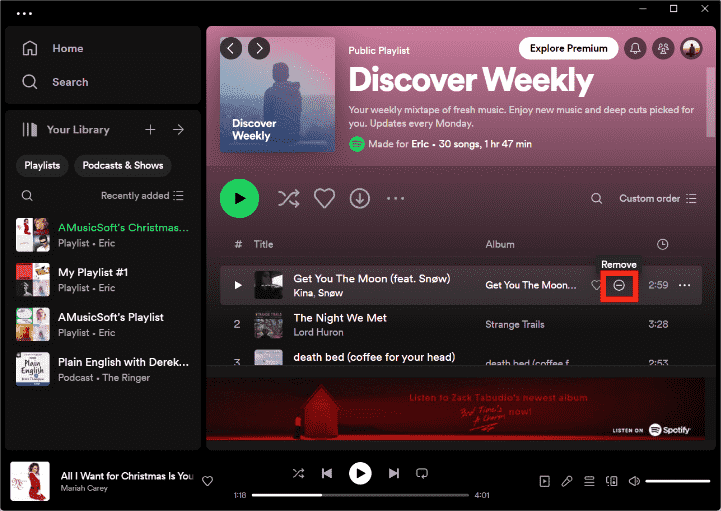
However, if you ever change your mind, go to the grayed-out song and click on the minus icon again.
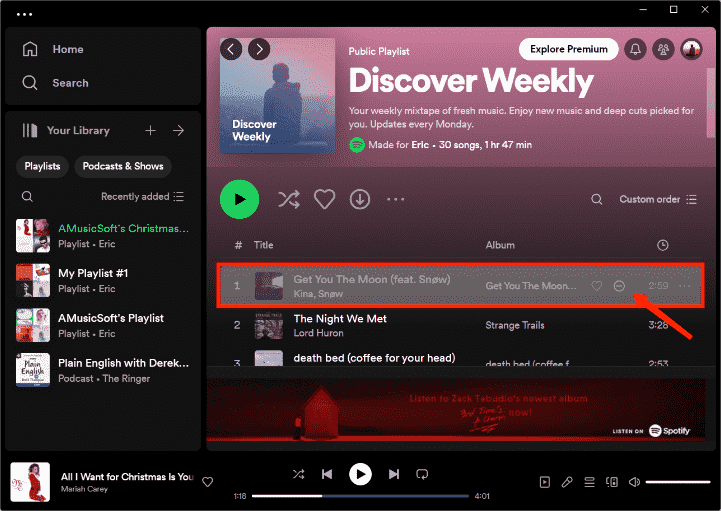
The option to block artists on Spotify is still missing from the desktop app, you can try contacting Spotify by email to submit a request for this feature. Spotify may add it if enough users request it.
Part 3. How to Block Artists on Spotify on Mobile?
How does Spotify block artists on your iPhone or Android? If you block an artist on Spotify, you may be assured that their music will not surface in any of your playlists, recommendations, or other features of the service. Consequently, let's take a more in-depth look at how you may use Spotify to restrict artists and enhance the quality of your listening experience.
Block an Artist on Spotify Using Mobile App:
- Open the Spotify application on the mobile device you're using.
- Search for the artist that you wish to put on your block list.
- Open the artist page for the artist.
- Click the "three dots" icon.
- An options menu will appear with an option that says "Don't play this artist." Click it.
- After a few seconds, there will be a confirmation message that appears.
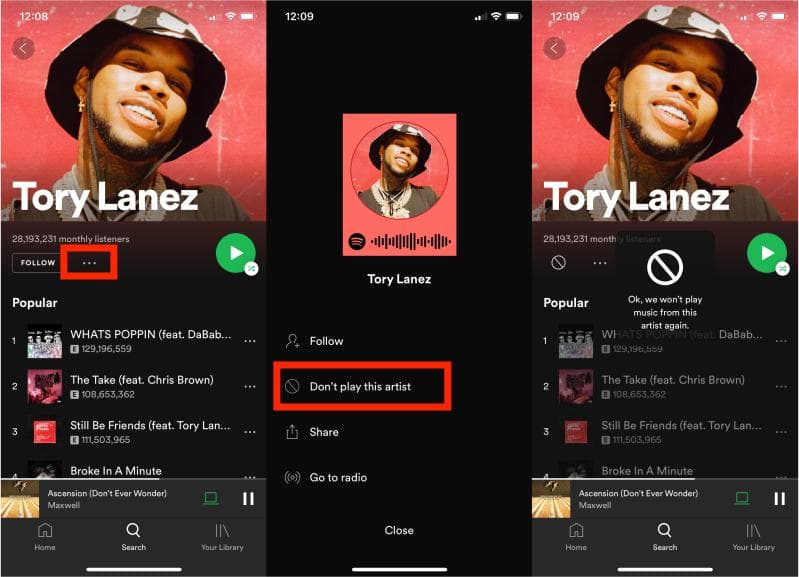
If you want to unblock the artist, you can head to his profile page again and tap “Allow to play this artist” from the menu.
Part 4. Best Way to Create a Spotify Playlist That Includes Your Favorite Artist
Understanding how does Spotify block artists on your computer or mobile takes you one step further to getting that perfect music experience. But there isn't a way to block multiple artists at once using this feature. You'll have to block each artist individually using the steps outlined above.
Is there any way to sort your favorite music into your playlists at once? We recommend trying to download and keep your favorite music from Spotify on your device instead of blocking an artist individually. However, there is no official way to play Spotify songs on Spotify-unauthorized devices. It is difficult to download Spotify songs to a phone or computer. In that case, we can draw support from AMusicsoft Spotify Music Converter.
This software that gives users the capability to download songs as well as those playlists right within Spotify and also convert those to a variety of audio formats. These formats include MP3, WAV, AAC, also FLAC, and many more. Users who wish to listen to their favorite Spotify songs without being constrained by any constraints or DRM restrictions may make use of this program, which was developed just for them. AMusicSoft Spotify Music Converter can remove DRM from each Spotify track while maintaining a high-quality audio output is one of the most significant advantages offered by this program. This ensures that customers may listen to their music without experiencing any degradation in sound.
Another benefit of using AMusicSoft Spotify Music Converter is that it has an intuitive user interface. This makes it simple for users to import their music or playlists from Spotify, choose the output format and quality, and begin the conversion process. The program also allows batch conversion, which means that you may convert a large number of songs or playlists all at once, which will save you both time and effort.
The Guide to Use AMusicSoft Spotify Music Converter
- Obtain AMusicSoft Spotify Music Converter from their website and install it on your PC. Get the program up and running.
- Use the program's drag-and-drop functionality to import the songs, playlists, or albums from Spotify that you want to convert.

- Choose the output format and quality for the files that will be converted to whatever you want them to be.

- To begin the process of converting, you must first choose the "Convert" button. The tool will automatically convert any songs, playlists, or albums that you have stored in Spotify to the output format and quality that you choose.

- Once the process of conversion is finished, you will be able to move the converted files to your devices by using the method that is most suited for your watch, such as syncing them via using Bluetooth or Wi-Fi.
Conclusion
In summary, knowing how to use the "Spotify block artist" feature can help you avoid unwanted music in your playlists and recommendations. It's a simple process that can be done using either the desktop or mobile app, and you can also unblock artists at any time.
Additionally, the AMusicsoft Spotify Music Converter can be a helpful tool for those who want to listen to their Spotify music offline or on non-supported devices. It allows you to convert Spotify songs to various audio formats as well as download them into your device hassle-free. With these tools at your disposal, you can enjoy a more personalized and convenient listening experience on Spotify.
People Also Read
- How To Get Free Spotify Premium iOS No Jailbreak?
- How To Fix Spotify Not Opening On Windows 10?
- Why Won’t A Song Play On Spotify? How To Fix?
- How To Use Spotify On Apple Watch Without Phone?
- Why Is Spotify Not Showing Album Art And How To Fix It?
- Is Spotify On Oculus Quest 2? Play Spotify On Oculus Quest!
- How To Listen To Spotify Offline Without Downloading?
- How To Keep Spotify Music Forever Without Spotify Premium
Robert Fabry is an ardent blogger, and an enthusiast who is keen about technology, and maybe he can contaminate you by sharing some tips. He also has a passion for music and has written for AMusicSoft on these subjects.