How To Enhance Spotify Bitrate And Stream High Quality Music?
Listening to music is a profoundly personal experience, and everyone has their preference on how it should sound. Like most music streaming platforms, Spotify allows users to tweak the sound to their liking. Below, we'll help you navigate everything you need to know about Spotify bitrate and how to set top audio quality on Spotify. If you also want to know how you can able to enjoy lossless quality bitrate for free or without spending too much, this article will be a huge help to you.
Contents Guide Part 1. What Bitrate Does Spotify Stream At?Part 2. Stream Spotify High-Quality Music by Changing Audio Quality OptionPart 3. Stream Spotify High-Quality Music by Using Built-In EqualizerPart 4. Download Spotify High-Quality Music by Using Spotify DownloaderPart 5. Frequently Asked QuestionsPart 6. To Summarize It All
Part 1. What Bitrate Does Spotify Stream At?
Bitrate is the term used to describe the amount of data being transferred into audio. A higher bitrate generally means better audio quality. Do you know what is the bitrate for Spotify? Here we will explain the Spotify bitrate and nail down what bitrate should we use.
Spotify users get five levels of audio quality on both desktop and mobile apps, including Automatic, Low (24 kbit/s), Normal (96kbit/s), High (160kbit/s), and Very High (320kbit/s). Among them, only Premium users have the highest quality audio at 320kbps.

320 kbps is considered good sound quality. While it's often used for compressed sound, this bit rate still strikes a good balance between file size and quality audio. How to stream Spotify at the best possible quality? Keep reading.
Part 2. Stream Spotify High-Quality Music by Changing Audio Quality Option
How to improve Spotify bitrate for better-sounding music? As we mentioned above, Spotify comes with five audio quality settings, including Automatic, Low, Normal, High, and Very High (Premium subscribers only). So, the first way we can improve sound quality is to change the audio quality option on Spotify. If you want to learn how to adjust the audio quality of Spotify both on desktop and mobile, keep reading.
Adjust Spotify Audio Quality on Mobile
The Spotify mobile app is the primary way through which most people listen to music. So, in this part, we will walk you through how to change the audio quality on the Spotify mobile app first, follow these steps:
Step 1. Log into your Spotify account via the Spotify mobile app. On the home page, tap the Settings button in the corner, it looks like a gear icon.
Step 2. Scroll down the settings menu until you see Audio Quality. Under Audio Quality, select your desired audio quality for Wi-Fi streaming and Cellular streaming. While Spotify Free accounts can listen at 160kbit/s (High), Premium subscribers can choose up to 320kbit/s (Very high).
Step 3. Similarly, you can also have your offline downloads in High or Very high quality. You can also toggle on the "Auto adjust quality" option. Once enabled, the app adjusts your audio quality to play music without stuttering. To disable it, switch it off.

Note: The music quality setting for Cellular streaming is higher, the music will sound better, but at the expense of increased data usage. So, you need to check your mobile data usage while playing music with data to make sure that you're not using too much data on your data plan. See How Much Data Does Spotify Use >>>>
Adjust Spotify Audio Quality on Desktop
How to improve Spotify bitrate on the computer? Spotify also can be accessed from the desktop app and web player. Here we will share some tips with you for adjusting the audio quality using your computer. Please look at them in detail.
Step 1. Launch the Spotify desktop app on your computer. Click your profile and choose Settings. Scroll down to the Audio quality section.
Step 2. Now, click the drop-down menu next to the Streaming quality option, and select High (Free users) or Very high (Premium subscribers). Similarly, you can set offline downloads to the desired audio quality.
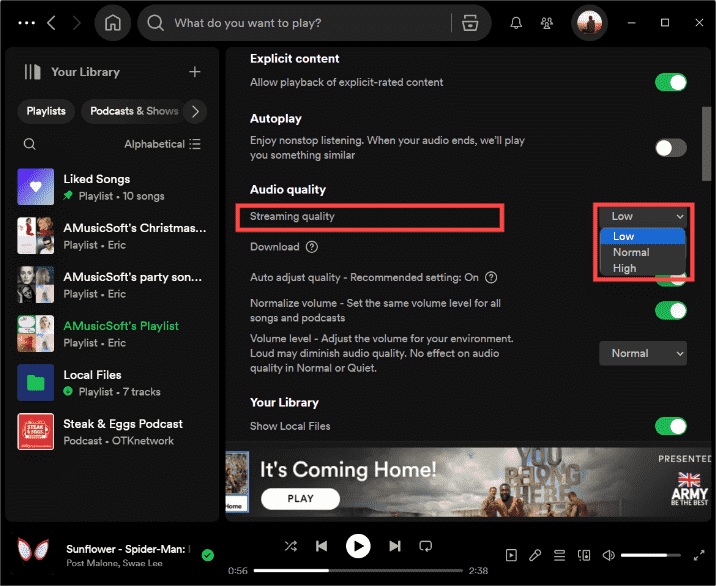
Step 3. Besides that, you can also turn off the switch next to Auto adjust quality, which will always prefer audio quality but lead to some interruptions on slow internet connections.
Step 4. Finally, if the switch next to Normalize volume is green, make sure the drop-down below the Volume level shows Normal or Quiet. If it’s set to Loud, it may reduce the audio quality.
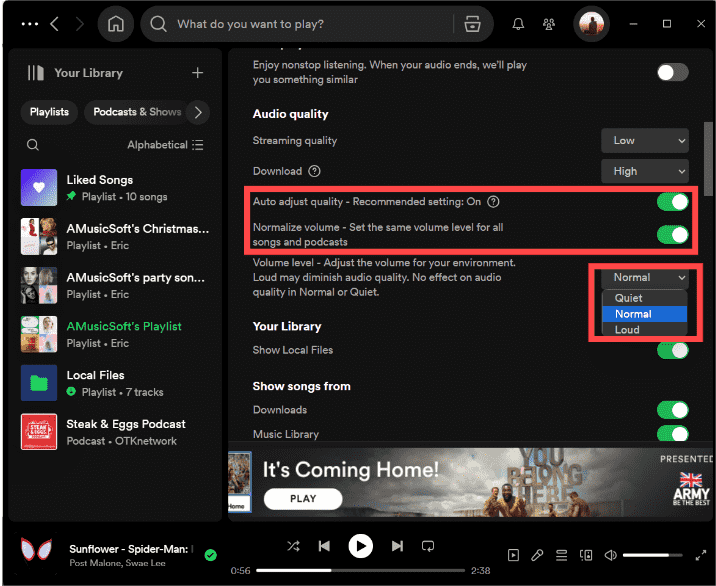
Part 3. Stream Spotify High-Quality Music by Using Built-In Equalizer
How can I customize a Spotify audio experience? Beyond the audio quality options, Spotify has a built-in equalizer that can greatly improve how you hear your favorite songs and podcasts. For most people, the five audio settings on Spotify will do just fine, but the equalization settings can get the most out of every beat, bass drop, and vocal for different types of music.
How to dramatically improve Spotify bitrate for better music quality? The EQ feature is available on both desktop and mobile apps, follow these steps:
Access Spotify Equalizer Setting on Mobile
Step 1. Tap the gear icon to open the Settings and privacy menu. Tap Playback (iOS) or Audio Quality (Android). Switch Equalizer on.
Step 2. After enabling the Equalizer, you can then select from one of the many presets or manually adjust it by clicking one of the band dots and then dragging it up or down.

Related Topics: If you need more Spotify equalizer settings on iOS, explore these Best Free Equalizer App For iPhone Spotify >>
Access Spotify Equalizer Setting on Desktop
Step 1. On the desktop app, click Settings. Locate the Playback section and you'll see the Equalizer option. Switch it on.
Step 2. Choose a preset, or drag the dots on the equalizer to find a sound you like.
Part 4. Download Spotify High-Quality Music by Using Spotify Downloader
In Spotify, there are many available built-in settings to enhance Spotify bitrate, but they might be limited for free users. For example, the High audio setting for Cellular streaming will consume large amounts of data quickly, but Premium subscribers can download content for offline viewing to reduce data usage. On the other hand, as of June 2024, Spotify still lacks HiFi audio quality. Its highest setting at 320 kbps falls short of platforms like Tidal or Apple Music, which provide CD quality or lossless audio.
If you are curious to know whether you can download Spotify songs in high streaming quality without Premium, then the answer is yes! The method mentioned here is to use a third-party Spotify downloader, like AMusicSoft Spotify Music Converter, to download Spotify songs directly for free with the highest bitrate. It is a simple software that will remove the DRM protection from Spotify and save the files on your device. Below are some of the features.
- Download Spotify songs, playlists, and podcasts for offline listening
- Batch conversions and 5X conversion speed
- Keep ID tags and metadata information from original songs
- Customized bitrate and sample rate
- Convert Spotify to MP3, AAC, M4A, FLAC or WAV, etc
- Compatible with Windows and Mac computers
- User-friendly, Great physical outlook
- Easy to update and customer support
Follow the steps below to download Spotify songs at 320kbps for free through AMusicSoft Spotify Music Converter.
Step 1. Click the Free Download button to download the AMusicSoft Spotify Music Converter on your Mac/Windows computer.
Step 2. Launch the AMusicSoft Spotify Music Converter on your desktop computers. Click on the "Three-line" button on the top right corner, and choose "Preference." Then, move to the "Advanced" tag. From here, you can choose the Bitrate from 128kbps to 320kbps and Samplerate from 22050hz to 48000hz.

Step 3. Back to the AMusicSoft app, and then it will automatically load the Spotify web player. Drag the songs you want to download from Spotify to the AMusicSoft interface.

Step 4. Set the output format, bit rate, sample rate, and channel you want.

Step 5. Click Convert and have your songs ready in just a few minutes. You can now enjoy lossless quality bitrate music without spending too much to sustain your monthly dues.

Part 5. Frequently Asked Questions
The methods of getting the most out of the audio experience on Spotify are easy. But sometimes you may still encounter some problems with Spotify bitrate. Following are the FAQs which should be helpful for you.
Q1. Why can't I change Spotify audio settings?
Check if you play Spotify on other devices. You can't change audio settings when using Spotify Connect to play on another device.
Q2. Can I adjust the audio quality on the Spotify web player?
Unfortunately, you won't find the "Audio Quality" option on its web player. By default, the audio quality on the Spotify web player is approximately 128kbit/s (Free users) and 256kbit/s (Premium subscribers).
Q3. Is Spotify Premium worth it for audio quality?
Unless you’re focusing on the details of the music or listening through an audiophile-grade setup, the difference between "High" and "Very High" isn't really all that noticeable. Also, Spotify is set to increase its price again in 2024 and it has not released HiFi-quality audio, which comes included with services like Amazon Music Unlimited and Tidal. So it’s worth considering whether to upgrade to Spotify Premium. If you want better audio quality, check out Tidal, Amazon Music Unlimited, or Apple Music.
Q4. Is a higher audio bitrate better?
Having a higher audio bitrate generally means that you'll have better audio quality. However, this also comes at the expense of larger file formats, so it may be challenging to stream audio with a high bitrate. It can also make it more challenging to enjoy high-quality songs on other music players since more data presumably takes longer to load.
Part 6. To Summarize It All
In this guide, you have learned all about what is Spotify bitrate and how to improve Spotify audio quality. But it has hiked price recently and lacks a Hi-Fi feature, you can switch to other music streaming services like Apple Music if you thirst for quality at a cheaper price. Also, AMusicSoft Spotify Music Converter is surely something that you will look for if you stay on Spotify. Giving us the high-quality audio for free that we deserve, AMusicSoft is truly an amazing partner. Download AMusicSoft Spotify Music Converter and customize your Spotify audio experience!
People Also Read
- How To Set The Best Equalizer Setting Spotify
- How To Change Bass On Spotify PC/iPhone/Android
- How To Use Spotify Equalizer Mac/Windows/iOS/Android
- How To Stream Spotify Music At The Best Audio Quality
- SoundCloud vs Spotify: Which Is The Better Music Platform
- Amazon Music Unlimited vs Spotify: Which Is Better
- Tidal vs Spotify: Which Should You Choose?
Robert Fabry is an ardent blogger, and an enthusiast who is keen about technology, and maybe he can contaminate you by sharing some tips. He also has a passion for music and has written for AMusicSoft on these subjects.