Top 6 Spotify Ad Blockers To Enjoy Ad-free Music
If you can tolerate ads between songs that interrupt your music streaming experience, then Spotify can be yours for free. To get ad-free listening, you can pay for Spotify’s paid plans. However, not everybody can afford to pay premium prices for ad-free streaming experiences. Are there more ways to block Spotify ads for free? Here, we will have some Spotify ad blockers you can choose from. Read on to find out how you can block Spotify ads once and for all.
Contents Guide Part 1. 2 Ad Blockers for Spotify on Web BrowserPart 2. Ad Blocker for Spotify on MacPart 3. Ad Blocker for Spotify on WindowsPart 4. Ad Blocker for Spotify on iOSPart 5. Ad Blocker for Spotify on AndroidPart 6. Download Ad-free Music from Spotify Without PremiumConclusion
Part 1. 2 Ad Blockers for Spotify on Web Browser
Sick of having your music interrupted by ads? In this part, let's share the best Spotify ad blockers for the Spotify web player first.
1. Total AdBlock
Total AdBlock is a popular ad-blocker extension for web browsers, which is available for Chrome, Edge, Opera, and Safari. Total Adblock eliminates all ads & trackers right across the internet allowing you to enjoy your favorite sites, completely ad-free. For instance, it can remove ads on YouTube videos. Also, Total AdBlock can block audio ads from Spotify.
2. SpotiAds
If you’d rather not block ads across the entire internet, SpotiAds is another one of the popular Spotify ad blockers you can try. This extension will block annoying audio ads from playing on Spotify. It is available to install from the Chrome Web Store now. Although ads will not play on Spotify online web player, it will skip to the next song.

Part 2. Ad Blocker for Spotify on Mac
How to block Spotify ads on Mac? On Mac, you can use BlockTheSpot-Mac to block ads on the app. Beyond blocking all banner, video, and audio ads, this Spotify ad blocker for Mac can also unlock the skip function for any track.
You can follow the instructions on the GitHub page to install the ad blocker. And you need the help of Spicetify. For those who are comfortable with command-line interfaces, BlockTheSpot-Mac is a good alternative.
Part 3. Ad Blocker for Spotify on Windows
There is also a tool to block all ads in the Windows desktop app without paying for Spotify Premium. EZBlocker is a Spotify ad blocker for Windows 7/8/10/11. When an advertisement is playing, EZBlocker will mute Spotify until it's over. How to remove ads from Spotify with EZBlocker? Here is how to do:
Step 1. Download EZBlocker from its official site. EZBlocker requires Windows 10/11 or Windows 7/8 with .NET Framework.
Step 2. Right-click the EZBlocker.exe file, install it on your Windows, and select "Run as Administrator."
Step 3. EZBlocker will automatically start the Spotify app. Play any album or playlist, and it will seamlessly mute ads in the background.
Part 4. Ad Blocker for Spotify on iOS
Annoyed by ads on Spotify? Can you block Spotify ads on iOS devices? Although you’ll find dozens of tools claiming to block Spotify ads on iPhone and iPad, only a few actually work. How can we listen to Spotify without ads on iPhone?
Look for tools with built-in ad blockers that effectively block interruptions between songs. If you need a starting point, try Brave. I enjoyed ad-free listening on my Spotify Free account for more than an hour on this browser.
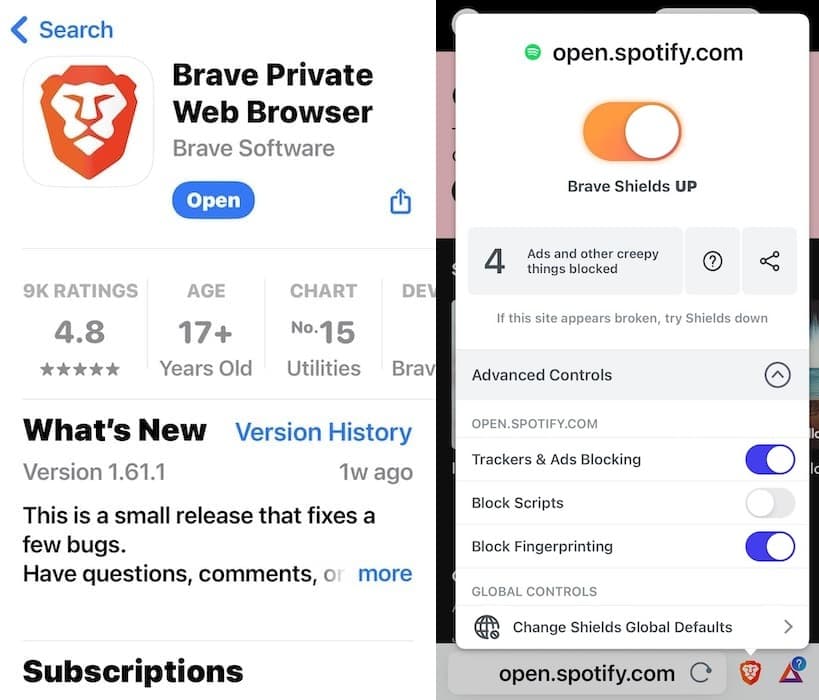
Part 5. Ad Blocker for Spotify on Android
Most Android users search for how to stop Spotify ads for free. Mutify is one of the tools on Android that you can use. But Mutify is an ad muter, not a Spotify ad blocker. Mutify mutes the music volume when a Spotify ad is playing, and automatically unmutes afterwards. With that said, let’s start!
Step 1. Download the Mutify app from the Google Play Store.
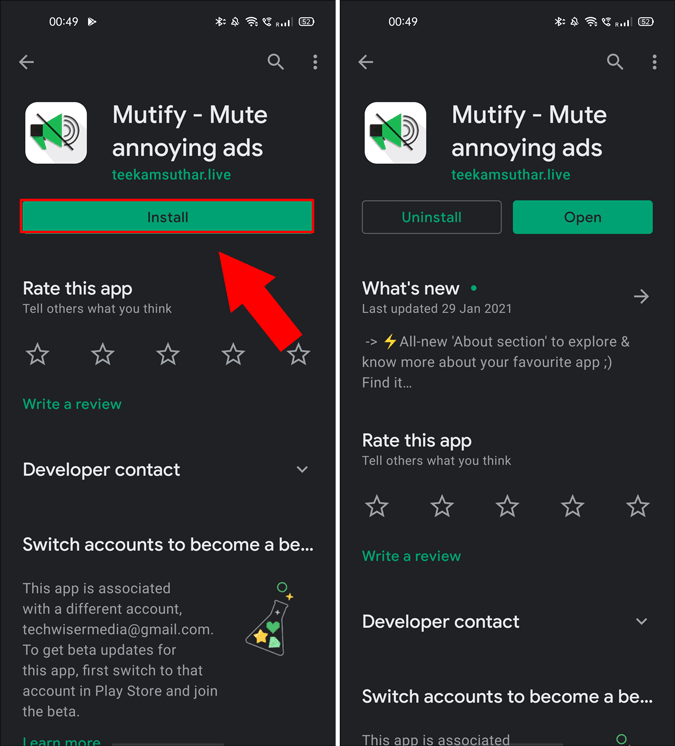
Step 2. Open the Spotify app and tap on the gear icon at the top-right corner. Under Settings, navigate to the bottom and enable "Device Broadcast Status".
Step 3. Once done, head back to the Mutify app and toggle Mute Ads on.

Part 6. Download Ad-free Music from Spotify Without Premium
In this section, we will introduce AMusicSoft Spotify Music Converter. This is a tool to help you grab ad-free Spotify music, so you don’t have to worry about the ads. There are a lot of features in this full-fledged powerful software. For instance, you can grab Spotify songs, podcasts, playlists, and albums. You can even use it to convert music to different file formats. For instance, you can convert Spotify music files to MP3. Some supported file formats include MP3, WAV, AAC, M4A, AC3, or FLAC. Once the files are downloaded on your device as local files, you can listen to Spotify unlimitedly offline. You can also have them shared with your friends and family since transferring will be easier.
AMusicSoft Spotify Music Converter can convert at a 5x faster speed than the normal converter or grabber. In addition, it lets you keep the metadata information and ID tags of the songs. The tool is available on both Mac and Windows platforms. Here are the steps to use it so you don’t have to get a Spotify ad blocker:
Step 1. The first step is to grab the tool from AMusicSoft.com and then install it on your computer. It can be used on both Windows and Mac computers. Then, open the tool.
Step 2. You can simply add songs by clicking Add Files on the interface of AMusicSoft Spotify Music Converter. A new interface will be displayed. Now, drag and drop the playlists, tracks, albums, podcasts, and other songs you want to grab from Spotify towards the interface of AMusicSoft.

Step 3. The third step is to select the output format that you like. We recommend MP3, but there are other file formats you can use too. You can also choose an output path or folder where the files will be saved.

Step 4. Now, click the Convert button that can be found at the top right of the program. The tool will start to grab the Spotify tracks for you. The progress bar will show you the status of the conversion process. Once a track is converted, it will say Converted.

Conclusion
We have given you a comprehensive article on a Spotify ad blocker. We also gave a list of the top Spotify ad blockers out there. Finally, you can use AMusicSoft Spotify Music Converter so you don’t have to listen to ads even when you don’t have Spotify Premium.
People Also Read
- How to Use Spotify Abroad Without the Restriction of 14 Days
- How to Create A Spotify Playlist from Shazam Tracks
- Spotify Music Festival: What You Should Know
- How To Publish Music On Spotify: A Guide for You
- Spotify Party Mode: Things You Should Know
- How to Turn Spotify DJ Mode: An Easy Guide
- How To Create A Spotify Playlist: The Simplified Guide
- How to Redeem Spotify Gift Card: A Guide for You
Robert Fabry is an ardent blogger, and an enthusiast who is keen about technology, and maybe he can contaminate you by sharing some tips. He also has a passion for music and has written for AMusicSoft on these subjects.