The Best Way To Save Spotify Songs To PC in 2025
Not in all places that you will go, there will be stable internet access to connect your device. So, streaming music through the Spotify app will not be possible especially if you did not save the songs in your library beforehand. If you already have plans of traveling or going to some places that are too remote to have a signal for cellular data connection, make sure to save Spotify songs to PC before and be able to access them on any other device of yours as well.
For that reason, let this post be of help for it will be sharing discussions about how to save Spotify songs to your computer, both if you were a Premium or a free user of Spotify Music.
Contents Guide Part 1. Traditional Way to Save Spotify Songs on PCPart 2. The Best Way to Save Spotify Songs to PCPart 3. Conclusion
Part 1. Traditional Way to Save Spotify Songs on PC
As a Premium user of Spotify, you can save Spotify songs to your PC in a very easy and fast way. Downloading of music on your library for later use is actually one of the privileges given to Spotify Premium subscribers. They are also allowed to play the songs offline without worrying about the stability of their signal or of their internet access. They can also shuffle the song list and can stream their favorites without an add interruption. However, that does not mean that they are free from limitations set by Spotify. Sadly, they can only access these downloaded songs of them within the Spotify app and within those music players that are authored by Spotify for streaming.
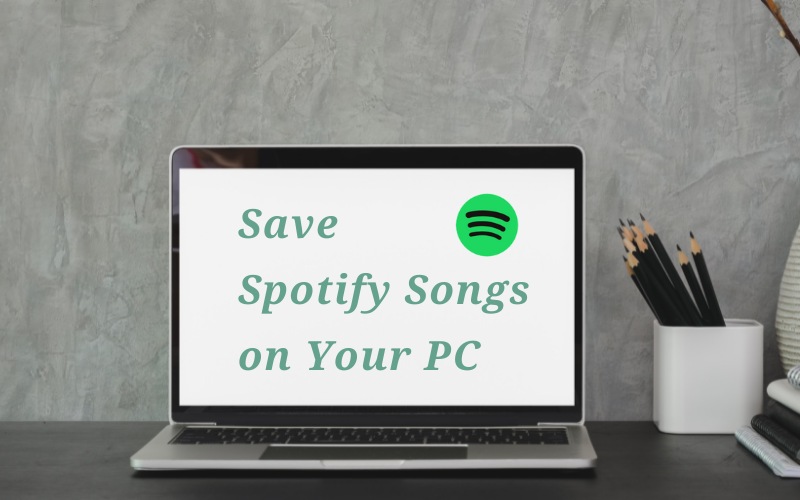
But of course, you can still use your Premium subscription to the fullest by downloading all of the playlists and albums you love as long as you still have enough storage space on your device. Follow the steps below to save Spotify songs to PC.
- On your computer, launch the Spotify Music app and then sign in on your account if you haven’t yet.
- After that, go to the playlists section and then select one playlist that you want to download.
- At the top of the playlist, there is a Download button. Switch this button oppositely to start saving the songs. To make sure that the download is starting already, this button must turn green.
- After a few minutes, the download will be finished and the songs will be saved automatically to your library.
To access the downloaded songs, just navigate into Your Library tab and play these items whenever you want, even if you are offline.
Part 2. The Best Way to Save Spotify Songs to PC
To save Spotify songs to your computer, you must be a Spotify Premium subscriber. If you are just using the application for free, sadly, Spotify does not allow free users to save songs and access them for offline playback. You were only allowed to play the music if you have stable access to the internet. Aside from these things, there are more restrictions set for free users. These restrictions have made the users get a subscription instead of not knowing that there are solutions to do in order to save Spotify songs to your computer.
For the free users, you do not have to worry now because you can use AMusicSoft Spotify Music Converter anytime to save Spotify songs to PC. Once the music files are locally saved on your computer, you will be enabled as well to transfer the copies into more than one device like your mobile phone, for example. This will then allow you to bring the music anywhere you go and to use them as long as you want without limit. See below the features that we can get from AMusicSoft Spotify Music Converter.
Major Features of AMusicSoft Spotify Music Converter
- Capable of the DRM removal process.
- Can convert Spotify Music files into output formats of MP3, FLAC, WAV, AC3, M4A and AAC.
- Can finish the entire procedure at a 5x faster speed of conversion and download.
- Can guarantee you a hundred percent good quality songs that are just the same as the original copies.
- Can keep and preserve important details from songs such as the ID tags and Metadata info.
- Allows you to download and transfer the songs to be used later for offline playback.
- Enables you to enjoy the best music streaming experience.
Steps to Follow in Using AMusicSoft Spotify Music Converter to Save Songs on PC
Step 1: From the website of AMusicSoft, download the Spotify Music Converter application.
Step 2: After installing the app on your computer, launch it and allow it to take its time in reading your music collection.
Step 3: If it is finished already, start the selection of songs to convert and then add them to the music converter. This could be done by just dragging and dropping the music files or by doing the copy and paste method.

Step 4: Now, it is time to select which output format to use and choose the output folder where the songs are to be saved.

Step 5: Tap the Convert button and let the process start.
Step 6: Once it is done, in order to see the converted music files, select the Converted tab.
Part 3. Conclusion
The discussion above has explained two different methods on how to save Spotify songs to PC. If you were a subscriber of Spotify Premium, then you may try the steps listed in the first part. On the other hand, if you were a free user of the streaming app, you may then use AMusicSoft Spotify Music Converter to keep Spotify music to your computer and be able to transfer them to any device of your choice.
People Also Read
Robert Fabry is an ardent blogger, and an enthusiast who is keen about technology, and maybe he can contaminate you by sharing some tips. He also has a passion for music and has written for AMusicSoft on these subjects.