Ways For Recovering Deleted Spotify Music On Your Computer
Spotify supports a very extensive collection of music where users can freely search every single-track title that they want to play. These individual tracks searched can then be formed into a playlist in which you can add as many songs as you want. Simply said, you can personalize your own playlists to select every time you open your Spotify application. But have you accidentally deleted one of your playlists before? You must be feeling a little panic as it really costs you so much effort to curate one.
Fortunately, there is a way for recovering deleted Spotify music. This is possible because all deleted playlists are preserved in the app for up to 90 days. So, you have a maximum of three months to recover the playlist deleted. Within this duration, you have to start getting back your playlists then. Let us know below the complete details to proceed with recovering deleted songs.
Contents Guide Part 1. How to Recover Deleted Playlists in Spotify?Part 2. The Best Way to Back Up Your Spotify PlaylistsPart 3. Final Thoughts
Part 1. How to Recover Deleted Playlists in Spotify?
The recover-playlist features of Spotify are very beneficial in such cases where people accidentally delete their playlists without having it noticed. It is also good to know that the recovering deleted Spotify Music procedure is just simple which you can finish in just a short span of time as long as proper steps are followed.
Recover Spotify Deleted Playlists on Desktop
The manual process of recovering deleted Spotify music using your computer:
- Launch your browser and head to the Spotify web player. Follow it by providing your account credentials and signing in to your Spotify account.
- Right after that, click the downward icon next to your Profile name to reveal the hidden menu list. From the options shown, choose Account. Seconds after, you’ll be able to see the Account page.
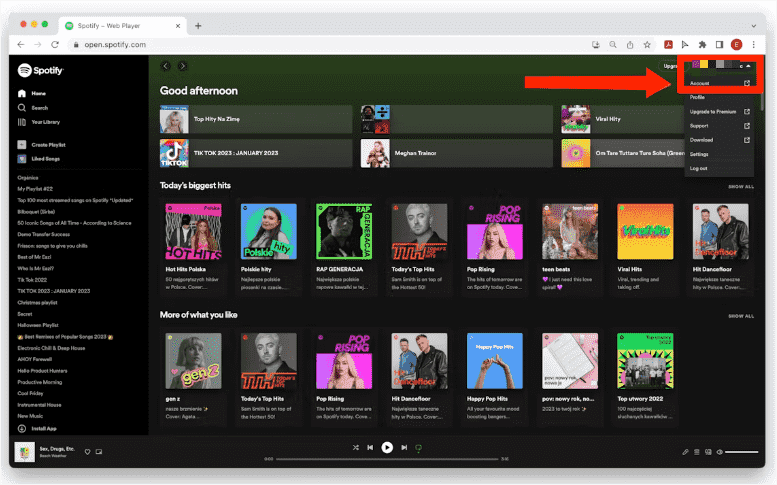
- In the shown interface, several options are displayed. From here, choose the Recover Playlists option. This is placed at the left part of the screen.
- After hitting on the mentioned option, Spotify will automatically show you the list of deleted playlists in the last 90 days. As you can see, the page shows you the date when you had them deleted, the complete title of the playlist made, the total number of songs saved inside of it, and the Restore button at the end of its row. To finally start recovering deleted playlists, hit the Restore button mentioned.
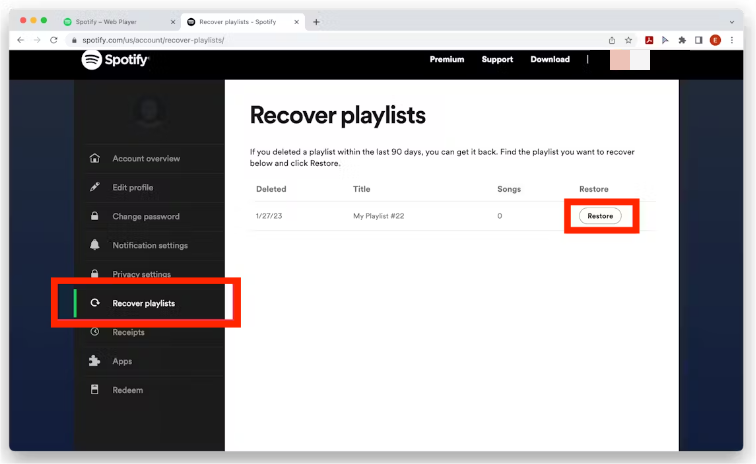
Recover Spotify Deleted Playlists on Mobile
Know that you can only do this procedure using the Spotify web player or the desktop client. There is no way that it will work by just using the mobile application. Instead, you will have to log in to your Spotify account on a web browser on your mobile device to do this. The steps are similar to what you get on the computer, and here are steps on recovering deleted Spotify music on Android or iOS.
- Log in to your Spotify in your browser, then click on your profile> account overview> Recover Playlists.
- Here, pick the playlist you want to restore and tap on the Restore button.
- You can then open the Spotify app to access your restored playlist.
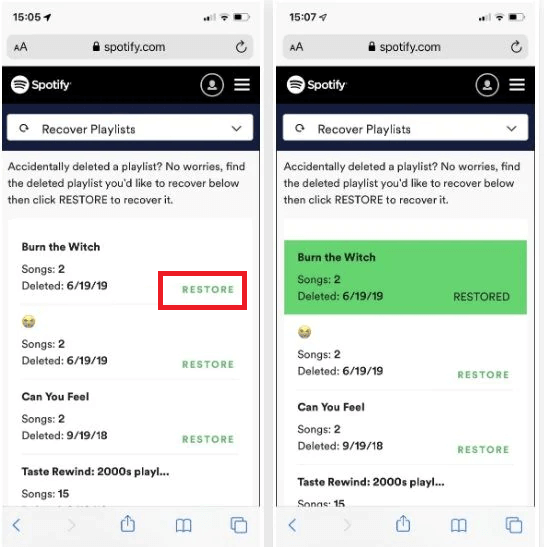
Part 2. The Best Way to Back Up Your Spotify Playlists
Instead of the repetitive recovering deleted songs, you can just secure a permanent back-up of all your curated playlists. However, all the files that you can find in the platform are protected with DRM and they cannot be easily downloaded on your device whenever you want to. Though you are a subscribed member of the Spotify plan, and you can download songs from the service for offline playback, the items are just saved as cache files which means that they will disappear once your subscription has ended.
To get permanent downloads, you will need the help of AMusicSoft Spotify Music Converter. With this tool on the move, recovering deleted Spotify music will not add to your worries and you can even have them stocked on other devices, too. These things are all possible because AMusicSoft is designed with a lot of features that allow users to get the best experience with Spotify.
Songs from Spotify are in OGG Vorbis format. AMusicSoft can convert Spotify Music files to MP3 formats, it also supports formats such as FLAC, WAV, AAC, AC3, and M4A. Can you play Spotify on Alexa? Yes! The mentioned formats can be played on several devices and music players. So, it is very possible as well to transfer the copies from one device to another. Your friends will surely love to hear this good news as you are now capable to share your music favorites with them.
To add more about AMusicSoft, it works at a 5x faster speed which can finish all processes in just a couple of minutes. It assures the users that the quality of the resulting files is the best when streamed. All the important details related to the tracks are also preserved despite all the processes they have undergone. Finally, it is designed with a simple interface that even beginners can easily understand when converting and downloading their favorite music.
Here is the detailed guide on how to use AMusicSoft Spotify Music Converter in downloading the Spotify tracks into supported audio formats.
- Begin with the download and installation of the application on your computer by navigating to the official AMusicSoft website through your browser. On the page, hit the Download button and wait for a while before installing it.
- Launch the music converter to start with adding the tracks to convert. Copy and paste the link of the tracks or just have them dragged and dropped into the converter.

- Select one format of conversion to utilize for the process and then assign one output folder to save the files.

- Hit the Convert button to begin.

- Once the conversion is finished, check them in the Converted menu and save the copies on your local device.
Part 3. Final Thoughts
With the help of AMusicSoft Spotify Music Converter, you can do all sorts of backing up the converted Spotify files. Saving them into an external hard drive would be possible and even on USB flash drive, too. Having them accidentally removed on your collection wouldn’t be a concern anymore as well as recovering deleted Spotify music. All you need is to download the tool, install it on your used device and properly use it for download and conversion. The full guide to follow is listed in the previous section.
People Also Read
- Tips For Managing Storage Space Of Spotify Music
- Guide On Saving Spotify Music Across Multiple Devices
- How To Make A Blend Playlist On Spotify? Spotify Blend Guide
- How To Stop Spotify Keeps Playing Suggested Songs?
- How To DJ With Spotify On Pacemaker (Pacemaker Spotify Guide)
- How To Change Spotify Billing On PC And Mobile Phones
- How To Listen To Spotify Steam Deck While Gaming?
- How To Go To Settings On Spotify Web Player?
Robert Fabry is an ardent blogger, and an enthusiast who is keen about technology, and maybe he can contaminate you by sharing some tips. He also has a passion for music and has written for AMusicSoft on these subjects.