How To Play Spotify Playlist On Alexa? [Alexa Skills]
Smart speakers are evolving over time, from simple speakers to now having a more advanced feature in the form of a built-in virtual assistant like Alexa on Amazon's smart speaker. Amazon Alexa is an interactive voice assistant that can create to-do lists, set alarms, etc. You can also use this feature when you like to play your favorite playlists on your music streaming app like Spotify. Sound great right?
How can I get Alexa to play my Spotify playlist? In this post, you will be guided on how to play Spotify Playlist on Alexa. We will also share some simple voice commands that you can use for playing Spotify on Amazon Alexa devices. Some solutions would be also provided here if the Spotify playlist won’t play on Amazon Echo or another smart speaker. So, what are we waiting for? Let's begin!
Contents Guide Part 1. Can Alexa Play My Spotify Playlist?Part 2. How to Connect Spotify with Alexa?Part 3. How to Play Spotify on Alexa via Voice Commands?Part 4. How to Play Spotify on Alexa Without Premium?FAQs about Spotify and Amazon Alexa
Part 1. Can Alexa Play My Spotify Playlist?
Can I play Spotify through Alexa? Yes. Amazon has released a new feature that enables users to listen to content from Spotify on their Echo smarts speakers via voice commands. You can play Spotify playlists on Amazon’s smart speakers without using your fingers.
This works on Spotify Premium and the free version, but note that you will not get an ad-free experience on Amazon’s Echo speakers with a free account. Also, you cannot download songs on your phone for offline playback like with Spotify Premium. (Tips: If you're unfamiliar with Spotify Free and Premium plans, check out here for a comparison between Spotify Free and Premium). So how to play Spotify playlist on Alexa? All users need to do is link their Spotify accounts with the Amazon Alexa app and ask Alexa to play the content they want. Follow the next part!
Part 2. How to Connect Spotify with Alexa?
How to play Spotify playlist on Alexa? Once you already installed the Spotify and Alexa app to your mobile device as well as signed into your accounts, you should link the Alexa-equipped speaker to your Spotify account first.
Link Spotify to Amazon Alexa
- Open your Alexa app, open the menu, and go to Settings > Music and Podcasts.
- Tap the Link New Service option.
- To play Spotify on Alexa, select Spotify, then click Enable to Use.
- Follow prompts to link with Alexa, including logging in to your Spotify account.
- When you log in, hit AGREE to allow Alexa access to Spotify.
- A window pops up informing you that you've successfully linked the accounts.

Set Spotify as the Default Music Service
By default, Alexa plays songs from Amazon Music. So to play Spotify playlist on Alexa, you should set Spotify as your Echo speaker's default music player.
- Back to the Music and Podcasts menu on Alexa app,
- To play Spotify on Alexa, open Default Services.
- Select Spotify as your Default Music Library.
- You can also select Spotify as your default artist/genre station or podcast service.

Part 3. How to Play Spotify on Alexa via Voice Commands?
How to play Spotify playlist on Alexa via voice commands? Now that you have connected Spotify with Alexa, we will take the music experience to the next level by learning some of the basic voice commands that you can use to instruct Alexa. You can begin with “Alexa, play Spotify”, Alexa will start playing the track where you have left off.
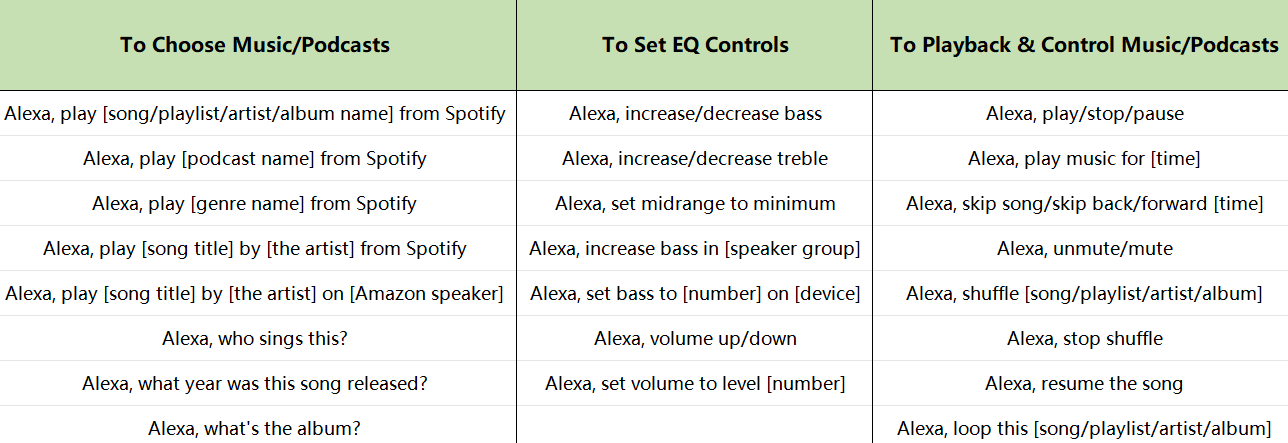
And, of course, Alexa isn't the only way you can control Spotify. You can also control playback of your music library and adjust the EQ setting via the Spotify app. For example, setting the best Equalizer Setting on Spotify app to achieve a better music streaming experience. Beyond this, you can also change bass on Spotify.
Part 4. How to Play Spotify on Alexa Without Premium?
As we mentioned above, all Spotify users can play Spotify playlist on Alexa, whether using a free or Premium account. But only Premium users can enjoy better playback like ads-free playing. Imagine being on DJ duty at a party and playing Spotify music on your Amazon Echo speaker via the free version, and how frustrated you and people in part will feel, once annoying ads appear in the music ruining the party vibe.
Here we will show you a new way to play Spotify on Alexa without any limitation, that is to convert Spotify songs to MP3 with AMusicSoft Spotify Music Converter and transfer the converted files to your Alexa-equipped device.
Can you play Spotify on Alexa without Premium? Yes! AMusicSoft Spotify Music Converter can help you convert Spotify OGG audio files to other common music formats at 5X faster speed like MP3, MP4, AAC, FLAC, WAV, or AIFF. With AMusicSoft, both Premium and Free Spotify users can stream their audio on any device, including Alexa devices. You will never listen to audio ads while streaming Spotify music.
So, if you want to try this program and learn more about it just go to AMusicSoft's official website. Its installer is both available for Mac and Windows. Now AMusicSoft offers a free trial. Try it free!
Once you downloaded and installed the software, refer to the steps below on how to use this professional tool.
Step 1: Run the AMusicSoft program and select the songs from Spotify.

Step 2: After you selected the songs, you have the option to modify the output format or where you want the songs to be saved.

Step 3: Now that you finished selecting the songs that you want to convert and also set its parameter, you can start converting them by clicking the “Convert” button. The conversion time will depend on how many tracks you have converted once completed you can view it on the conversion tab and on the output folder that you have set.

Congratulations! You finally have your Spotify tracks downloaded even if you don’t have a premium, you can now start listening to the converted tracks on Amazon smart speakers or any of your devices. How easy it is to play Spotify on Alexa with AMusicsoft!
FAQs about Spotify and Amazon Alexa
With the following steps above, you can play Spotify playlist on Alexa. Here we also provide some tips about playing Spotify on your Alexa devices.
1. Can I use multiple Spotify accounts with Alexa?
No. Currently, It can't be linked to more than one Spotify account per Alexa account. However, Amazon Household allows you to set up multiple Spotify accounts to work on your Alexa. For more details check out the related Amazon Help Topic.
2. Can I play Spotify across grouped speakers?
You can indeed. Alexa supports Spotify for Multi-room Music, which allows you to sync your smart speakers.
3. Why my Alexa play random Spotify songs?
Sometimes you may encounter playing issues, such as Spotify playing random songs on Alexa. You can try some solutions that I provided here: How To Fix Spotify Playing Random Songs On Alexa >>
Hope you were able to play Spotify songs, playlists and porcasts on Alexa. As an alternative, you can also download music from Spotify to Echo devices. The Spotify songs or playlists you downloaded with AMusicSoft Spotify Music Converter will be saved to your local folder, and you can listen to them offline on multiple devices, or use it for personalized editing on other programs.
People Also Read
- Tuneskit Spotify Converter Review and Testing
- Three Ways to Remove DRM from Spotify Music
- Top 5 Best Spotify Music Converters for Downloading Spotify
- The Detailed Guide on How to Export Spotify playlist
- How to Download Music from Spotify Without Premium
- How to Add Spotify Music to Avidemux for Cool Videos
- Three Ways to Import Spotify Music to Serato
- A Guide on How to Play Spotify on PS4
Robert Fabry is an ardent blogger, and an enthusiast who is keen about technology, and maybe he can contaminate you by sharing some tips. He also has a passion for music and has written for AMusicSoft on these subjects.