How To Play Spotify Music On Kodi [2 Easy Ways]
Kodi is a free and open-source media player for managing your local collection of movies, television shows, music, and photos. Its plug-ins also allow users to access streaming media content via online services such as Amazon Prime Instant Video, Crackle, Pandora Internet Radio, Rhapsody, Spotify, and YouTube. If you’ve been looking for a new music player to stream music over the internet, then read on as we discuss how to play Spotify music on Kodi.
Contents Guide Method 1. Install Spotify Kodi Addon to Play Music OnlineMethod 2. Upload Spotify Songs to Kodi to Play Music OfflineFinal Words
Method 1. Install Spotify Kodi Addon to Play Music Online
Most mainstream streaming services do not offer Kodi add-ons not supported, such as Netflix, HBO, or Hulu. Some services such as Spotify, Pluto TV and Fox Sports do work with Kodi, but you still need to pay for the service itself. For example, the Spotify add-on for Kodi only offers ad-free listening for Spotify Premium. But aside from this small problem, this is a solid add-on. If you want to play Spotify music on Kodi, you need the correct so-called repo to install the Spotify Kodi Addon on your Kodi Player.
Here’s how to install the Spotify Kodi Addon:
Step 1. Get Spotify for Kodi Add-on from GitHub.
Step 2. Open Kodi, and click on Settings (grey gear wheel) in the main menu. Then go to Add-ons.
Step 3. In the Add-ons window, select install from .ZIP file. Once the repository has been installed, a notification will appear in the upper right corner of the window.
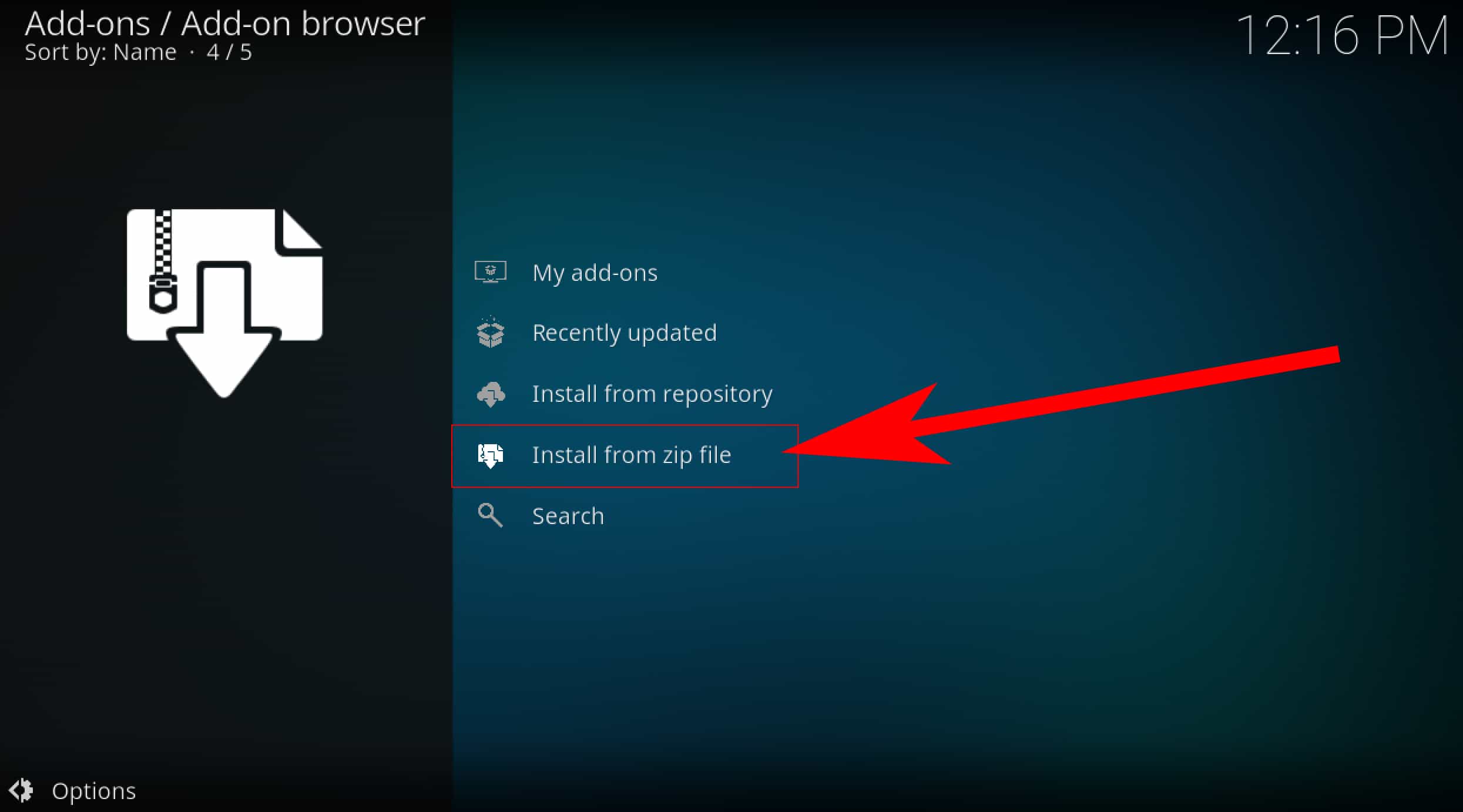
Step 4. Select the downloaded ZIP file. Now that the repository has been successfully installed we go back to Settings > Add-ons > Install from Repository.
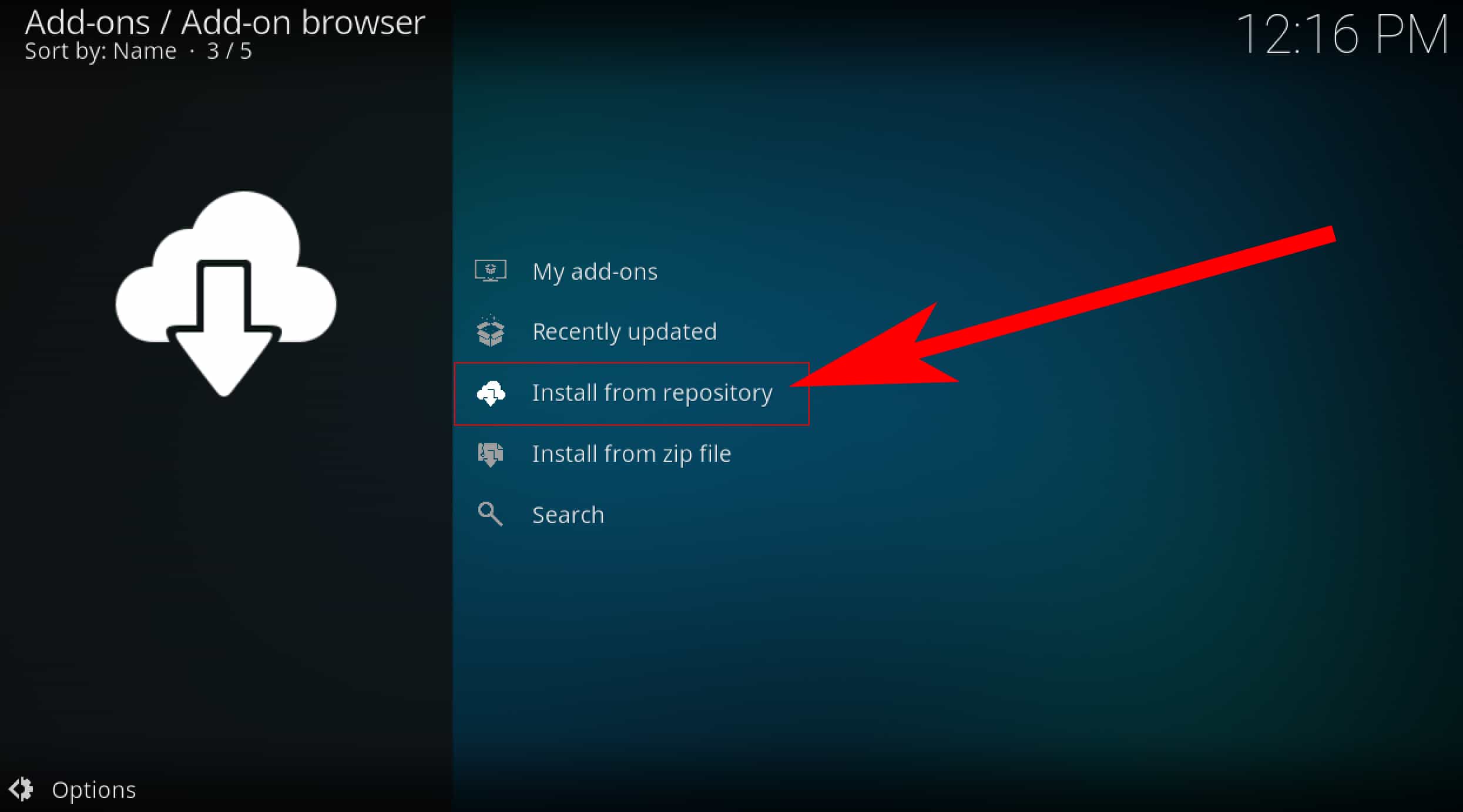
Step 5. In this list is now the "Marcelveldt’s BETA repository", double click to confirm. Then click Music add-ons.
Step 6. To play Spotify music on Kodi, from the list of Music add-ons, find Spotify and click on it to access the installation. Choose Install.
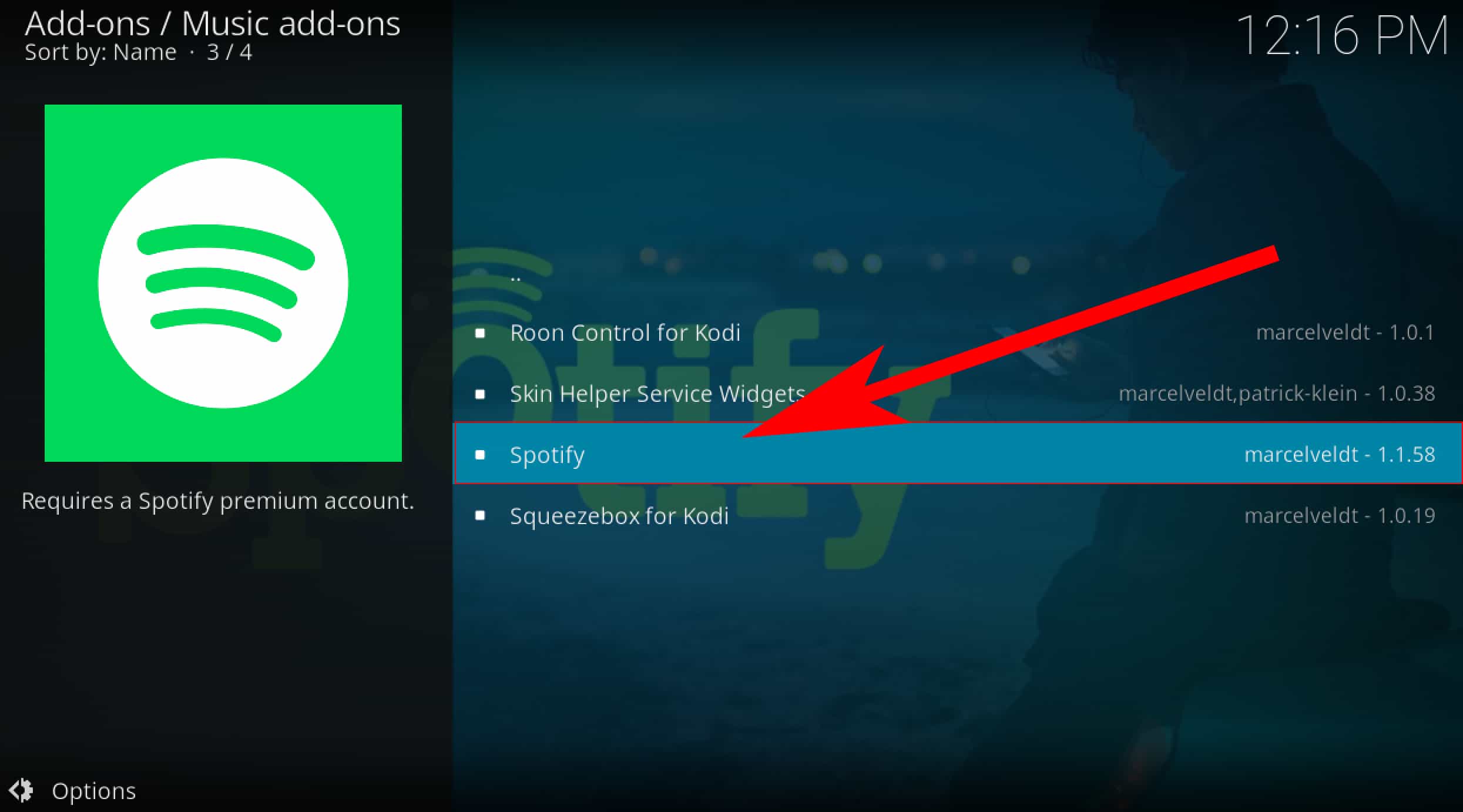
Step 7. Now go to Settings > Add-ons > My Add-ons, then we can select the Spotify Kodi Addon under Music add-ons. Click on Configuration to log in to your Spotify account. After we have confirmed this we can open Spotify and get all our songs and playlists!
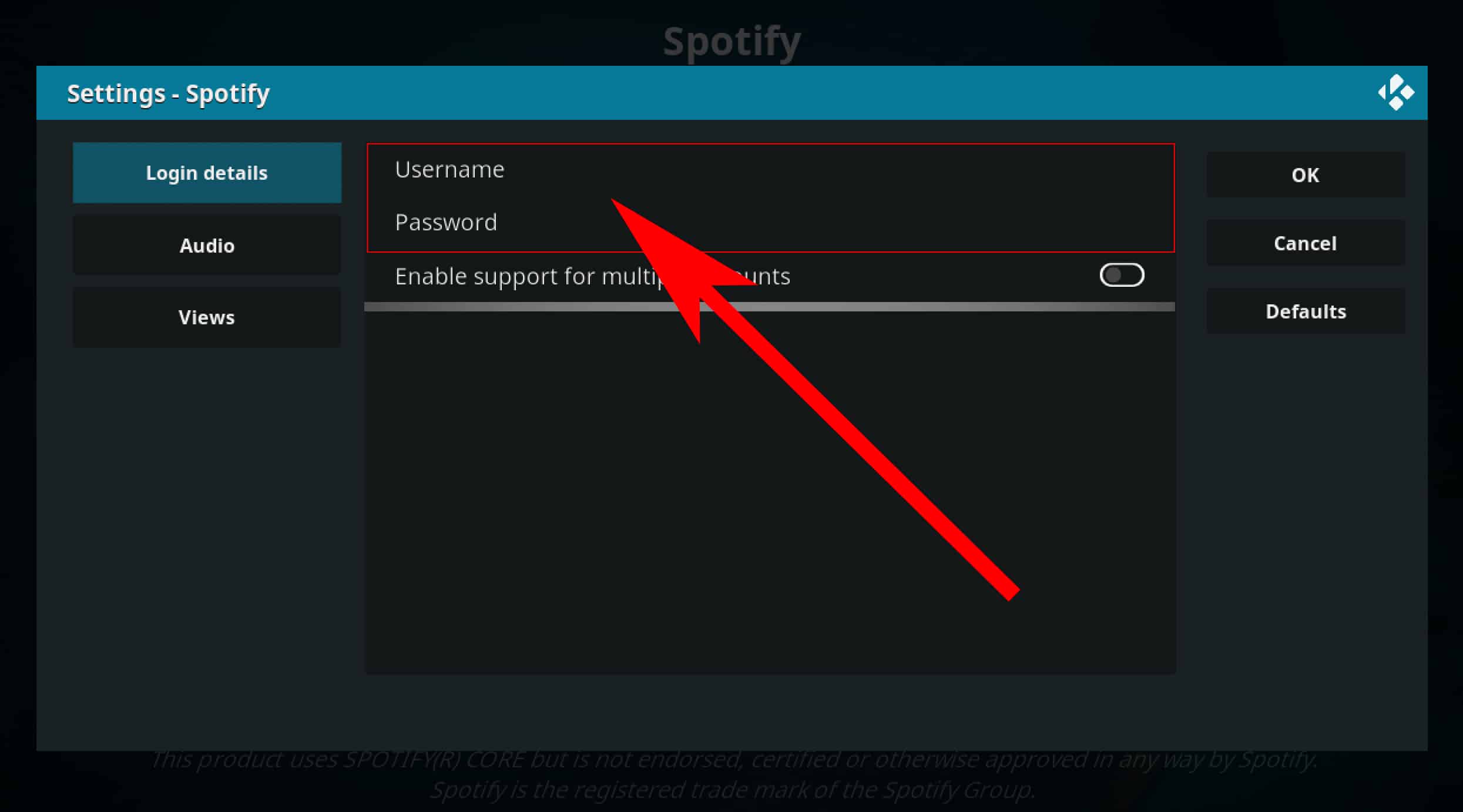
Method 2. Upload Spotify Songs to Kodi to Play Music Offline
Considering that you can play Spotify music on Kodi for free, it's easy to see why we've decided to mention Spotify first as our choice for online music streaming. However, there's a catch. With a free account, basic features are free with advertisements and limited control. Free users will hear 15 or 30-second ad breaks while playing Spotify on Kodi. Sick of having your music interrupted by ads? Luckily, apart from playing streaming media from the Internet, Kodi can play common digital media files from local and network storage media. So, you can try to upload ad-free Spotify downloads to Kodi and play them offline.
Spotify uses OGG Vorbis for music streaming and the audio files are DRM-encrypted. When it comes to adding music to Kodi, you need to make sure that your songs are converted into Kodi-supported DRM-free audio files. Otherwise, the audio can't be played on Kodi. To make songs from Spotify playable in your Kodi player, you do need the help of a third-party tool like AMusicSoft Spotify Music Converter.
AMusicSoft Spotify Music Converter can remove DRM from Spotify songs, playlists, albums and podcasts. Once DRM is removed, you can convert them to widely used audio formats like MP3, M4A, WAV, FLAC, WMA, etc. So you can download music from Spotify to Kodi, MP3 player, or any other device for offline streaming. After that, you can get a Spotify no ads music experience without getting Spotify Premium.
Whether you have a Spotify Premium or a free account, you can download Spotify songs, albums, playlists, and podcasts with the help of AMusicSoft. Moreover, what’s good about AMusicSoft software is that it keeps the ID3 tags as well as the metadata of the songs making it easier for you to organize your Spotify tracks even after the conversion. The original quality of the media is kept 100%. This ensures no quality loss after conversion.
How to play Spotify music on Kodi offline? You need to download DRM-free Spotify songs in Kodi-supported format using AMusicSoft first. Here's how:
Step 1. If you haven't installed AMusicSoft Spotify Music Converter yet, you can click the button below for the installer and after you installed then you are ready to go!
Step 2. To add Spotify songs to Kodi, open AMusicSoft software, enter the built-in web player, and sign in with your Spotify account. Then you can search for the song. Simply by dragging them to the "+" button, the software will fetch data from Spotify.

Step 3. Choose the format such as MP3, WAV, etc., and also the destination folder of your converted files so you can easily see it.

Step 4. Once everything is all set, you may start the conversion by clicking the "Convert" button. The time of the conversion will depend on the number of songs that you placed.

Now that your Spotify songs are in DRM-free audio format, you can play Spotify music on Kodi offline. Just see the following steps below:
Step 1. Launch the Kodi application and select the Music category.
Step 2. Select the Files option. Click on the Add music button.
Step 3. In the Add music source window select Browse. Navigate to the desired folder where you have your music saved. Once the path is selected, click OK on the Add music source popup window.
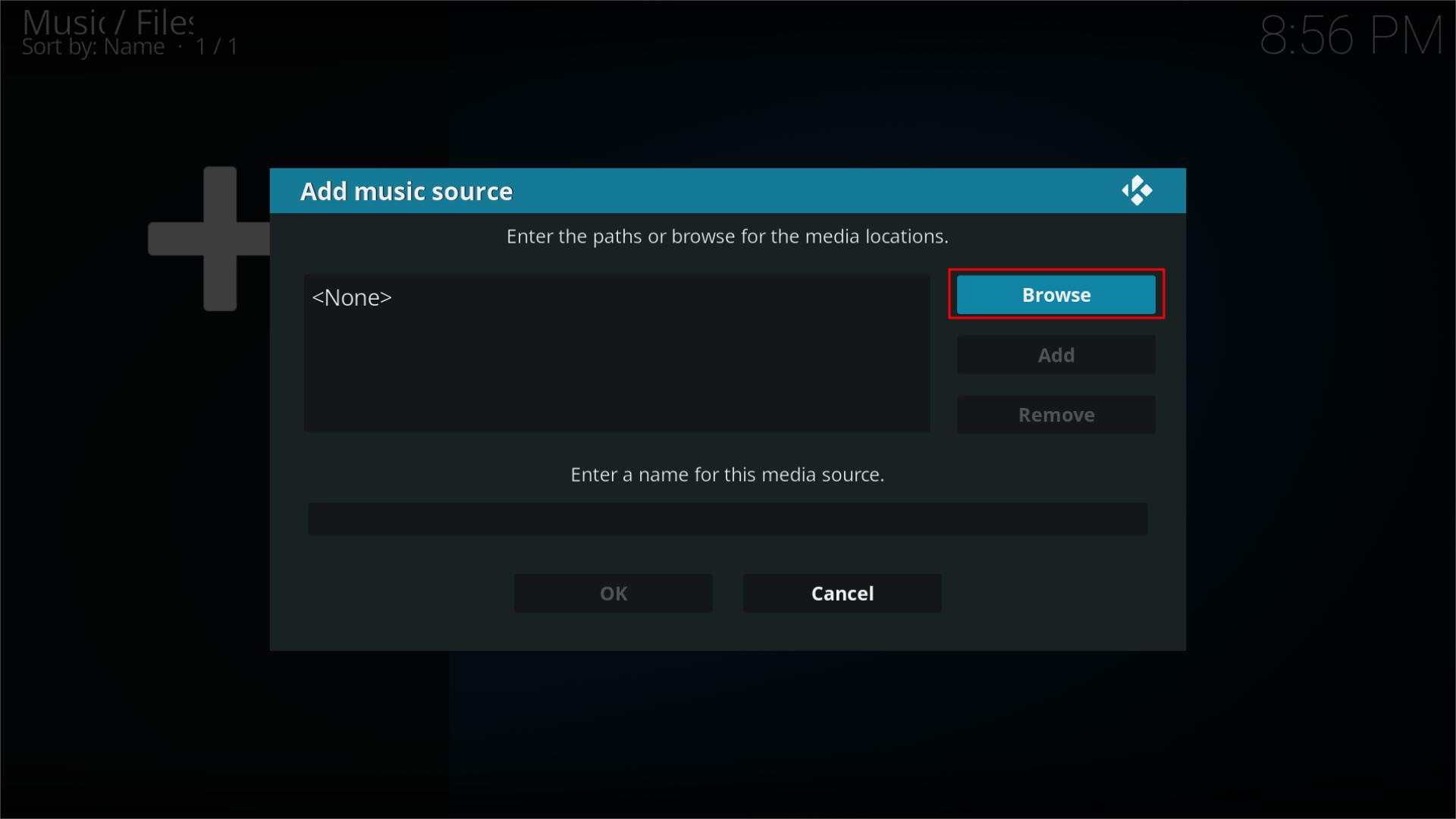
Step 4. You will now be asked if you wish to add your media source to the library. If you do, then select Yes. Then Kodi will begin scanning your source to the library.
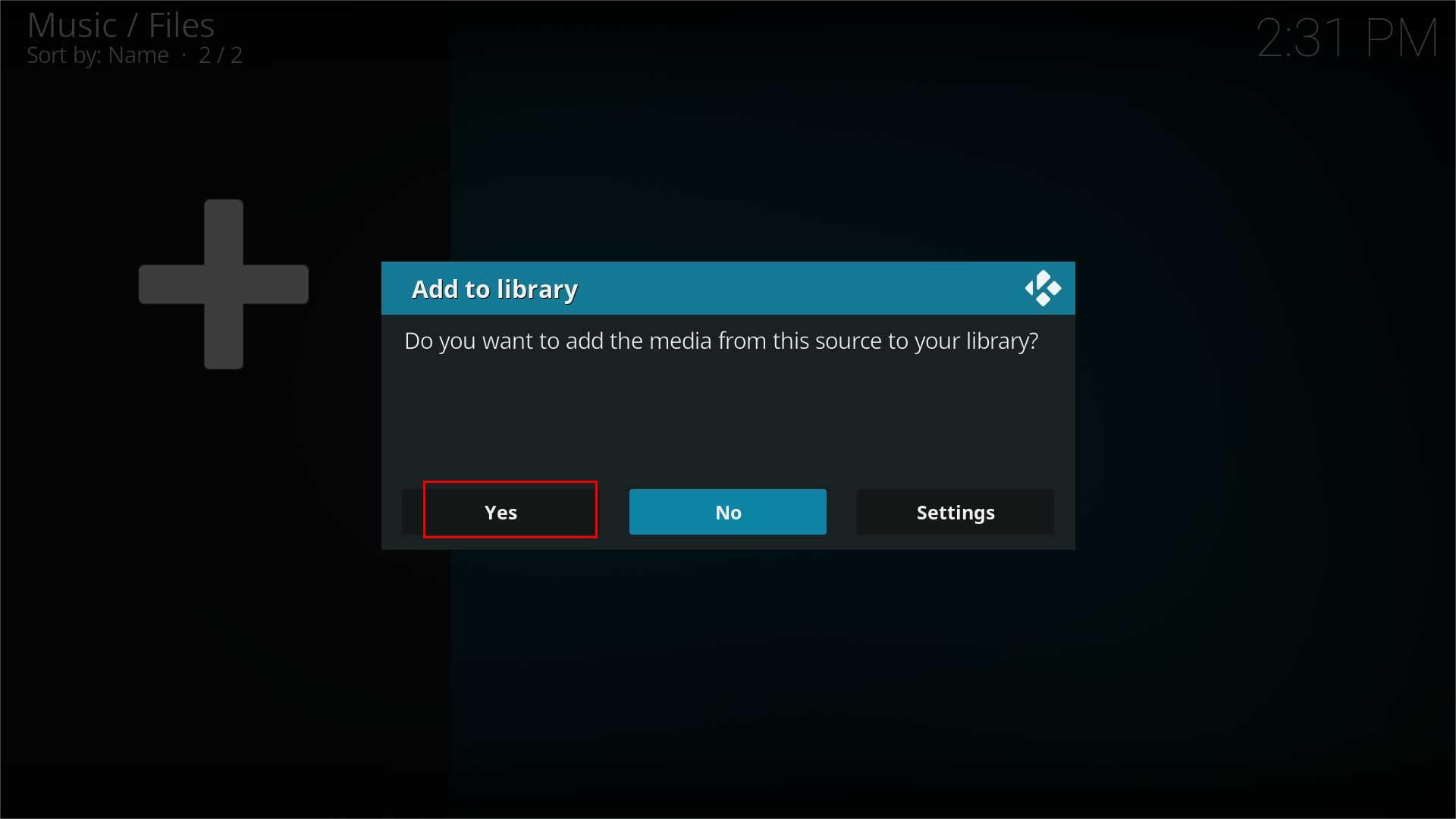
Step 5. Wait some time for Kodi to complete the scanning process. Once finished, go back to the Kodi homepage and select the Music option. You will be able to see & access Recently added albums, Random albums, Random Artist & Unplayed albums on the Home menu.
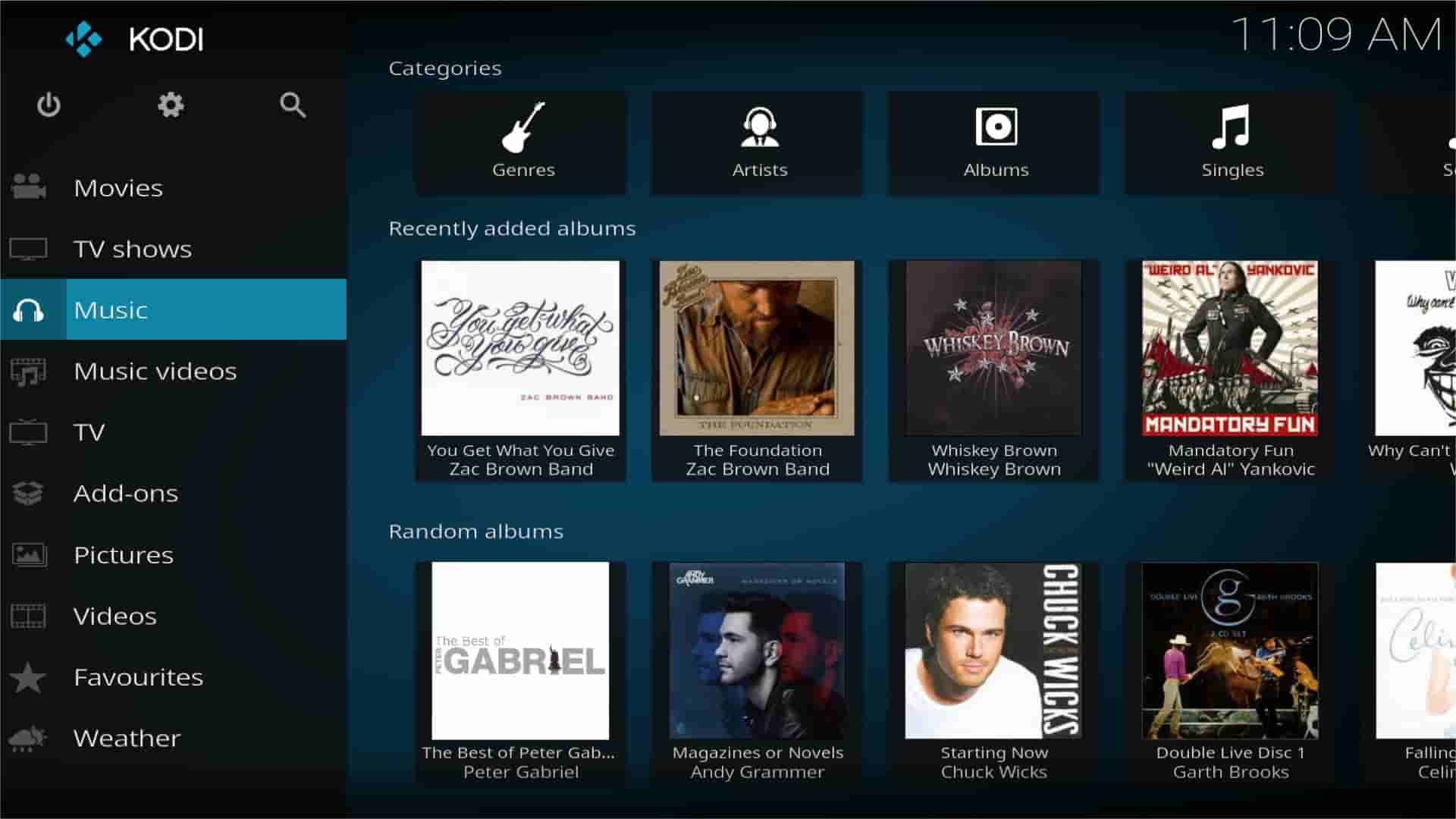
Final Words
Are you a music lover? With Spotify add-ons, you can enjoy music streaming with Kodi. If you want to block Spotify ads once and for all while playing music on Kodi, download music from Spotify using AMusicSoft Spotify Music Converter and then upload it to Kodi. You don’t have to worry about accessing music files as AMusicSoft will convert it to a Kodi-supported file format. We hope you find this guide helpful.
People Also Read
- How To Play Spotify On Multiple Devices At Once [Top 4 Ways]
- Best Methods to Play Spotify on Google Home
- How To Play Spotify Playlist On Alexa? [Alexa Skills]
- 3 Methods To Play Spotify On Apple TV HD/4K/1st/2nd/3rd Generation
- How To Play Spotify On Sonos Speaker?
- Play Spotify on Sonos: The How To And More Information For You
Robert Fabry is an ardent blogger, and an enthusiast who is keen about technology, and maybe he can contaminate you by sharing some tips. He also has a passion for music and has written for AMusicSoft on these subjects.