Top 4 Best Ways To Play Spotify In Car Online/Offline
Sitting on your car for so long while driving is really boring and tiring at the same time, right? If this is your situation, then it would be the best if you can make it more fun and enjoyable by having some music playing at the background. When it comes to the best music, Spotify will always be the number one music provider. So, let us learn how to play Spotify in car and make our driving more memorable and exciting!
Contents Guide Part 1. Play Spotify in Your Car Online Via BluetoothPart 2. Play Spotify in Your Car Online Via CarPlayPart 3. Play Spotify in Your Car Online Via Android Auto Part 4. Play Spotify in Your Car Offline Via USB CableConclusion
Part 1. Play Spotify in Your Car Online Via Bluetooth
Most of you would definitely agree if I say that it is always best to drive if there are some music playing at your background. Since Spotify is still the best music provider, let us focus on the methods that can help you play Spotify in the car.
The first method to help you play Spotify in your car is through Bluetooth. This method is helpful most especially for cars with a designed stereo containing Bluetooth capabilities. Just like how Bluetooth normally works, you have to pair your smart phone or tablet with your car stereo in order to play Spotify in car. But of course, you have to make sure that your used device has an installed Spotify application on it or else, you would not be able to do so. Once they are successfully paired, the car view will automatically open and get active.
Let us see below the easy steps on how to play Spotify music in car through the help of Bluetooth.
- On your car stereo, look for the button or the icon of Settings and click on it once found. After that, navigate to Bluetooth menu and have it turned on. Select the option for pairing so that you can pair your stereo with another device.
- Next step would be on your mobile phone or tablet. Head into the Bluetooth settings of your device and activate Bluetooth.
- After turning it active, all of the other devices nearby that are in pairing mode will appear won your screen. Just tap on your car stereo. There are some cases that a pairing code is required. Just supply the details if needed.
- On your device, open the Spotify app and start playing a certain track that you wish to stream.
- The song will automatically be playing on your car stereo as well. You will see a “Now Playing” button on your phone’s screen wherein you can freely stop and resume the tracks from playing. Notice as well the “Choose Music” button which gives you the right to choose and select any song to stream.
Part 2. Play Spotify in Your Car Online Via CarPlay
The second method on our list on how to play Spotify in your car is for the iPhone users. CarPlay supports other apps on your iPhone, like Spotify, iHeartRadio, LiveXLive and more. Utilizing Apple CarPlay to play Spotify in car would surely make it more convenient in connecting your device to the car stereo. You surely wouldn’t have to think about other problems to come since Spotify works compatibly with such procedures. However, this Apple CarPlay feature is only effective starting from iPhone 5 and later models which has an operating system of 7.1.
- First is to start your car, then make sure that Siri is on.
- Connect your iPhone to your car through a USB cable.
- While connected, the display in your car will show your available apps. To add Spotify app on your iPhone if you can not see it: Go to Settings > General, then tap CarPlay. Select your car. Then tap Customize. Tap the Add button to add Spotify.

- Once done, open the Spotify app on the CarPlay home screen
- You may now start playing some of your favorite Spotify tracks.
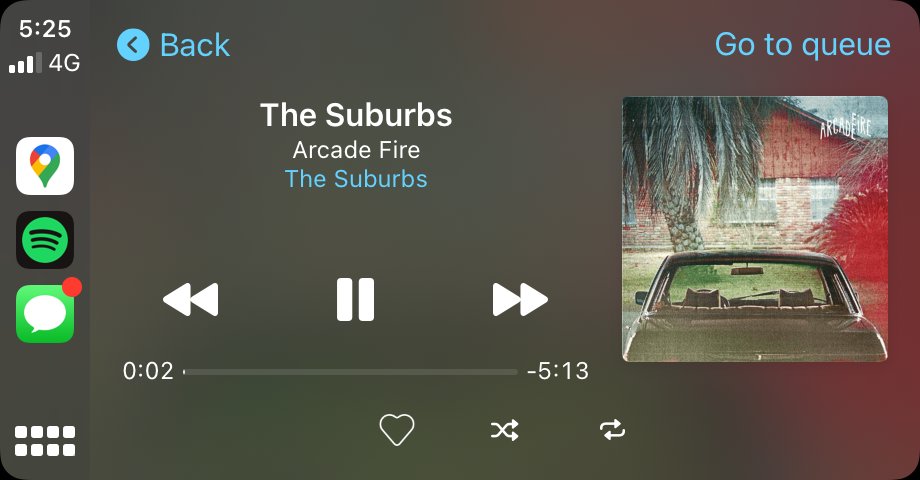
If your iPhone is running iOS 13 and later, the CarPlay dashboard gives you Siri Suggestions, which provide easy access to music. Try to say Hey Siri, play some music on Spotify or Hey Siri, play Taylor Swift's ablum on Spotify, it is fast, and smooth, and lots safer than pressing buttons on the CarPlay screen or your iPhone.
Part 3. Play Spotify in Your Car Online Via Android Auto
As mentioned earlier, CarPlay is only available for all iPhone devices. What if your mobile phone is an Android? How are you going to play Spotify in car? To do so, you can make use of Android Auto. Similar with CarPlay, it is also compatible with Spotify, so playing music in your car wouldn’t be that difficult to do. In using Android Auto, you should take note that it is only working on new car models and is in need of Android model, version 5.0 or of higher version.
- Open the Spotify app on your Android phone and sign in using your Spotify credentials.
- Link you Android phone to your vehicle with an Android Auto enabled car stereo.
- To play music in car, you may either have them played through your phone or you may have them controlled via Android Auto car stereo settings.
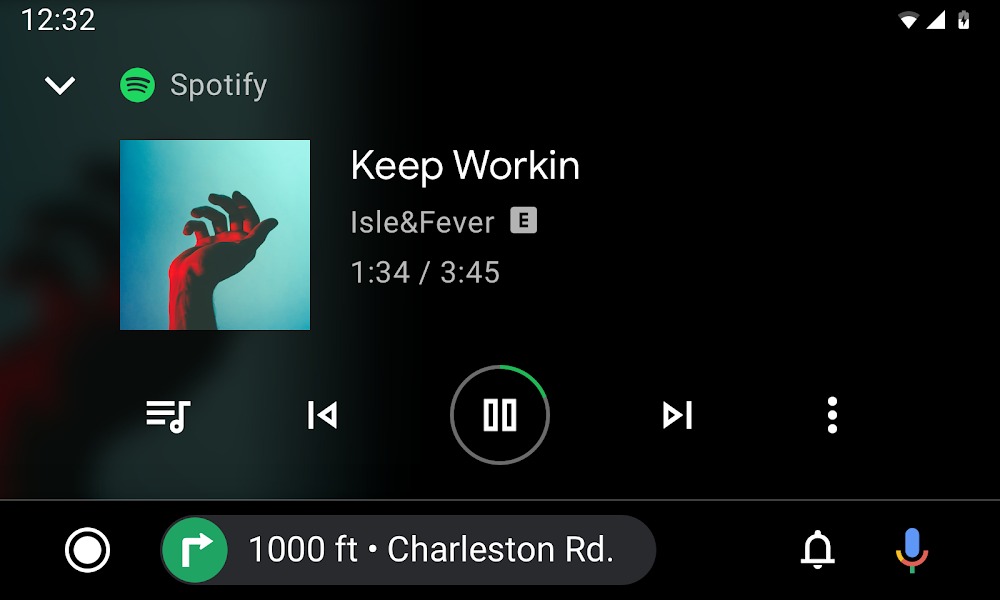
Part 4. Play Spotify in Your Car Offline Via USB Cable
In some old car models, there is no Bluetooth feature included in its design. They might be not compatible with Apple CarPlay or Android Auto. In this case, you may utilize the car USB in order to play Spotify in car. All you have to do is to directly connect your device into your car stereo using AUX or USB cable. See the tutorial below to know the exact things to do in utilizing this method.
The last method that you may try in order to play Spotify in car is through the help of car USB. So, you have to save the tracks into the flash drive first and have it inserted into the car stereo for music playback. However, knowing that Spotify tracks are protected by DRM, the process of saving them into a USB drive won’t be that easy since you cannot do it directly. Removing DRM from Spotify tracks would be the first step and then converting them into a compatible format will be next. After that, download them in your device and then copy to USB drive.
To make this possible, you have to make use of a professional tool that is very skilled when it comes to the tasks mentioned above. The tool that I recommend is AMusicSoft Spotify Music Converter. This tool is known for its DRM removal feature and conversion feature. It can convert the Spotify tracks into accessible formats including MP3, WAV, AAC, FLAC, AC3 and M4A. After the conversion process, you will be assisted as well in downloading the files. AMusicSoft can finish this entire process in just a couple of minutes with its conversion speed of 5x quicker. It can guarantee us also a hundred percent original quality of the converted songs.
Here's how to use it to download Spotify songs on your devices:
- On your computer, click your browser and navigate to AMusicSoft’s official website. After that, tap on the Download button under the Spotify Music Converter and then wait until the download is done. Installation and launching of the app will be the next thing to do.
- Now, proceed with the uploading of music files. To do this, just tap on the button of “Add Files” and then start dragging and dropping all the albums and tracks that you wish to convert. Another way to upload the files is by tapping on the three-dot button that is placed at the upper left corner of the window and then copy the link of each song title that you will select. After doing so, paste the link into the search bar above the list of tracks. Once done, click on the “Add” button.

- Choose the output format of the tracks after the conversion process. You may also change the output path of the converted songs.

- Lastly, to finally have the process started, just tap on the “Convert” button. AMusicSoft will correspondingly convert the songs selected. After a few minutes, you will now be able to see the converted files under the Converted menu at the top.

The locally saved files on your computer after the conversion process will then be copied on your USB flash drive. Once done, you may now be able to play more music in car by having it played using your car stereo settings.
- Prepare the compatible USB cable in connecting your device to your car stereo.
- After doing so, insert the other end of the USB cable into the Aux-in port. Make sure that the device you connected to the USB cable a while ago has an installed application of Spotify.
- Once you are done, open your car stereo and then tap on Aux-input.
- Now for the last step, start playing some Spotify tracks on your mobile device.
Conclusion
In the discussion above, I have imparted the top five best methods that would be useful for you in order to successfully play Spotify in car. Just choose and select which method will be the most convenient for what device and condition you have. If you wish to keep the song files forever, then you should make use of the tool AMusicSoft Spotify Music Converter. It has the best features and services to offer.
People Also Read
Robert Fabry is an ardent blogger, and an enthusiast who is keen about technology, and maybe he can contaminate you by sharing some tips. He also has a passion for music and has written for AMusicSoft on these subjects.