NoteBurner Spotify Music Converter Review And Best Alternative
More users are now looking for ways how they can permanently have the Spotify songs that they want. This is an easy process if you are to do it using NoteBurner Spotify Music Converter. This tool is designed with the best features and services that are all useful in getting the best quality tracks. To know more about NoteBurner, just keep on reading this post. The best alternative to NoteBurner Spotify Converter will be discussed here as well.
Contents Guide Part 1. NoteBurner Music Converter for Spotify: OverviewPart 2. Best Recommended Alternative to Noteburner Part 3. NoteBurner vs AMusicSoft: ComparisonPart 4. Frequently Asked QuestionsPart 5. Summary
Part 1. NoteBurner Music Converter for Spotify: Overview
Noteburner Spotify Music Converter is one of the best Spotify music downloaders and converters. NoteBurner is good at removing the DRM protection from Spotify music files, enabling you to transfer them to other devices. Since Spotify's original format of OGG Vorbis is not universally compatible, Noteburner can help you in converting them into compatible output formats such as MP3, AAC, FLAC, AIFF, WAV, and ALAC audio formats. All of the formats that are mentioned available in this music converter are accessible in most music players making it possible for you to choose any music device you wish to play offline.
Through the help of Noteburner, you can have a copy of the songs with a sound quality that is just the same as the original. NoteBurner supports batch converting Spotify music at 10X faster speed. Moreover, Noteburner Spotify Converter can keep ID3 tags such as Title, Artist, Album, Artwork, etc., and allows you to edit metadata info., you can easily organize your audio files well in your offline music library.
How Much Is NoteBurner?
NoteBurner offers trial and premium versions. To unlock all features, you need to subscribe to the registered version. NoteBurner Spotify Music Converter offers three types of pricing plans:
- 1-Month Plan: $14.95
- 1-Year Plan: $59.95
- Lifetime Plan: $129.9
Rates vary based on location. Sometimes, NoteBurner will offer some discounts, you can follow its official website.
How Does NoteBurner Work?
Step 1. NoteBurner Spotify Music Converter supports both Windows and Mac. Please download the correct program before getting started.
Step 2. Open NoteBurner on your desktop, then choose the "Spotify App" download mode. You will find that your Spotify desktop app will be opened as well.

Step 3. Then simply drag and drop the song from the Spotify app to NoteBurner for adding.
Step 4. Go to the settings window, then select "MP3" output format. You can also choose the output quality, output path, and so on.
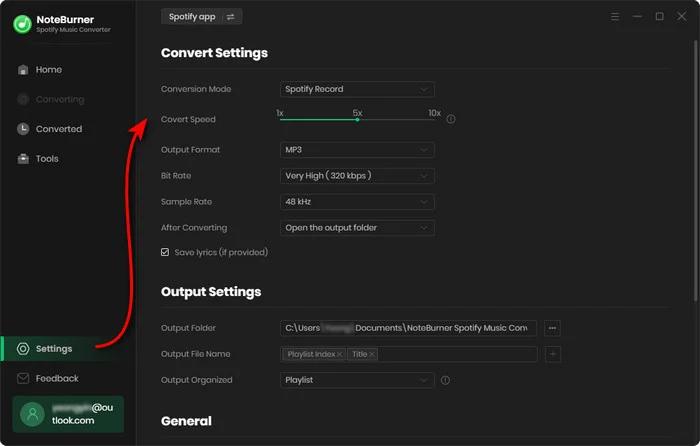
Step 5. Click the "Convert" button to start downloading Spotify songs to computer.
Step 6. Once finished, go to the "Converted" tab and you will find all downloaded Spotify tracks.
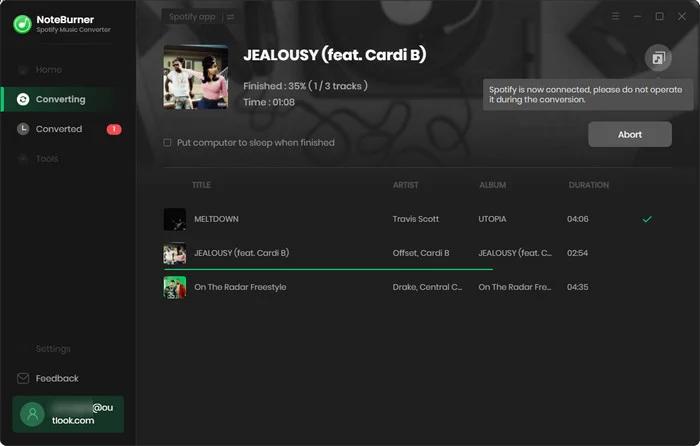
Part 2. Best Recommended Alternative to Noteburner
If you’re looking for the best Spotify music converter, NoteBurner is worth trying. But should you be giving some well-known contenders a try? There aren’t many differences between NoteBurner Spotify Music Converter and AMusicSoft Spotify Music Converter. They’re both music converters with similar functionality. But Discerning music fans always want to find the best one. Here, we would like to talk about the best alternative to NoteBurner, AMusicSoft Spotify Music Converter.
Like NoteBurner, AMusicSoft can remove the DRM from Spotify. AMusicSoft Spotify Music Converter allows both Spotify Premium users and Free users to download songs, albums, playlists, and podcasts from Spotify. AMusicSoft supports common output formats, like MP3, AAC, FLAC, and WAV. These formats are widely used and accepted by most music players and devices. For example, you can keep Spotify music on a USB drive forever, without worrying about songs disappearing.
AMusicSoft Spotify Music Converter can convert multiple songs at once with up to 5X speed. This means you can save a lot of time and effort when you want to convert a large number of songs or a long playlist or album. It can retain the original quality of the songs without any loss. So you can enjoy the same sound quality as the original songs after the conversion. AMusicSoft can also keep the ID3 tags and metadata of the songs, such as title, artist, album, genre, and artwork. This means you can easily organize and manage your converted songs in your music library.
How Much Is AMusicSoft?
AMusicSoft will provide a free trial period, but it also offers users a more suitable price.
- 1-Month Plan: $13.95
- 1-Year Plan: $45.95
- Lifetime Plan: $95.95
Rates vary based on location. Click 👉 here to get the latest prices.
How Does AMusicSoft Work?
Step 1. AMusicSoft Spotify Music Converter is a compatible and versatile software that can work well with Windows and Mac. Get a 100% clean and secure Spotify music downloader by clicking the download button below!
Step 2. In the built-in Spotify web player, log in to your Spotify account and choose songs, playlists or albums you need to convert. Drag and drop music to the "+" icon.

Step 3. You can choose the output format according to your needs and preferences. You can also change the default output folder.

Step 4. The final step involves clicking "Convert" to start converting your Spotify music, albums, and playlists to MP3. The speed of conversion is very fast.

Part 3. NoteBurner vs AMusicSoft: Comparison
NoteBurner vs AMusicSoft, which should you go for? Here’s a comparison of each software:
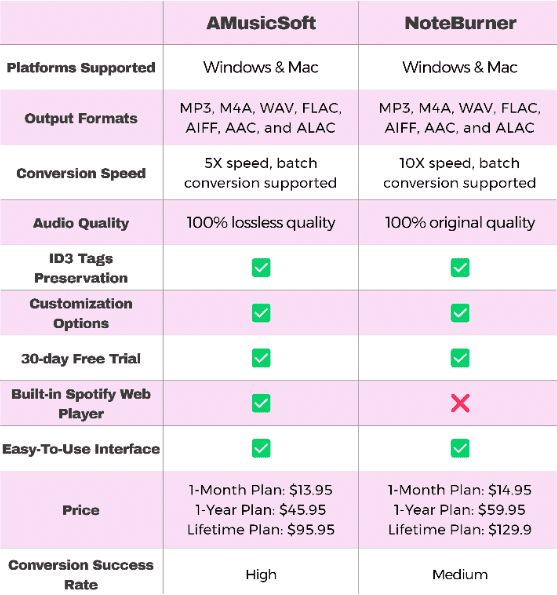
All in all, the difference between NoteBurner and AMusicSoft isn’t drastically huge. However, AMusicSoft comes with a built-in Spotify web player, its interface mirrors the familiar Spotify layout, making it user-friendly. Those who appreciate an intuitive and well-organized app will also be satisfied with AMusicSoft’s simple yet functional interface. If you prefer features focusing on an enhanced listening experience, AMusicSoft will cover you with lossless quality support. For pricing, AMusicSoft is more cheaper than NoteBurner.
Part 4. Frequently Asked Questions
Q1. Is it legal to remove DRM from Spotify?
If you don't make profits out of Spotify downloads, it's okay to download copyright-free Spotify music. However, you'll violate the laws if you're selling or using Spotify music to earn money.
Q2. Why am I limited to converting the first 1 minute of each audio with NoteBurner?
It's the limitation of NoteBurner Spotify Music Converter's trial version. To unlock the restriction, please purchase a license. You can also switch to AMusicSoft Spotify Music Converter and it can download a whole song in a free trial.
Q3. How to download Spotify music to MP3 in high quality?
Generally, only Spotify Premium users can enjoy very high-quality sound (with a bitrate of 320kbps). But if you convert Spotify to MP3 on AMusicSoft Spotify Music Converter, you can get the files with the best Spotify music quality by setting the sample rate and bitrate from the "preference" and "advanced" tabs.

Part 5. Summary
Up till now, you have got a review about NoteBurner Spotify Music Converter and a comparison between NoteBurner and AMusicsoft Spotify Music Converter. As you can tell from the guide, AMusicSoft obviously is taking the lead with its excellent features like lossless sound quality, batch conversion, and stable service. If you like spending a whole day listening to Spotify, it'll be your best partner with no doubt.
People Also Read
- Top 5 Spotify DRM Music Converter To Remove DRM From Spotify
- 5 Best Free Spotify Rippers For Windows/Mac/Android/iPhone
- Top 4 Spotify To MP3 Converter Online To Get Music Free
- Best 5 Spotify To MP3 Converter Free Online
- Top 5 Spotify To MP3 Converters You Can Try
- How To Convert OGG To MP3 For Free (3 Best Ways)
- Best Spotify To MP3 Converter Without Recording
Robert Fabry is an ardent blogger, and an enthusiast who is keen about technology, and maybe he can contaminate you by sharing some tips. He also has a passion for music and has written for AMusicSoft on these subjects.