7 Top Music Visualizer Spotify To Use Online And Offline
Most of the users now are feeling too bored and less enthusiastic whenever they listen to music because what they enjoy alone is the lyrics displayed. Some music services are now incorporating a visualizer to keep the users interested in streaming their music. These are like sets of images that come along with the audio being played.
If you are currently using the Spotify service, unfortunately, it does not have a music visualizer yet. But the good thing is that you can find a lot of alternative music visualizer Spotify that are also reliable to use. The most common ones are to be listed in the following discussion.
Contents Guide Part 1. 4 Best Spotify Music Visualizer OnlinePart 2. 3 Best Spotify Music Visualizer on Mobile DevicesPart 3. How to Add Spotify on Music Visualizer?Part 4. Bottomline
Part 1. 4 Best Spotify Music Visualizer Online
If you prefer streaming Spotify online, these are the music visualizer Spotify that you should consider utilizing.
1. Tessellator
3D images are now getting bigger as more users are being fond of such visualizations. When you play Spotify in 3D mode, you may use Tessellator as the music visualizer Spotify. This visualizer will display different sorts of shapes in 3D while a certain song is playing.
You can use this Spotify music visualizer on your mobile app, web player and desktop app. But this will only work if you have a Premium account.
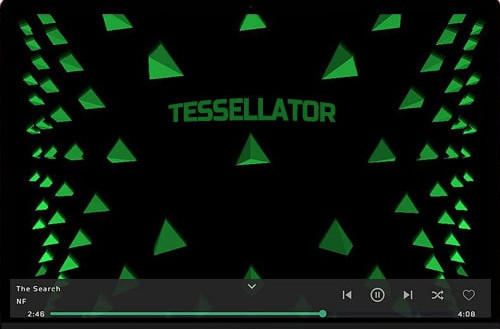
2. Kaleidosync
Kaleidosync music visualizer Spotify is actually user made. You can use this on the Spotify web player. It features eight different sets of animated images where you can add all the tracks and albums’ significant details. It was also designed with other features that you may explore when listening to music.
3. Jamescastells
Jamescastells is another 3D music visualizer for Spotify offering multiple kinds of animations. To start using this visualizer, just sign in with your Spotify account and wait until all your collectiona are synced into it. Right after the syncing is complete, you may then proceed selecting music and discover more effects to utilize.
4. Wavesync
Unlike the previous music visualizer Spotify, Wavesync utilizes lines instead of shapes. But you may expect that these animations are too good, unique and new to your eyes. This is a very good option if you are looking for simple animations on your music.
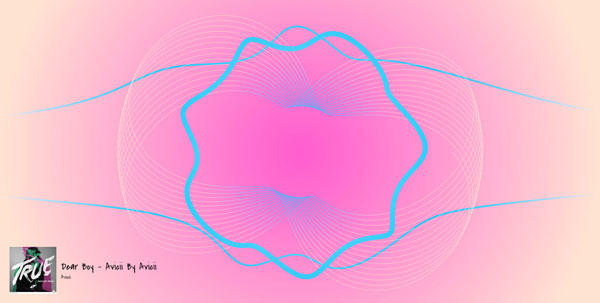
Part 2. 3 Best Spotify Music Visualizer on Mobile Devices
1. Spectrum
There is an available Spectrum application that you can download on your device which you can use as a music visualizer Spotify. This visualizer uses abstract images and colors that are being selected according to what kind of music is playing.
All you have to do is to launch the Spotify app on your device, go to your music library and then select a song to play. Right after that, open the Spectrum app shortly and wait until the images are showing on the screen.
2. AudioVision Music Player
Audio Vision music visualizer Spotify is very known for its capability to support multiple kinds of audio formats. In here, you can explore its different parametric equalizers that will allow you to manage the music playback by just using your screen. Audio Vision also allows the users to customize their own visuals to use. You can find it on Google Play Store.
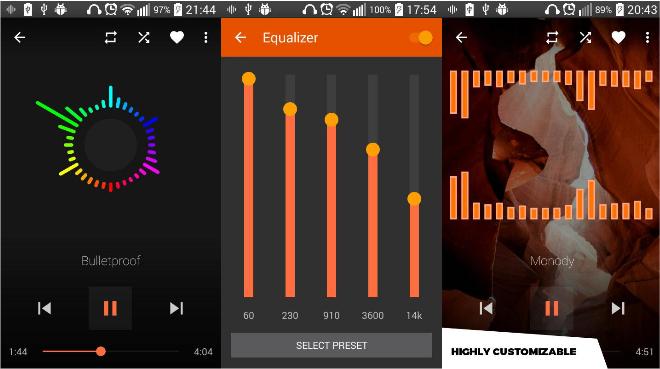
3. AIMP Visualizer
AIMP is music visualizer for Spotifyy that can be used on both mobile devices and Windows. Its compatibility is quite high as it can be supported on multiple operating systems. It can even work without internet.
In AIMP, you can choose among three different options. You can enjoy CoR’s Aorta 1.1, Analog Meter Classic and Analog Meter Night. Just download and install this application on your device to get started.
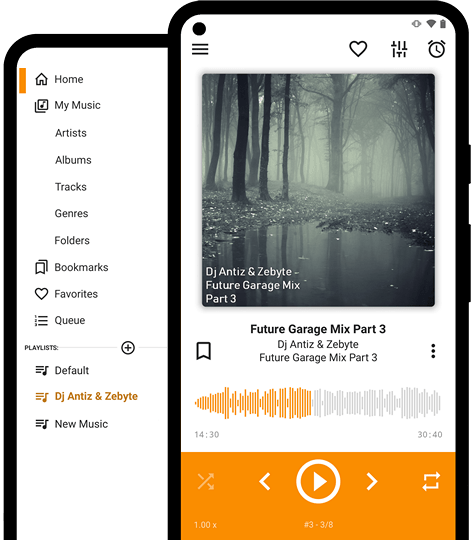
Part 3. How to Add Spotify on Music Visualizer?
The list of the music visualizer Spotify that we had earlier are all reliable when it comes to making music more fun. However, you’ll find some visualizers that wouldn’t work with Spotify because the items in the service are made protected with DRM. So, if it happens that your desired music visualizer for Spotify is having compatibility issues with Spotify, then you should try on removing the DRM protection instead. In this case, you will need the assistance of a professional music converter that can work on Spotify files.
For this procedure, let me introduce with you the tool of AMusicsoft Spotify Music Converter. When it comes to Spotify tracks, AMusicSoft is indeed the best. It is composed of all the features you need to proceed with adding them into any music visualizer for Spotify. For an easier understanding, check out the list below showing the features of the tool.
Key Features Of AMusicSoft Spotify Music Converter
- DRM removal. This Spotify DRM Music Converter can remove the DRM from Spotify music giving you a chance to play them on any other media player. You can enjoy the Spotify songs offline, even without the application itself.
- Conversion of Spotify tracks into multiple common formats including MP3, WAV, AAC, FLAC, AC3 and M4A.
- 5x faster working speed.
- High quality of conversion and download.
- Download results on local device.
- Preserves important information from the files such as Metadata and ID tag.
- Simple interface and functions.
How To Use AMusicSoft To Convert Spotify To Common Audio Formats?
To use AMusicSoft correctly, check out the procedure below.
Step 1. Open your computer’s browser and then navigate to the website of AMusicSoft. From here, tap the Download button next to the Spotify Music Converter to get the application. Follow it with installation once done.
Step 2. Launch AMusicSoft to upload the Spotify tracks. Go to your music collection and then copy the link of your chosen songs. Paste them into the converter after.

Step 3. From the output formats available in AMusicSoft, choose one. You should assign as well the output folder where the results of conversion will be saved at the end.

Step 4. Hit the Convert button seen at the bottom part of your screen in order to bring about the start of conversion. Minutes after, the results will be out and you can check them in the Converted section.

Part 4. Bottomline
With the aid of music visualizer Spotify, everyone could now enjoy their favorite music with multiple visuals to watch while listening. Depending on the music visualizer for Spotify you’ve selected, you can also have them used with and without internet. But you have to take note that you won’t be able to proceed with using it as long as Spotify is protected and incompatible. With that, use AMusicsoft Spotify Music Converter to remove the DRM and download the files into other accessible formats.
People Also Read
- How To Release A Cover Song On Spotify Legally
- How To Stop Spotify Keeps Playing Suggested Songs?
- 7 Ways To Fix Spotify Stopping When iPhone Locks Screen
- How to Get Your Spotify Premium Students Discount?
- How Does Spotify Family Add New Member?
- Play Spotify On Oculus Quest: Is Spotify On Oculus Quest 2?
- How To Log Into Spotify On PS4 With Facebook, PIN, And More
- How To Contact Spotify By Email To Send Your Concerns
Robert Fabry is an ardent blogger, and an enthusiast who is keen about technology, and maybe he can contaminate you by sharing some tips. He also has a passion for music and has written for AMusicSoft on these subjects.