How to Keep Spotify Music Running When PC Goes To Sleep
One of the best ways to relieve stress while working is to have music playing in your background. Most of us are dependent on our computers when it comes to work, but since you do not have all-day you’ll access to your PC, there are times when it’ll turn to Sleep Mode. If this happens, will the music continue to play? How will you keep Spotify Music running when PC goes to sleep?
The discussion below will show you the complete guide on how to keep Spotify Music running when PC screen is off. The best alternative method to do this will be explained as well.
Contents Guide Part 1. What is Sleep Mode in Computers and How Does It Work?Part 2. How to Keep Spotify Music Playing When PC is in Sleep Mode?Part 3. How to Keep Spotify Music Running ForeverPart 4. Final Words
Part 1. What is Sleep Mode in Computers and How Does It Work?
Let us learn about sleep mode on the computer before we share how to keep Spotify music running when PC goes to sleep. Sleep Mode is a feature wherein computers are set to be shut down for a while until it was opened again by the user. When your device is at Sleep Mode, all of the applications will stop running and will be resumed to its previous state once opened again. Once the button of Sleep was selected, your monitor will automatically turn off seconds after.
By putting your device to sleep, you will be able to save its battery and you can let your device to take a short rest even for a while. Fortunately, doing this process is very simple and easy with just basic steps to remember. Check out the detailed procedure below on how to do this.
Enable Sleep Mode on Windows:
- Begin with closing all the opened applications on your device. But of course, make sure that those that you are about to close are not needed anymore. This will assure a faster start-up of your device once Sleep Mode has ended.
- Once you are good, tap the Start button at the lower left corner.
- After that, select the Shutdown icon and choose the Sleep option among them.
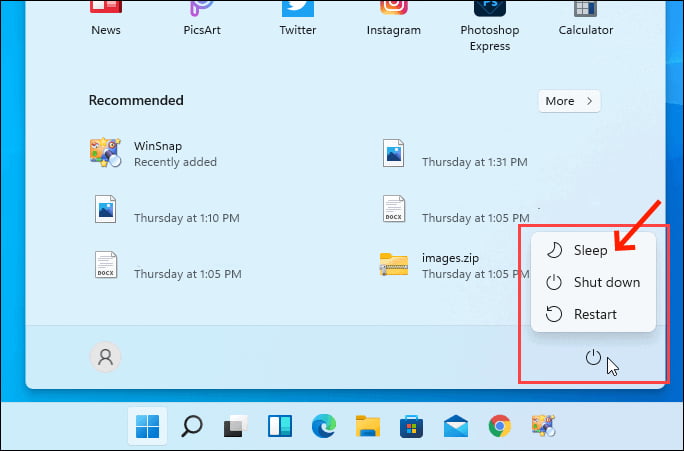
Enable Sleep Mode on Mac:
- On your Mac, click the Apple logo at the top-left corner and open "System Preferences". Then choose "Battery".
- From here, you'll see the Battery and Power Adapter (for when your computer is plugged in) options on the left side menu. Both have the same "Turn display off after" bar. Set the length of time your computer or display should wait before shutting down – Just drag the slider. Your Mac screen will turn off after the set time duration.
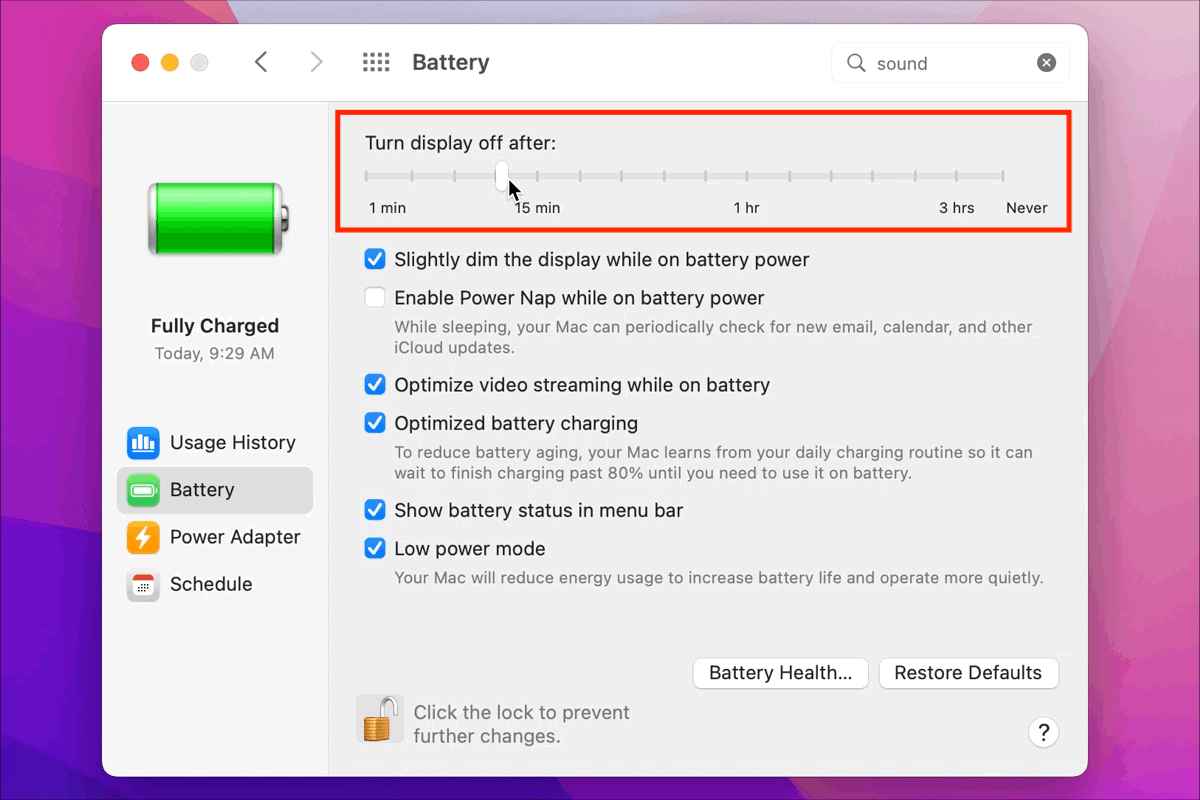
Part 2. How to Keep Spotify Music Playing When PC is in Sleep Mode?
When your PC or laptop suddenly goes to sleep, all of the applications that are currently running will temporarily stop, and this includes your utilized music player where Spotify is currently being played at. So, if you wish to keep Spotify Music running when your PC goes to sleep, you have to modify some settings on your device in relation to this.
The moment you close your computer’s cover, a microswitch gets enabled and a certain function is linked into this. The default setting will put your device to sleep, but you can have this changed so that even when your computer is sleeping, no applications will shut down. By doing this, you will be able to keep Spotify Music running when PC goes to sleep. However, there are procedures that must be complied and they are listed below.
Keep Spotify Music Playing on Windows Computer
- Click the "Windows" icon and input the "Control Panel" on the Search bar. You can also open Run menu (Win+R) and type control.
- The Control Panel should have its "View by" set to "Small".
- In the Control Panel window, select Power Options.
- After doing so, the Power Options window will open wherein you’ll have to select “Choose what closing the lid does”, which is placed at the left part of the screen.
- Right after that, notice the three options appearing at the center of the window. Locate the "When I close the lid" option on the window.
- Select the drop-down menu. Upon doing that, you will be displayed four choices in which you have to choose “Do nothing”. The same goes with both On battery and Plugged In.
- Lastly, save the changes made and close the Control Panel window.
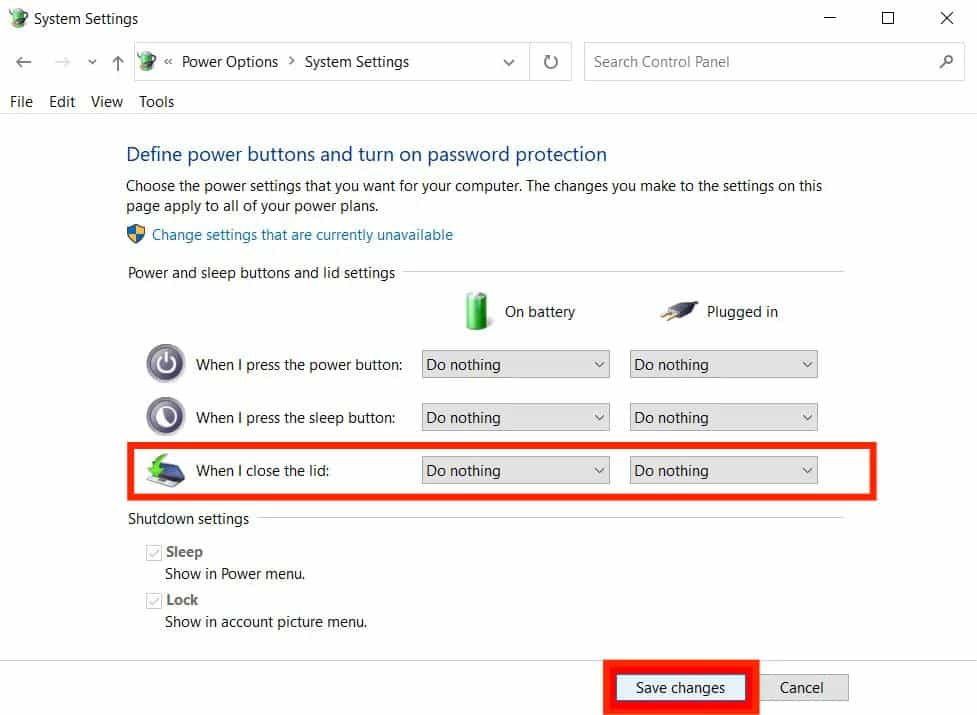
If all the steps are followed, try playing a particular playlist on your Spotify app and then see if you were now able to keep Spotify Music running when the computer screen turns off.
Keep Spotify Music Playing on Mac
Just like on Windows computer, you can also avoid the music player to stop every time your Mac goes to sleep. Follow the procedure below to keep Spotify Music running when PC goes to sleep.
- After launching your Mac, tap the Apple icon in the upper left corner.
- From the window displayed, choose System Preferences > Battery icon > Power adapter.
- Make sure to set the option of “Turn Display Off after” to Never.
- For the last step, mark the selection box before “Prevent Computer from Sleeping Automatically when the display is off”. Doing this will make the feature activated.
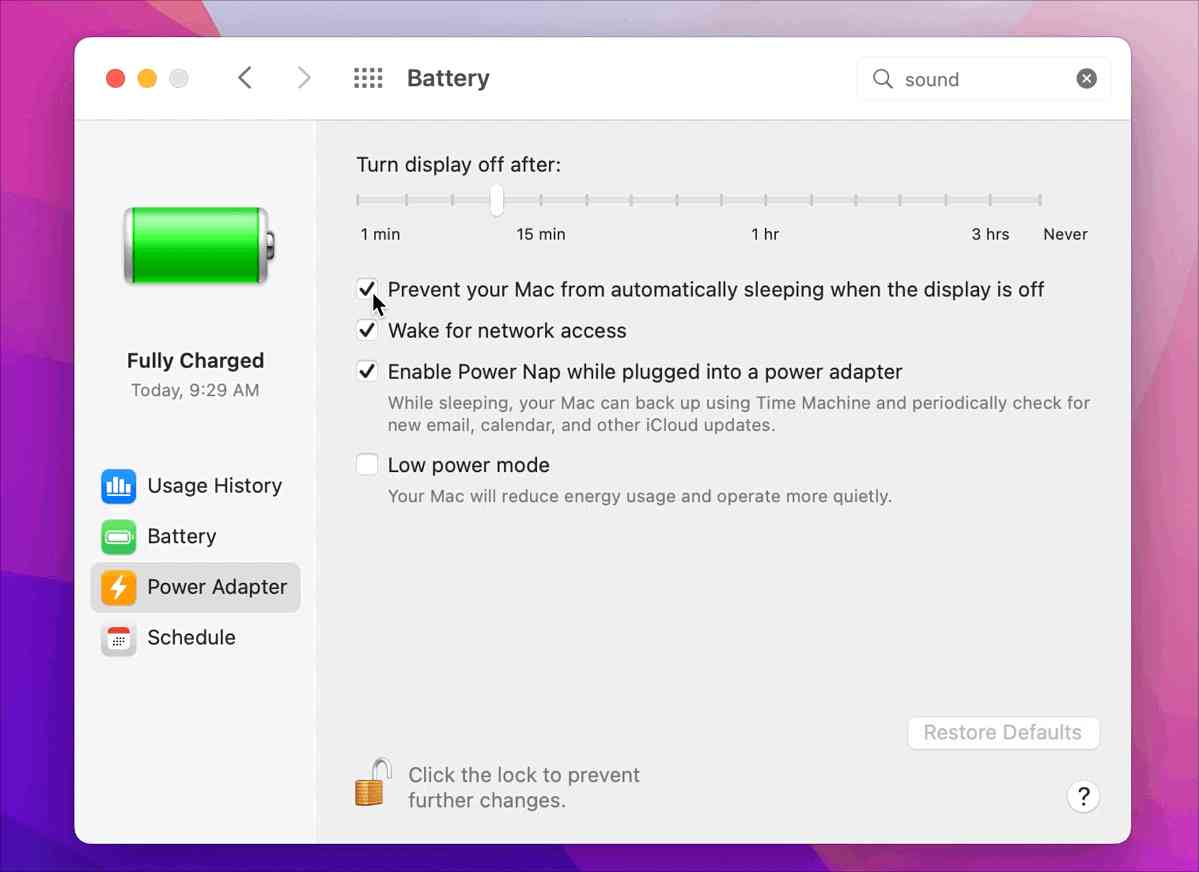
As shown, there are only a few simple steps to keep Spotify Music running when PC goes to sleep on your Mac book. All you have to do is to make sure that the procedure is followed to continue enjoying music even with your computer’s lid closed.
Part 3. How to Keep Spotify Music Running Forever
Although the procedures shared above are all easy to do, it is still unknown and unsure if errors won’t occur along the way. This means that it is very possible to have problems on your device which could affect the Sleep Mode setting procedure. If this is also your concern, then I would recommend to try using an alternative method that can keep Spotify Music running when your computer goes to sleep. Even if you do not have a Spotify application, you can still continue streaming your favorites until you stop.
But how can you possibly keep Spotify Music running when PC goes to sleep if you do not have the application? This would be possible only if you download Spotify songs in advance and save them as local files on your computer. Meaning to say, you have to keep a permanent copy of the files. However, you have to make sure that they are encoded in a different format from the original. The new format must be accessible and supported on multiple devices so that playing them on any device or music player you want would be no hassle and less problematic.
To do that, you have to utilize AMusicSoft Spotify Music Converter, which is indeed a great tool for download and conversion of Spotify tracks, albums and playlists. Apart from that, it has more features to offer and to learn about them in detail, I prepared a simple list of its features.
What to Expect from AMusicSoft Spotify Music Converter?
- AMusicSoft Spotify Music Converter can download Spotify items as local files on your computer.
- It can convert the files into the supported formats of MP3, WAV, AAC, FLAC, AC3 and M4A.
- Procedure will only last within a short period of time as AMusicSoft can work 5x faster.
- The process is simple and is very convenient to do.
- Important details such as ID3 tags and Metadata info are preserved after conversion.
- DRM is removed and files could be accessed for other procedures.
- High-quality audios are released after the process.
- Entire application is user-friendly.
After the successful conversion, you can add your own music to GoPro Quik, Kinemaster, or other video editing softwares. You can even play these DRM-free songs on any device offline.
How to Use AMusicSoft Spotify Music Converter?
- Start with downloading the Spotify Music Converter application from the website of AMusicSoft. After doing so, install and launch it on your device.
- Add the Spotify files to convert by copying and pasting their links or by doing the drag and drop method.

- Now, choose the format of conversion and allot an end folder for the results.

- Select the Convert button and wait until the process is finished.

- Lastly, download the converted files and play them anytime you want.
Part 4. Final Words
With the help of AMusicSoft Spotify Music Converter, you will be able to keep a copy of your Spotify favorites which you can stream in other devices aside from your computer. This is a good way to keep Spotify Music running when PC goes to sleep since you will be using another player to listen to them. On the other hand, if you prefer the other methods explained, just use the procedures above as your guide to go through the process shortly.
People Also Read
- Top Spotify Tools To Make Spotify Streaming Better
- What Music Apps Work on Airplane Mode (Top 10)
- How To Stop Spotify From Opening On Startup On Your Device
- Detailed Guide About How To Redeem Spotify Gift Card
- Will I Lose My Playlists If I Cancel Spotify Premium?
- How To Change Spotify Subscription? (The Fastest Way)
- How To Download Music To VivaVideo – A Must Know Procedure
- How To Listen To Spotify On Discord With Or Without Premium
Robert Fabry is an ardent blogger, and an enthusiast who is keen about technology, and maybe he can contaminate you by sharing some tips. He also has a passion for music and has written for AMusicSoft on these subjects.