How To Keep Spotify Music On PlayStation 4/5 While Gaming
Gaming and music have always gone hand in hand, creating a symphony of excitement that transcends the virtual world. And if you're a PlayStation enthusiast, you know that the thrill of gaming reaches its peak when accompanied by the perfect playlist. That's where Spotify comes in, seamlessly blending your gaming experience with your favorite tunes.
But have you ever found yourself frustrated when the music abruptly stops as you launch a game? Well, fret no more! In this article, we'll unravel the secrets of how to keep Spotify music on PlayStation, allowing you to groove uninterrupted while conquering virtual worlds. Get ready to elevate your gaming escapades to a whole new level of auditory bliss!
Contents Guide Part 1. Can You Run Spotify in the Background on PS4/5?Part 2. How to Keep Spotify Playing on PS4/5 While Playing Games?Part 3. Solutions to Fix Spotify on PlayStation Not WorkingPart 4. Best Way to Play Spotify Songs on PlayStation Without AdsConclusion
Part 1. Can You Run Spotify in the Background on PS4/5?
Did you know you can blast your favorite Spotify tunes while you blast your opponents to smithereens? Sony partners with Spotify to launch a PlayStation streaming service, letting users enjoy music in their gaming experience. Why you should keep Spotify music on PlayStation? Users can create personalized soundtracks, tailoring the music to their preferences and the atmosphere they desire while playing games. It adds an extra layer of enjoyment and engagement to the gaming experience.
This integration ensures a seamless transition between gaming and listening to music. Users can easily switch between gaming and their favorite music tracks without interrupting their gameplay. Spotify's integration with PlayStation also enables users to share their favorite tracks, playlists, and listening activities with friends and the PlayStation community. This social aspect enhances the gaming experience by allowing users to discover new music recommendations from friends or join collaborative playlists. It fosters a sense of community and shared enjoyment among PlayStation users.
Part 2. How to Keep Spotify Playing on PS4/5 While Playing Games?
To keep Spotify music on PlayStation, there are a few methods you can follow. Here are step-by-step instructions for each method:
Using the Spotify App on PlayStation
- Check to see if your PlayStation system is online and linked to a network.
- Search for the Spotify app on the PlayStation Store.
- Click Download to install it on your PlayStation.
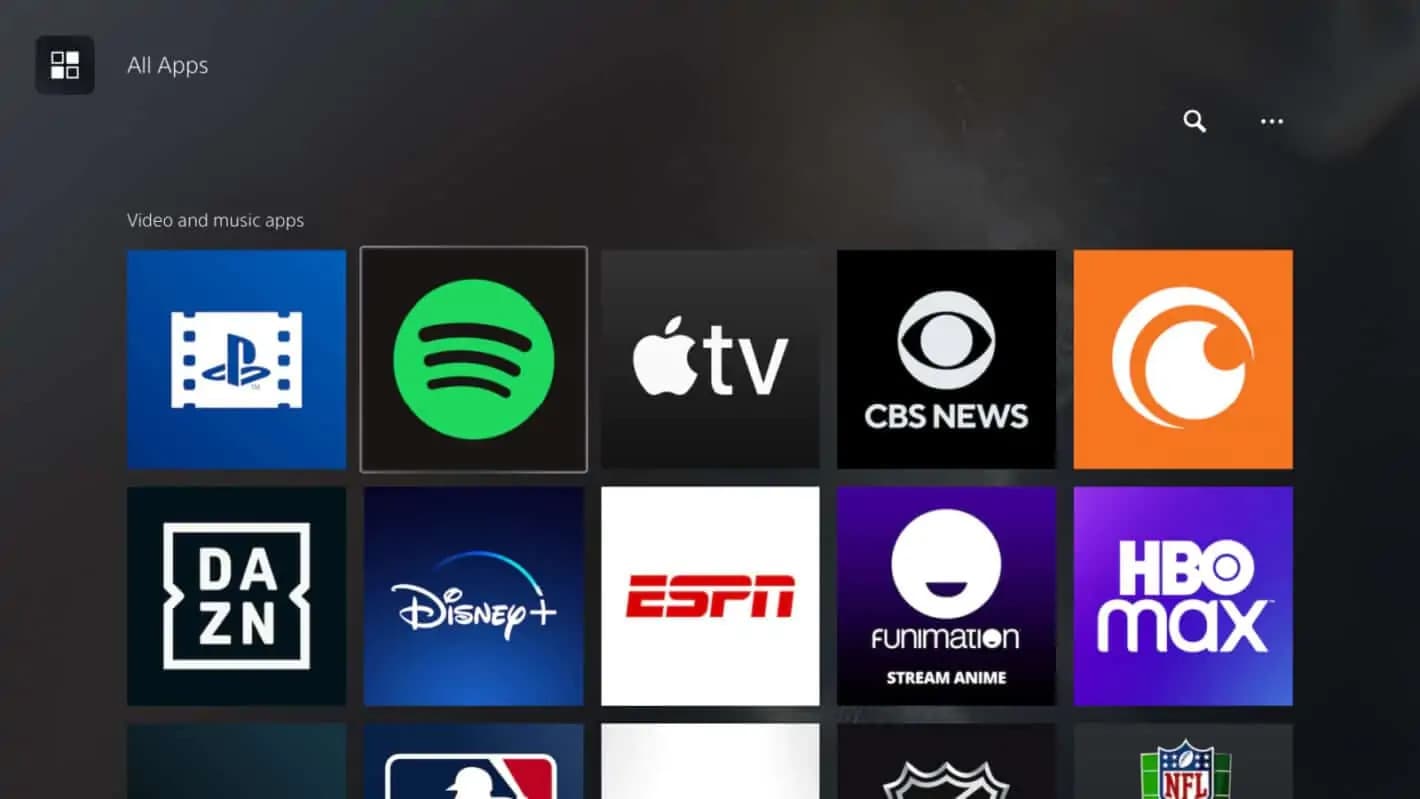
- Once the software has been completely installed, launch it.
- If you already have a Spotify account, you must then choose the Log In option but also you have to enter your username and password when prompted to do so. If you do not already have an account, you can make one by clicking the Sign Up button and then following the on-screen instructions.
- After you have connected to your Spotify account, select the song or album you want to listen to.
- Start a game and listen to music while playing games!

Using Spotify Connect with PlayStation
PS4/5 supports Spotify only in a limited number of countries. If you can not find the Spotify app on PlayStation Store, you can try the second way to keep Spotify music on PlayStation. To do this, you will need Spotify Connect. Next are the steps:
- Ensure that both your PlayStation system and the device on which you have installed the Spotify app (such as a smartphone or tablet, for example) are connected to the same Wi-Fi network.
- Sign in to your account in the Spotify mobile app.
- After that, you have to begin playing some music.
- On the now-playing page, tap the Spotify Connect icon to bring up a list of all the local devices in your home network. Choose your PlayStation device from the list of options.
- And the music that is now playing on your mobile will immediately begin playing on your PlayStation console.
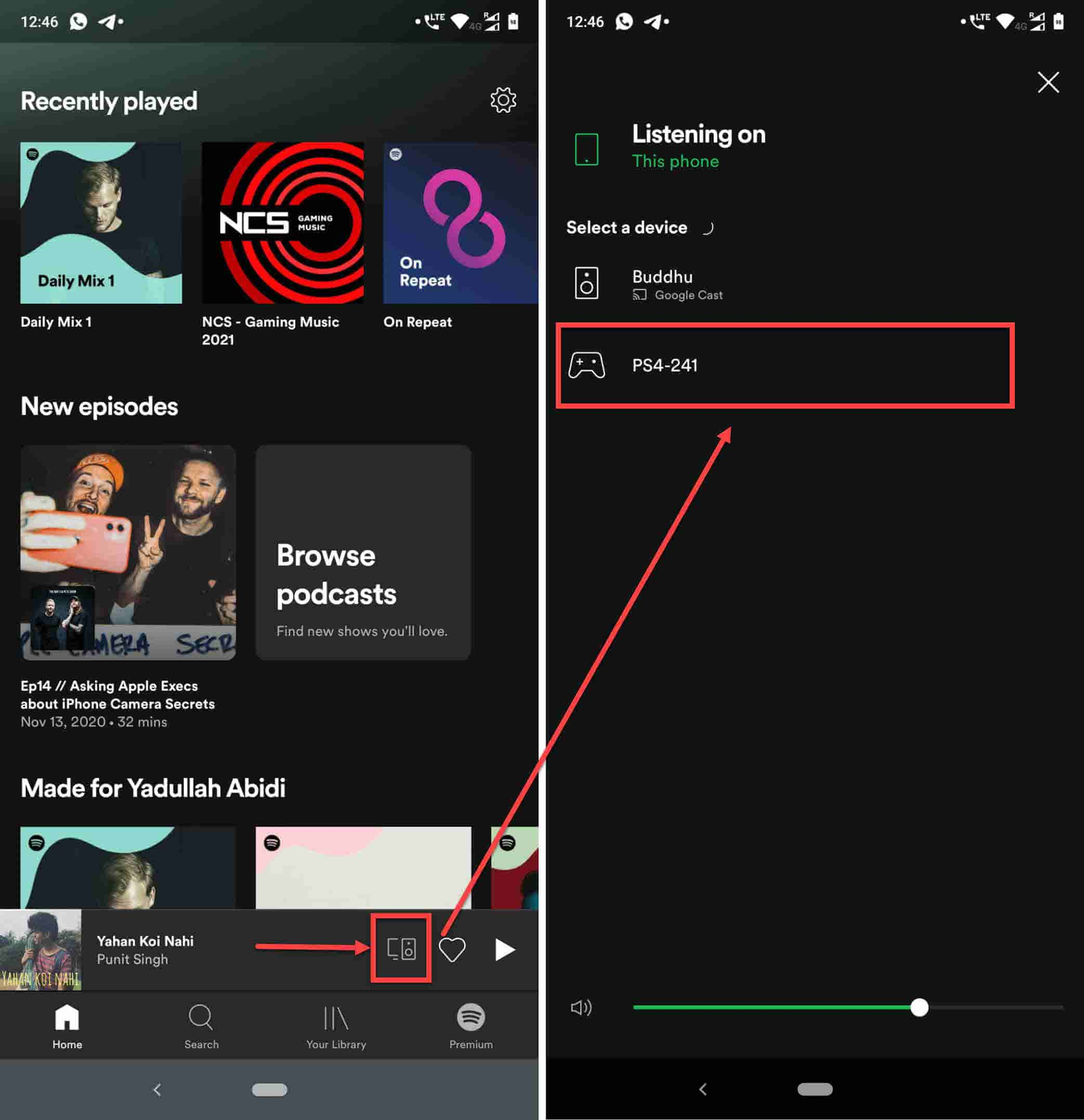
Note: If you want the music to keep playing, make sure that the Spotify app on your PlayStation is both open and running at all times. It's possible that the music won't play if you quit the app or let it go dormant.
Part 3. Solutions to Fix Spotify on PlayStation Not Working
However, if the Spotify app or Spotify Connect feature is not working on your PlayStation device, here are some solutions.
No sound or low volume:
- Ensure that the volume is turned up on both your PlayStation console and the Spotify app.
- Check the audio settings on your PlayStation to make sure the correct output device is selected.
- Verify that the cables or connections between your PlayStation and audio output devices are secure.
App crashes or freezes:
- Restart your PlayStation console and relaunch the Spotify app.
- Make sure you have the latest version of the Spotify app installed on your PlayStation.
- Clear the cache and temporary files of the Spotify app.
Part 4. Best Way to Play Spotify Songs on PlayStation Without Ads
We all know that Spotify offers two plans: free and paid. Only Premium users can enjoy ads-free playback and downloading features. If you are a free user, you might hear annoying ads while gaming on PlayStation. How to block Spotify ads when streaming music on PlayStation? Here we will share the best way to keep Spotify music on PlayStation without ads!
PlayStation also enables users to move music to and from an external USB storage device. You can transfer Spotify songs to USB and offline listen to Spotify on your PlayStation device. But all Spotify songs are encrypted in the format of Ogg Vorbis, you cannot fully keep Spotify songs even though you've downloaded them. But with AMusicSoft Spotify Music Converter is a perfect music solution for Spotify subscribers which specializes in downloading music from Spotify and converting them to MP3, AAC, WAV, FLAC, and M4A losslessly.
It enables you to save Spotify music offline and play it on any device or media player without limitations. This tool is particularly useful for users who want to enjoy Spotify music offline or without a premium subscription. Here are the steps to use AMusicSoft Spotify Music Converter:
- Visit the official website of AMusicSoft and download the Spotify Music Converter. Install the software on your computer following the provided instructions.
- Once installed, open the Spotify Music Converter application. Copy the Spotify music URL or drag and drop the songs directly into the converter.

- In the Spotify Music Converter, click on the "Settings" or "Preferences" button to customize the output settings. You can choose the output format (e.g., MP3, AAC, FLAC), adjust the audio quality, specify the output folder, and more.

- After customizing the output settings, click on the "Convert" or "Start Conversion" button to begin the conversion process. The software will convert the selected Spotify music to the specified output format.

Once the conversion is complete, the converted Spotify songs will be saved to your computer's local storage. You can transfer the converted Spotify music files to USB. Are you ready to use Spotify on your PlayStation device? Follow the steps below!
- Connect USB to your PlayStation 4/5.
- On your PlayStation, choose Library > USB Music Player in the content area. Then you can select the song you want to play.

Conclusion
The integration of Spotify and PlayStation offers a fantastic opportunity for music enjoyment while gaming or using other features of the console. It enhances the overall entertainment experience. The ability to keep Spotify music on PlayStation allows users to create their own immersive gaming environments by tailoring the music to their preferences and the mood they desire.
And as for AMusicSoft Spotify Music Converter which is a valuable tool for Spotify users who want to enjoy their favorite music offline and provides a convenient and efficient way to convert and download Spotify music to various audio formats.
People Also Read
- How To Log Into Spotify On PS4 With Facebook, PIN, And More
- Fixed: Spotify On PS4 Not Working [Solutions Updated]
- Is Spotify Free on PS4: Here Is The Answer
- How to Listen Spotify on Xbox 360: A Guide for You
- Learn How to Play Spotify on Xbox One Here
- How To Change Spotify Billing On PC And Mobile Phones
- How Can Add Copyright Free Music For Twitch From Spotify?
Robert Fabry is an ardent blogger, and an enthusiast who is keen about technology, and maybe he can contaminate you by sharing some tips. He also has a passion for music and has written for AMusicSoft on these subjects.