Three Ways to Import Spotify Music to Serato
Serato works so well with a laptop. Once you attach it to your laptop, you’re all set. You just need to import Spotify music to Serato to play some awesome music. With just your laptop, Serato, and Spotify music, you can provide awesome audio experience. Your parties will definitely level up.
If you’re wondering how you can use Serato to play some of your cool Spotify music, then read on. Your parties will never be the same again once you learn how to import Spotify music to Serato.
Contents Guide Part 1: What is Serato?Part 2: Use the AMusicSoft Spotify Music Converter to Import Spotify Music to SeratoPart 3: Use an Online MP3 Converter to Import Spotify Music to SeratoPart 4: Use Deezify to Import Spotify Music to SeratoPart 5: Conclusion
Part 1: What is Serato?
Serato is a piece of DJ equipment, at the same time, it’s a software so that you can install it on your laptop. Audiophiles love it because it sounds as perfect as vinyl. They get to hear all the elements of a song. Even if it uses modern technology, it gives you the feeling of listening to vinyl.
It also provides a lot of features so that you can manage your music library. You can switch between songs, match loops, beats, and cues; to mention a few. Serato makes it very easy for you to program your songs. With its friendly interface, you won’t have a hard time organizing your audio files.
Now, if you’re a Spotify fan, the first thing that’s going to cross your mind is this. Is it possible to import Spotify music to Serato?
One Thing You Need to do to Import Spotify Music to Serato
While it’s possible to transfer your Spotify music to Serato, there is one thing that you need to consider. You need to remove the DRM from your Spotify songs first.
As you very well know, all your Spotify songs are protected by DRM or digital rights management. This is a technology used by big companies to protect their content. Hence, it is the reason why you cannot just transfer your Spotify songs to another device.
Even if you sign up for a paid account on Spotify and download songs, it will be hard for you to transfer them to another device, let alone to Serato. You need to remove the DRM first.
Part 2: Use the AMusicSoft Spotify Music Converter to Import Spotify Music to Serato
Before importing your Spotify music to Serato, you must convert it first. There are three ways for you to do it. Read on to learn more about them. Good news for audiophiles. The AMusicSoft Spotify Music Converter is here to make it easy for you to move your audio files to Serato.
Even if it’s a powerful program, it’s very easy to use. It converts your Spotify songs in just seconds. That way, you can easily transfer them to Serato. Take a look at how it works.
- Download AMusicSoft Spotify Music Converter
- Add Spotify Songs
- Convert to MP3 and Download
- Import to Serato
Move on to read the detailed steps below. They will show you how easy it is to use the AMusicSoft Spotify Music Converter.
Step 1. Download AMusicSoft Spotify Music Converter
Go to the website to download this particular Spotify music converter. The installation will soon follow. Once that’s done, open it.
Step 2. Add Spotify Music
It’s very easy to add Spotify songs to AMusicSoft Spotify Music Converter. You have two options to do it. You can drag the song to the interface of the AMusicSoft Spotify Music Converter. The other option is to paste the URL of the song to the AMusicSoft Spotify Music Converter. 
Step 3. Convert to MP3 and Download
When you have added the songs to the AMusicSoft Spotify Music Converter, choose the file format to remove the DRM. The AMusicSoft Spotify Music Converter features a long list of file formats. Select MP3 so that you can easily transfer your songs to Serato. Then download your songs.
Step 4. Import to Serato
Before you import your Spotify music to Serato, you would have to download it to your laptop first. After that, launch it. Then select the Files tab. That will open the panel with your files. Look for the Spotify audio files that have been converted by the AMusicSoft Spotify Music Converter. Then drag them to Serato.
Part 3: Use an Online MP3 Converter to Import Spotify Music to Serato
How do I transfer music from Spotify to Serato? There is an online converter called Convertio.co. This is web-based and there’s no need for you to download a program. The steps below will show you how to use it.
Step 1. Go to its Website
Use your favorite search browser and type in Convertio. Click on the first link that shows up in the results page.
Step 2. Choose MP3 File Format
Once you’re on the website, scroll down the page. Go to the Supported Conversions area and look for OGG to MP3.
Step 3. Convert to MP3
Add your Spotify song by clicking on the Choose Files tab. Search for Spotify song and click on it. Then convert and download.
Step 4. Add to Serato
Launch Serato on your laptop. Click on the Files tab. Under the gear icon and look for the folder where your converted Spotify songs are stored. Once you click on the folder, click on the converted Spotify songs to add to Serato.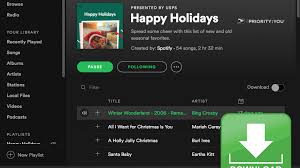
Part 4: Use Deezify to Import Spotify Music to Serato
This is a Chrome extension. Hence, there’s no need to download a program. You just have to add it to your Chrome. Check out the steps below to see how you can use it.
- Open Chrome and click on the three dots on the right-hand side of the window.
- Scroll down the menu and look for Tools. Click on it and then choose Extensions.
- Open the Chrome Web Store and search for Deezify. Add it to your Chrome.
- Launch your web-based Spotify and play a song. Deezify will create an MP3 file. Download it to your laptop and transfer it to Serato.
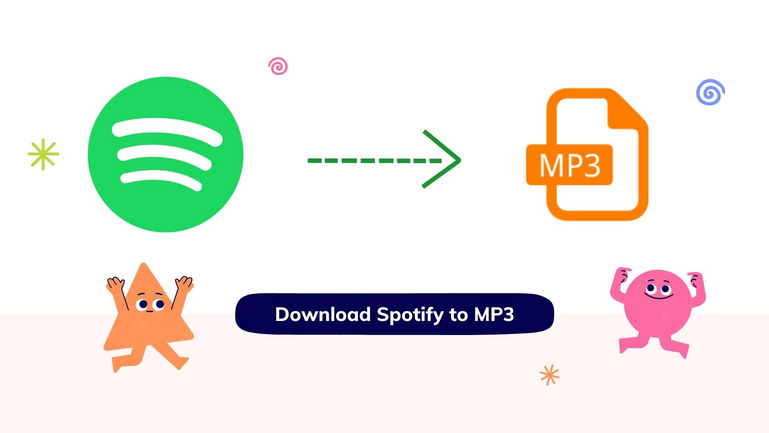
Part 5: Conclusion
If you’re wannabe DJ, consider using Serato. It’s very easy to use. You just need to install the software on your laptop so that you can easily transfer your Spotify songs to it.
For easy transfer of Spotify songs, you’ll never go wrong using the AMusicSoft Spotify Music Converter. You can use it with a free Spotify account and it will remove the DRM from the songs. Hence, you’re guaranteed a flawless transfer of songs. Have you ever used Serato? Feel free to share your thoughts with our readers.
People Also Read
Robert Fabry is an ardent blogger, and an enthusiast who is keen about technology, and maybe he can contaminate you by sharing some tips. He also has a passion for music and has written for AMusicSoft on these subjects.