A Complete Guide: How To Use Spotify Running Mode?
Music can be a powerful motivator during workouts, and learning how to use Spotify Running mode takes this to the next level by providing a customized music experience tailored to your running pace. Whether you're a seasoned runner or just starting out, Running mode can help keep you engaged, motivated, and energized throughout your workout. In this guide, we'll walk you through how to use Spotify's Running mode, including how to access it, setting it up, and tips for using it effectively. So grab your running shoes and let's get started!
Contents Guide Part 1. Spotify Running: How Does It Work?Part 2. How to Use the Running Mode on Spotify?Part 3. What Happened to Spotify Running Feature?Part 4. How to Listen to Spotify Music Offline While Running?Part 5. Conclusion
Part 1. Spotify Running: How Does It Work?
Before we talk about how to use Spotify Running mode, let’s give you a brief overview of the feature. Spotify Running mode is a feature in the Spotify mobile app that provides a customized music experience for runners. Running mode uses sensors in your mobile device to detect your running pace and match the tempo of the music to your pace. This means that as your pace changes, so does the music tempo, helping to keep you motivated and energized throughout your workout.
In addition to matching the music tempo to your pace, Spotify Running mode also offers a variety of music genres and playlists to choose from. Whether you prefer upbeat pop songs or more mellow tracks, there is a playlist for every type of runner. One of the unique features of Spotify Running mode is the "Storyline" feature. Storyline offers audio cues and motivational messages that are synced with the music, providing an immersive experience that can help keep you focused and engaged during your run.
Overall, Spotify Running mode is a great tool for runners who want to enhance their workout experience with personalized music and motivational cues. By using Running mode, you can take your runs to the next level and stay motivated and energized throughout your workout.
Part 2. How to Use the Running Mode on Spotify?
Learning how to use Spotify Running mode means learning how to access it on your device to take advantage of its benefits. To access Spotify Running mode, follow these steps:
Setting Up Your Spotify Running Profile
- Open the Spotify app on your mobile device, you should now find a dedicated Running section within the dropdown menu on the app’s main home screen.
- To use Spotify Running for maximum motivation, in the Start Running mode, the app will prompt you to run at a steady pace. It’ll then use the accelerometer built into your phone to track the motion.
- Spotify Running supports tempos between 140 and 190 steps per minute. Lower than 140 and you're closer to walking, and the app won't recognize your movement.
- Running detects your steps per minute number and matches you with music with a similar beat.
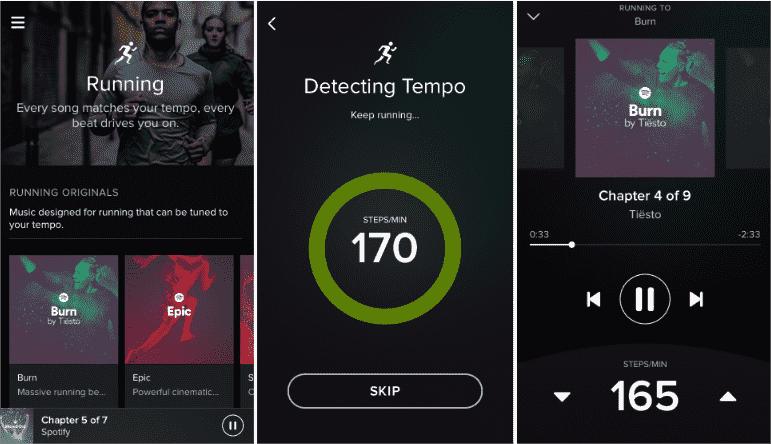
Once you've learned how to use Spotify Running mode, there are a few steps you can take to customize the experience and make sure the music matches your running pace.
- Choose your preferred music genre or playlist: Spotify Running mode offers a variety of music genres and playlists to choose from. Select the one that best fits your personal taste and running style.
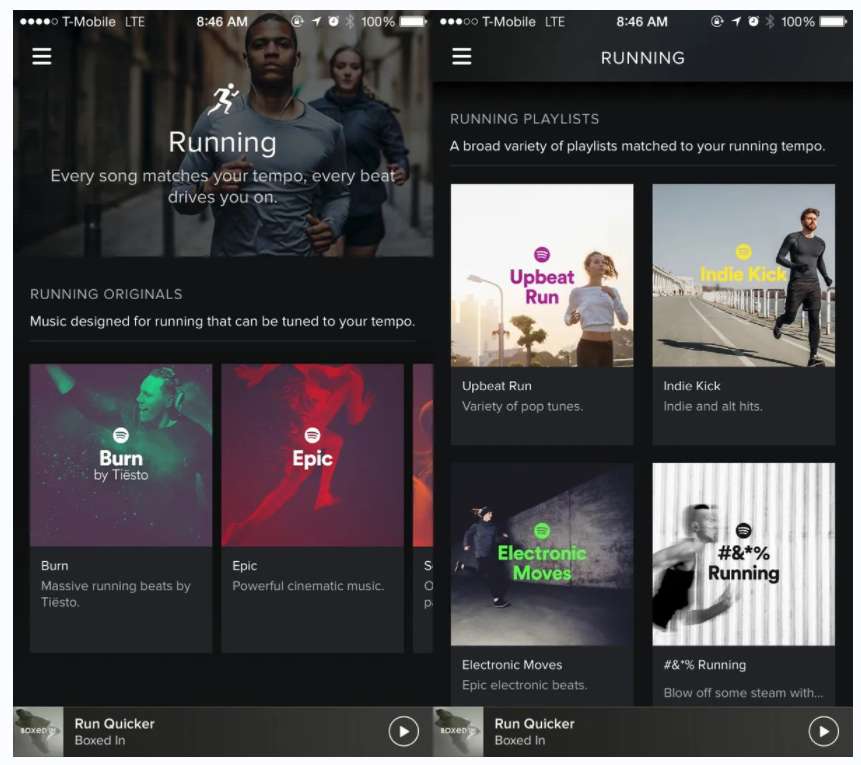
- Adjust the tempo: You can adjust the tempo of the music to match your running pace. Spotify offers two options for adjusting tempo: 1. Manual: You can manually adjust the tempo using the slider on the screen. 2. Automatic: You can allow Spotify to detect your running pace and adjust the tempo accordingly.
- Enable Storyline: Storyline is a feature in Running mode that provides audio cues and motivational messages that are synced with the music. You can enable this feature to keep you engaged and focused during your run.
- Use Power songs: Power songs are songs that you can select to give you an extra boost during your run. When a power song plays, you’ll hear a special sound effect to let you know it’s time to push yourself a little harder.
Part 3. What Happened to Spotify Running Feature?
Now you have learn how to use Spotify Running mode effectively. By taking the time to customize your Running mode experience, you can ensure that the music and motivational cues are tailored to your personal preferences and running style. This can help keep you motivated, engaged, and energized throughout your workout. However, in 2018, Spotify retired Running feature. Of course, you can still workout with other playlists as your Running companion.
Related: 5 Best Spotify Workout Playlists To Listen
You can also connect your Spotify running music with an fitness app like Nike+ Run Club and Runkeeper. However, if you have none exercise app except for Spotify Running, please refer to the following parts which alternative to Spotify Running will be introduced. Let's move on to the next part.
Part 4. How to Listen to Spotify Music Offline While Running?
Aside from using an alternative running app, one solution you can also use is to enjoy listening to music offline while working out by downloading a Spotify running playlist. For this method, we recommend using AMusicSoft Spotify Music Converter for downloading and converting any Spotify music, playlists, or albums to MP3, M4A, WAV, and FLAC. It is a practical tool for those who want to listen to their preferred Spotify songs offline on various devices without any restrictions.
The key feature of AMusicSoft Spotify Music Converter is its capacity to remove DRM (Digital Rights Management) protection from Spotify songs. DRM protection stops users from downloading and converting Spotify songs for offline playback. AMusicSoft Spotify Music Converter eliminates this restriction. This means that you can stream your favorites unlimitedly without thinking about the things that should be avoided when doing it. Thus, you can add a song to TikTok from Spotify without limits, or add your favorite music to Kinemaster and more media players.
How to download a Spotify running playlist for offline playback? Here’s how to use it:
- AMusicSoft Spotify Music Converter may be downloaded, installed, and run on your computer.
- Once downloaded successfully, run the application and proceed to your music library. From here, select the songs to convert and then copy their links. After that, paste them into the music converter. Another way to do this is by just easily dragging and dropping the files.

- Next would be the output format selection. Choose one among the supported formats and then create a destination folder to save the resulting songs.

- After that, select the Convert button. Then download the converted ones by heading to the Converted menu.

Part 5. Conclusion
In this article, we discussed what Spotify running is and how to use spotify running to keep on listening to your desired songs while working out. What if the Running feature of Spotify has already been removed? You can use AMusicSoft Spotify Music Converter which allows you to download Spotify songs and save it on your computer or mobile device without any limits. This allows you to listen and choose your desired songs you want to enjoy while jogging.
AMusicSoft Spotify Music Converter is a dependable and effective solution for Spotify users who want to convert and download their preferred songs for offline playback. Its user-friendly interface, ability to remove DRM, and support for various audio formats have made it a popular option among users. It’s a great way to listen to your music while running, cause you don’t need an Internet connection and you can play your songs at any device you like.
People Also Read
- Easy Steps: How To Get Off Premium On Spotify?
- Spotify Stops Playing In Background: Solved!
- Tricks On Spotify About How To Change Profile Picture
- 5 Best Music Apps That Work On Airplane Mode In 2024
- Spotify VS Napster: Difference You Need to Know
- How To Start A Spotify Group Session Without Premium?
- How To Sign Up For Student Spotify Plan And Get A Discount?
- How To Fix Google Chrome Opens Black Screen Issue
Robert Fabry is an ardent blogger, and an enthusiast who is keen about technology, and maybe he can contaminate you by sharing some tips. He also has a passion for music and has written for AMusicSoft on these subjects.