How To Hide And How To Unhide Songs On Spotify?
All Spotify users must be feeling delighted as the service allows them to hide any song that they do not want to hear while streaming. But do you know about how to unhide songs on Spotify? Being able to hide the unwanted tracks is very useful already, but to add that you are capable of unhiding them as well is a big impact.
Let us discuss below all the things that you should consider before doing the process on how to hide and unhide Spotify songs. Look forward as well to the best tool that you can use to download the tracks on your device for unlimited streaming.
Contents Guide Part 1. How to Hide Song on Spotify Playlist?Part 2. How to Unhide Song on Spotify Playlist?Part 3. Bonus: Download Spotify Songs Without PremiumPart 4. Summary
Part 1. How to Hide Song on Spotify Playlist?
One of the best features of Spotify is allowing its users to hide the tracks that they do not want to stream at all. But of course, there are always factors that you must know and consider in advance before you can proceed with hiding them.
Factors to Consider before Hiding Songs on Spotify
- Only the Spotify playlists that are made by Spotify can be hidden.
- All the playlists that are made and shared by others are not allowed to be hidden including those that are only generated by the service based on your preferred music taste.
- You can only use the Hide Song feature of Spotify in its paid version. Unfortunately, the free version does not offer the same feature.
If your Spotify mobile app is now ready for hiding songs, let us move on with the procedure below. Later on, I will be sharing with you the opposite process which is how to unhide songs on Spotify. Make sure that you are using the latest version of the Spotify app before proceeding with the processes mentioned.
Hide Songs on Spotify for Android and iPhone
- Launch the latest version of the Spotify Music app.
- As you open the application, navigate to your music library and browse your saved playlists where the unwanted tracks could be included.
- After finding the song, select it.
- You will then see the context menu options containing the Hide Song option.
- To hide songs on Spotify, tap Hide Song to hide the song.
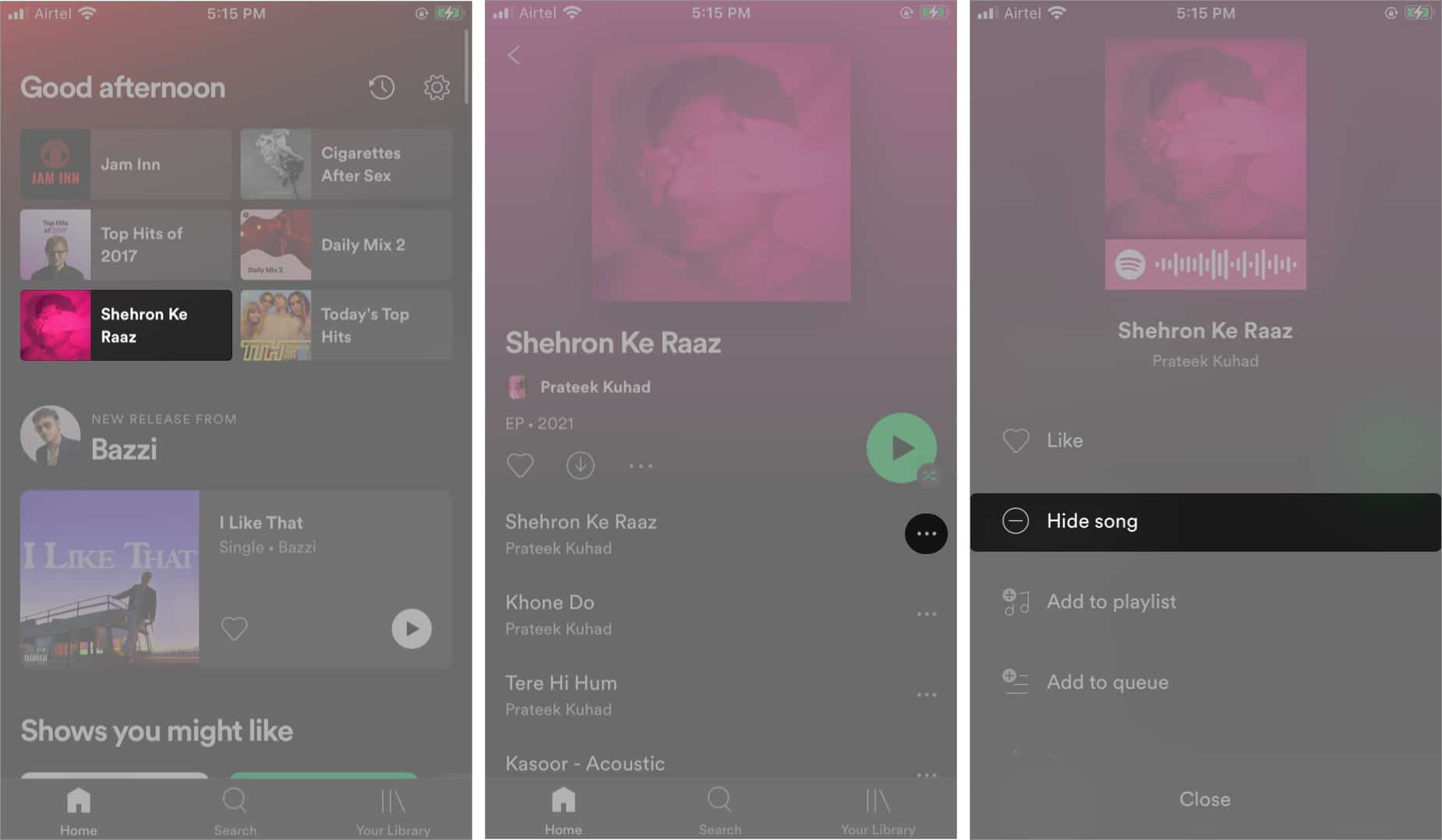
Just wait for a few minutes until the changes you’ve made are fully absorbed by the service. Once you started streaming music again, notice that the song you’ve hidden was automatically being skipped from your playlist.
Part 2. How to Unhide Song on Spotify Playlist?
As mentioned previously, if you can hide the songs, Spotify allows you to unhide them as well. See below the complete procedure on how to unhide Spotify songs.
Unhide Songs on Spotify for Android and iPhone
For both Android and iOS device users, here is how to unhide songs on Spotify.
- Open the Spotify app on your device.
- Look for the gear-like icon and tap it to launch the Settings of the app.
- From here, select the Playback settings. For those who are using an Android device, make sure that the option of Show unplayable songs is turned on. While for the iOS users, you should turn off the option of Hide Unplayable Songs.
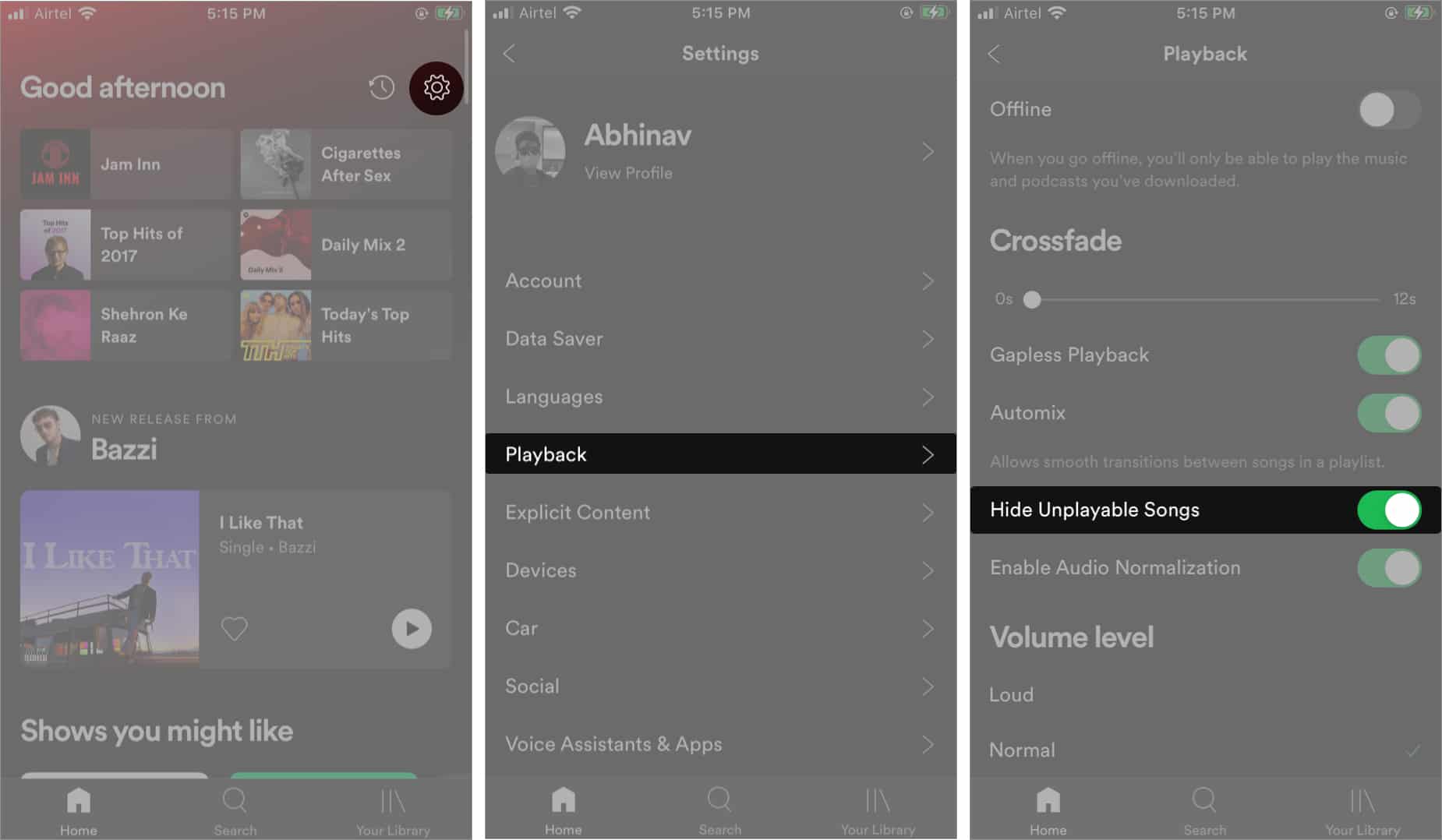
- Lastly, to unhide songs on Spotify, tap Hidden to unhide the song.
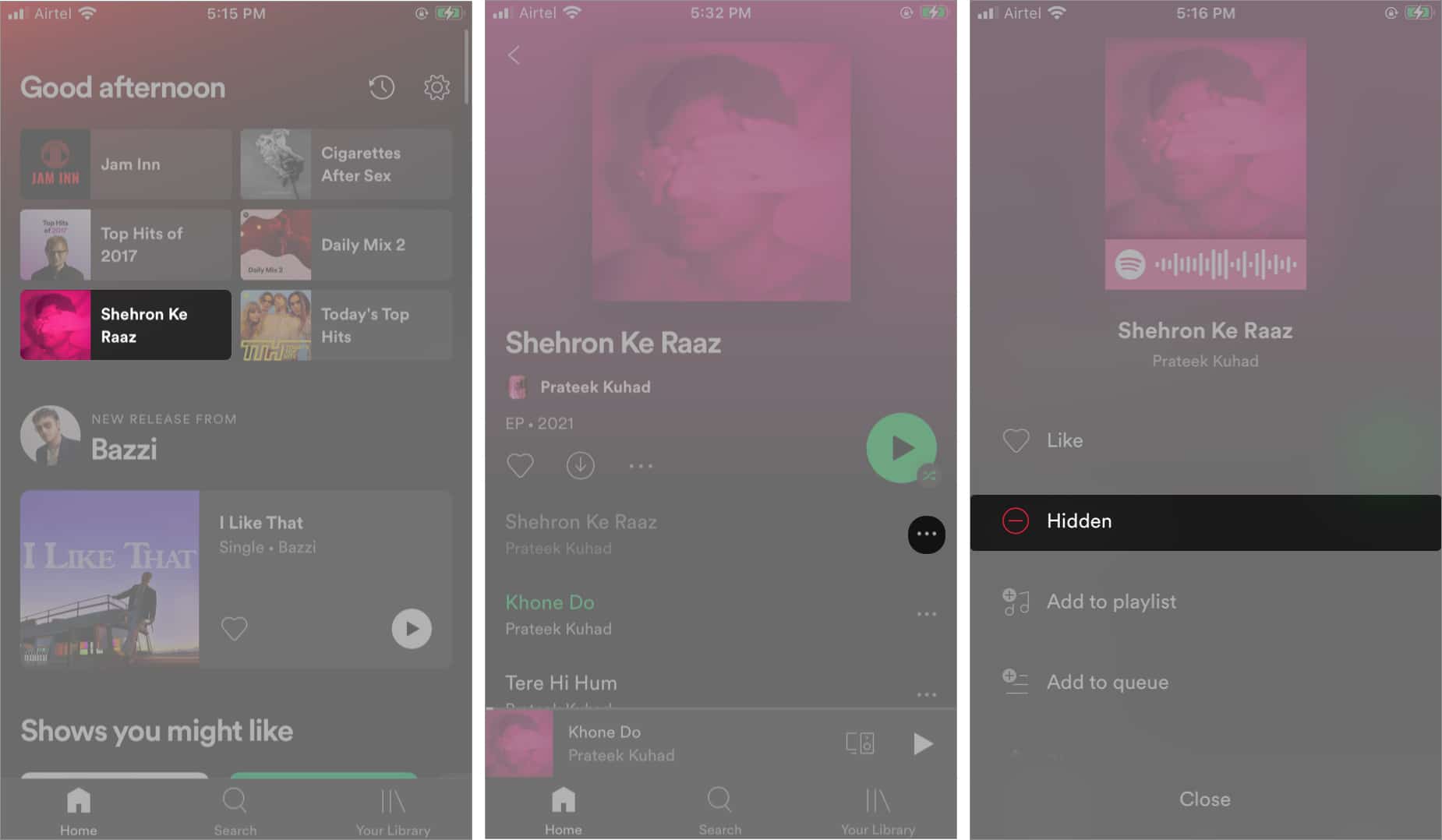
However, the Hide Song feature is available only on personalized playlists such as Discover Weekly or Daily Mixes. But it's not available in regular playlists.
Part 3. Bonus: Download Spotify Songs Without Premium
In the previous sections, we have learned both how to hide and how to unhide songs on Spotify application. Unhiding songs on Spotify can be useful if there are certain songs that you hide accidentally before. Unhiding these songs will allow them from appearing in Discover Weekly or Daily Mixes, allowing you to customize your listening experience.
It costs your time and effort to hide or unhide a playlist containing your favorite songs. You do not have to do such trouble things. You can choose the perfect tool to manage and play your playlists according to your needs. In this part of the article, I will tackle the main tool that you can use to download Spotify songs without Premium and stream them on multiple devices without limit.
To download the Spotify tracks, you must have the application of AMusicSoft Spotify Music Converter installed on your Windows or Mac computer. This is the most perfect and professional tool that you can use to remove the DRM copy protection from Spotify tracks and convert them into accessible formats. To name these formats, you may choose from having MP3, FLAC, WAV, AAC, AC3 and M4A. With these converted music files, you can add your own music to Kinemaster, Quik, or other video editing software to customize your video background music.
With AMusicSoft being utilized, you won’t have to wait for a long time until the process is finished. With just a few minutes, you can already have the songs converted and downloaded as local files on your device. This is through the 16x faster working speed of AMusicSoft. Lastly, rest assured that you can have the best audio quality of the converted songs.
Follow the easy steps below on how to use AMusicSoft Spotify Music Converter.
- First, download and install AMusicSoft Spotify Music Converter. This application can be downloaded from the official website of AMusicSoft, which can easily be searched through your browser.
- After that, upload the tracks to convert through selecting them from your music list.

- Then choose the conversion format and the output folder as well.

- Hit the Convert button to let the process start and wait until it is finished.

- Finally, save the converted songs from the Converted menu.
With the help of AMusicSoft, you won’t have to do the process of how to unhide songs on Spotify anymore. Since you will just have to download those tracks that you prefer and ignore those that you do not want.
Part 4. Summary
If there are some tracks that you wish not to include on your playlist for streaming, just follow the guide that is shared above. On the contrary, doing the opposite, the process on how to unhide songs on Spotify is also tackled above. Now, use AMusicSoft Spotify Music Converter if you do not want to do any of these procedures. This tool can even help you in keeping the songs as local files on your computer. Meaning to say, streaming them on any device of your choice is very possible.
People Also Read
- Download Spotify Songs To Apple Watch With And Without Premium
- What Music Apps Work On Airplane Mode? Top 6 Apps
- Three Best Methods On How To Add Spotify Music To Google Slides
- Top Spotify Tools To Make Spotify Streaming Better
- Tips On How To Stop Spotify From Adding Songs
- How To Keep Spotify Music Forever Without Spotify Premium
- The Best Way To Modify The Spotify Play Speed For All Items
- Where To Get Free Download Hindi Songs? [Top 7 Websites]
Robert Fabry is an ardent blogger, and an enthusiast who is keen about technology, and maybe he can contaminate you by sharing some tips. He also has a passion for music and has written for AMusicSoft on these subjects.