Music on Your Wrist: How to Transfer Music to Fitbit Ionic
Spotify can now be played through your Fitbit Ionic. The only question will be how to transfer music to Fitbit Ionic. This Spotify and Fitbit collaboration will enable the owner of Fitbit Ionic to control their favorite soundtrack at the comfort of their own wrist.
If you are still looking for ways on how to transfer music to Fitbit Ionic, you have landed on the right spot. This article will be discussing on how you can transfer this music to your Fitbit Ionic in the easiest and most convenient way possible so that you will be able to play, control, and navigate your favorite Spotify tracks on your Fitbit Ionic. (If you want to stream your Spotify tracks to your iPad, we can also give you an easy guide.)
Contents Guide Part 1. Is Fitbit Ionic Compatible With Spotify?Part 2. Can I Transfer Music from Spotify to Fitbit Ionic With Spotify Premium?Part 3. How to Transfer Music to Fitbit Ionic Without Spotify Premium?Part 4. To Summarize Everything
Part 1. Is Fitbit Ionic Compatible With Spotify?
Spotify is now available on Fitbit Ionic! Worry no more since playing Spotify music is now supported by your Fitbit Ionic Smartwatch. You can now control music playback, save tracks, shuffle play the music and select which device you want to play Spotify on all at the comfort of your wrist. To do all of these, you have to connect Spotify to your Fitbit Ionic. We will be teaching you how to transfer music to Fitbit Ionic.
In order to connect my Fitbit Ionic to Spotify, we have gathered the steps that you can follow. It is just so easy to connect, and with just following these easy steps you can be able to enjoy feel-good music on your Fitbit Ionic.
In order to set up Spotify in your Fitbit Ionic, just follow the instructions below as your guide:
- Open the Fitbit application on your device, either on your iOS or Android device.
- Tap your profile icon on the top-left corner to go into your profile page and then tap on your device name.
- In the device section, select ‘Apps’ and you will be directed to the app list.
- The app page is split into two categories. One is ‘My Apps’ and the other one is ‘All Apps’. Tap ‘All Apps’.
- Under the ‘all Apps’ section, find and install Spotify.
- Tap the gear symbol next to Spotify and you will be asked to log in to your Spotify account.
- Sync the application to your watch and tap the Spotify icon to start listening to your favorite songs.
And that is how to transfer music to Fitbit Ionic! You now have the power to control Spotify through Fitbit Ionic. No hassle, no stress, just feel-good music, mood, and you to complete the whole package.
Part 2. Can I Transfer Music from Spotify to Fitbit Ionic With Spotify Premium?
With the collaboration of one of the top-tier music streaming platforms, Spotify, and the world-renowned producers of smartwatches, Fitbit Inc., listening to your favorite tracks in Spotify is now brought at the comfort of your Fitbit Ionic smartwatch. Just sync your Spotify premium account into your Fitbit Ionic and tada, and that is how to transfer music to Fitbit Ionic.
You may still wonder what you can actually do with this collaboration. Hence, we listed ways on how you can make the most out of this partnership. You can play, pause, and skip forward and backward any music that you want. Saving tracks on your ‘Liked Songs’ library is also made possible by tapping the heart icon. And if you are also getting tired of the same track sequence we have the solution for you! Worry no more since shuffle playing is also supported when you transferred music from Spotify to Ionic using your Spotify Premium membership. And with Spotify Connect, you can now choose which device you want Spotify to play into, whether it is your phone, iPod, or Android gadgets you can be able to enjoy all the music that you love.
Despite these advantages, Spotify on Fitbit Ionic also poses some limitations. Offline playback is not supported. In short, a stable internet connection is a must. It must be noted that only those Spotify users with premium accounts can use the application, so a monthly subscription fee is needed. Moreover, there is no built-in speaker in Fitbit Ionic; so basically, you needed to connect your device to some headphones. Learning how to transfer music to Fitbit Ionic is something easy to learn and is really helpful.
Every device has its pros and cons, it is now up to us on how we can come up with solutions to overcome their limitations. But if you ought to discover these solutions, you can be able to enjoy all the music that you want anytime and anywhere.
Part 3. How to Transfer Music to Fitbit Ionic Without Spotify Premium?
Given that Spotify offline playback is not supported by Fitbit Ionic, is there a way on how you can transfer music to Fitbit Ionic? The answer is a big YES! You just have to free the Spotify music from DRM encryption and protection by converting and downloading them and then transferring them to your Fitbit Ionic smartwatch. It is just as easy as that and you don’t have to think about paying monthly subscription fees anymore.
Now, the question lies on which application you should use to perfectly enjoy these DRM-protected contents and transfer this music to your Fitbit Ionic. It is right to say that there are many applications that can do several types of conversion jobs, whether through online or offline conversion. But how sure can you be that the output will satiate your music preference?
If you are still in the process of searching on how to transfer music to Fitbit Ionic, you are definitely on the right track since this article will be discussing the best Spotify music converter that will make you contented for sure.
AMusicSoft Spotify Music Converter will be your best partner in the conversion process. This professional converter will let you download Spotify songs and playlists even without any premium plan. (We can offer you more instructions to download Spotify tracks.) In addition, the conversion speed is five times faster while maintaining the original sound quality. Metadata information and ID3 Tags such as title, genre, artist, album, etc., will not be lost during the conversion.
You also have a say on the output format of the converted songs. Supported formats include MP3, AAC, AC3, FLAC, and WAV. Moreover, this converter removes the Digital Right Management encryption of Spotify songs and playlist letting you download these contents for offline listening.
And there’s more, unlike any other application, a smooth conversion process is guaranteed. With its user-friendly interface in conjunction with its three easy and hassle-free steps, this converter surely surpasses that of the others. Just follow the instructions listed below and you may know how to transfer music to Fitbit Ionic.
1. Download and install AMusicSoft Spotify Music Converter on your computer. After the installation, launch the application and add Spotify content like songs, playlist, and album.

2. Select your preferred output format. Choices vary from MP3, AAC, FLAC, and WAV. Then select the destination folder where you want these converted contents to be saved.

3. Just hit the ‘Convert’ to start the conversion. Then go to the destination folder to see the downloaded files.

4. After you have downloaded these contents, you can now transfer music to Fitbit Ionic. Follow these steps so you can listen to your favorite music using your Fitbit Ionic.
5. Create a new playlist on iTunes or Windows Media Player for the downloaded music.
6. Download and install the Fitbit App on your computer. Afterward, launch the application and log in to your Fitbit account.
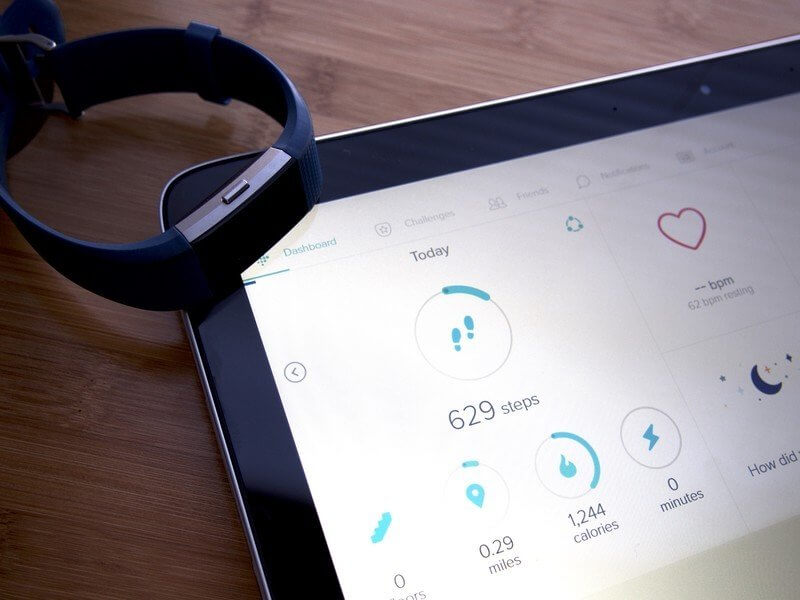
Be sure that your computer and Fitbit Ionic are connected on the same Wi-Fi network.
Then import your generated playlist to Fitbit Ionic by opening the application on your computer. Click the Account Icon > Ionic Title > Media and then Personal Music. On your Fitbit Ionic, open the music app and tap ‘transfer music’. Wait for a few moments and the transfer is completed.

That’s it. You’ve made it. You know how to transfer music to Fitbit Ionic now.
Part 4. To Summarize Everything
Spotify can now be played to your Fitbit Ionic whether through online streaming or offline playback. A Spotify premium plan is required if you will be streaming online. But you don’t have to stress out even if you don’t have this premium plan or you do not know how to transfer music to Fitbit Ionic. By using AMusicSoft Spotify Music Converter, you are now granted the privilege to transfer and listen to your favorite music in your Fitbit Ionic.
AMusicSoft Spotify Music Converter is a professional music converter that will help you transfer music to your Fitbit Ionic. Its advantages surpass that of the others not only in terms of conversion speed but also its user-friendly interface.
Worry no more since converting and transferring this digitally encrypted music to your Fitbit Ionic is legally acceptable as long as your purpose of conversion is for personal backup and not the unauthorized distribution of these contents.
I hope that this article helps to clear some issues on how to transfer music to Fitbit Ionic.
People Also Read
- Transfer Spotify Music to Eclipse Fit Clip MP3 Player
- Learn How to Play Spotify on Xbox One Here
- A Guide on How to Play Spotify on PS4
- Ways on How to Play Spotify on Apple TV
- Play Spotify Music On Samsung Gear S3: Can I Do It?
- Listen To Spotify Offline On Apple Watch With And Without Premium
- How To Play Spotify On Multiple Devices At Once [Top 4 Ways]
Robert Fabry is an ardent blogger, and an enthusiast who is keen about technology, and maybe he can contaminate you by sharing some tips. He also has a passion for music and has written for AMusicSoft on these subjects.