How To Take Spotify Off Shuffle On Mobile And Desktop
As a beginner in Spotify, you probably do not have an idea yet about the Shuffle feature. As the name suggests, it shuffles the tracks within a certain playlist you’ve selected and let you enjoy a random music selection for the entire session. To put it simply, it adds a little excitement and flavor onto your stream. However, for some users, this feature is not actually helpful at times, especially if you are listening from an upbeat song then suddenly, it went into a classic or ballad song.
For this reason, let us tackle about the complete procedure on how to take Spotify off Shuffle feature on your respective device. The discussion below will cover the guide to use for Spotify Premium plan, as well as the related things to remember when using Spotify free.
Contents Guide Part 1. How to Turn off Spotify Shuffle on Mobile and Desktop?Part 2. The Best Way to Enjoy Spotify Songs and Playlists on Your DevicePart 3. Conclusion
Part 1. How to Turn off Spotify Shuffle on Mobile and Desktop?
By following the step-by-step guide provided below on how to take Spotify off Shuffle, you’ll be able to get away from the sudden random music selection on your Spotify app.
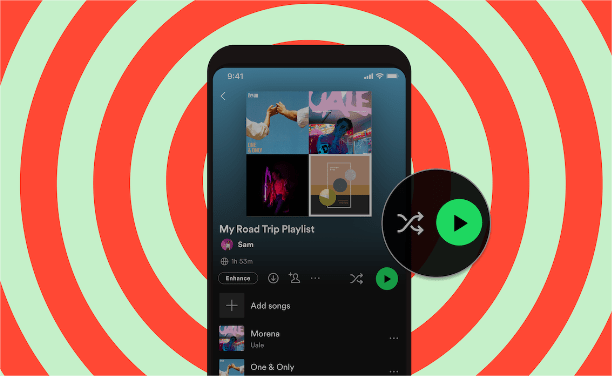
On iOS and Android Phones
- Begin with launching the Spotify Music app on your iOS or Android device.
- Head to your music collection and then selected the Playlists tab to see the list of saved playlists that you have. If you do not have one yet, you can use the search bar instead to choose for an album or playlist.
- From the playlist, select one track title to reveal the music player screen.
- At the lower left part of the screen, tap the two intercrossed arrows and make sure that the green color disappeared. Arrows on gray color is the indication that the Shuffle feature is already disabled.

Take note that the procedure mentioned on how to take Spotify off Shuffle is not applicable for all Spotify free users. The incapability to shuffle songs is one of the drawbacks of using the free plan. Along with that is the uncontrolled appearance of advertisements. If you want to get the best music experience, you can upgrade the basic free plan to paid plan, including the Individual plan ($9.99 per month), the Student plan ($5.99 per month), the Duo plan ($12.99 per month), and the Family plan ($15.99 per month for up to six users).
On Desktop Computer
The Spotify desktop app and the web player are both much better to use when it comes to how to take Spotify off Shuffle procedure. This is because regardless of the plan that you have, you can turn off the Shuffle feature by using these Spotify app versions.
- Open the Spotify desktop app on your computer or launch the browser to navigate to the Spotify web player.
- Once the main interface has opened, notice immediately the Shuffle feature icon at the bottom part of the player section and click it to deactivate.
- The icon must turn gray in color to assure that it has been set to off already.

Part 2. The Best Way to Enjoy Spotify Songs and Playlists on Your Device
One of the best features that Spotify has given to its users is particular to downloading songs for offline playback. In such a way, you can have full rights and control over your collection including whether to shuffle the music or not. What if the Spotify Shuffle feature sucks? Let me share with you the best alternative way to enjoy your favorites on Spotify so that you won’t have to bother yourself anymore with learning about how to take Spotify off Shuffle and vice versa.
The alternative way to enjoy Spotify Music is to make use of a professional music converter and downloader to get accessible copies of the tracks and playlists that you want. You can utilize the tool of AMusicsoft Spotify Music Converter to convert the music files into a lot of supported audio formats. You can easily get this tool from its official website and immediately get started once installation is finished.
In AMusicSoft Spotify Music Converter, you can get multiple formats such as MP3, FLAC, WAV, AAC, AC3 and M4A. With these DRM-free and flexible format files, you can add music to Kinemaster, TikTok and more video editing apps to personalize your video. You can also play them on any device. When using AMusicSoft, rest assured that you can finish the process in the most convenient way possible.
It was designed with a 5x faster working speed that is expected to finish all processes in just a few minutes of time allotted. Apart from that, its simple user interface makes it way easier for users to utilize the functions and services offered by this tool. Most importantly, the quality of audio that it can produce right after the whole process is of another level. This means that the music converted is just the same with the original copy. Now, let us see the complete details of the procedure that you should follow if AMusicSoft is used for download, conversion and DRM removal.
- First, get the application from the website of AMusicSoft. Access the website by using your browser and then click the Download button placed next to it in order to get the app. Proceed with installation right after download is finished.
- By using the copy and paste method, upload the files into the converter. Copy the link of the music and paste them into the area allotted. Alternatively, the drag and drop method will also work for this.

- Select the conversion format that you mostly desire to use for the process. The output folder must be chosen as well.

- Hit the convert button to get started with the process and then wait for a short while until it is done.

- Download the results from the Converted section.
Part 3. Conclusion
As discussed, it greatly depends on the user if he will like the consequences of the Shuffle feature or not. If you are after the random music selection, which gives so much excitement on your streaming session, then you can continue enabling the Shuffle feature. But if the case is different and is the exact opposite, then you may use the guide above tackling about how to take Spotify off Shuffle on iOS, Android and computers. On the other hand, to get the best experience in Spotify Music, there is no better way than AMusicsoft Spotify Music Converter. All of the things that you should know regarding this tool are tackled above.
People Also Read
- Connect Spotify To Discord On PC, Mac, iPhone, And Android
- How To Achieve Spotify Download On Different Devices
- How To Listen To Spotify Offline With Or Without Premium
- Learning About What Codec Does Spotify Use
- Learning The Easy Way To Download And Play Hindi Songs
- Are There Any Music Apps Without WIFI? Check Our List!
- How Do I Get Free Spotify Premium?[Simplest Ways]
- Top 5 Sites To Get Free Full Song Music Downloads
Robert Fabry is an ardent blogger, and an enthusiast who is keen about technology, and maybe he can contaminate you by sharing some tips. He also has a passion for music and has written for AMusicSoft on these subjects.