How To Stop Spotify From Pausing – The Best Way
When asked about streaming platforms, Spotify will always be your first answer. This is undeniably the go-to service of most users as it is also available in almost all devices such as on Windows, desktop, Mac, iOS and Android devices. The large number of users accumulated is not purely dependent on its music library, but is also because of its entire service offered.
However, though Spotify seems almost perfect, there are some situations when Spotify suddenly stops while streaming. So, let us see how to stop Spotify from pausing by trying the best solutions that are listed below.
Contents Guide Part 1. Why Does My Spotify Keep Pausing?Part 2. What to Do if Spotify Stops Playing?Part 3. How to Keep Copy of Downloaded Spotify Tracks to Avoid Playing Issues?Part 4. Summary
Part 1. Why Does My Spotify Keep Pausing?
Spotify is capable of working online and offline. But to generally start the application from working, it needs to be connected to WIFI or any network available. This is very essential in order to load the songs in the catalogue. So, if you do not have a stable internet connection, then you are more likely to have an application that keeps on pausing. To counter the procedure on how to stop Spotify from pausing, you should check if there is a problem on your router and determine if your net speed is too slow.
Another factor to consider is a corrupted cache file, most especially if you are using your browser to access the tracks. On the other hand, if you are using the client app, then it could be the major files being corrupted and damaged.
There are still more reasons to know regarding the mentioned issue, but for now, consider the shared solutions below about how to keep Spotify playing to fix it.
Part 2. What to Do if Spotify Stops Playing?
Find out below the easiest ways on how to stop Spotify from pausing.
Tip # 1. Have Your Device Restarted
The most frequently used solution is the forced restarting of the device used. But of course, this should be considered alone in case that restarting the application and the browser page both did not work. By having your device restarted, you’ll feel that everything inside it has been refreshed including your network and device settings.
Tip # 2. Turn off Low Power Mode
If you mostly use Spotify on your mobile, the common reason your Spotify keeps pausing is due to low power mode. The Low Power Mode on your mobile reduces background app activities to save battery life. In turn, it probably will stop your Spotify feed. To check if your Low Power mode is turned on on an iPhone, go to Settings > Battery > turn off Low Power mode.

In relation to how to stop Spotify from pausing, to fix this on Android, you should go to Settings > Battery > Battery Saver. On a Samsung Galaxy, it is in Settings > Battery and device care > Battery > Power saving mode. You can also exempt the Spotify app from Battery optimization from the App setting. Please note that this setting may vary depending on the phone’s brand. However, you’ll most likely always find this feature in settings related to Battery.

Tip # 3. Reinstall the Spotify App
If resetting and restarting the Spotify app did not work, then you may consider reinstalling the application instead. This is mainly the result of corrupted files and data which urgently need to be cleared to let the application work correctly. Just long press on the Spotify icon and then choose Remove App or Uninstall. A few seconds after, go to the Google Play Store or Apple App Store, then download the application once again. Installation would follow next.
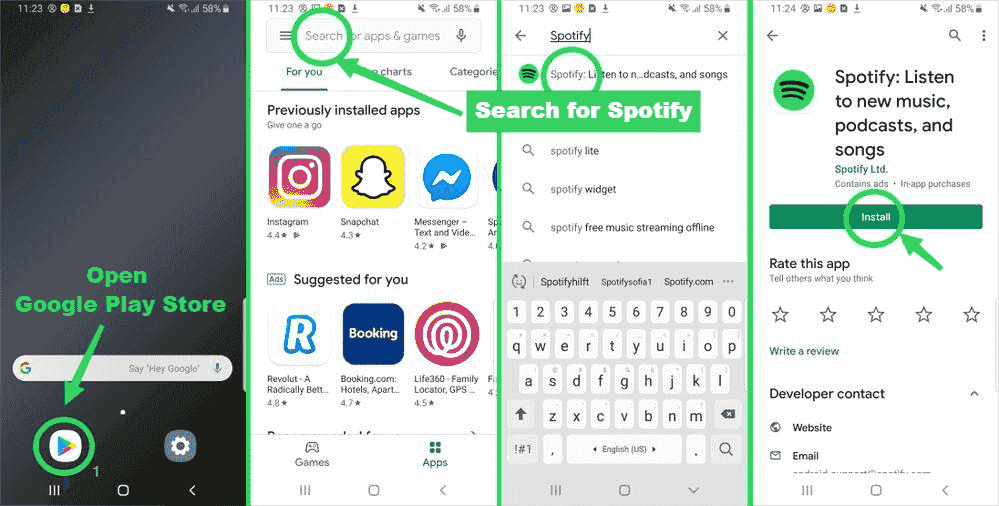
Tip # 4. Clear Cache and Other Corrupted Data
One thing that gets corrupted easily is the browser’s data. If you are more into using a browser in streaming Spotify, then for the process on how to stop Spotify from pausing, you may try on clearing the browsing data and other cache files of the browser used.
Tip # 5. Check The Internet
The last tip for the process on How do I stop Spotify from pausing is checking your network. As discussed above, a poor internet connection can cause a serious problem. To begin with troubleshooting, it is advisable to check all the devices connected in your current network. If all of them are giving a slow speed, then you should now suspect the main source of internet.
See if there is a signal or if your router is disconnected. Check as well all the cables responsible for connection.
Part 3. How to Keep Copy of Downloaded Spotify Tracks to Avoid Playing Issues?
The solutions above on how to stop Spotify from pausing are all reliable. However, this isn’t the only problem. Perhaps Spotify not showing the album cover. In some cases, the Spotify music widget is not on the lock screen, or Spotify error code 17 on Mac. If the methods above are not working, you may have a problem with the Spotify app. To fix common Spotify problems, you’re going to need to transfer music to other players using third-party software.
For that, you should utilize the tool of AMusicSoft Spotify Music Converter. This music converter comes with a lot of great features including download, conversion and DRM removal. It also supports multiple output formats such as MP3., WAV, AAC, AC3, M4A and FLAC. With the help of AMusicSoft, all of the downloaded files can be played with ease on multiple devices, even on unpopular and uncommon music players. For example, you can play Spotify on Alex.
The steps are also very easy to do that even beginners will find it amusing to execute. The results that you can get from using AMusicSoft are all of the same audio quality with the original which are pleasant to stream. The significant details are also kept, so, rest assured that what you had in the beginning, you’ll have it complete at the end of the process.
Check out the procedure below on using AMusicSoft Spotify Music Converter to download the tracks.
- Go to the website of AMusicSoft and then hit the Download button under the Spotify Music Converter. Install it right after.
- Next would be adding the files by either copying and pasting the link or by dragging and dropping the entire file.

- Select the conversion format and then choose the destination folder as well.

- Tap the convert button appearing at the bottom part and wait for a while until the process is finished.

- Access the results from the Converted section above and download the converted copies on your computer.
Part 4. Summary
By having the files from AMusicSoft Spotify Music Converter, you won’t need to access the Spotify app to play the music. All you need is your computer and other usable device to continue streaming the music. But if you prefer the original troubleshooting methods, then just follow the shared solutions above about how to stop Spotify from pausing.
People Also Read
- Tips On Solving Spotify Random Sign Out Error
- A Complete Guide: How To Use Spotify Running Mode?
- How Much Is Spotify Premium Family Plan? Is It Worth It?
- Top Places To Visit To Download Bollywood Song For Free
- Spotify Cast To TV Process – Everything That You Must Know
- Top 5 Solutions To Fix “Why Is My Spotify Stopping” Issue
- Solved: Spotify Stops Playing In Background When Screen Is Off
- What Is Cache On Spotify: Things That You Have To Know
Robert Fabry is an ardent blogger, and an enthusiast who is keen about technology, and maybe he can contaminate you by sharing some tips. He also has a passion for music and has written for AMusicSoft on these subjects.