How To Stop Spotify From Adding Songs To Your Playlists?
Spotify has always been a great music streaming services provider with its extensive music collection. However, even the best has its flaws sometimes. Have you ever encountered errors and problems while enjoying Spotify service? One example is when some songs are automatically added to your playlists without you knowing. Why does Spotify automatically add songs to my playlist? You may find it strange and don’t know why that happens. To solve this, learn about how to stop Spotify from adding songs. The solutions that you may use in dealing with this issue are to be discussed thoroughly below.
Contents Guide Part 1. Why Does Spotify Automatically Add Songs to My Playlist?Part 2. 7 Solutions to Stop Spotify from Adding Songs to Your PlaylistPart 3. Bonus: How to Download Spotify Playlist Without PremiumPart 4. Conclusion
Part 1. Why Does Spotify Automatically Add Songs to My Playlist?
If the playlists that you are currently streaming are made by Spotify, expect for sure that Spotify will keep on adding items to your playlist. Unfortunately, even on your curated collection, Spotify sometimes does the same thing. To address this problem, the solutions that you may consider, particularly learning how to stop Spotify from adding songs, will be explained in the next section. Before that, let us tackle first the reasons that are causing this error to happen.
- Autoplay Enabled: The Auto-play feature on your Spotify app has been activated unknowingly. This could be the main reason why songs are being added consistently to your playlist.
- Shuffle Mode Enabled: In shuffle mode, Spotify will play songs not in the playlist, even the songs you have never heard of.
- Account Hacked: If your Spotify account got hacked by strangers and they use your account to add other songs to your playlist but you didn’t notice, then what you hear is not the songs on your playlist.
- Less Than 15 Songs on Your Playlists: Spotify customer support says they will add songs to your playlist if there are less than 15.
- Using Collaborative Playlists: All members of a Collaborative Playlist can participate in adding or removing tracks. So maybe you're listening to a collaborative playlist where some songs have been added by other users.
These are just a few of the reasons said by Spotify users who have it experienced already. If you have the same situation with the discussed possibilities, then you should learn about stopping Spotify from adding songs, which is exactly to be discussed in the upcoming section.
Part 2. 7 Solutions to Stop Spotify from Adding Songs to Your Playlist
You might have not noticed that in your Spotify music library, some unfamiliar songs are being added. These are all not under your command so, it is happening without notice. Let me help you solve this error by giving you tips on how to stop Spotify from adding songs. Kindly check the list of solutions below and choose the easiest method to use.
Solution 1: Disable the Autoplay on Spotify
Some users are surely not aware of the Autoplay feature on Spotify. If it is enabled, Spotify automatically plays similar songs to keep the music that never stops when you reach the end of an album, playlist, or selection of songs. So you will find that Spotify added some new songs to your list. To stop Spotify from adding songs, you can disable Autoplay. You have to follow the steps below:
On Desktop/Web Player: Open the Spotify application on your desktop > Click your profile picture > select Settings. Then scroll down to Autoplay and switch off.

On Mobile and tablet: On the Spotify mobile app, tap your profile picture > settings and privacy. Under Playback, scroll down to Autoplay and switch it off.

Solution 2: Turn off Shuffle Feature
If the Autoplay feature is turned off, but Spotify is still adding songs to your playlist, it could be that you have enabled the Shuffle mode on Spotify, which allows you to switch up the order of songs in your playlists or favorite albums. However, many users feel Spotify's shuffle feature sucks because this function sometimes may work wrongly so it leads to Spotify adding songs to the playlist. To turn off Shuffle mode, you only need to click the green "Shuffle" icon on the playback bar at the bottom of the playing music to turn it grey.

Solution 3: Check Your Account
Just like accounts for any other service, Spotify accounts are susceptible to security risks. Once someone hacks your Spotify account, you will see songs added or lost unusually in your playlist, a sudden change in your Spotify subscription plan, and more. How to stop Spotify from adding songs? To fix the issue, you should take immediate action to secure your account and protect your personal information. Was your Spotify account hacked by strangers? We have some effective steps to keep your Spotify account safe: Spotify Account Hacked? Here Are Quick Fixes >>
Solution 4: Add More Tracks into Your Collection
Another way to stop Spotify from adding songs is by transferring or adding more tracks to the playlist you created. Check the playlists you like and see if all of them have met the requirement of at least 15 tracks in a playlist. If some do not meet the mentioned rule, then you should add more until this number is reached. Only then Spotify will stop the automatic addition of songs to your playlists.
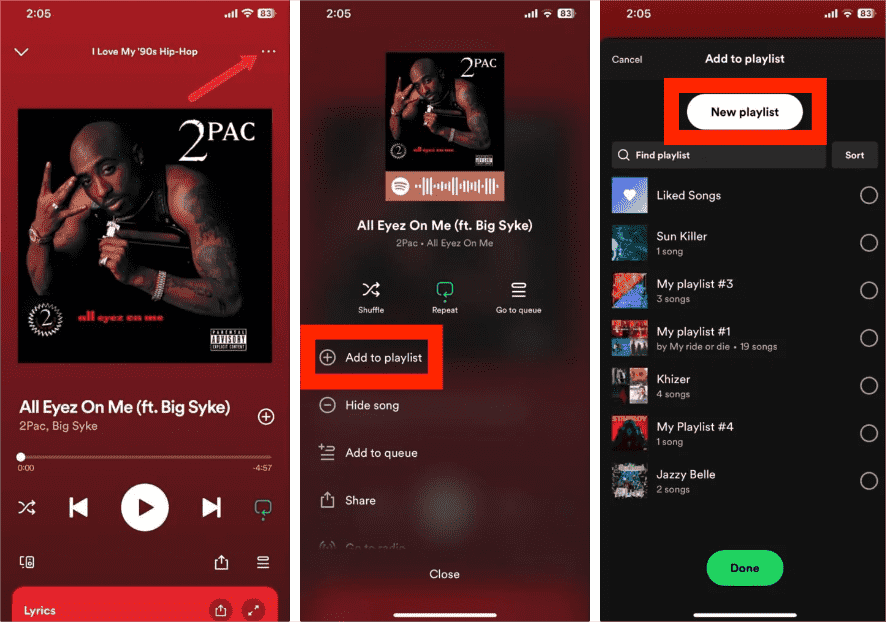
Solution 5: Manage Your Collaborative Playlists
How to stop Spotify from adding songs to my playlist? Collaborative playlists allow the playlist manager and members to curate playlists together, and anyone in this Collaborative playlist could add songs. To stop collaborators from adding songs to your playlist, you can remove collaborators by tapping the profile pictures under the playlist name, hitting the three dots next to the name, and selecting Remove as collaborator. If you are one of the collaborators, you can right-click the playlist and then select the option “Leave playlist” to delete you from the collaborator list.
Solution 6: Get A Spotify Premium Subscription
Although Spotify users can use the streaming service without paying for a monthly subscription, there are always restrictions that could be encountered. For example, you can't get full control over what you want to hear. The quickest solution to stop Spotify from adding songs is to buy the Premium version of Spotify, which will help you to evade the addition of songs issue and even listen to your Spotify tracks with the Spotify offline mode turned on.
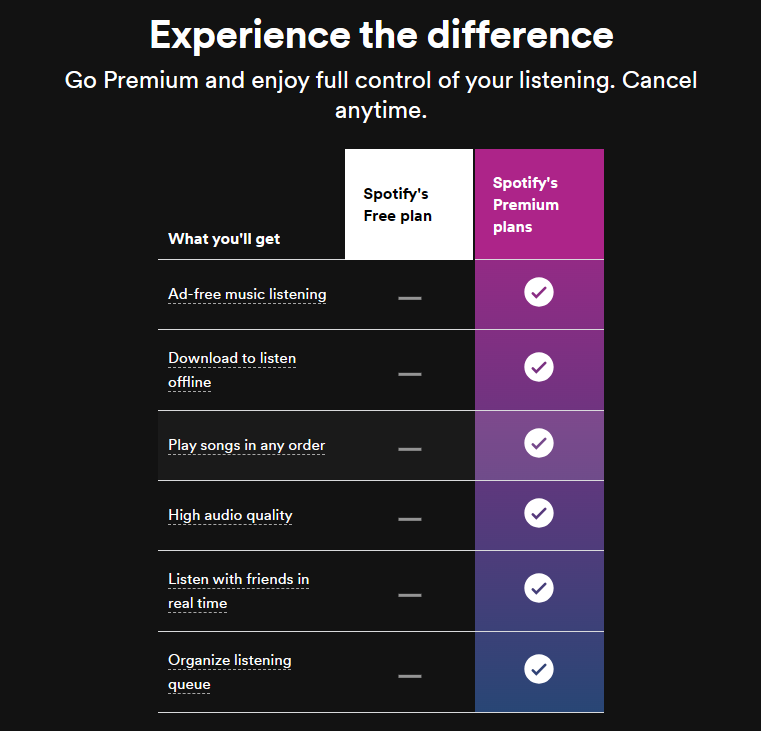
You may be interested: How Do I Upgrade To Spotify Premium?
Solution 7: Ask Spotify for Help
If you already tried all the suggested ways to stop Spotify from adding songs and still have no good results, then I would recommend asking for help from Spotify. You may send them a report and talk about the error that is concerning you. Spotify provides a few alternatives to contacting: Help Center, Spotify Community, and Contact by email or chat.
Part 3. Bonus: How to Download Spotify Playlist Without Premium
Through the discussion above, we have learned about the effective ways to do on how to stop Spotify from adding songs to your playlists. In addition to the methods discussed, there is actually another way to stop Spotify from doing this. You will have to download each track, create your own playlist and then add these tracks to the newly created one. Downloading songs seems easy but you cannot actually proceed with it effortlessly since the items are protected with DRM. So, to download, the DRM must be removed first. However, you have to use a third-party application to do that.
To make the items unprotected, I would recommend the application of AMusicSoft Spotify Music Converter. Not only it can help in solving your concern about how to stop Spotify from adding new songs, but it can also help those without a Premium subscription. With this tool being utilized, you can save as many songs as you want and listen to Spotify music offline on any music player of your choice. Those with Premium subscriptions often struggle with selecting which device to use since the devices authorized by Spotify is only limited. But since AMusicSoft Spotify Music Converter is to be used, no more problems in dealing with this issue.
Apart from its capabilities to remove DRM and download your favorite Spotify songs, it can also convert them into an accessible format. This is the secret to why it is easier for users to choose the device to use when streaming because any format available in AMusicSoft could be played anywhere. To name them, you can have MP3, FLAC, WAV, AAC, AC3, and M4A. Even the speed of this app is very notable as it works 5x faster. The resulting converted files are also guaranteed to have high-quality audio.
Using AMusicSoft Spotify Music Converter, no need for any Spotify Premium plan! Please click on the "Download" button above to install the AMusicSoft program on your Windows or Mac! All ID3 information for the songs will be kept while downloading them offline.
Download Spotify Music for Free Using AMusicSoft
Step 1: Launch the AMusicSoft software on your computer, and log in to your Spotify account. Proceed to your music library. Select the songs that you want to remove Spotify ads either by dragging and dropping.

Step 2: Choose the audio format you want, and the destination path where you want it to save the soft copy of the music files.

Step 3: Once you are satisfied with your selected songs and the format, you can begin the process of conversion by clicking the “Convert” button. The conversion time will be based on the number of files you converted.

Part 4. Conclusion
Whenever you have the same problem about the automatic addition of tracks, just use the discussed methods about how to stop Spotify from adding songs, as your reference in solving it. They are all effective and will surely help you get rid of the issue without hassle. In addition to that, if you wish to get as many songs you want from Spotify and save a copy of them like they’re your own, use AMusicSoft Spotify Music Converter.
People Also Read
- Solved! Stop Spotify Playing Random Songs Not On Playlist
- How to Fix Spotify Local Files Not Showing/Playing/Syncing
- Fixed: Spotify On PS4 Not Working [Solutions Updated]
- Quick Ways To Fix Spotify Not Showing Album Cover
- Solved: Spotify Stops Playing In Background When Screen Is Off
- Best 8 Fixes For Spotify Friend Activity Not Working/Showing
- How To Download Spotify Songs Chrome Extension
Robert Fabry is an ardent blogger, and an enthusiast who is keen about technology, and maybe he can contaminate you by sharing some tips. He also has a passion for music and has written for AMusicSoft on these subjects.