2025 Tutorial: How To Save Spotify Wrapped Video
Spotify Wrapped has become a beloved end-of-year tradition for music lovers, offering a personalized summary of their year in music. The feature provides users with a detailed breakdown of their listening habits over the past year, including top artists, genres, and songs. The highlight of Spotify Wrapped, however, is undoubtedly the Wrapped video, a visual representation of your listening habits set to music. While Spotify offers an option to share the video on social media, many users want to save the video for personal keepsakes.
In this article, we'll show you how to save Spotify Wrapped video in just a few simple steps. Whether you want to keep a record of your music journey or share it with friends and family, our step-by-step guide will help you save your Wrapped video with ease.
Contents Guide Part 1. Everything You Need to Know About Spotify WrappedPart 2. How to See and Keep Spotify Wrapped VideoPart 3. Best Way to Save Spotify PlaylistPart 4. Conclusion
Part 1. Everything You Need to Know About Spotify Wrapped
If you're a music lover and a Spotify user, you've probably heard of Spotify Wrapped. It's a year-end feature that offers a personalized summary of your listening habits for the past year. In the form of Wrapped cards, Spotify Wrapped provides a visual representation of the songs, artists, genres, and podcasts they listened to the most from January 1 to October 31. Wrapped cards can be shared on Facebook, Instagram, Twitter, Snapchat, and TikTok.
But one of the most exciting features of Spotify Wrapped is the Wrapped video. The Wrapped video is a visual representation of your listening habits set to music. It's a fun and engaging way to look back on your year in music, and many users look forward to watching and sharing their Wrapped videos every year.
The Wrapped video is usually about a minute long and features highlights from your year in music. It includes a mix of your top songs, artists, and genres, as well as some fun statistics about your listening habits. The video is set to music, and the style and design of the video change every year, making each Wrapped video unique.
Where Do I Find My Spotify Wrapped Video?
How to save Spotify Wrapped videos? Your Spotify Wrapped updates every year and is easy to share on social media or with friends. Once Spotify Wrapped is available, you can find your Wrapped video in the "Made for You" section of the Spotify app. Here's how to access it:
- Open the Spotify app on your mobile device (Android, iPhone).
- Head to the “Search” tab from the bottom navigation bar. Here, you will find “Your 2022 Wrapped” stories and the “2022 Wrapped” section on the search page itself.
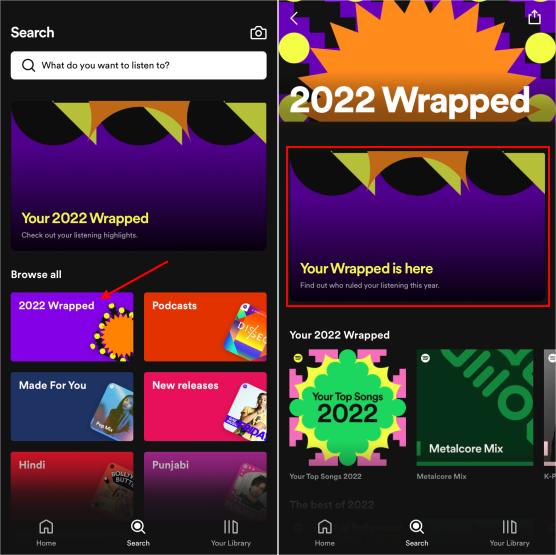
- Your Wrapped story will open. Wrapped 2022 is 12 parts long and includes your top genres, your Audio Day, how many minutes you spent streaming, your top song, and more.
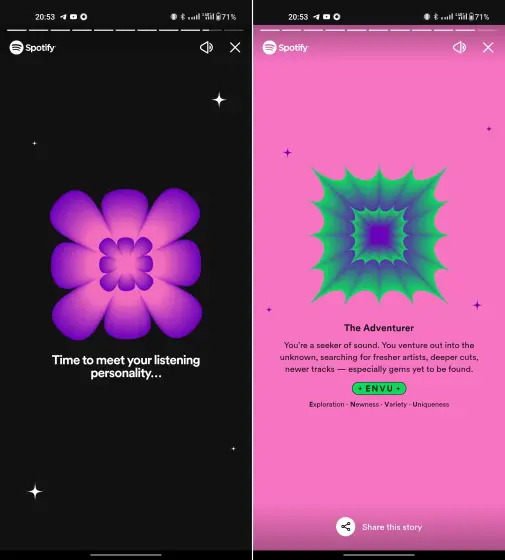
- Once you’ve gone through the Wrapped 2022 cards presentation, you’ll have a seemingly endless array of unique playlists to access on the app and some cool additional features, such as the Your Artists Revealed section, and the Blend feature.
If you haven't used Spotify long enough to have a Wrapped video, you'll see a message that says, "Your Wrapped will be ready soon." You can also access your Wrapped feature on the desktop version of Spotify by visiting the Wrapped website.
Once you've accessed your Wrapped video, you can watch it as many times as you like. You can also share it on social media by tapping on the "Share" button below the video. But if you want to save your Wrapped video for personal keepsakes, you'll need to take a screenshot or record your screen while the video is playing.
Part 2. How to See and Keep Spotify Wrapped Video
Learning how to save Spotify Wrapped video can be a challenge. Here are the different methods you can implement in order to do it.
Method 01. Use A Screen Recording Software
If you want to save your Spotify Wrapped video as a video file, you can use a screen recording tool to capture the entire video. Here's how:
- Download a screen recording tool on your mobile device or desktop computer. There are many free and paid screen recording tools available, such as OBS Studio, AZ Screen Recorder, or DU Recorder.
- Open the screen recording tool and set it to record your device's screen.
- Open the Spotify app and navigate to your Wrapped video.
- Start the screen recording tool and play your Wrapped video.
- Stop the screen recording tool when your Wrapped video has finished playing.
After recording your Wrapped video, you should have a video file that you can save and share as you please. Keep in mind that the quality of the video may vary depending on the screen recording tool you use and the quality of your device's screen.
Method 02. Take Screenshots And Create A Slideshow
Another option on how to save Spotify Wrapped video is to take screenshots of the video and combine them into a slideshow. Here's how:
- Play your Wrapped video in the Spotify app.
- Pause the video at the beginning and take a screenshot of the paused video.
- Resume the video and pause it again after a few seconds. Take another screenshot.
- Repeat step 3 until you have captured all the frames of your Wrapped video.
- Combine the screenshots into a slideshow using a photo editor or slideshow creator tool. You can also use a video editing tool to combine the screenshots into a video file.
While this method requires more effort than the previous option, it allows you to create a more personalized video that you can customize with captions or music of your choice.
Method 03. Share It on Instagram and Use an IG Story Downloader Tool
If you prefer to save your Spotify Wrapped video as a video file and don't want to use a screen recording tool, you can share your Wrapped video on Instagram and then download it using an IG story downloader tool. Here's how:
- Open the Spotify app and navigate to your Wrapped video.
- Tap the "Share" button below the video.
- Select "Instagram Stories" from the list of sharing options.
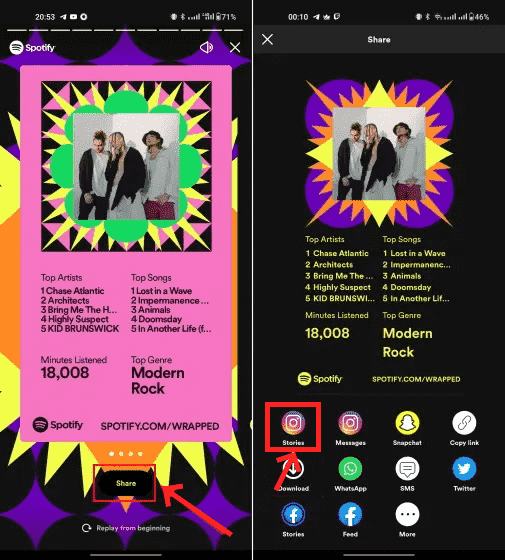
- Customize your Wrapped video by adding captions, stickers, or other elements.
- Share your Wrapped video on your Instagram Story.
- After sharing, open your Instagram Story and view your Wrapped video.
- Use an IG story downloader tool to download your Wrapped video. There are many free and paid IG story downloader tools available, such as InstaStory, Instagram Story Downloader, or StorySaver.
- Paste the link to your Instagram Story into the downloader tool and download your Wrapped video.
Once you have downloaded your Wrapped video, you can save it to your device and share it as you please. Keep in mind that this method requires you to have an Instagram account and may not be ideal if you prefer to keep your Wrapped video private.
Part 3. Best Way to Save Spotify Playlist
After you have implemented how to save Spotify Wrapped video, you may want to save your wrapped playlist. When you get to the slide about the Your Top Songs 2022 playlist, tap Add to Your Library. This will save a playlist with your top 100 songs of the year (plus one extra), so you can open and listen to it at any time.
But how to save this playlist and how to listen to Spotify offline if you are a free user? For that, you have to use a tool called AMusicSoft Spotify Music Converter. This is a piece of software that allows users to convert Spotify playlists, albums, and songs into multiple audio formats such as MP3, WAV, and FLAC. It is a useful tool for individuals who wish to listen to their favorite Spotify music offline on several devices without limitation. You can add music to your mobile device and set a Spotify alarm on your iPhone or Android devices with these DRM-free and flexible format files.
Here's how to put it to use:
- AMusicSoft Spotify Music Converter is available for download, installation, and use on your computer.
- Next, choose the Spotify tunes you want to convert.

- Choose an output format, such as MP3, and a place on your computer to save the files.

- Choose Convert. Then, check the output files in the destination folder you have chosen earlier.

AMusicSoft's simple interface, ability to remove DRM, and compatibility for a variety of audio formats have made it a popular choice among consumers. It's a terrific method to listen to your Spotify wrapped playlist because you don't need an Internet connection and can listen to your music on whatever device you like. Get the tool now.
Part 4. Conclusion
Spotify Wrapped is an annual feature that allows users to reflect on their year in music and share their favorite songs and artists with friends and followers. How to save Spotify Wrapped videos? In this article, we have discussed three alternative methods to save your Spotify Wrapped video. You can use a screen recording tool to capture the entire video, take screenshots of the video and combine them into a slideshow, or share your Wrapped video on Instagram and download it using an IG story downloader tool.
In addition, you can use AMusicSoft Spotify Music Converter to grab all the songs you want from Spotify. You can use it to grab your wrapped playlist songs as well. Grab the tool today to make sure you have the best tracks anywhere, anytime.
People Also Read
- How To Find And Change Your Spotify File Location?
- The Easy Way To Add Music Player To Tumblr [2024 Updated]
- Tricks On Spotify About How To Change Profile Picture
- 5 Best Music Apps That Work On Airplane Mode In 2024
- Spotify Stops Playing In Background: Solved!
- Easy Steps: How To Get Off Premium On Spotify?
- How Does Spotify Connect Local Files? [2024 Guide]
- How To Start A Spotify Group Session Without Premium?
Robert Fabry is an ardent blogger, and an enthusiast who is keen about technology, and maybe he can contaminate you by sharing some tips. He also has a passion for music and has written for AMusicSoft on these subjects.