Solved: How To Repeat Songs On Spotify Without Premium?
Are you tired of constantly having to manually start your favorite songs over again on Spotify? With a free account, repeating songs can be a challenge. But don't worry, we've got you covered. In this article, we'll show you how to repeat songs on Spotify without premium subscription. From using the built-in repeat feature to third-party tools, we'll walk you through several easy and effective solutions to help you enjoy your music without interruptions. So, sit back, relax and let's get started.
Contents Guide Part 1. Why Repeat Songs or Playlist on Spotify?Part 2. How to Put a Song on Repeat on Spotify?Part 3. How to Loop Songs on Spotify Without Premium?Part 4. To Sum It All Up
Part 1. Why Repeat Songs or Playlist on Spotify?
Repeating songs or playlists on Spotify has several benefits, including:
- Improved listening experience: By repeating a playlist or song, you can listen to your favorite music uninterrupted, providing a more enjoyable listening experience.
- Focus and productivity: If you're working or studying and need background music to help you focus, repeating a playlist can eliminate the need to constantly switch songs, allowing you to concentrate on your tasks.
- Convenient background music: If you're hosting a party or having friends over, repeating a playlist can provide a convenient source of background music without the need to constantly change songs.
- Better memorization: If you're learning a new language or studying for an exam, repeating a playlist can help you better memorize the information.
- Therapy and relaxation: For some people, listening to their favorite songs on repeat can provide a sense of comfort and relaxation, acting as a form of therapy.
By repeating songs or playlists on Spotify, you can enhance your listening experience, improve your focus, provide convenient background music, better memorize information, and even use it as a form of therapy. So how to repeat songs on Spotify without Premium on different devices? Let’s discuss how to do it for each type of device in the next part.
Part 2. How to Put a Song on Repeat on Spotify?
To repeat songs on Spotify, follow these steps:
On Desktop and Web Player
How to repeat songs on Spotify without Premium? By following these steps, you can easily repeat songs or playlists on Spotify without a premium subscription, whether you're using the desktop or web app.
- Open Spotify on your desktop or web browser.
- Play the song or playlist you want to repeat.
- Locate the repeat button in the media controls; it looks like an arrow rotating clockwise. Click it once and it will turn green with a dot underneath; this will replay all the songs in the album or playlist.
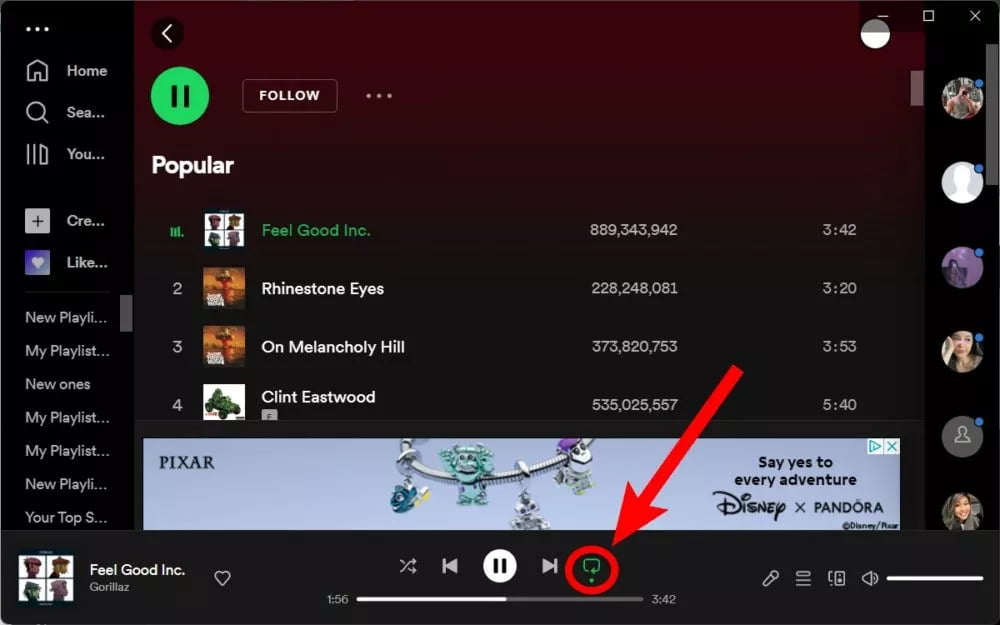
- Click the repeat button once more. A small ‘1’ will appear atop the green rotating arrow; this is how you know you’ve put your song on repeat on Spotify.
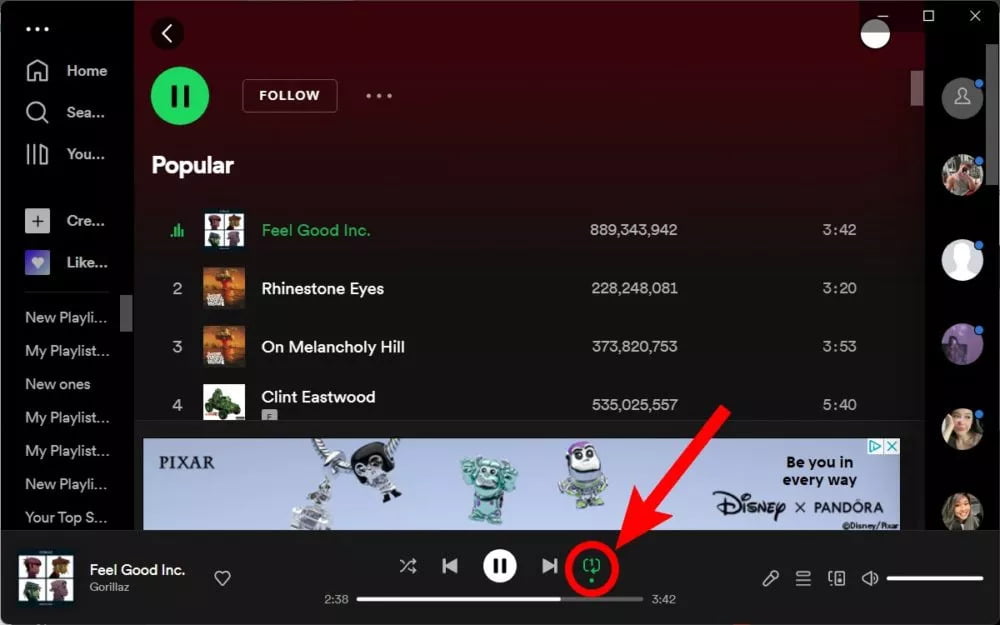
- To turn off the repeat feature, simply press the repeat button a second time.
On Mobile Devices
How to repeat songs on Spotify without Premium on your phone? Unfortunately, repeating songs on Spotify without a premium subscription is not possible on mobile devices, such as phones or tablets running iOS or Android. The repeat feature is only available for premium users on mobile devices.
If you're using Spotify on your mobile phone, be it an Android smartphone or an iPhone, start by playing the song that you want to listen to on repeat. Then, open that song into fullscreen by tapping its playback bar at the bottom of the screen.
Tap the repeat button. It looks like two arrows going in a circle. Tapping it once will turn the icon green and put the playlist or album on repeat. Tap it once to make the button turn green with a dot below it. If you are listening to it in a playlist or an album, then this will make the entire album or playlist repeat. Tap the repeat button once more, and you should see a small “1” icon appear. Your song will now be played on a loop.

Part 3. How to Loop Songs on Spotify Without Premium?
How to repeat songs on Spotify without Premium on any device? As we mentioned above, you need a Spotify premium account to loop on Spotify mobile app. This is a big limitation for free users. However, you can use the repeat feature on free accounts if you’re listening to Spotify on a desktop computer. But listening to music on your phone is more convenient than a computer.
Hence, in this part, we’ll cover a way to loop Spotify songs on any device without the need for a premium membership. You can use AMusicSoft Spotify Music Converter to download and play Spotify songs with other music players. In this way, you can put your songs, playlists, albums, or podcasts on repeat without limitations.
AMusicSoft Spotify Music Converter is a software application for Windows and Mac computers that enables users to convert Spotify songs and iTunes M4P music to various audio formats such as MP3, M4A, and WAV. It's specifically designed to eliminate the DRM (digital rights management) from Spotify tracks, making it possible to play these songs on devices and players not approved by the app. Even if you do not upgrade to Spotify Premium, you still can be able to listen to Spotify songs offline.
This software comes with a range of features, including the ability to convert multiple songs simultaneously, the option to adjust output settings to customize the quality and size of the output files, and the preservation of the original ID3 tags and metadata information for each song. Additionally, AMusicSoft Spotify Music Converter supports batch processing, allowing users to convert vast collections of Spotify tracks in a single session. So you can also add song to TikTok from Spotify or stream Spotify music on online streaming services like Twitch and Discord.
AMusicSoft Spotify Music Converter is a practical solution for users who want to remove the DRM protection from their Spotify tracks and convert the songs to a different format for use on various devices and players. Here is a general summary of the steps to use AMusicSoft Spotify Music Converter.
- Download and install AMusicSoft Spotify Music Converter on your Windows or Mac computer and launch it.
- Click the "Add Files" button to import your Spotify tracks into the software. You can add multiple tracks at once by holding down the "Ctrl" or "Shift" key while selecting.

- Choose from a range of formats, including MP3, M4A, and WAV, to convert your tracks to. If desired, change the output settings, such as bit rate and sample rate, to control the quality and size of the output files. Choose where you want to save the files.

- Click the "Convert" button to start the conversion process. The software will remove the DRM protection and convert the files to your chosen format.

- After the conversion process is complete, find the files in the specified location and transfer them to other devices. The files will now be playable on other players.
Part 4. To Sum It All Up
In conclusion, repeating songs on Spotify without a premium subscription is possible through the desktop or web app by using the repeat feature. Unfortunately, it is not possible on a phone without a premium subscription. How to repeat songs on Spotify without premium on the mobile phone? You will need to download AMusicSoft Spotify Music Converter.
In any case, you can play Spotify music with other music players, then loop your Spotify songs, albums, playlists, and podcasts without Premium. With AMusicSoft, you can do much more with Spotify even if you’re a Spotify-free user. Whether you're working or studying, hosting a party, or just relaxing, repeating songs on Spotify can enhance your listening experience and provide you with the background music you need.
People Also Read
- How To Download Spanish Music For Free: An Easy Guide
- How To Download Linkin Park Albums: The Easiest Way
- Is Bruno Mars Music Download Possible?
- How to Stream Spotify on Kindle Fire: A Guide for You
- Can Spotify Windows XP Be a Real Thing? Get It Here
- How To Post Spotify Song On Instagram With Simple Steps
- How To Connect Spotify To Alexa On Amazon Echo
- How To Transfer Spotify Playlist To Deezer [4 Ways]
Robert Fabry is an ardent blogger, and an enthusiast who is keen about technology, and maybe he can contaminate you by sharing some tips. He also has a passion for music and has written for AMusicSoft on these subjects.