How To Play Spotify On Peloton Bike [3 Useful Ways]
If you thrive on fitness at home and are intrigued by listening to music at your workout, a Peloton Bike could be for you. The Peloton Bike is an indoor cycling bike with a touchscreen tablet attached to it. Meaning to say, all users can view exercise or fitness classes on it. In addition, you can also see a playlist for a workout before you start it to see if the music is a little bit of you.
Can I listen to Spotify music on Peloton? Yes! You can also connect Spotify account to Peloton, so you can bop along to the tracks while working out without worrying about switching between apps. With that being mentioned, let us see how to play Spotify on Peloton through the different methods possible.
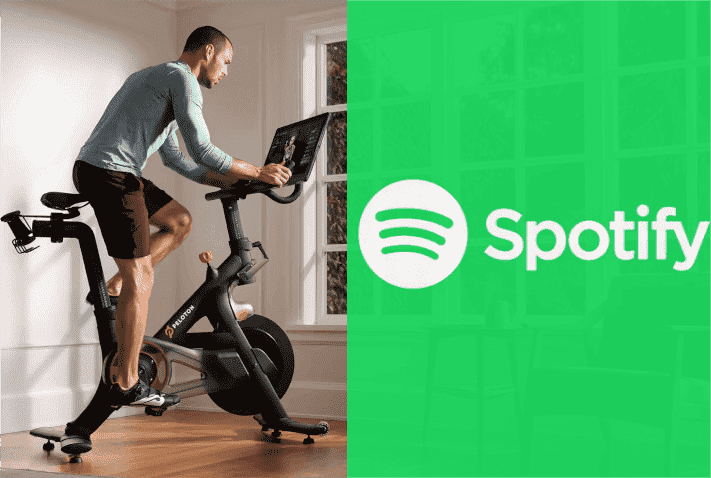
Contents Guide Part 1. How to Connect Spotify to Peloton?Part 2. How to Play Your Own Spotify Music on Peloton?Part 3. How to Play Spotify Music on Peloton Via Google Drive?Part 4. How to Play Spotify Music on Peloton Via YouTube Music?Summary
Part 1. How to Connect Spotify to Peloton?
How to play Spotify on Peloton? Now Spotify and Peloton are taking their partnership to the next level, combining their strengths to bring fans the very best of fitness and audio. You can access a collection of workout music playlists on Peloton Bike, including training, yoga, running, and meditation. Beyond the playlists featured on Spotify, you can also join 11 classes for strength, running, and cycling-based workouts.
What if you want to sync your Peloton playlists to Spotify? You can also connect Spotify to Peloton, which will then create a playlist within the Spotify app, so you can bop along to the tracks while hosting a party or doing the school run, and not just when riding or running on Peloton devices. Here’s how to connect Peloton to Spotify.
Link Peloton to Spotify
- Tap on your username in the bottom left corner of the Peloton screen.
- From the left part of the screen, click the Music tab.
- Tap on Connect from the panel on the right
- Select Spotify, and click the Connect.
- Sign in with your Spotify account and password
- After a few seconds, a link will be provided to confirm the connection between Spotify and Peloton. You will just have to tap the Agree button to confirm it.
- Once you are done with that, you'll see the Peloton playlist on your Spotify music library.
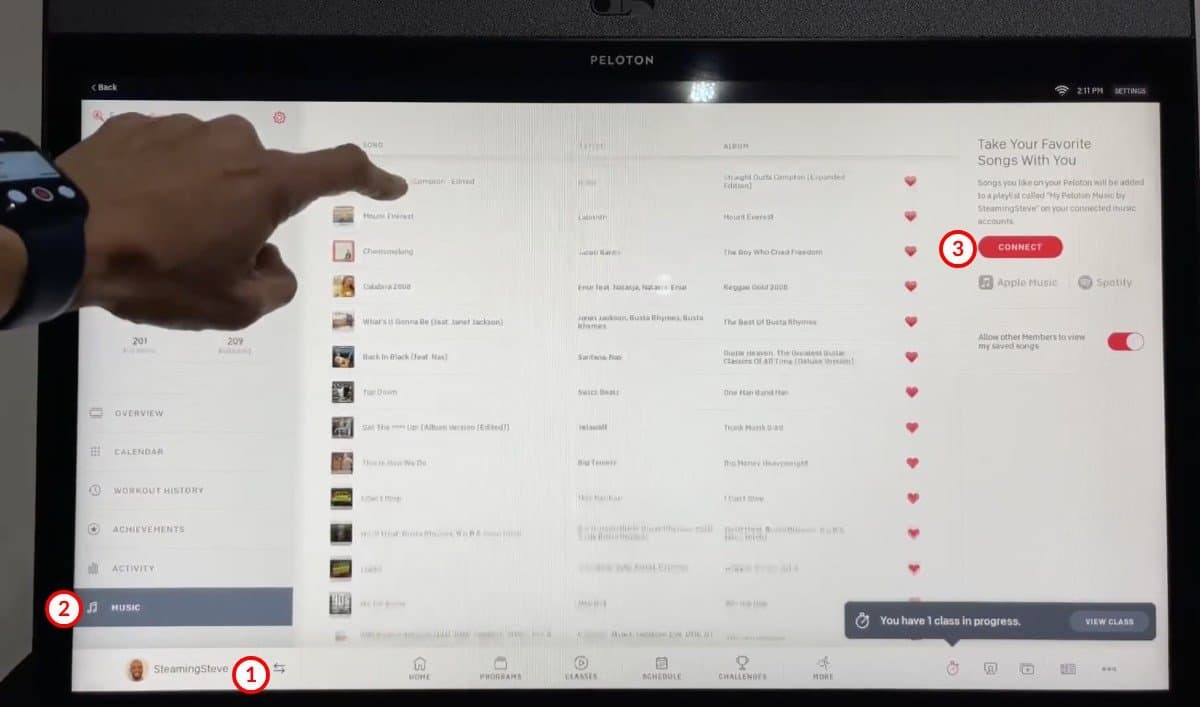
Add Loved Songs to Spotify from Peloton
Spotify also introduced the Track Love feature, which allows fitness buffs to save their favorite workout tunes to the Peloton Playlist as they sweat. Enter a Peloton on-demand class on your Peloton Bike, when the loved song appears, tap the heart icon to "like" the song. This will add the song to your Peloton playlist.
Part 2. How to Play Your Own Spotify Music on Peloton?
Can I play my own music on Peloton? Unfortunately, Peloton classes are designed around the music so using your own music during a class sort of ruins some of what the class is about. How to play Spotify on Peloton using my personal collection? Don't worry, if you really want to use your own music from Spotify, you can stream your favorite playlist from your mobile device and pop some headphones in. However, Spotify's free version will pop up annoying audio ads while playing music. It is so distracting while working out. So the best method to solve this issue is to download Spotify music for listening offline.
With AMusicSoft Spotify Music Converter, you can also convert and download Spotify files into a variety of formats. To name the formats that are supported in AMusicSoft, you can choose from MP3, FLAC, AAC, WAV, AC3, and M4A. With the help of this tool, you can save as many songs as you want without Premium and listen to favorite Spotify songs offline on any music player. This will finish the process in no time with a fast speed of 5x faster. AMusicSoft’s interface is also very simple making it effortless for you to understand its features and functions.
How to play Spotify on Peloton to stream your own music? Let us see in the procedure below the perfect way to download Spotify songs through the use of AMusicSoft. So, on your browser, search for the official website of AMusicSoft and then install it on your Windows or Mac computer.
Step 1: Launch the installed application and after a few minutes, start adding the songs into the converter. Waiting for a few minutes will make sure that all the items in your collection have been read by the converter.

Step 2: Now, choose the supported format that you wish to have. You’d better set the output format as MP3.

Step 3: To start the conversion, just click the Convert button at the bottom of the window.

Step 4: See the converted files by heading into the Converted tab above.
After getting the locally downloaded files, you can use your headphones to get ads-free music listening while working out with your Peloton Bike. You can also download the best Spotify workout playlists to enjoy.
But keep in mind you won't hear the instructor as easily. To avoid this issue, you could also use your smartphone or a speaker to play your music. For example, when you start a workout, you can change the Peloton Bike's volume down and the volume up the Amazon's speaker. This will allow you to hear both your music and the instructor. You can also control music via Alexa voice commands without using your fingers.
Related Post: How To Connect Spotify To Alexa
Part 3. How to Play Spotify Music on Peloton Via Google Drive?
You can also upload your local songs to Google Drive and access them via a browser on your Peloton. How to play Spotify on Peloton via Google Drive? Since you already have Spotify songs converted to compatible audio format through AMusicSoft Spotify Music Converter, you can proceed with doing the steps below easily.
Step 1: Upload Spotify Music to Google Drive
- Open the Google Drive on your computer and then sign in using your account credentials.
- Create a separate folder for the converted music tracks to be uploaded.
- Open the folder, and hit the Upload button.
- Add converted Spotify music files to this folder.
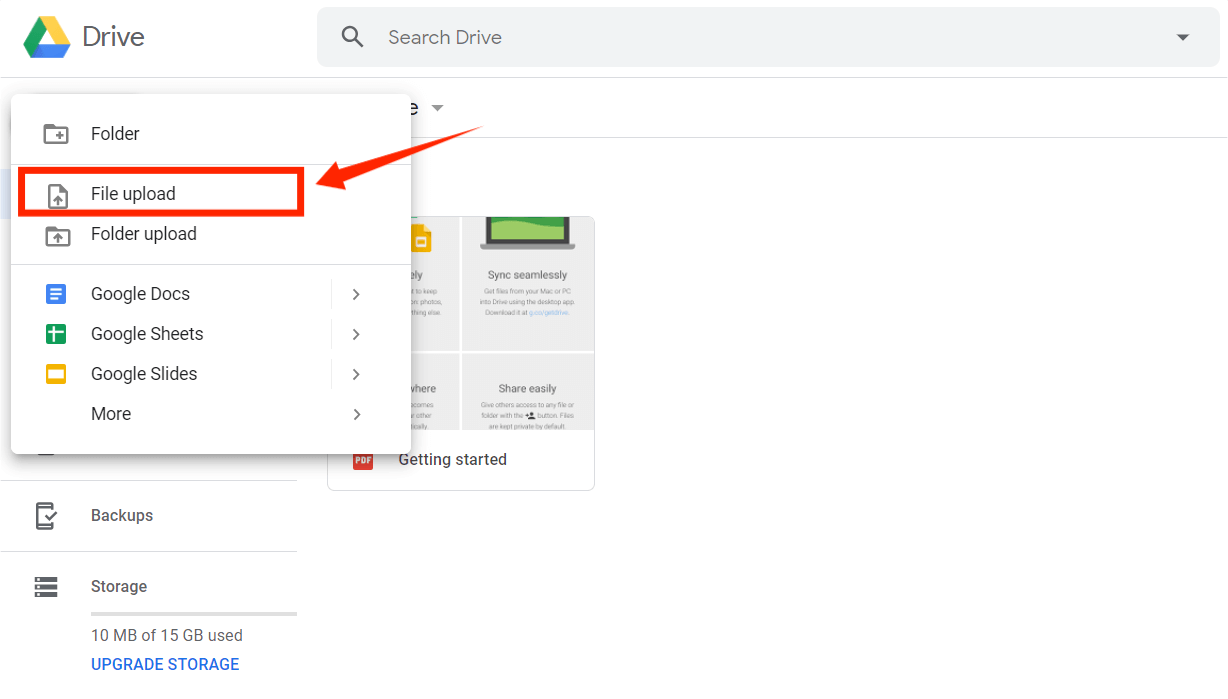
Step 2: Access Spotify Music on Peloton Web Browser
- Open WebView Browser on your Peloton.
- To play Spotify songs on Peloton, log into your Google Drive account on WebView Browser.
- Now you can play music you've saved on Google Drive on your Peloton.
Part 4. How to Play Spotify Music on Peloton Via YouTube Music?
You can also upload Spotify to YouTube Music for streaming on Peloton Web Browser. Let me share with you how to play Spotify on Peloton via YouTube Music.
Step 1: Upload Spotify Music to YouTube Music
- On your computer, navigate to the official website of YouTube Music. Right after landing on the page, sign in with your user account.
- Click the Profile icon and then choose the Upload Music icon from the window shown.
- Then add Spotify songs converted from AMusicSoft Spotify Music Converter.

Step 2: Play Spotify Music on Peloton Web Browser
- Now, open your Peloton and then quickly navigate into its WebView Browser. From here, search for the YouTube Music website. Make sure that you are signed in with your account.
- Go to the music collection and select the Spotify items that you have added. After choosing a specific item, the music will play on your Peloton.
Related Post: 5 Best Free YouTube Music Downloaders
Summary
How to play Spotify on Peloton? Tackled above is the easy and proper way. Since you have learned already the procedure on how you can link your Spotify account and Peloton, you may now enjoy unlimited streaming of your favorite Peloton Music tracks on your Spotify account. On the other hand, if you wish to enjoy your favorite Spotify tracks on Peloton, you must use AMusicSoft Spotify Music Converter. This professional software will make it possible for you to save and get permanent copies of your most loved Spotify tracks.
People Also Read
- All About How To Listen To Spotify Offline Without Premium On Phone
- Do Downloaded Spotify Songs Use Data? Free Listening Guide
- How To Download And Enjoy Baby Driver Soundtrack Spotify
- Top Five Best Methods On How To Play Spotify In Car
- How Can I Use VLC Spotify?
- Play Spotify On iPod classic: Can This Happen?
Robert Fabry is an ardent blogger, and an enthusiast who is keen about technology, and maybe he can contaminate you by sharing some tips. He also has a passion for music and has written for AMusicSoft on these subjects.