How To Play An Album In Order On Spotify In 2025?
Every Spotify user knows that all of the best features can only be experienced if you have a Spotify Premium subscription. To give a short list, you can download the songs for offline streaming, you are free from sudden appearance of advertisements as you stream music and you can even shuffle the playlist. However, the free users of the app are not entitled of any of these features, let alone playing the albums the way they want them to be.
So, how to play an album in order on Spotify? The official procedure on playing an album in order on Spotify is to be explained below along with the software that you may use to download the tracks if you are not a Premium user.
Contents Guide Part 1. How to Play an Album in Order on Spotify with PremiumPart 2. How to Get Spotify to Play Album in Order Without PremiumPart 3. Conclusion
Part 1. How to Play an Album in Order on Spotify with Premium
To be eligible of the process about how to play an album in order on Spotify, as mentioned, you have to be a Premium user first. Before you start with the procedure, check your subscription if it is still active and unexpired. If you have met the requirements, follow the detailed steps below.
On Desktop
- Start with launching the Spotify desktop app on your computer.
- After doing so, you may search for a certain album that you like and then select it if seen in the results.
- Once the album has opened, do a double click on the first track included in the list.
- Notice the toolbar at the lower part of the screen and click the Shuffle icon. The Shuffle feature must be deactivated, so, if you are seeing that the said icon is in color green, it means that it is activated. After clicking it, make sure that it is in color gray, which means that it has been disabled already.
The chief reason why the tracks are playing in random is the enabled Shuffle feature on your application. So, the process on how to play an album in order on Spotify is equivalent to avoiding your albums to be played in shuffle.

On Mobile
To play an album in order on Spotify better, you should make sure the application version on your phone is the latest. To update your Spotify app, you can search it on App Store or Google Play Store.
- Launch your Spotify mobile app.
- Once the app has opened, from the home page, select the Your Library tab located at the bottom part.
- A new window will be displayed wherein you have to select the Albums section. From here, you will see all the albums that you have saved so far. Select any album you want. For this step, you can alternatively just search a certain album in mind through the search bar.
- Open the album you chose and double click on the first item inside it.
- Upon doing that, you will be navigated to the Now Playing window wherein you will be able to see the track that is currently being played along with the Shuffle icon right below the title.
- Click this icon to disable the feature to stop the songs from shuffling.
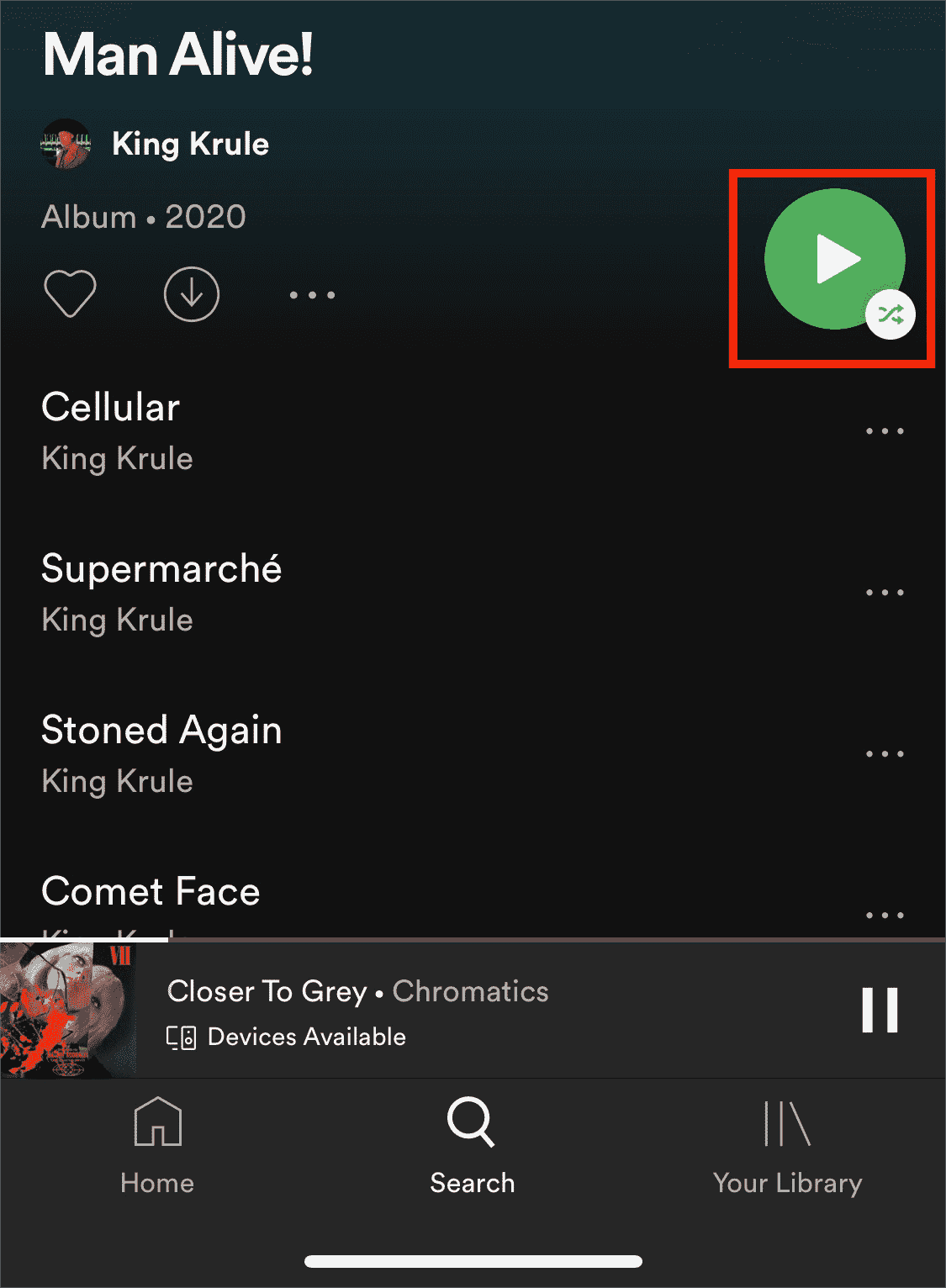
Part 2. How to Get Spotify to Play Album in Order Without Premium
Since the process on how to play an album in order on Spotify is officially allowed to be enjoyed alone by the Premium subscribers, the free users seemed left off. If you are not planning to get a Spotify Premium plan in Spotify, would you be able to stream your albums in order?
You might be thinking that this is not possible, but there is actually a way on how to play an album in order on Spotify even if you are not a subscriber and even if you do not have the application. You only have to utilize the application of AMusicSoft Spotify Music Converter. After downloading the albums, you can uninstall the app and play the songs in any music player you want.
Just like the Premium users, you will be able to listen to Spotify songs offline unlimitedly. Honestly, AMusicSoft will give you an advantage as the paid users are limited to playing the items within the walls of the platform and within three devices only at the same time. If AMusicSoft will be utilized, you will not have to worry about these concerns anymore.
AMusicSoft Spotify Music Converter supports the processes of DRM removal, conversion and download. It can work 5x faster and can give you the results in just a short period of time. The results that you can get from this tool is surely of the highest audio quality that are very pleasant to hear. It is also worthy to mention that the interface of this tool is very simple and quite easy to manage.
In AMusicSoft, you have a lot of options to choose from when it comes to the supported formats for the conversion process. You can have any from MP3, WAV, M4A, FLAC, AAC and AC3. You can use these converted music files to set up a Spotify alarm on your iPhone or other devices.
Here is the complete guide in using AMusicSoft Spotify Music Converter in downloading the Spotify tracks in response to the process of how to play an album in order on Spotify.
- The download and installation of AMusicSoft Spotify Music Converter should be done first. Once the download is complete, launch it and allow your music library to be recognized. To get the application, just open the available browser on your device and search for AMusicSoft website.
- Navigate to your music library and select the songs that you want to convert. Copy the link of these songs and paste them into the music converter.

- Select the format that you mostly desire to have and then select an end folder to save the tracks.

- Let the conversion process begin by selecting the Convert button at the lower part.

- Get all the resulting files by downloading them from the Converted tab above.
Part 3. Conclusion
AMusicSoft Spotify Music Converter is a great help especially for the free users of Spotify. After downloading the converted tracks, you can decide and set whichever track would you want to be played first, which one is next and so on. For the Premium users, on the other hand, just follow the guide discussed above about how to play an album in order on Spotify and enjoy streaming your favorites based on your set arrangement.
People Also Read
- All About The Difference Between Spotify And Spotify Lite
- Things To Learn About Spotify PC Vs Mobile App
- Spotify Slow Streaming: What Causes and How To Fix It
- How To Transfer Spotify Playlist To Deezer [4 Ways]
- How to Convert Spotify to WAV Losslessly Online for Free
- How To Get Artist Radio On Spotify: Get It Here
- How To Play Spotify On iPod Classic/Shuffle/Nano/Touch
- What Codec Does Spotify Use And Device Supported?
Robert Fabry is an ardent blogger, and an enthusiast who is keen about technology, and maybe he can contaminate you by sharing some tips. He also has a passion for music and has written for AMusicSoft on these subjects.