Rearrange Songs: How To Move Songs In Spotify Playlist?
One advantage that you can do on Spotify is the creation of playlists containing your favorite tracks. But as you constantly use the application, more items are being added to your collection making it more extensive and complicated. In times like this, it is always recommended to make better management of your library, which means restructuring the items based on the arrangement that you prefer. To conveniently manage your collection, you should consider learning about how to move songs in Spotify playlist. In this post, you will be learning about rearranging songs in Spotify playlists as well as how to keep their local copies.
Contents Guide Part 1. Rearrange Songs in Spotify Playlist with Sort byPart 2. Rearrange Songs in Spotify Playlist with Drag-and-DropPart 3. Bonus Tip: Manage Spotify Songs and Playlists EasilyFAQs About Reordering Songs In Spotify PlaylistFinal Words
Part 1. Rearrange Songs in Spotify Playlist with Sort by
Spotify allows users to change the order of songs in their playlists. In doing the process of how to move songs in Spotify playlist, you may choose from using the "Sort by" Feature. See the provided list of steps below.
Change Order of Songs on Spotify Playlist on Desktop
- Open the Spotify app on your computer.
- Navigate to your collection by clicking on the "Your Library" tab.
- Select any playlist or album from the list.
- Click the "Custom order" placed right next to the song title.
- From the sort order options shown, select the one you desire. You can arrange your playlists by Custom order, Title, Artist, Album, Date Added, and Duration.

Change Order of Songs on Spotify Playlist on Mobile
- Navigate to your Spotify collection on your mobile app.
- Click on the three-line icon at the upper-right corner of the screen.
- Now you can sort by Title, Recently Added, Artist, and Album to rearrange the playlist in ascending and descending order of the alphabet.
Note that the custom order is set by using the desktop app only, but it shows on all devices.
Part 2. Rearrange Songs in Spotify Playlist with Drag-and-Drop
Aside from using the "Sort by" feature, for the process of how to move songs in Spotify playlist, you may also utilize the drag-and-drop method. This is surely a faster and simpler procedure. In this part, we will show you how to rearrange songs on a Spotify playlist manually.
Rearrange Songs on a Spotify Playlist Manually on Desktop
On your playlist, find the song you want to change the order. If you want to place your favorite song on the top, drag and drop the song to your preferred position.
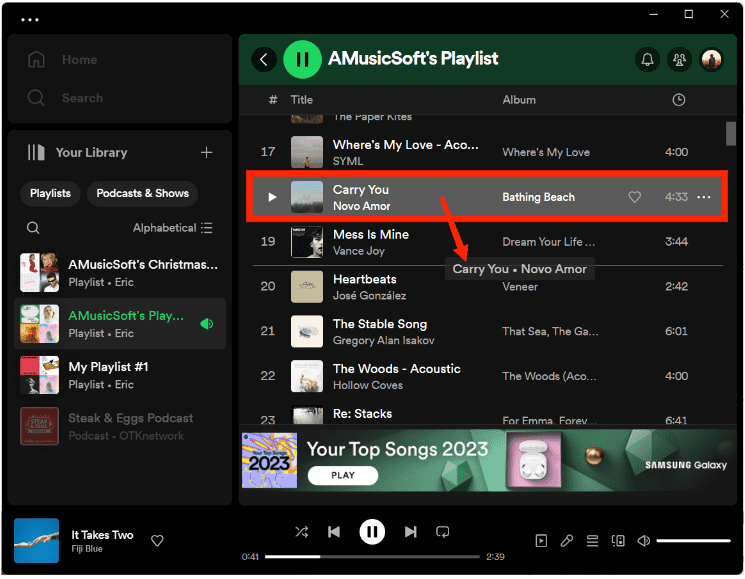
Rearrange Songs on a Spotify Playlist Manually on Mobile
How to move songs in Spotify playlist using your mobile device? On the Spotify mobile app, tap the three-dot menu on your playlist and select Edit. To re-order songs, press and hold on the hamburger menu next to a song and drag it up or down to where you want it.
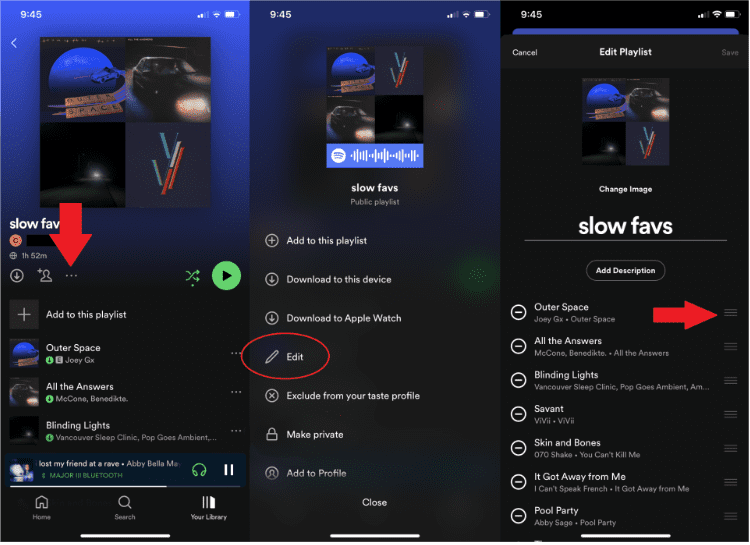
Part 3. Bonus Tip: Manage Spotify Songs and Playlists Easily
As mentioned above, every user of Spotify can modify their respective libraries according to their liking. However, the process of how to move songs in Spotify playlists can be difficult and tedious once there are too many songs in the list. Plus, sometimes when you rearrange the Spotify songs, you will find that your loved songs gray out. How to listen to greyed out songs on Spotify now? To ensure uninterrupted access and manage your music, downloading them as local files with AMusicSoft Spotify Music Converter is a reliable option.
With its conversion and download services, you can keep the playlists as local files on your computer. Once saved, you may then manually arrange the files based on the arrangement that you prefer. Before doing that, you have to know first some information about AMusicSoft.
Key Features of AMusicSoft Spotify Music Converter
- Removal of DRM protection from files.
- Convert and download Spotify songs into accessible formats of MP3, WAV, FLAC, AAC, AC3 and M4A.
- Clear audio quality of the results that is just the same as the original sound.
- Easy and simple user interface.
- Keeps Metadata info, ID tags and other important details related to the songs after conversion.
- Accessibility of converted files on multiple devices.
- Fast working speed that is 5x quicker than normal speeds.
How to Use AMusicSoft Spotify Music Converter
- Download AMusicSoft Spotify Music Converter application from the official website of AMusicSoft and proceed with installation right after the complete download.
- Add the music files to convert by copying and pasting their links or by dragging and dropping them into the converter.

- Choose one format for the conversion process as well as the end folder to save the resulting files.

- Tap the Convert button to let the process begin.

- Download the converted tracks from the Converted section.
FAQs About Reordering Songs In Spotify Playlist
Q1: Can I Change Song Order on "Made for You" Playlists?
Yes. We know how to move songs in Spotify playlists. The playlists in the "Made for You" section of Spotify can also reorder songs, such as Release Radar, Discover Weekly, Daily Mix, etc.
Q2: Why Can't I Change Song Order on My Spotify Playlist?
Some users don’t succeed with moving songs in the Spotify playlist procedure because the creator makes the playlist private. If you are still having issues with this, you may just create a new playlist and then add every single track that you want to put on it. Once complete, delete the old playlist and retain the newly created one. Now, if you are left with no choice, contact the Spotify support team by email and ask for help in solving the issue.
Final Words
When you add tracks into a certain playlist, they will initially be arranged according to the sequence when you’ve added them. If you are not happy with the initial arrangement of tracks, you can always change them by moving the songs’ location. To make this possible, just follow the two ways on how to move songs in Spotify playlist shared above. But since errors can still be experienced while doing the procedure, I’d suggest considering downloading the songs and personally have them managed. For that process, you should use AMusicSoft Spotify Music Converter. The complete guide on how to use it is already given above.
People Also Read
- How To Keep Spotify Music In The Background On PS3?
- How To Upgrade To Spotify Premium Free Forever?
- Top Spotify Tools To Make Spotify Streaming Better
- How To Get A Spotify Rainmeter Music Player On Windows?
- What Music Apps Work On Airplane Mode? Top 6 Apps
- Can You Keep Downloaded Music from Spotify After Canceling?
- Ultimate Reference On How To Add Music To Instagram Story
- How To Listen To Spotify Offline With/Without Premium?
Robert Fabry is an ardent blogger, and an enthusiast who is keen about technology, and maybe he can contaminate you by sharing some tips. He also has a passion for music and has written for AMusicSoft on these subjects.