How To Make Spotify Private On Playlist/Profile?
Spotify doesn’t just function as a music provider, it operates as part social network. Privacy is also important to many such as music lovers, some don't want to show their listening habits to others. If you are one of them, you are in the right place. In this article, we will be talking about how to make Spotify private on your playlist or profile. Yes, we will be discussing ways and procedures you need to follow if you want to distance yourself from others while exploring the diverse world of music.
Contents Guide Method 1: Turn off Spotify Private SessionMethod 2: Make the Playlist PrivateMethod 3: Change Display NameMethod 4: Delete Spotify Listening HistoryMethod 5: Turn off Social SettingMethod 6: Disconnect Spotify with FacebookMethod 7: Download Spotify Songs for Private UseTo Summarize It All
Method 1: Turn off Spotify Private Session
How to make Spotify private? The first method is disabling Spotify's private session feature. The private session setting on Spotify temporarily hides all of your activity from those who follow you. Spotify's private listening feature allows you to listen to music for as long as you want without your listening activity being displayed to your followers.
Turn off Spotify Private Session on Desktop
- Open the Spotify desktop app on your computer and log in to your account.
- Click your profile picture at the top right corner. Click "Settings".
- Scroll down the menu until you see the "Social" option.
- Switch the option "Start a private session" on.
- You are already in the private session mode when you see a lock sign beside your username.
- Click it again to disable the private session.

Now you have made sessions and playlists private and your followers can't see the songs that you're playing from the Friend Activity panel.
Related Topics: How To See Friend Activity On Spotify?
Turn off Spotify Private Session on Mobile
- Open the Spotify app on Android/iOS device and log in to your account.
- Tap Home > your profile picture.
- Tap Settings and privacy.
- Under Social, switch Private Session on.

Method 2: Make the Playlist Private
To make a Spotify playlist private, you can switch playlists from public to private. By default, the playlist we created on Spotify is public. Many users will make their playlists for special events like weddings, parties, or even trips. If you don’t want to show your plans, you can make the playlists private. For currently public playlists that you want to hide, go to the playlist, click the three dots button, and select "Make private". If successful, you will be able to see your Playlist is being private.
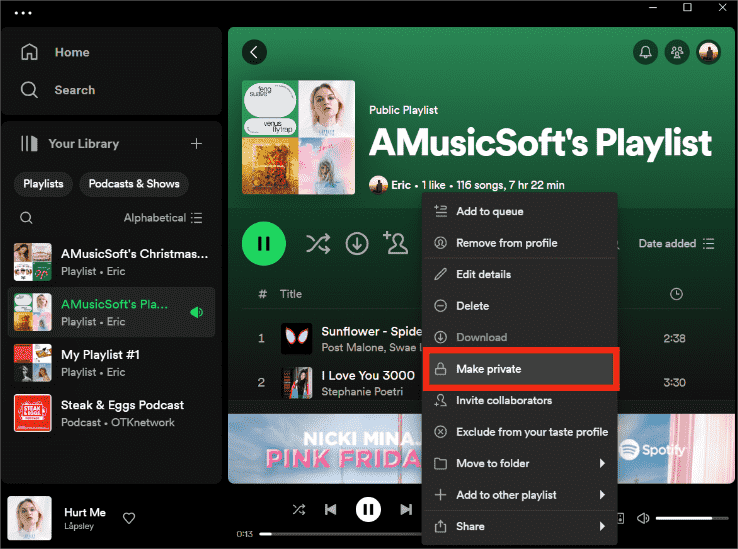
Method 3: Change Display Name
How to make Spotify private to keep your account private? If you do not want others to find your account, you can opt to change your display name. To do this, open the Spotify application on your desktop and click your profile picture, then choose “Profile". Now change your name to whatever you want and click on Save.
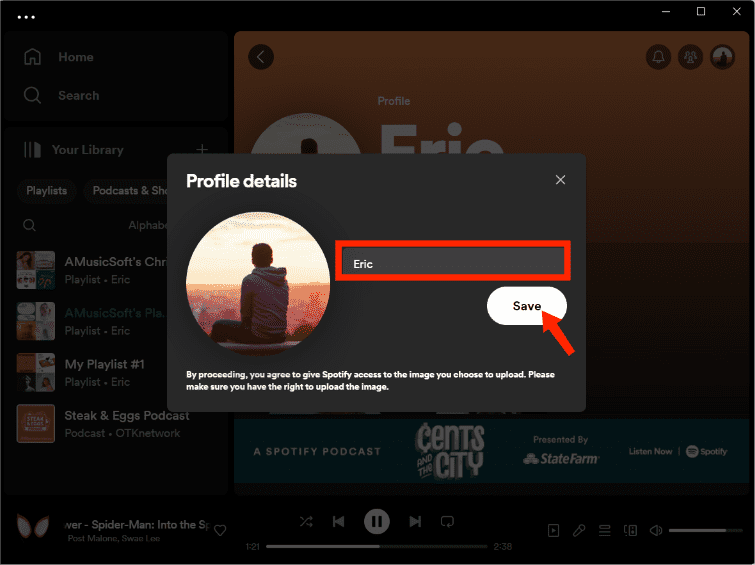
If you are using Spotify mobile app, you can tap on the cogwheel icon. Then, tap on View Profile. Now you can click on your profile name and change your profile name. Finally, tap on Save.
Method 4: Delete Spotify Listening History
How to make Spotify private? Now you can try to clear your listening history, such as Recently played. Although Spotify does not explicitly make your listening history public, others can see what you have been up to if you have your listening activity set to public.

Check out our article to know How To Delete Spotify History >>
Method 5: Turn off Social Setting
How to make Spotify private if you would rather not let the rest of the world know what songs you listen to? Spotify gives you the social option to hide your listening activity. How to do? Open the Spotify application on your desktop and click your profile picture. Choose "Settings", then scroll down to the "Social" option, and disable "Share my listening activity on Spotify." You can also turn off "Show my recently played artists on my public profile."
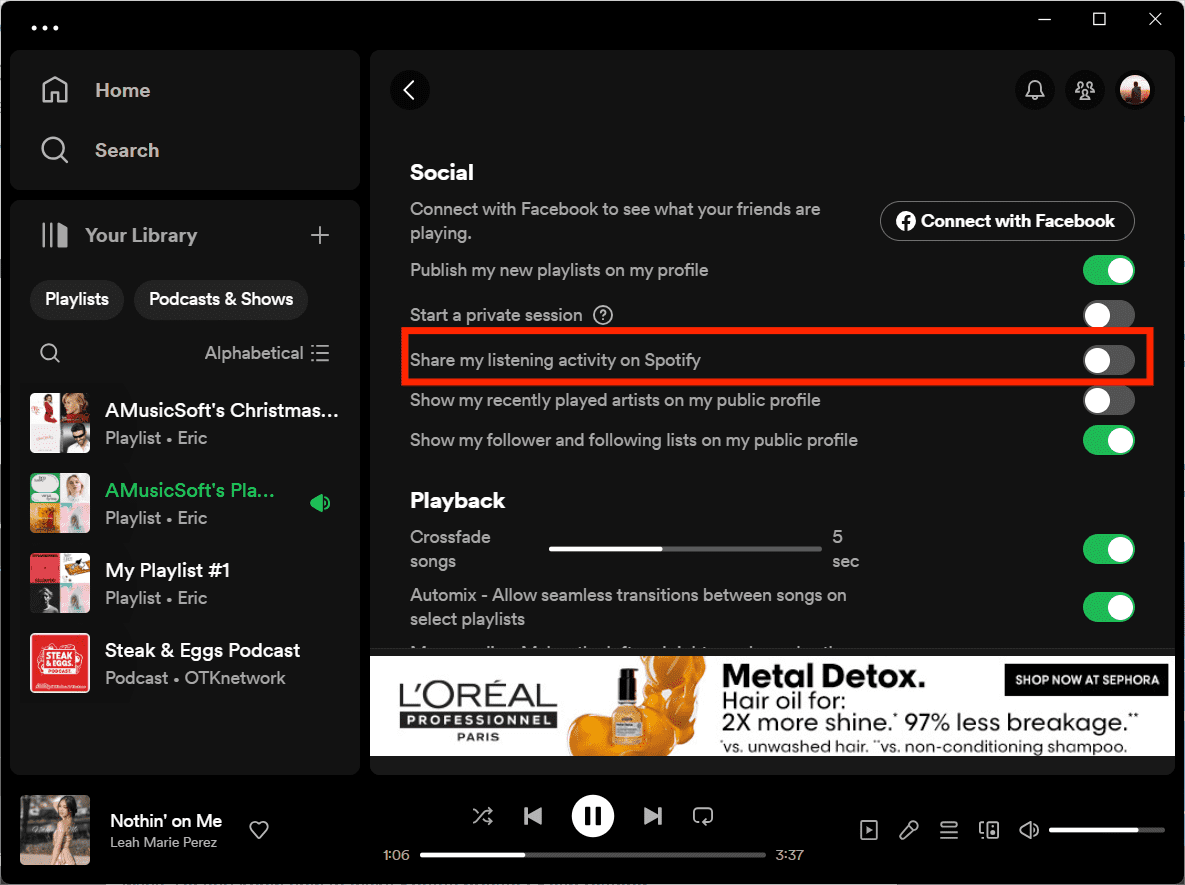
Method 6: Disconnect Spotify with Facebook
Spotify allows you to connect your account with your Facebook account. This way, you can find your friends, share what music you are currently listening to, and even check out what music your friends are listening to. However, if you want to make Spotify private, disconnect your Facebook account from Spotify.
Method 7: Download Spotify Songs for Private Use
If you are looking for a way how to make Spotify private, the best solution is downloading Spotify songs to a local device to play offline. Then your listening activity won't be recorded on your Spotify app. However, how to download music from Spotify if you do not have a Premium account? It is possible through the use of a tool known as AMusicSoft Spotify Music Converter, a type of professional music downloader and converter.
If you want to transfer your playlists to your device, you should get rid of Digital Rights Management (DRM) might hinder you from doing so first, you can now worry less with the use of this professional converter. AMusicSoft Spotify Music Converter can remove DRM protection of Spotify music. What's more, there are a lot of file types where you can be able to convert your music files, it can be MP4, MP3, WAV, AAC, or even FLAC. Then you can always back up Spotify music and transfer it to any device you want. This is why it is a wise choice of the professional converter to use.
If you want to save money on music streaming services, this professional converter will help you. You do not have to subscribe to any online music streaming sites anymore. AMusicSoft Spotify Music Converter can let you enjoy the benefits of being subscribed to the Premium version of Spotify even without subscribing to it. You can be able to convert a whole album or a whole playlist in just a matter of a few minutes. All the downloaded songs can be played on the local device, so no privacy will be exposed to the internet.
This professional converter is very easy to use and understand. Almost 100% of the original song quality will be kept after the converting process. Get the AMusicSoft Spotify Music Converter to start a free trial by clicking the download button below.
STEP 1. The initial step is to launch the professional converter and pre-select all the songs that you want to convert.

STEP 2. The next step is for you to create a folder, it is where you will be storing all the music files that you have converted. Then choose the output formats flexible by clicking the drop-down menu like MP3, M4A, FLAC, WAV, AIFF, AAC, and ALAC.

STEP 3. The final step is to click convert and wait for a few minutes for all the songs that you have downloaded to be converted.

And there you go, by following these three easy steps you can now be able to enjoy songs that you love to listen to whenever your mood wants you to. Good times with good music are just a few clicks away from you. Then you can play Spotify music and transfer it to any device you want.
To Summarize It All
There is no harm in keeping your private life to everybody, it is a right as an individual. We choose to be private even with the songs we listen to. We are hoping that we have helped you find ways how to make Spotify private. Among these methods, we would still recommend AMusicSoft Spotify Music Converter the most. This professional converter lets you enjoy the benefit of downloading songs that you like without a Premium plan subscription. Just listen to Spotify Music the way you want without revealing your privacy.
People Also Read
- Top 5 Spotify Downloaders For Mac/Windows/Online (2024)
- How to Listen to Spotify Offline Without Premium
- Top 10 Spotify Downloader Windows PC And Mac
- 5 Best Portable Spotify Player MP3 Devices
- What Is Cache On Spotify And How To Clear Spotify Cache
- How To Export Spotify Playlist To Excel Or Text File
- Spotify Pie Chart: How To See Your Top Artists And Genre
- How To Cast Spotify To TV In 4 Quick Ways
Robert Fabry is an ardent blogger, and an enthusiast who is keen about technology, and maybe he can contaminate you by sharing some tips. He also has a passion for music and has written for AMusicSoft on these subjects.