How To Make Playlist On Spotify Desktop And Mobile?
Spotify is a music streaming service with a catalog of 100 million-plus songs. Spotify not only delivers personalized playlists, but it also allows users to build their own playlists and add their favorite music to them without limits. Creating playlists is a great way to group songs together based on a specific theme or mood. Below, we share how to make playlist on Spotify. Following our steps, you can create playlists for different genres, and artists, or even for different occasions.
Contents Guide Part 1. Make and Edit A Spotify Playlist on Android/iOSPart 2. Make and Edit A Spotify Playlist on Mac/WindowsPart 3. Bonus: Download Spotify Playlists Without PremiumPart 4. Frequently Asked QuestionsPart 5. To Summarize It All
Part 1. Make and Edit A Spotify Playlist on Android/iOS
How to make playlist on Spotify? Creating a playlist is one of the Spotify tricks worth knowing, especially if you need to make a classification with your music collection. Fortunately, the process is so easy to do. The Spotify mobile app is the primary way through which most people listen to music, so in this part, we will walk you through how to create and edit playlists on the Spotify mobile app first, follow these steps:
Create A Playlist on the Spotify Mobile App
Step 1. Log into your Spotify account via the Spotify mobile app. Then select the Your library tab at bottom of the screen.
Step 2. Tap the plus (+) icon in the top-right corner. Select Playlist.
Step 3. A dialogue will ask you to name the playlist. Give your playlist a name and tap Create.
Step 4. Tap Add to this playlist to start adding songs to your playlist.

Edit Your Playlist on the Spotify Mobile App
Spotify offers several playlist-editing options, such as playlist renaming, song re-ordering, sharing, making it private, and downloading it for offline listening. After learning how to make playlist on Spotify using your mobile phone, let's discover the editing options for the new playlist.
Step 1. Open the new playlist you created.
Step 2. Click the triple-dot button under the playlist name. Here you can do a ton of things with a playlist as you wish.
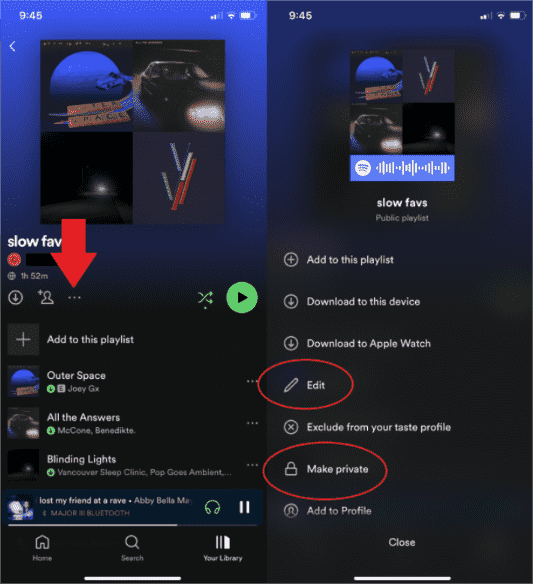
Part 2. Make and Edit A Spotify Playlist on Mac/Windows
How to make playlist on Spotify on the computer? Spotify also can be accessed from the desktop app and web player. Creating a playlist on your computer is very similar to the mobile experience. Here we will share some tips with you for creating and editing playlists using your Windows and Mac. Please look at them in detail.
Create A Spotify Playlist on the Computer
Step 1. Launch the Spotify desktop app on your computer or head to Spotify web player using web browser.
Step 2. From the lefthand bar, click the plus sign-like button next to Your Library. It will open a pop-up, then select Create a new playlist.

Step 3. Spotify will automatically give it a temporary name, like "My Playlist#4."
Step 4. Click the box underneath Let's find something for your playlist and type in a song or artist. When you find what you're looking for, click the Add button to the right of the title.

Tips: See How To Change Spotify Playlist Cover. If you don't add a custom playlist cover, Spotify will automatically generate an image based on the album covers from your playlist.
That's it! The steps on how to make playlist on Spotify using a desktop app and web player are easy. Now you will see the new playlist on your library. You can also edit a playlist as you like. Follow these steps to do the job:
Edit A Spotify Playlist on the Computer
Step 1. Open a playlist, then hit the name. Edit the playlist's name and other details. Click SAVE.

Step 2. You are also able to free-edit the playlist by clicking the three-dot button under the playlist name, for example, you can share your creations with anyone. If you just want to enjoy the playlist to yourself, Spotify also allows you to set the playlist to private mode. You can reorder songs by dragging and dropping them into the position you want.
Part 3. Bonus: Download Spotify Playlists Without Premium
Creating playlists is a great way to orgranize your favorite songs as you like. Most importantly, every free and Premium listener can create and edit a Playlist on Spotify. But, there are still advantages to having a Premium account. For example, Spotify Premium users will not need to deal with annoying ads while listening to any playlist. Spotify Premium also boasts an Offline Mode, allowing you to listen to downloaded playlists even without an internet connection. If you are using a free version of Spotify, how to make playlist on Spotify and download it for offline listening? You have to use a professional music downloader tool, such as AMusicSoft Spotify Music Converter.
Whether you are a Free or Premium user, you can use AMusicSoft Spotify Music Converter to download your favorite Spotify songs, playlists, and albums. Additionally, the downloaded playlist can be played on the Spotify app or its platform only due to DRM. But AMusicSoft Spotify Music Converter is capable of removing DRM from Spotify, so you can easily transfer all Spotify downloads to any device you like. If you are worried about downloaded Spotify playlists that have disappeared from the library after canceling Spotify Premium, you can back up them to a USB drive first.
AMusicSoft Spotify Music Converter is also equipped with more essential features, such as being capable of converting music to different kinds of media formats, like MP3, WAV, FLAC, AIFF, and ALAC. If you are afraid that the quality of the converted songs can be compromised, that is not possible with AMusicSoft Spotify Music Converter. Even with the fast time that it can be able to convert, it has the quality of your converted songs will be as good as the original ones.
Let's follow the detailed instructions below to download your favorite playlist for free with AMusicSoft Spotify Music Converter.
Step 1. Click the Free Download button to download the AMusicSoft Spotify Music Converter on your Mac/Windows computer.
Step 2. Then, launch it. On its main interface, you will be required to log in to the Spotify web player with your account. You can access your created playlists from Spotify. Drag the playlist to the "+" icon on the right. Then, AMusicSoft will automatically fetch music information.

Step 3. Choose a folder where you will be storing all the song files that you have converted. You can rename the folder based on your own preferences. Next, you can now begin choosing the file formats that you like. Here we choose MP3.

Step 4. Navigate down to the bottom of the window, click on the "Convert" button, and wait for the application to perform the magic.

Part 4. Frequently Asked Questions
The steps of how to make playlist on Spotify are easy. But sometimes you may still encounter some problems with Spotify playlists. Following are the FAQs which should be helpful for you.
Q1. How to share playlists with others?
You can share your playlists with other people on Spotify by copying the playlist's link and sending it to them. You can also share your playlists on social media like Facebook. Keep in mind that you need to make your playlist public before sharing, otherwise, others can't access it.
Q2. Can you create a playlist on Spotify with your friends together?
Yes. Spotify offers a collaborative playlist feature that makes it easy to invite others to join a playlist and add to tracks to it. There's no limit to how many people can contribute to a playlist. Better yet, a Collaborative playlist is available to both Spotify Free and Spotify Premium members.
Related Topics: Check out our article for making a Collaborative playlist on Spotify 👈
Q3. How can stop Spotify track my playlist?
If you have some playlists that you don't want Spotify to use as part of learning what you like, you can exclude them. To do this, open the playlist's menu and choose Exclude from your taste profile. You'll still be able to access the playlist, but Spotify won't use it as part of your listening habits. This is handy if you have playlists of sleeping music for your kids or similar that's outside of your normal preferences.
Part 5. To Summarize It All
This article delves into how to make playlist on Spotify. After reading this article, you will find it easy to accomplish this task. If you want to download playlist quickly and effortlessly without Premium, AMusicSoft Spotify Music Converter is the most workable and time-saving way. This software is capable of converting Spotify playlists to DRM-free formats such as MP3, AAC, WAV, and more. You can then import them to other music players. Plus, it offers a free version for new users to experience all its features. Come and have a try!
People Also Read
- Best Way To Download Spotify Playlist To MP3 For Free
- Mark The Playlist For Offline Sync On Spotify Desktop/Mobile
- Top 4 Spotify Playlist Downloader Online For Windows And Mac
- How To Embed Spotify Playlist Into Your Website?
- How To Share A Spotify Playlist: Guides And Procedures
- How To Copy A Playlist On Spotify [3 Methods]
- How to Backup Spotify Playlists: A Guide for You
- Rearrange Songs: How To Move Songs In Spotify Playlist?
Robert Fabry is an ardent blogger, and an enthusiast who is keen about technology, and maybe he can contaminate you by sharing some tips. He also has a passion for music and has written for AMusicSoft on these subjects.