How To Make A Spotify Scan Code To Share Music?
Do you find fun in sharing your favorite songs with people you love? There is an easy way for you to be able to do it, you can try using Spotify codes. Since Spotify is also aware that we love music and sharing, these Spotify codes are created. In this post, we will be talking about how to make a Spotify scan code. This is one technique to easily share music.
Contents Guide Part 1. What Is a Spotify Code?Part 2. How to Create A Spotify Code on Windows/Mac?Part 3. How to Create A Spotify Code on Android/iOS?Part 4. How to Scan a Spotify Code?Part 5. Bonus: How to Share Music Without Spotify Codes?Part 6. Conclusion
Part 1. What Is a Spotify Code?
QR code is short for 'quick response' code. It is a type of barcode that can be read easily by a digital device and which stores information as a series of pixels in a square-shaped grid. While they may look simple, QR codes are capable of storing lots of data. The data stored in a QR code can include website URLs, phone numbers, or up to 4,000 characters of text. QR codes are used in numerous contexts, for example, QR codes can be used to authenticate online accounts and verify login details.
In 2017, Spotify introduced Codes as a way to get users to share music with friends and family. A Spotify code is a QR-like 'scannable' tag that can be used to quickly share or access a piece of content within Spotify. Each track, artist, album and playlist can have its own Spotify code, so there are no limits to what you can share. Better yet, all free and Premium subscribers can make a Spotify code. How to make a Spotify scan code? Keep reading!
Part 2. How to Create A Spotify Code on Windows/Mac?
Now that you already have an idea of what Spotify codes are, the next thing that you have to figure out is how to make a Spotify scan code using a variety of devices that you have. It is easy if you have a desktop computer to make a Spotify scan code, there are only a few steps that you have to do, let us enumerate them one by one.
Step 1. On your desktop computer, launch the Spotify application, or open its web player on the browser. Check and find the song, album, or playlist you want to share with others.
Step 2. Click the three-dots icon and select Share. From the menu that appears, choose Copy Song Link/Copy Album Link/Copy link to playlist. And the URL will be copied to the clipboard.
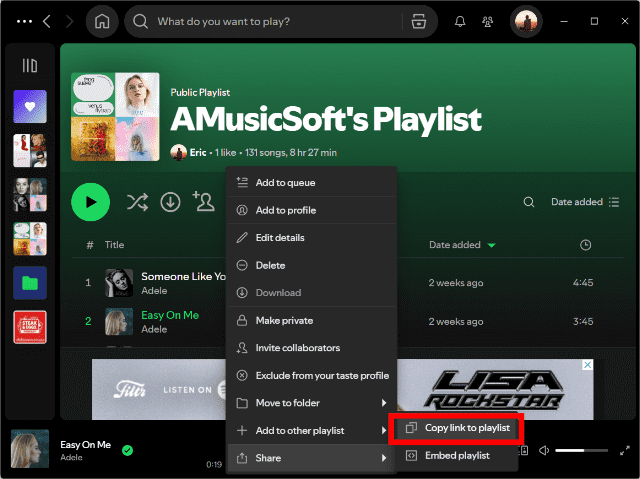
Step 3. Visit spotifycodes.com, paste the music link in the textbox, and click GET SPOTIFY CODE.
Step 4. Now you will see the customization options to design your Spotify Code, including the Background Color, Bar Color, Size, and Image Format.
Step 5. To save the image to your computer, select Download. Open your Downloads folder to obtain the Spotify code. You can then send or share the image for others to scan. Alternatively, you can pick a social media sharing option on the right. Post your Spotify code on Facebook, Twitter, or Reddit.
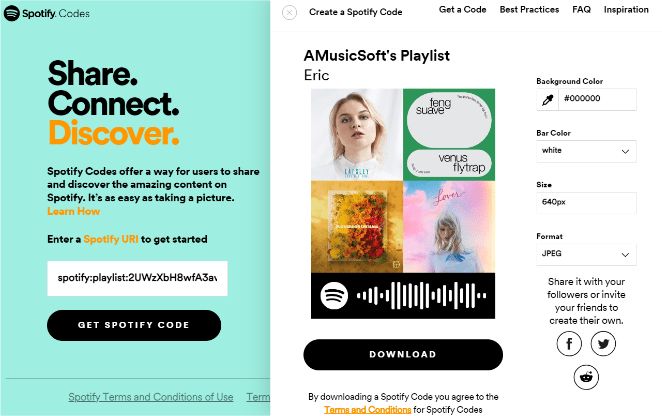
Part 3. How to Create A Spotify Code on Android/iOS?
We will also share with you how to make a Spotify scan code using your mobile devices. You can do this on your iPhone, iPad and Android devices.
Step 1. Log into your Spotify account via the Spotify mobile app.
Step 2. Go to the Your Library (Android) or Library (iOS) tab. Choose the song, albums or playlist that you want to make a code. Tap the three dots next to the name.
Step 3. You'll immediately see the Spotify code on the next screen. Tap the code to save it to your photos (iOS) or capture a screenshot of the code (Android).

Part 4. How to Scan a Spotify Code?
We already know how to make a Spotify scan code, the next thing or step that you have to figure out is how to scan this code so you can immediately use it. Of course, most smartphones have built-in QR scanners, which are sometimes built into the camera. But for Spotify code, you can only read Spotify Codes from the Spotify app’s built-in scanner. Follow below:
Step 1. Open the Spotify application on your phone, and then tap the Search bar and click the camera icon.
Step 2. Then try to point the camera of your device to the Spotify code to start the scanning. In case you have saved the screenshot on your photos, you can click Select from photos. Spotify will now start the scanning of the code, and start enjoying the surprise behind the Spotify code.
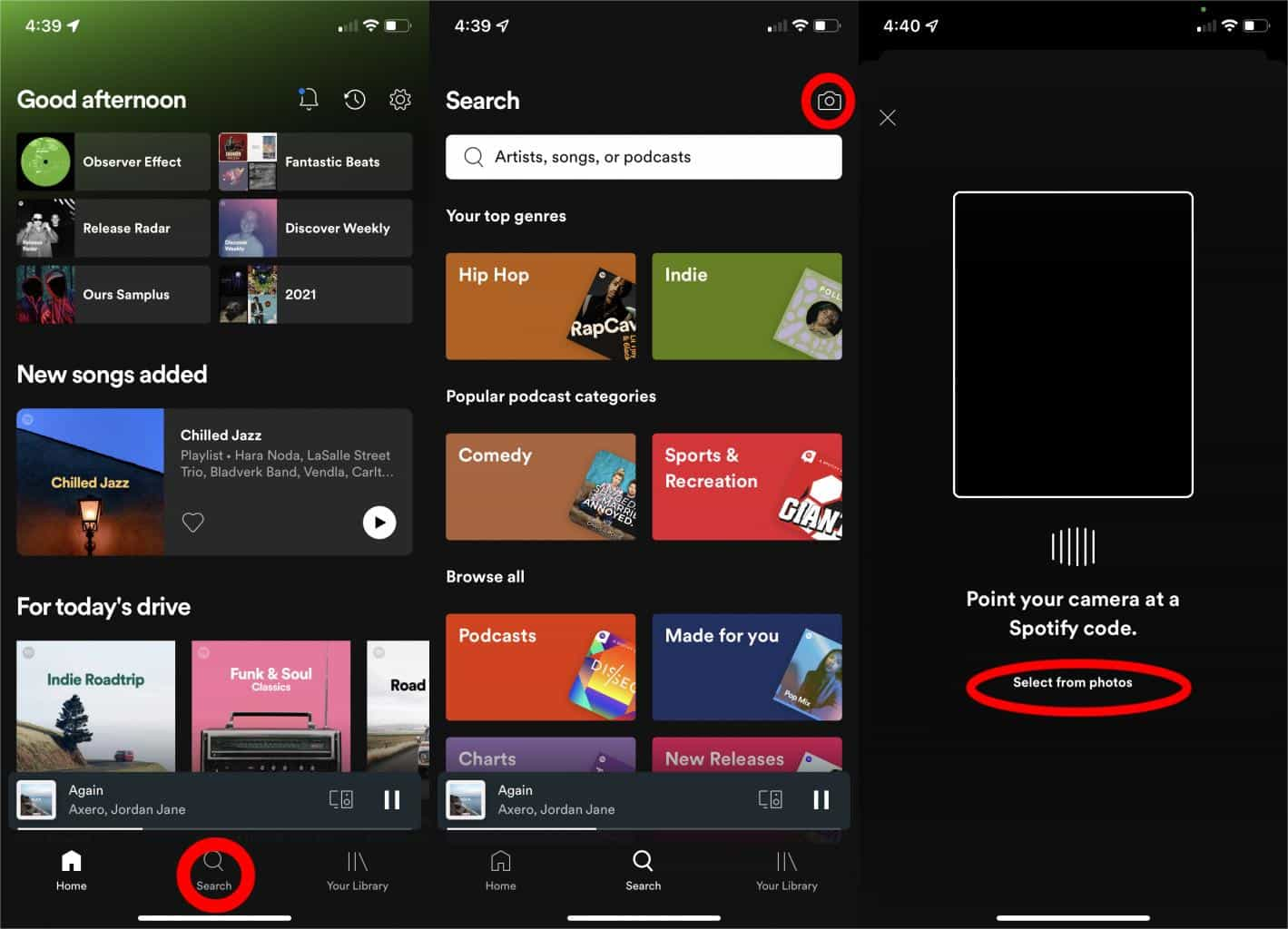
Part 5. Bonus: How to Share Music Without Spotify Codes?
There is no difficulty in learning how to make a Spotify scan code. Keep in mind that the music shared by Spotify code can be played on the Spotify app or its platform only due to digital rights management (DRM). Can you share music without a Spotify code? Can you make a sharing QR code with Spotify downloads? Certainly. AMusicSoft Spotify Music Converter is a great helper for unlimited sharing of Spotify music.
Whether you are a Spotify Premium subscriber or not, AMusicSoft can help you remove DRM protection from Spotify and download Spotify songs, playlists, and albums with more commonly used formats, such as MP3, M4A, WAV, and FLAC. These flexible music files can be accessed on various devices and players. You can also upload these DRM-free audio files to QR code generators and customize your sharing code. In this way, you and your friends can scan it using any mobile QR code reader app.
Unlike any other application wherein during the conversion process the music quality deteriorates significantly, AMusicSoft Spotify Music Converter offers 100% of the original Spotify bitrate. Music quality will not change and will sound as good as when you played it with Spotify. Worry no more in retaining the ID3 tags and metadata information such as title, artist, album, genre, and artwork, since by using AMusicSoft Spotify Music converter all this information will be safely kept.
Here is how to use AMusicSoft Spotify Music Converter in converting and downloading tracks.
Step 1. The first step to do is to download and install the AMusicSoft Spotify Music Converter on your Windows or Mac computer.
Step 2. After launching, you can enter the built-in Spotify web player to log into your account. When you access the music library, browse and find the song you wish to share. AMusicSoft also support batch conversion, you can also add a whole playlist or album in one go, letting you save your energy and time as well.

Step 3. Select your preferred output format. You may choose from MP3, AAC, FLAC, and WAV. In addition, select the directory where you want these converted songs to be saved.

Step 4. When all the settings are done, now start downloading the selected songs by pressing the Convert button. This converter uses advanced technology, you will have a fast and smooth conversion, but may also depend on your internet speed. Go to the destination folder to see your downloaded files.

Part 6. Conclusion
We hope that you have learned so many things about Spotify scan code, as well as the steps on how to make a Spotify scan code. According to the steps that we have enumerated, it is easy to make a Spotify code, you just have to know the basics. Also, a professional converter like AMusicSoft Spotify Music Converter is a savior when it comes to the conversion of your music files, giving you the convenience you always deserve.
People Also Read
- Best 8 Fixes For Spotify Friend Activity Not Working/Showing
- 6 Methods To Transfer Spotify Playlist To Another Account
- How To Create A Spotify Playlist On Desktop Or Mobile
- How To Share A Spotify Playlist On Desktop And Mobile?
- How To Add Friends On Spotify With/Without Facebook
- How To Create Your Spotify Scan Codes And How To Use
Robert Fabry is an ardent blogger, and an enthusiast who is keen about technology, and maybe he can contaminate you by sharing some tips. He also has a passion for music and has written for AMusicSoft on these subjects.