How To Make A Blend Playlist On Spotify? Spotify Blend Guide
Most of you must be familiar already with the collaborative feature in Spotify in which users are given the permission to add any song title into a certain playlist as long as he possesses the link to do so. This is indeed a good way to see your friend’s taste in music, but do you know that you can do this way easier with Spotify Blend?
The creation of playlists on Spotify is a very essential step in making a good streaming experience. By enabling the Blend feature with you friend, both of you can start enjoying the same set of tracks combined in a single playlist. To know more about this procedure of how to make a blend playlist on Spotify, the post to follow will share with you all the necessary things to note and remember.
Contents Guide Part 1. What Is Spotify Blend?Part 2. How to Use Spotify Blend with Friends?Part 3. How to Use Spotify Blend with Artists?Part 4. Best Way to Share Spotify Playlist with Friends and FamilySummary
Part 1. What Is Spotify Blend?
Spotify Blend is a new feature to allow users to enjoy a more personalized way of music streaming with their besties, friends, and family, by letting them enjoy a joint discovery of music through each other’s song addition in the combined playlist.
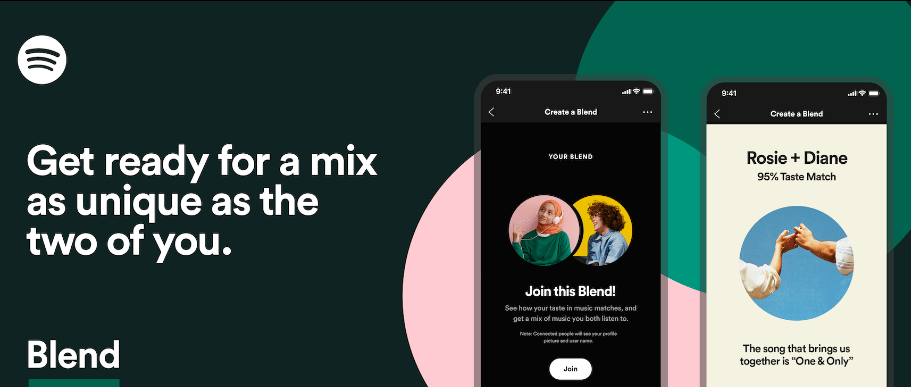
Spotify Blend works by generating and blending music playlists based on your and your friends' music preferences. You can invite up to 10 friends in a Blend. The good thing in here is that the feature is allowed to be used by both free and Premium users of the service. It will not require you to get a subscription in order to experience the process of how to make a blend playlist on Spotify.
Part 2. How to Use Spotify Blend with Friends?
Take note that the process on how to make a blend playlist on Spotify is doable on Spotify mobile or desktop applications. If you do not have the app yet, just go to either the Google Play Store or Apple App Store and then get the application on your device from there. Make sure that you have an active Spotify account, regardless of its type. Once you are done, check out the steps below.
Make A Spotify Blend on Mobile
- Open the Spotify application on your mobile device and then click on the Search bar.
- Notice the set of playlist hubs shown below right after hitting on the said space. From the displayed playlists, tap on Made For You.
- To create a Blend playlist with a friend or family member, select the Create Blend button.
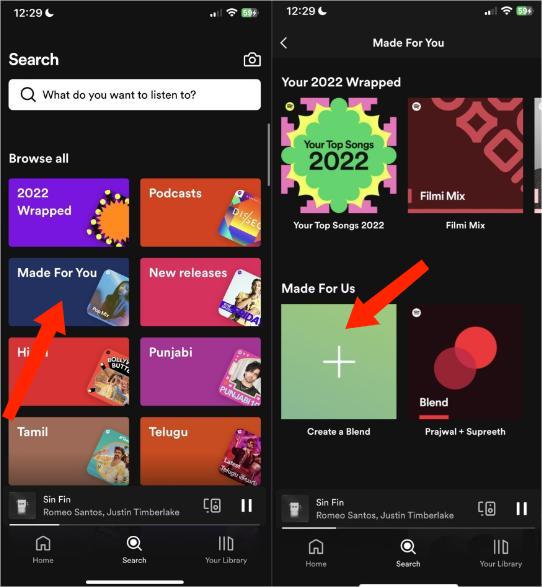
- To listen to music with even more friends and family, it is time to invite another user for the blend playlist. To do that, just click the Invite button at the bottom of the screen.
- The invite link will then be generated for the other user. Once it is clicked, the Join button will show up in which he/she needs to tap it as well.
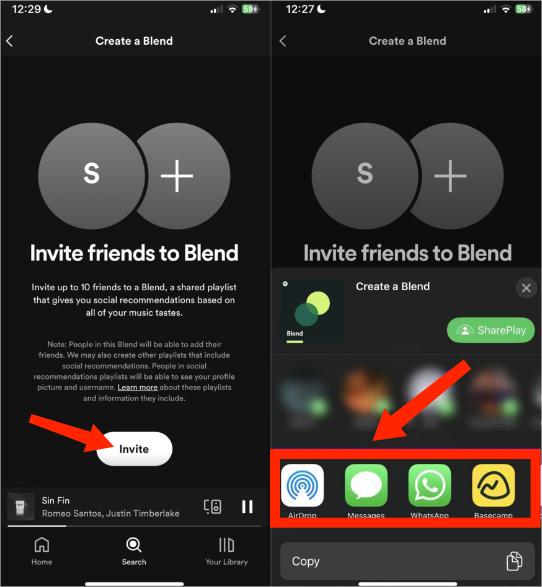
- After a few seconds of enabling the blend feature together, all of the songs matching both of your preference will reveal on the combine playlist one by one.
How to make a Blend playlist on Spotify using a desktop app or web player? You also can do:
Make A Spotify Blend On PC
- Open the Spotify app on your computer.
- Select the "Made for You" option from the search page.
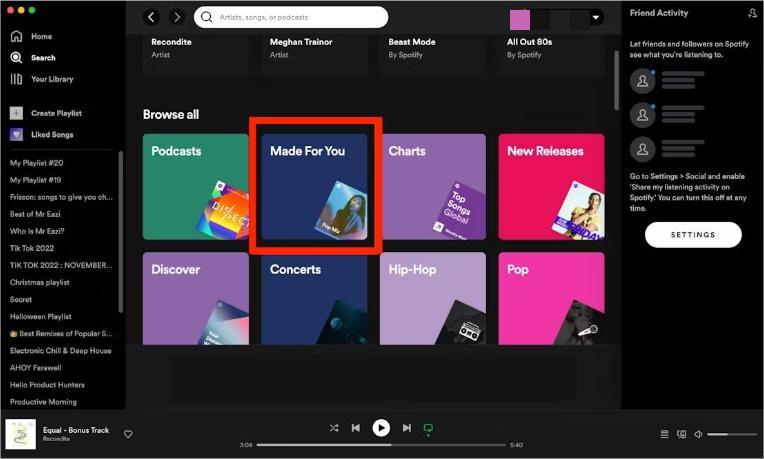
- To blend music on Spotify with friends on desktop, select Create Blend.
- Click Invite and send the link to your friends via email or messaging app.
- When the recipient accepts your invitation, you’ll see the new Blend in the Made for Us section, next to the Create a Blend icon.
- Select the Blend and you can see the newly created playlist. Each song will have an icon indicating which person’s music it came from.
- Unlike on mobile, there is no option to view your Blend Story and no quick way to invite additional people to the Blend. You’ll need to copy and paste the original invite link that you sent out if you want to add other people to your Blend.
Part 3. How to Use Spotify Blend with Artists?
As of today, Spotify is expanding Blend’s reach with new updates, one of which gives you the chance to Blend with some of your favorite artists. Blend’s update lets fans create a deeper bond with artists by combining their tastes. You can get to see how closely matched your musical tastes are to those of your selected artist. How to make a Blend playlist on Spotify with your favorite artists? You also can do:
Make A Spotify Blend with Artists
- Open your Spotify app on your PC/mobile device or launch the Spotify web player on your web browser.
- Search for your favorite artists' names on Spotify.
- Find the 'Artist's Pick' section under their Spotify profile. You should check under "Popular" if you're using Spotify Blend in a web player.
- Get the artist's Spotify Blend invite link.
- Spotify app will open already with the cards of the Blend between you and the artist's profile.
- Tap on “Go to your Blend” on the last card.
- Now you just need to favorite this playlist, and it will be saved in your library or in your Blends.
Some of the artists that you can blend are: BTS, Charli XCX, JO1, Kacey Musgraves, Lauv, Megan Thee Stallion, BE:FIRST, Mimi Webb, NiziU, Tai Verdes, Xamã, Camilo, Diplo, Angèle, Badshah, Kim Loaiza, CRO, Benjamin Ingrosso, Bennett Coast, AB6IX.
Part 4. Best Way to Share Spotify Playlist with Friends and Family
Aside from the procedure on how to make a blend playlist on Spotify, there is also another good way to share your Spotify favorites with others. You may also consider using a professional downloader to secure a copy of the songs selected. But not only that, you also have to make sure that they are encoded into an accessible format so that playing them on any device would be possible.
Since Spotify files are originally protected and unsupported in some of the players, you have to convert them into supported ones such as MP3. In order to get these formats, I would recommend using AMusicSoft Spotify Music Converter. In this tool, not only is MP4 supported, but also the formats of FLAC, WAV, AAC, AC3 and M4A. Once the selected files are encoded in such formats, it will be easier to have them transferred from one device and from one user to another. Thus, sharing will be easier and seamless.
It can be also useful if you want to remove the DRM protection of your Spotify tracks which allows you to play the songs anytime and keep them as long as you want. This means that you don’t have to worry about your subscription on Spotify because it is no longer restricted, you can also listen to your Spotify tracks even if offline.
AMusicSoft can also guarantee the high audio quality of the converted files. With its 5x faster working speed, it was still capable of producing the same results without losing the original quality of the music.
Use the following procedure to download Spotify songs on your devices with the help of AMusicSoft.
- By just using your browser, you can download the converter from its official website and install AMusicSoft on your computer.
- Upload the songs into the music converter by dragging and dropping of files from Spotify into AMusicSoft.

- Now, decide for the output format. Since we are to convert Spotify to MP3, click MP3 from the drop-down menu placed at the top right corner of your window. Choose as well the output folder for the storage of converted files.

- Have the Convert button selected next.

- After a few minutes, hit the Converted tab above and see all the newly converted files.
Summary
Through the use of AMusicSoft Spotify Music Converter, the process of how to make a blend playlist on Spotify wouldn’t add up onto your worries as this tool will enable you to enjoy a much faster and secured way of sharing music with others. All you need is to download a copy of this tool and follow the user guide to get the accessible formats of your chosen Spotify files to share with your friends and family members.
People Also Read
- Guide On Saving Spotify Music To An External Hard Drive
- Spotify Or SoundCloud Music Quality: Which Is Better?
- Best Places To Download Free Music Online To My Computer
- Easiest Methods To Consider To Download Music From URL
- How To Change Spotify Playlist Cover [BEST GUIDE]
- An In-Depth Guide: How To Check The Spotify Server Status?
- How To Configure Spotify Web Player Settings?
- Top 5 Sites To Get Free Full Song Music Downloads
Robert Fabry is an ardent blogger, and an enthusiast who is keen about technology, and maybe he can contaminate you by sharing some tips. He also has a passion for music and has written for AMusicSoft on these subjects.