How To Loop A Playlist On Spotify Without Premium?
Spotify is one of the most popular music streaming platforms, and it allows users to stream millions of songs and create their own playlists. While playing music, you might want to repeat a specific playlist, and that's where the loop feature comes in handy. In this article, we will be discussing the steps on how to loop a playlist on Spotify.
This feature enables you to repeat a playlist over and over again without having to manually select the songs again. Whether you're in a party mood or just want to listen to your favorite songs on repeat, this feature will make your experience even more enjoyable. In this article, we will be going through a step-by-step guide on how to loop your playlist on Spotify on both desktop and mobile devices. So, let's get started!
Contents Guide Part 1. What Are the Actions You Can Do on a Spotify Playlist?Part 2. Why Loop A Playlist on Spotify?Part 3. How to Repeat a Playlist on Spotify?Part 4. How to Repeat a Playlist on Spotify Without Premium?Part 5. Conclusion
Part 1. What Are the Actions You Can Do on a Spotify Playlist?
Before we share the way how to loop a playlist on Spotify, let's know about useful Spotify playlist tips and tricks. Spotify provides several actions that you can perform on a playlist, including:
- Play: This action starts playing the playlist from the beginning.
- Pause: This action pauses the current song, allowing you to resume playback later.
- Skip: This action skips to the next song in the playlist.
- Previous: This action goes back to the previous song in the playlist.
- Repeat/ Loop: This action allows you to repeat a playlist or a single song. You can choose to repeat a playlist once or repeat it indefinitely.
- Shuffle: This action shuffles the order of the songs in the playlist.
- Add to queue: This action adds a song to the end of the queue, allowing you to play it next.
- Like: This action allows you to like a song, which adds it to your "Liked Songs" playlist.
- Save: This action saves a song to your library, allowing you to easily access it later.
- Share: This action allows you to share a playlist or a song with friends through various platforms, including social media, email, and messaging apps.
These actions allow you to customize your Spotify experience and make the most of the platform's features.
Part 2. Why Loop A Playlist on Spotify?
There are several reasons why you may want to loop a playlist on Spotify:
- Continuous Music: Looping a playlist allows you to have continuous music playback without having to manually select the next song.
- Background Music: You may want to loop a playlist as background music for an event or gathering, such as a party, picnic, or workout session.
- Focus: Looping a playlist can help you stay focused and motivated while working, studying, or completing a task.
- Mood Boost: Listening to a favorite playlist on repeat can help to boost your mood and uplift your spirits.
- Nostalgia: Looping an old playlist can bring back memories and transport you back in time.
- Discovering new Music: You may want to loop a playlist to familiarize yourself with new songs and artists.
Overall, looping a playlist on Spotify allows you to have a personalized and uninterrupted listening experience, making it an essential feature for many users. So how to loop a playlist on Spotify on different devices? Let’s discuss how to do it for each type of device in the next part.
Part 3. How to Repeat a Playlist on Spotify?
Spotify has a Repeat button that enables you to loop songs or playlists as much as you want. Putting a song on repeat on Spotify is as simple as clicking or tapping a button, depending on the device you’re using. To place a song on repeat, all you have to do is tap the repeat button two times in a row. You can do this using both the desktop version for Mac and PC or the Spotify mobile app for iPhone and Android devices. Here's how to loop a playlist on Spotify for each type of device.
Loop Songs on Spotify Mobile:
- Open the Spotify app on your iPhone or Android device.
- Play the playlist you want to loop.
- Tap the "Now Playing" bar at the bottom of the screen and open the Now Playing screen.
- To loop a song on Spotify, tap the repeat button located at the bottom left corner of the screen.
- The repeat button will change to display a small 1, indicating that the playlist will repeat once. If you want to repeat the playlist indefinitely, tap the repeat button again. It will change to display two arrows forming a loop, indicating that the playlist is set to repeat indefinitely.
- To turn off the repeat feature, simply tap the repeat button one more time, and it will return to its original state.

If you’re using Spotify Free, you cannot repeat music on the mobile app. To use the repeat function on Spotify mobile, you must be a Spotify Premium subscriber.
Loop Songs on Spotify Desktop App or Web Player:
How to loop a playlist on Spotify on your computer? Luckily, you don't have to be a premium member to repeat songs on the Spotify desktop app.
- Open Spotify and go to the playlist you want to loop.
- Click on the three dots next to the playlist name. Select the "Play" option.
- To loop a song on Spotify, click on the repeat button located at the bottom right corner of the Spotify player.
- The repeat button will change to display a small 1, indicating that the playlist will repeat once.
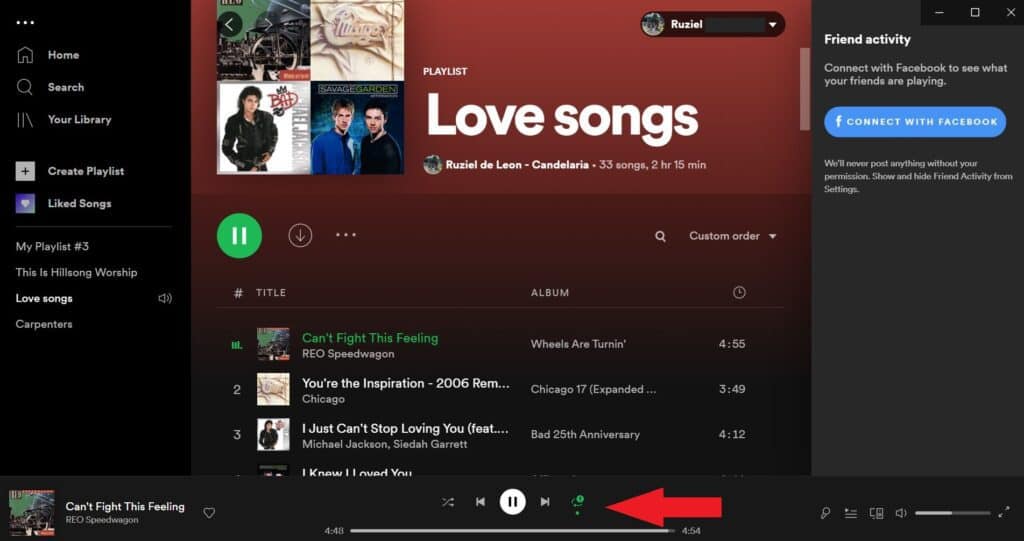
- If you want to repeat the playlist indefinitely, click on the repeat button again. It will change to display two arrows forming a loop, indicating that the playlist is set to repeat indefinitely.
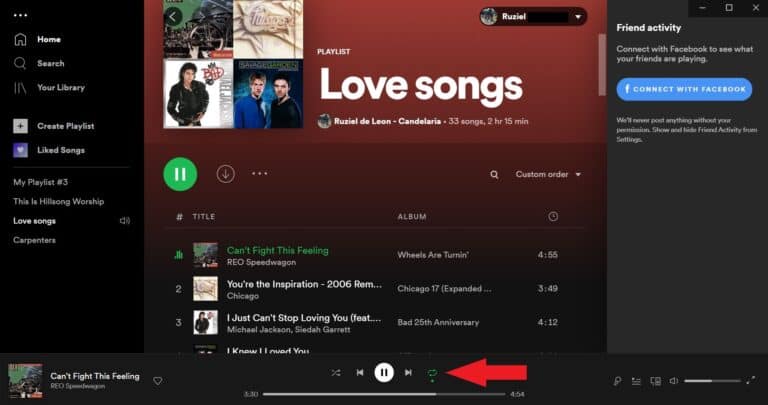
- To turn off the repeat feature, simply click on the repeat button one more time, and it will return to its original state.
That's it! You can now enjoy your playlist on repeat.
Part 4. How to Repeat a Playlist on Spotify Without Premium?
Playing songs on repeat in Spotify is fast no matter whether you're using Spotify on a desktop, in a web browser, or even on mobile phones. Unfortunately, in Android and iPhones, you can get the Repeat option only if you're a Premium subscriber. How to loop a playlist on Spotify on your phone without Premium account?
To do this, you can download and play Spotify songs with other music players. In this way, you can loop your songs, playlists, albums, or podcasts without limitations. To make this possible, a third-party application is needed. The best that I could recommend is AMusicSoft Spotify Music Converter.
AMusicSoft Spotify Music Converter allows you to easily download Spotify albums, songs, or playlists in a convenient manner, converting them into popular formats like MP3,FLAC, WAV, AAC, AC3 and M4A. With the simple functions it has, you can easily transfer or upload files into its system. All of these formats could be accessed on any media player with convenience and ease. You can play Spotify on Switch, PS4, Alexa, or any device. Also, you can count on AMusicSoft when it comes to releasing a very good audio quality of the converted tracks.
Normally, Spotify songs can actually be played only within its Spotify app due to DRM protection. However, AMusicSoft Spotify Music Converter removes this protection, enabling users to download Spotify music for listening to Spotify music offline on any device.
The software provides fast downloading speeds, at 5 times faster than regular, with 100% preservation of original audio quality. It retains the original metadata information and ID3 tags, ensuring that you never lose track of the song title, album, artist, or artwork.
Loop Songs on Spotify Without Premium
- To get started, get the application from the website of AMusicSoft and then install it on your computer. Launch it afterwards.
- Drag and drop your desired Spotify songs, or albums, or playlists, into the application.

- Then, choose the desired output format while also selecting the destination folder for your converted Spotify music.

- Finally, simply click on the button for "Convert" to begin the process of converting your Spotify songs to MP3 or your selected output format.

Part 5. Conclusion
In conclusion, looping a playlist on Spotify is a simple and convenient feature that allows you to repeat your favorite songs or playlists without having to manually start them over again. Whether you're using the desktop app, web app, or phone app, the process of setting a playlist to repeat is straightforward and can be accomplished with just a few clicks. But how to loop a playlist on Spotify without paying any fee? You can use AMusicSoft Spotify Music Converter to grab the playlists you love on Spotify. Grab the tool now!
People Also Read
- The Alternatives To Spotify Running You Can Try In 2024
- Can I Use Spotify On 2 Devices At The Same Time? Yes!
- Best Smart Speaker For Spotify You Can Buy In 2024
- How To Set Spotify Connections In Waze [Updated 2024]
- How To Connect Spotify To Alexa On Amazon Echo
- Does Spotify Cost Money? Everything You Need To Know In 2024
- Local Files Not Playing On Spotify: How to Fix In Best Methods
- How To Post Spotify Song On Instagram With Simple Steps
Robert Fabry is an ardent blogger, and an enthusiast who is keen about technology, and maybe he can contaminate you by sharing some tips. He also has a passion for music and has written for AMusicSoft on these subjects.