How To Log Into Spotify On PS4 With Facebook, PIN, And More
Nowadays, even on game consoles, music streaming can be done. One best example would be the PlayStation, in which users are now allowed to play Spotify Music tracks on it. The only thing that you should know is how to set up this process so that streaming would be unlimited while gaming.
The first step that you must know is about how can you get through your app by learning how to sign in with your account. In this post, you would know about how to log into Spotify on PS4 with Facebook and the alternative ways to log in, in case this method did not work.
Contents Guide Part 1. Recommended Ways to Log into SpotifyPart 2. What to Do if Spotify Is Not Working on PS4?Part 3. Summary
Part 1. Recommended Ways to Log into Spotify
One good advantage of using PS4 for music streaming is that even if you are not subscribed to Spotify Premium, you can still play music on it. All you must do is to correctly sign into your Spotify account. Apart from using your password and email address, you can now also use your Facebook account to log into Spotify. And you will surely agree that it is way easier to sign in via your Facebook. If you are wondering how to log into Spotify on PS4 with Facebook, read the following sections below.
Stream Spotify on PS4 with Spotify Connect
The process on how to log into Spotify on PS4 with Facebook is sometimes supported and not supported in other regions. But you have to carefully assess whether your region is truly unsupported or you are not just doing the procedure right. For this process, you have to keep in mind that logging into Spotify account on your mobile app must be done first before you can start streaming music on PS4. This is applicable most especially for all users who had their accounts created via the Facebook app. After doing so, you will then have to broadcast it onto your game console which later on will ask you to link your accounts on both Facebook and Spotify.
To do the procedure on how to log into Spotify on PS4 with Facebook, Spotify Connect would be a major key. So, here is how to make this process possible via Spotify Connect.
- Connect all the devices involved under the same network, including your PS4 and mobile device.
- Secondly, check your Spotify app if it is updated into the latest version. The same goes with your mobile phone.
- Launch the Spotify app on your device and then go straight to your music library to select a song to play.
- On the bottom of your used device’s screen, tap the Devices Available icon. This is particular to all users of mobile phone, tablet, iPad and the like. But if you are using the web player, click Connect to a Device icon instead.
- Select your PS4 and then begin choosing any track from your collection.

Sign into Spotify Via Email
- Open the Spotify app installed on your PS4.
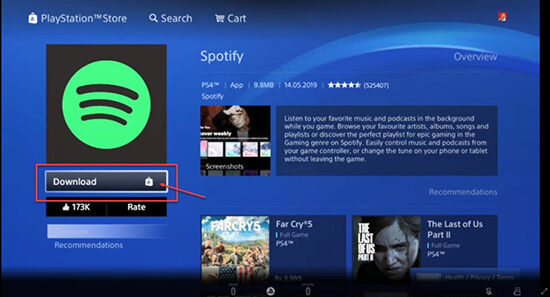
- By clicking, you will be directed to a window where you’ll be asked to sign into your account. Hit the Log In button and follow it with selecting “Log In with Email or Username”.
- Provide both your email address and password and then click the Log In button once done.
- A few seconds after, you may now be able to select any track to stream on Spotify while gaming.
In addition to the process on how to log into Spotify on PS4 with Facebook, you can also link your Spotify account with your PS4 game console. By having this established, every time you open your PS4, your Spotify account will be logged in automatically as well.
Pair Spotify with Your PS4 Via PIN
- On your PS4 game console, tap the Spotify app icon to launch it.
- Upon clicking on the Log In button, choose “Log In with PIN”.
- Get either your phone or open your desktop to input the PIN showing on your console screen.
- Then stream any Spotify track you want on your PS4.
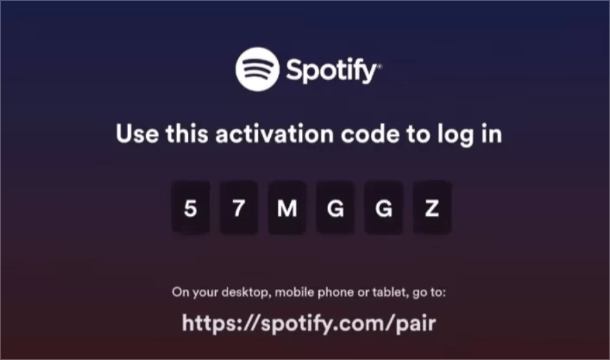
Part 2. What to Do if Spotify Is Not Working on PS4?
Aside from the methods discussed above, particularly regarding how to log into Spotify on PS4 with Facebook and the like, the PS4 game console also supports a Media player, which can be used as well to play music from streaming platforms. But you have to be aware of the output formats that you can use in this Media player. The two famous ones would be MP3 and M4A.
Though this seems easy as it is, there is no possible way to download Spotify tracks into such a format without using a professional converter. In choosing the tool to use, you have to consider if it is capable of DRM removal or not and if can download music tracks into accessible formats. To recommend a tool, you may use AMusicSoft Spotify Music Converter.
AMusicSoft Spotify Music Converter is the best tool that you can use to continue playing Spotify offline even without plan. It comes with a download feature, conversion and DRM removal as well. Its working speed is up to 5x faster and it can get done with all the processes in just a few minutes. Apart from that, it converts Spotify songs to popular formats like MP3, AAC, AC3, FLAC, and WAV. As long as you already have the converted files on your local computer, it will be easier now to play them on any device you have. Also, you can continue enjoying the tracks even if your subscription has already expired.
Let us see below the guide that you must follow on how to use AMusicSoft Spotify Music Converter in downloading music files.
- Head to the website of AMusicSoft and then download the Spotify Music Converter by clicking the Download button. Installation should come next right after download is finished.
- Launch the installed application and then add the files by copying each of the track’s link and have it pasted on the converter. Another way is via the drag and drop method.

- From the formats allowed to have, choose one along with the output folder.

- Hit the Convert button at the bottom of the interface and then wait until it is finished.

- Finally, save all the converted tracks by getting them from the Converted menu.
Right after using the music converter to download the music tracks into supported formats, transfer the copies into a USB drive and then insert it into the USB port of your PS4 to access the files.
Part 3. Summary
There are multiple possible ways on how to sign into Spotify app on your PS4 game console. To cite these ways, you may choose among how to log into Spotify on PS4 with Facebook, via PIN, via account email add and password and more. Your only concern here is the error that would possibly occur in case these methods didn’t work. So, to permanently avoid that, just use AMusicSoft Spotify Music Converter and download the tracks into supported formats to access them on PS4 unlimitedly.
People Also Read
- How Much Is Spotify Premium Family Plan? Is It Worth It?
- 4 Best Methods On How To Listen To Spotify At The Same Time
- How To Stop Spotify From Pausing – The Best Way
- Top Places To Visit To Download Bollywood Song For Free
- Spotify Cast To TV Process – Everything That You Must Know
- Top 5 Solutions To Fix “Why Is My Spotify Stopping” Issue
- Top Places To Listen To Albums For Free Online
- Descargar Spotify Premium: Download Tracks For Offline
Robert Fabry is an ardent blogger, and an enthusiast who is keen about technology, and maybe he can contaminate you by sharing some tips. He also has a passion for music and has written for AMusicSoft on these subjects.