How To Listen To Spotify Offline On Android With/Without Premium?
Are you tired of your favorite tunes being abruptly interrupted due to poor internet connectivity? Or perhaps you’re mindful of your phone’s data usage and want to enjoy music without worrying about consuming your data plan. Ready to discover a world of uninterrupted musical bliss? Let’s dive into how to listen to Spotify offline on Android which ensures your music experience remains seamless and saves data.
Contents Guide Part 1. Listen to Spotify Offline on Android with PremiumPart 2. Listen to Spotify Offline on Android Without PremiumPart 3. FAQs About Listening to Spotify Offline on AndroidPart 4. Conclusion
Part 1. Listen to Spotify Offline on Android with Premium
When you get a premium subscription, Spotify allows you to download playlists, albums and podcasts for offline listening. How to listen to Spotify offline on Android? If you are a paying subscriber and have an Android device, here's how to download songs on Android and enable Offline Mode on Spotify.
Step 1. Launch the Spotify app on your Android device. To listen to Spotify offline on Android, sign in to your Premium account.
Step 2. Find the playlist, album or podcast you want to play offline. Then tap the Download button at the top.
Step 3. To find your downloaded music on Spotify, go to the Your Library menu. Look for a green down arrow below an album or playlist. It indicates the offline status. You can also swipe left on the top filters and select Downloaded to check your saved music from Spotify.
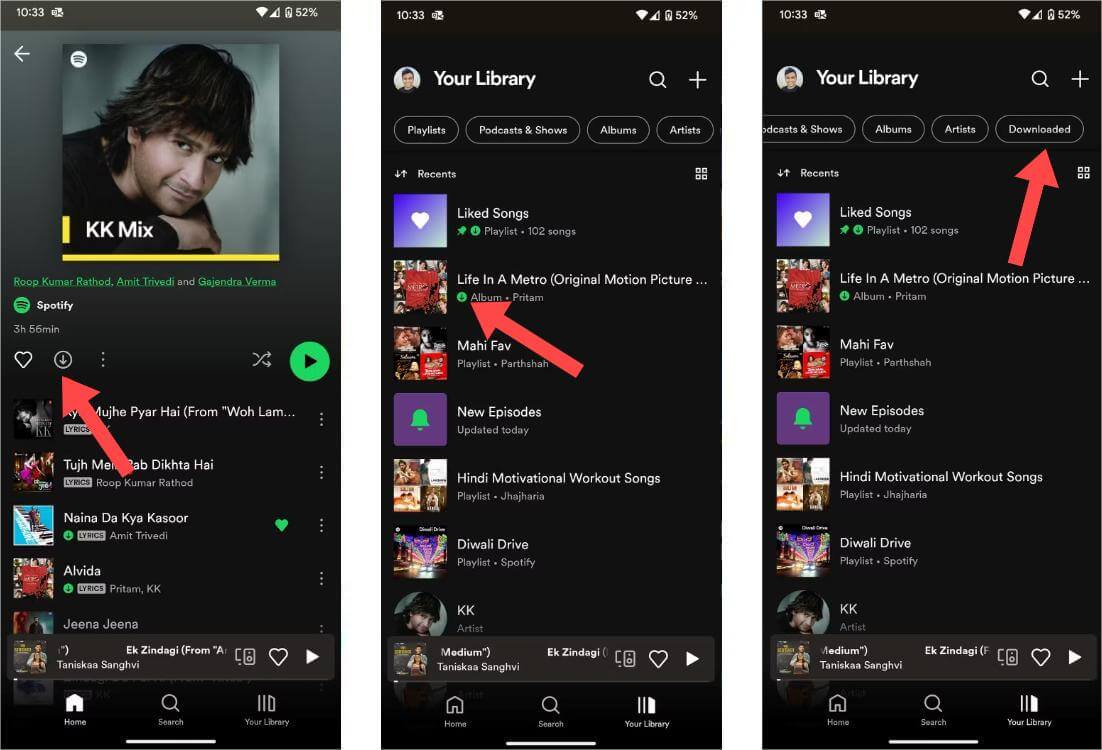
Step 4. Now, tap your profile picture at the top left. Navigate to Settings and privacy > Playback. Scroll to Playback. Turn on the Offline mode toggle.
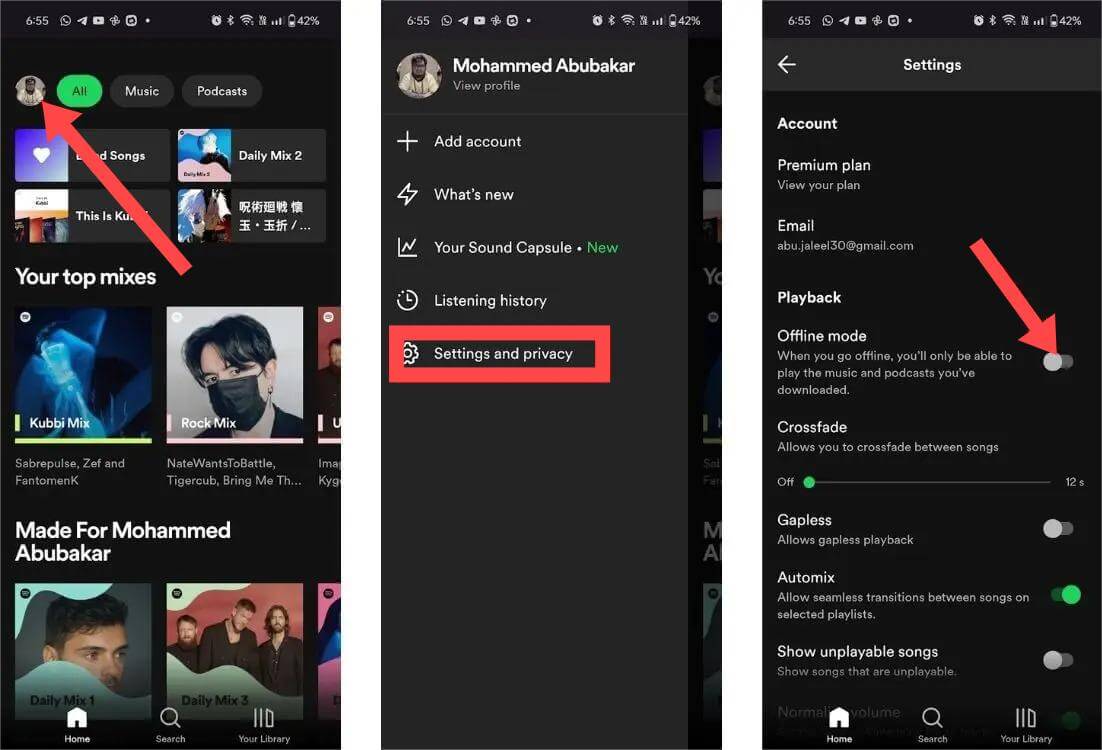
The steps of how to listen to Spotify offline on Android with Premium are so easy. If you have never started a Spotify Premium subscription, you are offered a free 30-day premium trial by Spotify. Just sign up for a new email on Spotify and choose to be a premium user. And you can start streaming Spotify offline on Android with all the premium services for free. The free trial's validity is limited. You have to turn back to a normal payment to continue the Premium service.
🔖You may be interested: If you're no longer a new Spotify user, here are other options to get a free Spotify Premium trial. See How To Get 1/3/4/6 Months Free Spotify Premium Account >>>>
Part 2. Listen to Spotify Offline on Android Without Premium
How to listen to Spotify offline on Android without Premium? Well, Spotify hiked the prices of premium plans again in 2024. The company last hiked its prices in July of 2023. The cost of enjoying music will be more and more expensive. What's more, when your Premium subscription runs out, you will be prevented from accessing the downloaded music anymore. You can't also transfer Spotify downloads to other devices due to DRM, even though you know where Spotify downloads go on your Android.
Given the limits above, it will be easy to enjoy Spotify offline playback without Premium once you get the right tool. AMusicSoft Spotify Music Converter is the one you need. Whether you are a Spotify Premium subscriber or not, AMusicSoft can help you remove DRM protection from Spotify and download Spotify songs, playlists, and albums with more commonly used formats, such as MP3, M4A, AIFF, WAV, and FLAC. These flexible music files can be accessed on various devices and players.
The output quality will be high like the original file on Spotify allowing you to enjoy the best music. The bitrate and frequency will remain excellent like the original file. And there is no maximum limit on the number of files you can download. You will also get the ID tags and metadata information from Spotify music files.
How to listen to Spotify offline on Android without Premium? Here is how to use AMusicSoft Spotify Music Converter in downloading tracks for free.
Step 1. The first step to do is to download and install the AMusicSoft Spotify Music Converter on your Windows or Mac computer.
Step 2. After launching, you can enter the built-in Spotify web player to log into your account. When you access the music library, browse and find the song you wish to play on Android. AMusicSoft also support batch conversion, you can also add a whole playlist or album in one go, letting you save your energy and time as well.

Step 3. Select your preferred output format. You may choose from MP3, AAC, FLAC, and WAV. In addition, select the directory where you want these converted songs to be saved.

Step 4. When all the settings are done, now start downloading the selected songs by pressing the Convert button. This converter uses advanced technology, you will have a fast and smooth conversion, but may also depend on your internet speed. Go to the destination folder to see your downloaded files.

Just wait for the process to be completed patiently. Now you have downloaded DRM-free music on your computer, you can upload it to your Android device. Just see the following methods below:
Move Downloaded Music to Android Directly
Step 1. Connect your Android phone to the computer using a USB cable.
Step 2. Copy the songs you need from your computer folder and paste them to your Android phone's folder. Then you can listen to Spotify offline on Android without Premium.

Transfer Downloaded Music to Android Using Google Drive
Cloud storage services like Google Drive and Dropbox are the commonly used platforms that can share music from the computer to Android. Here we will take a look at Google Drive!
Step 1. Sign in to your Google Drive account on computer, and press the "+ New" button at the top left of your screen. Use the dropdown menu to select File Upload. Then choose your Spotify downloads and press Open. Your file should start uploading to your drive.
Step 2. Install and run the Google Drive app on your Android phone. Make sure to log in with the same Google account. And you will find the downloaded music files you have uploaded before. Download them on your Android phones or share them to another media app for playing.
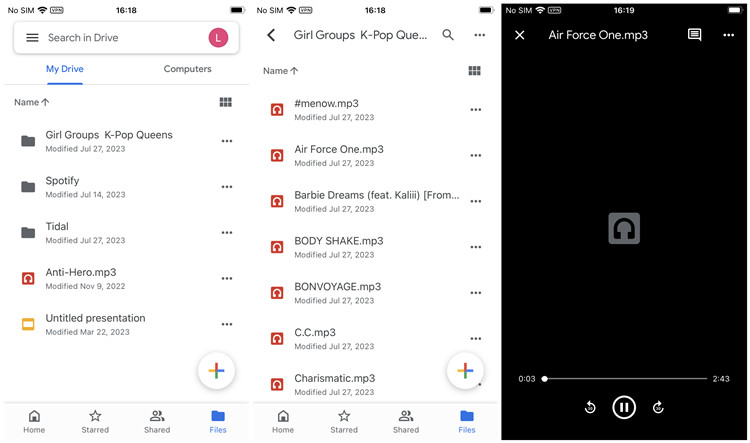
Part 3. FAQs About Listening to Spotify Offline on Android
The steps of how to listen to Spotify offline on Android are easy. But sometimes you may still encounter some problems. Following are the FAQs which should be helpful for you.
❓Q1. Can you listen to Spotify offline without Premium?
Spotify Free users can download podcasts. However, offline mode is a feature solely available to Spotify Premium users, so Spotify Free users cannot listen to their downloaded content in offline mode. Plus, downloads will disappear if you don't log into the Spotify Premium account at least once in 30 days. To listen to Spotify offline for free, try AMusicSoft we have shared above.
❓Q2. Where are Spotify offline files stored on Android?
Open the Spotify mobile app. Find Settings and privacy, and scroll down until you see Other. In Other, select Storage. This will show you where your music data is being stored.
❓Q3. Is it legal to listen to Spotify offline without Spotify Premium?
It’s okay to remove DRM encryption from Spotify songs and download them for offline playback as long as you don't circulate the songs commercially, sell, or share them publicly. All DRM-free music downloaded from AMusicSoft Spotify Music Converter is only for personal use.
Part 4. Conclusion
Since the Offline mode works in sync with the Download feature, you must subscribe to any of Spotify’s Premium memberships to download songs on the app. How to listen to Spotify offline on Android without Premium? Try to use AMusicSoft Spotify Music Converter, you can also download your Spotify playlists and songs with a Free account to listen to them offline. With AMusicSoft, users can enhance their music streaming experience while minimizing financial commitments.
People Also Read
Robert Fabry is an ardent blogger, and an enthusiast who is keen about technology, and maybe he can contaminate you by sharing some tips. He also has a passion for music and has written for AMusicSoft on these subjects.