How To Listen To Greyed Out Songs On Spotify? 4 Solutions!
Although Spotify is the most popular streaming platform in the world, it also comes with some flaws when using its service like some songs on Spotify that is greyed out. How to listen to greyed out songs on Spotify? The above is surely a question to many, especially those who have experienced this concern multiple times already.
It is true that several responses can also be seen and are being offered by many who happen to encounter the same issue and were luckily able to fix it immediately. However, for some, this could still remain an unsolved mystery. Some of us are as well hesitant to immediately follow recommendations based on comments from other individuals as those might not be effective and may even cause further damage.
So, to help you finally know the answer to this question on how to fix Spotify songs greyed out, we have prepared this article to better teach you the must-know things relative to the mentioned topic. To give you a brief overview, this post has four major parts wherein ideas beginning with the reasons why the issue is happening to methods on how to fix it will be tackled in detail.
Contents Guide Part 1. Why Are Songs on Spotify Greyed Out?Part 2. How to Fix Spotify Music Songs Greyed out?Part 3. How to Avoid Spotify Songs Grey Out?Part 4. Conclusion
Part 1. Why Are Songs on Spotify Greyed Out?
Surely, when you experienced the greying out of those Spotify songs that you are trying to listen to, you immediately looked for some references that could tell you why such happened. Have you found any relevant post explaining the reason behind this scenario? If you are unsure, we will be discussing the usual and major reasons why songs on Spotify sometimes grey out.
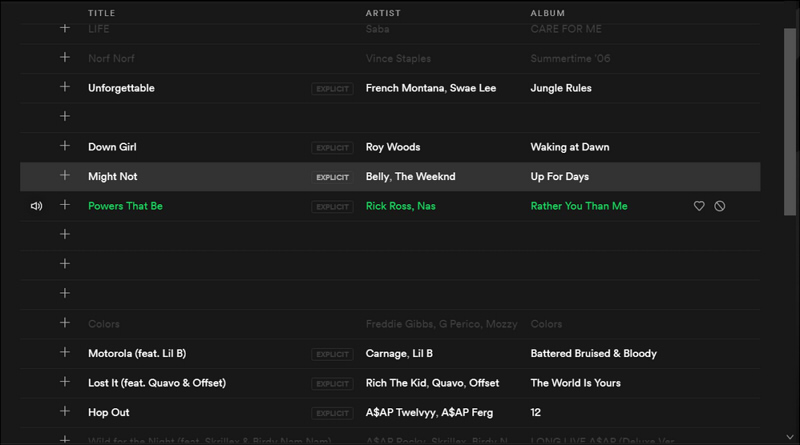
How to listen to greyed out songs on Spotify? First of all, I will walk you through the reasons for the greyed-out tracks on Spotify. Here are some of the usual reasons.
1. Connection Issue: A poor network connection can cause greyed-out tracks on Spotify, so you need to make sure that you have a stable network to continue streaming. If you are using a mobile device, make sure that you are successfully connected to a WiFi network or that you have enabled your data usage.
2. Country/Region Restrictions: If you are not aware, there are really instances that some Spotify songs are not available in some countries or regions. This could be one of the reasons behind the unavailable songs (once downloaded). This is normal and Spotify has nothing to do with it.
3. License Expirations: Spotify has a licensing agreement with the record label, but the agreement is time-limited. If it hasn't been renewed, songs will get greyed out accordingly.
4. Format Error: This can happen especially if there are imported local songs on your Spotify app. And, those could have formats that are not supported by the app or have this DRM protection thus, cannot be played on Spotify.
Part 2. How to Fix Spotify Music Songs Greyed out?
Now that you are already aware of the reasons why there are these greyed-out songs on Spotify, you are now surely wondering about the answer to this query - how to listen to greyed out songs on Spotify. And, the methods and options to fix this issue will be further explained in the second part of this post. Here are those.
Solution #1. Check Your Internet Connectivity
As you have read, one possible reason why there are greyed-out songs on Spotify could be your poor internet connection. Check your WiFi router if there are no issues with connectivity and even your device (if successfully connected to the internet).
Solution #2. Check Your Network Settings and Change It Via VPN Service
How to listen to greyed out songs on Spotify in your region? Because of some country restrictions on Spotify, there could be issues in streaming some tracks depending on your location. Generally, Spotify is available in most of Europe, most of the Americas, Australia, New Zealand, and parts of Asia. Outside of these designated areas, Spotify is not supported. One good recommendation is to use a VPN service and try connecting to a stable line like European or American servers (since the app provides the greatest streaming amount in these two regions).
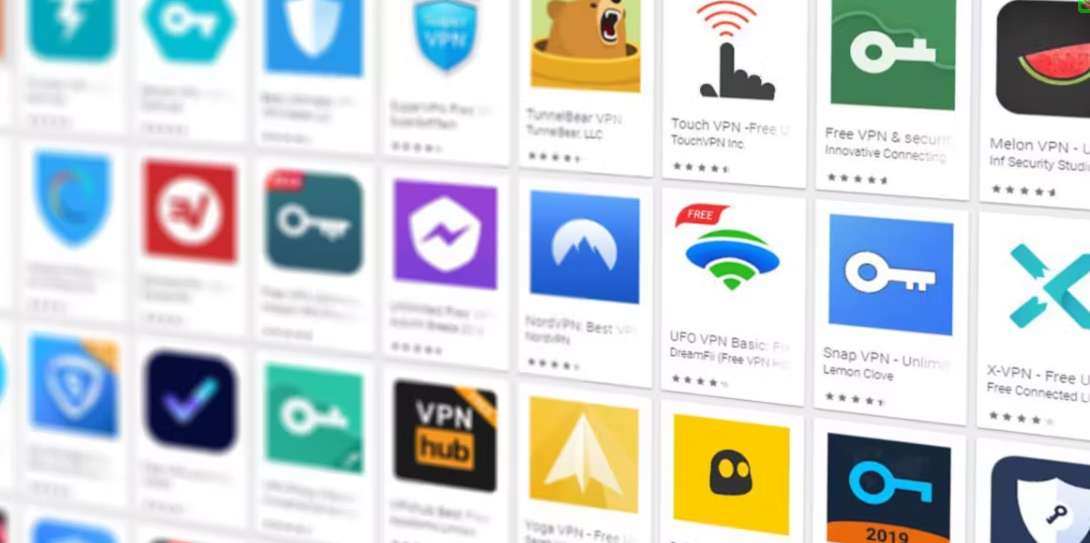
Solution #3. Clear The Cache On Your Spotify
Caches on your Spotify application could be reasons behind overload or bugs that could result in the greying out of the Spotify songs. To fix this, you must clear the cache or do the deletion of the greyed-out song. On Android and iOS Devices, you should go to the Settings page on the Spotify app, then click on the Storage option and choose Delete cache. Now, you can re-add greyed-out songs to your playlist.

Solution #4. Try Reimporting Spotify Tracks To Your Spotify Playlist
If you have local Spotify songs imported to the app, you need to check the format of those songs. If still with grey titles, those might have encryption restricting the streaming. With this, there is a need for you to look for a tool that can remove that protection and then re-import those to Spotify once encryption has been removed. To know more, you must read the next part.
Part 3. How to Avoid Spotify Songs Grey Out?
If upon doing this, there are still greyed-out tracks, how to listen to greyed out songs on Spotify? If there are unplayable songs on Spotify with DRM protection. How can you do that? You should convert the songs first to other formats that are supported by the app and remove the DRM protection.
How to listen to greyed out songs on Spotify with the help of a trusted professional software application? There are several apps that can do the removal of DRM encryption and the conversion and download of Spotify songs but the most recommended is this AMusicSoft Spotify Music Converter. This can do the mentioned conversion and downloading of Spotify playlists while DRM protection is being removed and ID3 tags are maintained.
Apart from that, this can support playable formats on lots of devices while ensuring the best quality of the output files. Incidentally, not only Spotify songs but also the AMusicSoft Spotify Music Converter can convert your local songs to other formats such as FLAC. This has a very friendly interface making it very easy for people to use and navigate. If you wish to try using this app, you can download the app via a free trial! We also have a guide here that you can use going forward as a basis. Here are the steps.
Step #1. Open the Amusicsoft Spotify Music Converter on Your Pc and Add the Spotify Songs
Once you have the AMusicSoft Spotify Music Converter installed on your Windows or Mac computer, you have to begin adding the Spotify songs that you wish to convert to another format. This could only take a few minutes since dragging and dropping will work. Multiple files can be processed by the app.

Step #2. Select The Output Format You Want
You have to choose one format to where the Spotify songs will be converted to. The downward arrow will give you the choices. Also, by defining an output folder, you will be able to easily access the converted files after the process.

Step #3. Wait Until Conversion Is Over
You have to wait until the conversion process is over. This will take only a few minutes. Tapping the “Convert” button will let the app do the job – conversion and DRM removal.

Note: When using the Spotify app on your device, you may find other Spotify playing issues which can be super annoying. To fix common Spotify problems, you can follow the guide below to solve them.
- How To Fix Spotify Playing Random Songs?
- Why Is My Spotify Stopping?
- How To Fix Spotify Not Opening On Windows 10?
Part 4. Conclusion
Having greyed-out songs on Spotify should no longer worry you that much because that issue can easily now be solved. You can try the methods presented in this article on how to listen to greyed out songs on Spotify. On the other hand, if you want to avoid issues with playing Spotify, you should use AMusicSoft Spotify Music Converter instead. This is the best tool that can download and convert Spotify tracks into high-quality audio files.
People Also Read
- How To Download Music From Spotify To Android Phone
- Top 4 Spotify Playlist Downloader Online For Windows And Mac
- Why Is Spotify Playing Random Songs On Alexa And How To Fix It
- [Fixed] Spotify Not On Lock Screen On Android And iPhone
- Simplest Methods To Fix Spotify Friend Activity Not Working
- How To Fix Spotify Error Code 17 On Mac (Quick and Easy)
Robert Fabry is an ardent blogger, and an enthusiast who is keen about technology, and maybe he can contaminate you by sharing some tips. He also has a passion for music and has written for AMusicSoft on these subjects.