How To Keep Spotify Music On Chromebook [2025 GUIDE]
Calling all Chromebook music lovers! Are you tired of being tied down by Spotify's online-only streaming limitations? It's time to break free and groove to your favorite tunes on your Chromebook anytime, anywhere. In this guide, we'll uncover the secrets on how to keep Spotify music on Chromebook right at your fingertips. From the mighty Spotify Web Player to Spotify's Android application but also have even a glimpse into third-party options, we've got everything you need to know. Get ready to unlock the true potential of your Chromebook. Let's dive in as well as let the beats flow!
Contents Guide Part 1. Overview: Spotify and ChromebookPart 2. How to Play Spotify on Chromebook?Part 3. Best Method to Play Spotify on Chromebook Without PremiumConclusion
Part 1. Overview: Spotify and Chromebook
What's Spotify
Spotify is a popular online music streaming service that gives users quick access to a massive collection consisting of millions of songs, albums, playlists, podcasts, and even audiobooks. You can listen to music from all around the world, learn about up-and-coming musicians, keep track of your favorite bands, and build customized playlists based on your own preferences and listening habits when you use Spotify. Spotify's huge catalog offers music fans of every style and disposition something to listen to, including everything from hip-hop to classical, pop to rock, and everything in between.
What's Chromebook
A Chromebook is a laptop or tablet that runs Google's Chrome OS and Chrome Web browser. The Chrome OS provides seamless integration with Google's suite of applications, including Gmail, Google Drive, Google Docs, and more. This integration allows users to effortlessly access and synchronize their data across multiple devices, making collaboration and productivity a breeze. Chromebooks were upgraded to run Android apps in 2016, opening the platform to thousands of applications from the Google Play store.

Can You Use Spotify on a Chromebook?
Part of Spotify's success is its ubiquity. You can access Spotify by using its web player, the mobile apps (available for Android, iOS). You can also find Spotify on TVs, set-top boxes, smartwatches, and home video game consoles. Spotify is also available for Windows, and macOS. Amidst such multi-faceted availability, Chrome OS is also on the scene, meaning that you can run Spotify on your Chromebook easily. How to keep Spotify music on Chromebook? You can jump head to the next part.
Part 2. How to Play Spotify on Chromebook?
In this part, we will explore three simple methods on how to play Spotify on your Chromebook. Whether it's using the Spotify Web Player, enabling Offline Mode, or leveraging the Spotify Android app (if available), we've got you covered.
1. Using Spotify Web Player
The Spotify Web Player is a convenient way to access and listen to Spotify music directly from your Chromebook without the need for any additional downloads or installations. Here’s how to keep Spotify music on Chromebook using Spotify web player, follow these steps:
- Open a web browser you like on your Chromebook.
- In the address bar, type in "open.spotify.com" and press Enter.
- If you don't have a Spotify account, click on the "Sign Up" button to create one. Otherwise, click on "Log In" and enter your Spotify account credentials.
- Once you've logged in to the Spotify Web Player, you can find songs or albums to download.

- Click the Download button to save your favorites.
Feel free to experiment and explore the Spotify Web Player to make the most out of your music streaming experience on your Chromebook. Remember to manage your downloaded content and periodically delete unwanted downloads to free up storage space on your Chromebook.
2. Installing Spotify's Android Version
By following the steps provided below, you can use Spotify's Android app on your Chromebook, providing you with a more comprehensive and feature-rich Spotify experience, including the possibility of offline music playback if supported. Here is how to keep Spotify music on Chromebook via Spotify Android application.
- Click on the system tray located in the bottom-right corner of the screen. Click on the gear-shaped "Settings" icon.
- In the Settings menu, scroll down and click on "Apps" or "Google Play Store."
- If you see an option to "Turn on" or "Enable" Google Play Store, click on it to activate Android app support. If not, your Chromebook may not support Android apps.
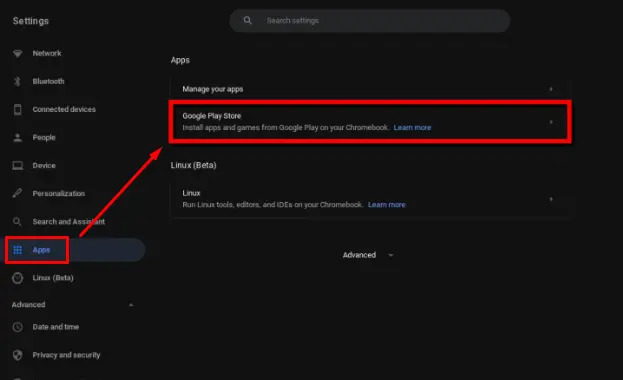
- Now open the Store and locate the Spotify app. You can download it now.
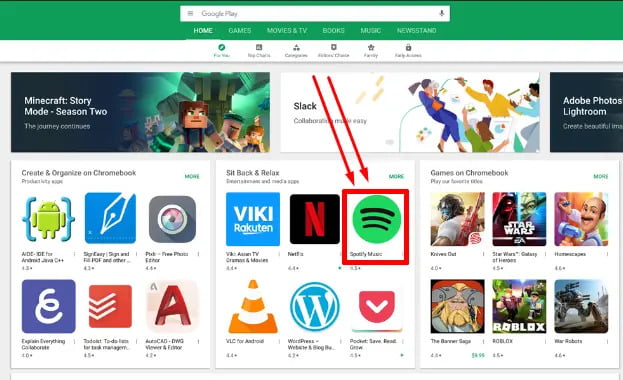
- Once the installation is complete, click on the "Open" button to launch the Spotify app.
- Log in to your Spotify account using your credentials. If you don't have an account, you can sign up for free through the app.
- Once logged in, you can explore the features of the Spotify app, including browsing songs, creating playlists, and discovering new music.
- Find the songs you desired and download to your computer.
We all knew how to keep Spotify music on Chromebook from the ways above. But Chromebooks generally have limited local storage. More storage space means more pay when you're buying a Chromebook. To listen to music on Spotify, a stable internet connection is also required throughout the entire streaming. This limitation makes it difficult to enjoy music on your Chromebook while traveling, in areas with poor or no internet connectivity, or in situations where Wi-Fi access is limited. Users may experience buffering issues, Spotify app pauses, or disruptions in the music playback. Free Spotify users are not allowed to download music to save.
It is advisable to investigate other approaches or find workarounds in order to improve the quality of the offline listening experience or address issues with connection. Let's jump to the next part.
Part 3. Best Method to Play Spotify on Chromebook Without Premium
AMusicSoft Spotify Music Converter is a powerful software solution that provides you with the capability to download and convert Spotify music into multiple audio formats, including popular options like MP3, FLAC, WAV, and AAC. This handy tool not only allows you to enjoy your favorite Spotify tracks offline but also ensures that the original audio quality is preserved during the conversion process.
By removing the DRM (Digital Rights Management) protection from Spotify music, you gain the freedom to listen to your favorite tracks on any device, even when you don't have an internet connection. Apart from playing songs on Chromebook, you can also download Spotify on Apple Mac, Windows, and more MP3 players for free. With AMusicSoft Spotify Music Converter, the limitations of online streaming are a thing of the past, and you can truly enjoy your Spotify music collection on your terms.
How to keep Spotify music on Chromebook and any device using AMusicSoft Spotify Music Converter? It is straightforward. All you need to do is follow these simple steps:
- Downloading and installing the AMusicSoft Spotify Music Converter software on your own computer is the first step in getting started with the program.
- After that, you will need to choose the songs, playlists, or albums that you want to download as well as convert.

- Choose the output format as well as the quality parameters that are most suitable for your needs.

- After doing so, you will need to click the "Convert" button in order to begin the process of converting.

- After that, after the conversion is finished, you'll be able to transfer the converted files to any device, and you'll be able to listen to your favorite tunes from Spotify even when you're not connected to the service.
Conclusion
To wrap this all up, it is essential to have knowledge about how to keep Spotify music on Chromebook since it will give you wider options to listen and play your favorite Spotify tunes. Also, having such AMusicSoft Spotify Music Converter will help you in different varieties to play and stream your Spotify tunes having it available even without such of Chromebook or gaining any subscriptions. That’s all, hope this will help you then!
People Also Read
- How To Make A Spotify Scan Code
- Learning The Easy Way To Download And Play Hindi Songs
- How Do I Turn Off Spotify: Learn More Here
- How To Clear a Queue On Spotify: Understand It Today
- Free Music PowerPoint, Is It Possible?
- How Can I Use VLC Spotify?
- Learning How To Transfer Music Files From Spotify To USB
- How To Download And Enjoy Baby Driver Soundtrack Spotify
Robert Fabry is an ardent blogger, and an enthusiast who is keen about technology, and maybe he can contaminate you by sharing some tips. He also has a passion for music and has written for AMusicSoft on these subjects.