Seamless Music Listening: How To Fade Songs On Spotify?
Get ready to add some serious vibes to your Spotify playlist! Are you tired of abrupt endings ruining the seamless flow of your favorite tracks? Well, fret no more! In this article, we'll unravel the secrets of how to fade songs on Spotify like a pro, taking your music experience to a whole new level. Whether you're a DJ in training, a music enthusiast, or simply someone who appreciates smooth transitions, we've got you covered. So grab your headphones, crank up the volume, and let's dive into the art of creating captivating fades on the world's most popular streaming platform. Prepare to elevate your playlist game and leave your listeners craving for more!
Contents Guide Part 1. How Crossfade Feature on Spotify Works?Part 2. How to Crossfade Songs in Spotify Using Various Devices?Part 3. How to Download Spotify Songs to Be Crossfaded by Software?Conclusion
Part 1. How Crossfade Feature on Spotify Works?
Prior to knowing how to fade songs on Spotify, we must know first what is Spotify's crossfade feature. Crossfading is a technique that creates a smooth transition from one sound to another. It is often used in sound engineering to fill the silence between two tracks or even mix multiple sounds in the same song to create smooth changes instead of sudden ones. When songs crossfade, there are no gaps, and the music just keeps on playing.
Many music streaming services offer the Crossfade feature for users to enhance their music experience like Spotify. Spotify's Crossfade feature is built-in functionality that allows users to smoothly transition between songs by fading out the ending of one track while simultaneously fading at the beginning of the next track. It helps eliminate abrupt stops and starts, creating a seamless listening experience.
Here are several benefit of Spotify's Crossfade feature:
- Seamless Transitions: The crossfade feature ensures smooth transitions between songs. It eliminates the abrupt stops and starts that can disrupt the flow and atmosphere of a playlist or album, providing a more pleasant and uninterrupted listening experience.
- Professional Sound: By fading out the ending of one song while simultaneously fading in the beginning of the next, Spotify's crossfade feature creates a professional-level mix. It emulates the smooth transitions commonly heard in DJ mixes and radio broadcasts, giving playlists and albums a polished and cohesive sound.
- Customizable Duration: Spotify allows users to adjust the duration of the crossfade according to their preferences. This customization empowers listeners to fine-tune the length of the fade-in and fade-out periods to suit their individual tastes and the specific genre or style of music they are listening to.
- Hiding Gaps and Pauses: In some cases, songs on Spotify may have slight gaps or pauses at their beginnings or endings due to variations in track recording or mastering. The crossfade feature helps hide these gaps by overlapping the audio of the two tracks, ensuring a seamless transition without any noticeable interruptions.
- Enhanced Playlist and Album Listening: Crossfading is particularly beneficial when playing playlists or albums with continuous or thematically linked tracks. It allows listeners to experience the music as a cohesive whole, creating a more immersive and enjoyable listening session.
Part 2. How to Crossfade Songs in Spotify Using Various Devices?
When using Spotify on a variety of devices, the following instructions should be followed to activate and customize the crossfade feature. Here’s how to fade songs on Spotify.
On Desktop:
- To get started, you have to launch first the Spotify desktop program and log in to your account if you're using a desktop computer.
- Click your profile picture at the top, and select "Settings".
- After which, you have to move down the page until you reach the "Playback" area.
- From that, turn on the "Crossfade" option in the menu.
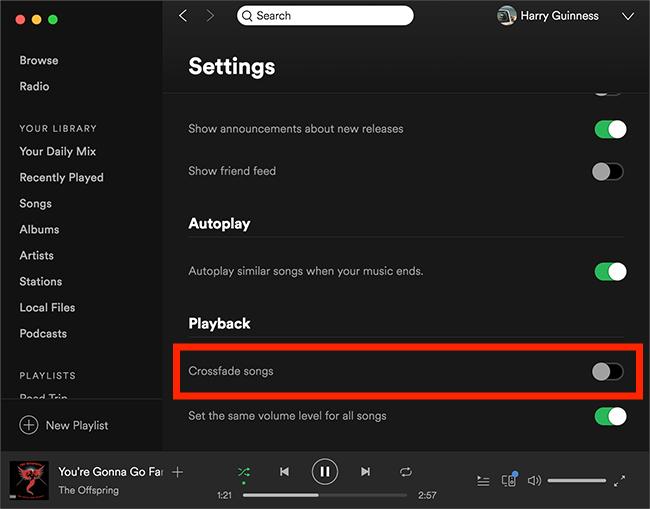
- Move the slider to the correct position to select the length of time for the crossfade. By moving it to the right, you may make the length of the crossfade longer, and by moving it to the left, you can make it shorter.
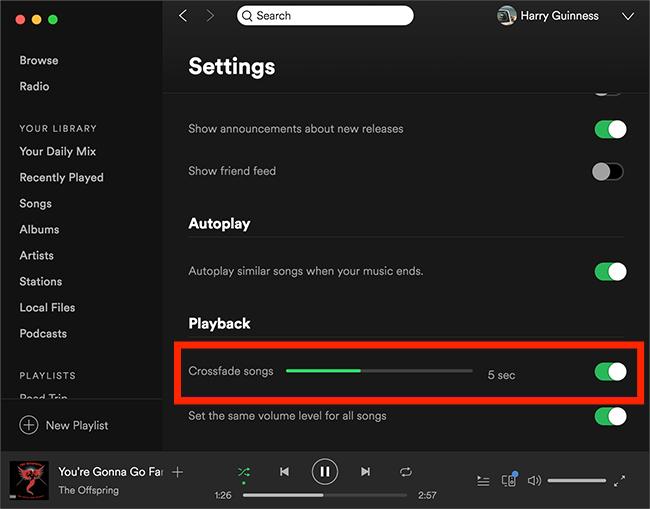
On Mobile Devices:
You can also learn how to fade songs on Spotify on your mobile device.
- To begin this, you have to open up first your downloaded Spotify app on your mobile device as well as you have to sign in if you haven't already done so.
- Access your settings by tapping on the gear icon that is located in the upper right corner of the screen.
- After doing so, you have to navigate over to the bottom of the page as well as you have to indeed pick "Playback" from the list of available options.
- Switch the Crossfade feature on.
- Afterward, you have to move the slider to the correct position to select the length of time for the crossfade.
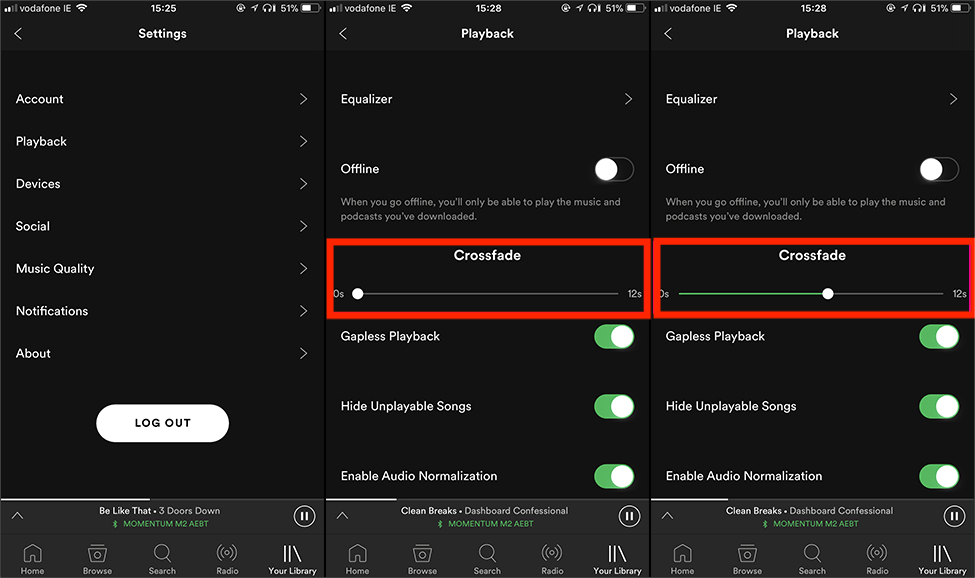
Part 3. How to Download Spotify Songs to Be Crossfaded by Software?
We have shared how to fade songs on Spotify using its app. There are several crossfading applications that you can also use to apply crossfading to your digital music library, such as DJ mixing software, CD burning software and audio editor. But to do this, you have to download Spotify music on your device first to move them to crossfade apps.
The downloading feature is exclusively designed for Premium subscribers. You don't have to upgrade to Spotify Premium plan. You must have a third part solution to comes in handy at this point. AMusicSoft Spotify Music Converter is your go-to toolkit to manage the download and conversion process with minimal effort. It is a renowned and proven solution that will support the Spotify download process. It downloads the songs, albums or playlists on several devices with minimal compatibility issues. Some of the supported file formats include AAC, FLAC, MP3, WAV, M4A, M4P, AC3 among others.
Its primary purpose is to allow users to extract songs, playlists, albums, and podcasts from Spotify and save them as DRM-free audio files on their computers. This software ensures that the original audio quality of Spotify tracks is preserved during the conversion process, resulting in a lossless listening experience. The converter retains essential information like song title, artist name, album artwork, and more, ensuring that the converted files remain well-organized and easily identifiable.
Users have the convenience of converting multiple Spotify songs or playlists simultaneously, saving time and effort. AMusicSoft Spotify Music Converter utilizes advanced technology to achieve speedy conversions without compromising audio quality. Here is the simple procedure to download songs using the application.
- Start by downloading the AMusicSoft Spotify Music Converter software onto your computer. You can do this by visiting the official website of AMusicSoft. Once the download is complete, follow the on-screen instructions to install the software on your computer. After the installation process is finished, launch the AMusicSoft Spotify Music Converter.
- Copy the URL of the desired item from Spotify. Then, return to the interface and paste the copied URL into the search bar provided.

- Within the AMusicSoft Spotify Music Converter, you will have the option to choose the output format for your converted files. Take your time to select the desired output format and adjust the settings to your liking.

- After you have chosen the output format and customized the settings, you are ready to initiate the conversion process. Simply click on the "Convert" button within the AMusicSoft Spotify Music Converter interface. The software will now begin to extract the tunes directly from Spotify and convert them into the format you selected.

Once the conversion process is complete, you can locate the converted files in the specified output folder on your computer. These files are now DRM-free and can be freely transferred, shared, or enjoyed offline as desired. You can find the output folder within the AMusicSoft Spotify Music Converter software or access it through your computer's file explorer.
Conclusion
In conclusion, by knowing how to fade songs on Spotify and making use of AMusicSoft Spotify Music Converter, users can elevate their listening experience to new heights. Smooth transitions between songs create a seamless flow, while the converter empowers users to convert, customize, and enjoy Spotify content in their preferred formats. Explore these tools to unlock the full potential of your Spotify music library.
People Also Read
- Spotify Premium For Free Hack To Enjoy Music Without Limit
- Learn How Can You Copy A Playlist On Spotify!
- How To Change My Spotify Payment Method (PC/Mobile)
- How to Delete Liked Songs on Spotify (Easy Ways)
- How To Sign Up For Student Spotify Plan And Get A Discount?
- How To Find Daily Mix On Spotify On Your Device
- How To Find Your Queue On Spotify For Desktop And Mobile
- How To Buy Spotify Premium Student? Enjoy Student Discount!
Robert Fabry is an ardent blogger, and an enthusiast who is keen about technology, and maybe he can contaminate you by sharing some tips. He also has a passion for music and has written for AMusicSoft on these subjects.