Learning How To Download Music To Sandisk Clip Sport!
If you have just bought a new Sandisk Clip Sport, and you do not have any idea how to download music to Sandisk Clip Sport, well, this reading might help you with it. If you searched for the most used MP3 players these days, Sandisk has been on top of the game. If you are a fan of listening to music outdoors, Sandisk might have been leveling up the game for you for being one of the top choices.
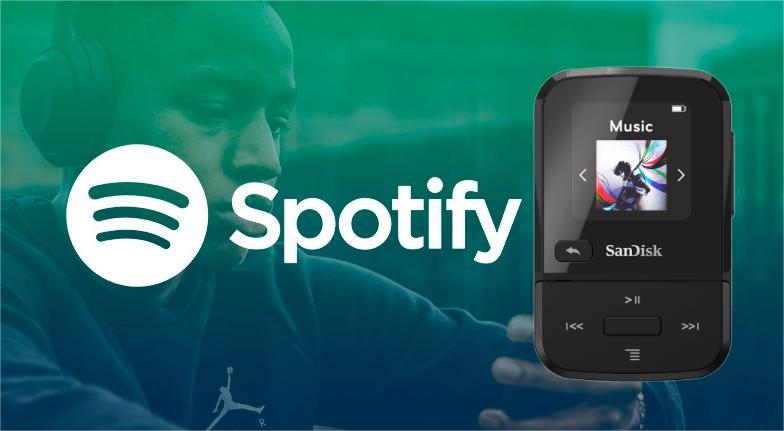
If you also love Spotify, the questions that you might be having right now are, is Spotify compatible with the Sandisk Clip Sport, and what are the methods on how to transfer Spotify music to Sandisk Clip Sport? Well, the good thing is, you have come to the right article to read since we are about to discuss possible answers to such questions above.
Contents Guide Part 1. Can You Play Spotify Songs on A Sandisk Clip Sport?Part 2. Best Third-Party Tool to Download Music to Sandisk Clip SportPart 3. How to Transfer Music Files to the Sandisk Clip Sport?Part 4. To Summarize It All
Part 1. Can You Play Spotify Songs on A Sandisk Clip Sport?
Before we directly identify the method on how to download music to Sandisk Clip Sport it is only right to know if it is possible to play Spotify songs on this type of MP3 player. The Sandisk Clip Sport MP3 player is compatible with a lot of popular audio formats these days such as AAC, MP3, WAV, WMA, and more. On the other hand, if you wanted to integrate the use of the Spotify app, into this MP3 player, it would not be possible since songs from Spotify are protected by DRM or Digital Rights Management.
In order to have all your wanted songs from Spotify being played using the Sandisk Clip Sport, you have to convert such songs and get rid of the Digital Rights Management as well. It is only possible to do it, through the help of a third-party tool which we are going to talk about as we go on with the article.
Part 2. Best Third-Party Tool to Download Music to Sandisk Clip Sport
So, how to download music to Sandisk Clip Sport? Well, as we have talked about in the previous part of the article, it would really be difficult to access songs from Spotify on any MP3 player since the said songs are protected by Digital Rights Management or DRM. The only choice that you can do to possibly play these songs without any limitation, and using any type of MP3 player that you wanted, is through the help of professional converters. In this part of the article, we are going to share with you one of the best professional converters that would definitely help you how to transfer Spotify music to Sandisk Clip Sport. This tool is known as the AMusicSoft Spotify Music Converter.
If you think that professional converters like AMusicSoft Spotify Music Converter are as easy as the steps on how to use it, well you have it wrong this time. The AMusicSoft Spotify Music Converter can do a lot for its users, and you would be so glad that you have used such a converter.
The AMusicSoft Spotify Music Converter will amaze you in so many ways, from being one of the fastest and most efficient professional converters these days, the said tool can offer you lots of features where you can be able to get the desired output that you wanted to have. You don't need to upgrade to Spotify premium, it would now be easier to access songs you love for free, using any type of player anytime you wanted with the use of the AMusicSoft Spotify Music Converter.
There are lots of features that the AMusicSoft Spotify Music Converter can offer to its users, in order to know the said features, let us see the list that we have below.
- With the help of the AMusicSoft Spotify Music Converter, you can convert your most wanted Spotify songs to MP3, or other music file formats such as M4A, AC3, AAC, WAV, FLAC, and a lot more.
- The AMusicSoft Spotify Music Converter can convert your songs from Spotify a lot faster than those of the basic converters can do.
- The tool can make sure that no quality of the songs will be at compromise. The hundred percent of the original quality of the songs will remain as it is after the process of conversion.
- The original ID tags and even the metadata information from all the original songs will be kept intact after the process of conversion.
- Alongside the process of conversion, the DRM or Digital Rights Management can be deleted by the AMusicSoft Spotify Music Converter which is why we have the freedom to play any song that we wanted using our chosen MP3 player.
The AMusicSoft Spotify Music Converter is compatible with Mac and Windows computers, which is why it is also said to be one of the most flexible converters we have today. So, how to download music to Sandisk Clip Sport using the AMusicSoft Spotify Music Converter? Let us have the steps below.
- In order to begin, it is a must to download and install the AMusicSoft Spotify Music Converter on the computer that we are going to use.
- Once installed, launch the tool. Click the Add Files option, and then start dragging all the playlists, tracks, albums, and songs that we wanted to convert. There is also an option where you can use the Spotify app, and then proceed to the song that you wanted to convert, click the three dots that you will see beside your chosen song start tapping the option to copy the link, and then paste it in the Search Bar, and then choose the tap the Add option.

This is a paragraph
- Then, you can now start choosing the output formats that you wanted, the AMusicSoft Spotify Music Converter will offer you a lot of formats as we have discussed before. Once you have chosen the format that you wanted, create a folder where you will be storing the files that you have converted. You can also name the folder based on how you wanted it to be named, you can use personal preferences to name it, or you can also use the default names to give it a name.

- And for the final step, tap the Convert button, it will only take you a few minutes to convert all the songs that you have chosen to convert. The AMusicSoft Spotify Music Converter will not let you waste time since the tool can efficiently and effectively do the conversion of the file.

Part 3. How to Transfer Music Files to the Sandisk Clip Sport?
Now that we have an idea of how to download music to Sandisk Clip Sport, and given that we have already converted the files, now, let us identify how to transfer music files to the MP3 player below.
Step 1. To start, get your Sandisk Clip Sport MP3 player, and using a cable connect it to your personal computer.
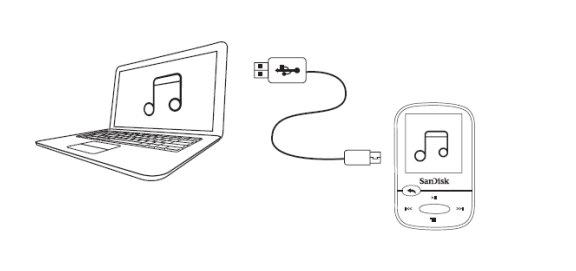
Step 2. Then start creating the folder where you will be storing all the files that you have converted. You have to make sure that you have created a name that is easy to identify and locate since you will be needing it on the next steps.
Step 3. Now, you have to start locating all the songs or Spotify tracks that you have converted using the AMusicSoft Spotify Music Converter. Then, you can now start selecting all the songs that you wanted to transfer.
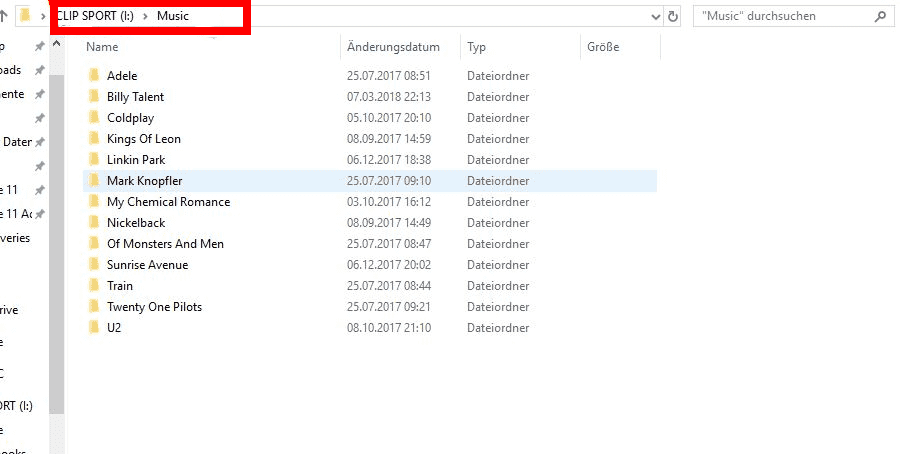
Step 4. And for the fourth step, you can now begin dragging of the music files from Spotify that you have selected to the Sandisk Clip Sport.
Play Spotify Songs on Your Sandisk MP3 Player
Step 1. Get your Sandisk Clip Sport MP3 Player and then turn it on. On the main menu, tap the option Music.
Step 2. For the next step, you have to highlight or select all the Spotify songs that you have uploaded or dragged to the Sandisk Clip Sport MP3 Player.
Step 3. Then you can now highlight and then choose all the Spotify songs that you desire to play and then start playing all of them.

Part 4. To Summarize It All
We hope that we have helped you learn the steps, methods, as well as tools that can help you how to download music to Sandisk Clip Sport MP3 player. With the help of the tools like AMusicSoft Spotify Music Converter, it is possible to enjoy all the songs that you love from Spotify using the many MP3 players available these days. There is no more enjoyable than to have all the songs that you love with you anywhere you are. Also, it can now be possible to play any song that you wanted anytime that you might want to.
People Also Read
- How To Download Spanish Music For Free: An Easy Guide
- How To Download Linkin Park Albums: The Easiest Way
- Top Spotify Tools To Make Spotify Streaming Better
- What Music Apps Work On Airplane Mode? Top 6 Apps
- How To Start A Listening Party On Spotify?
- Learning The Ways On How To See Friend Activity On Spotify
- Tips About How To See Most Played Song On Spotify
- Two Ways On How To Move Songs In Spotify Playlist
Robert Fabry is an ardent blogger, and an enthusiast who is keen about technology, and maybe he can contaminate you by sharing some tips. He also has a passion for music and has written for AMusicSoft on these subjects.