Spotify Tutorial: How To Download Music To Samsung S8?
Samsung has always been one of the most successful companies when it comes to gadget making. Its most influential and popular product since before is the creation and development of mobile phones, particularly the Samsung Galaxy S series. For almost a decade, a lot of people have patronized and loved the models not until errors came during the distribution of Samsung Galaxy 7. But the introduction of Samsung Galaxy 8 has paved the way as it was definitely the better version of Galaxy 7 with improved features and services.
Let us know more details about Samsung Galaxy 8, such as how to download music to Samsung S8 , as we continue reading every part of this post. More knowledge about song management and useful tools to utilize will be known as well, so, allot enough time of yours to learn about them.
Contents Guide Part 1. What Is Samsung S8?Part 2. Online Ways to Download Music on Samsung Galaxy 8Part 3. The Most Effective Way to Download and Manage Spotify Music on Samsung GalaxyPart 4. Conclusion
Part 1. What Is Samsung S8?
Since the start of the issues in relation to Samsung Galaxy 7, a huge number of users have turned their back on Samsung, to the point that they stopped buying the models released. This has caused a big loss to Samsung. But thankfully, a lot of things have changed since S8 was created. This new and improved model was surely made to have promising features compared to the previous one. And now that an extensive number of users have acquired this model, learning about how to download music to Samsung S8 must be one of their priorities.
Let us tackle more about some of the basic features about Samsung S8. Given with the number of users who have purchased the item, the release of Samsung S8 is definitely a big success to Samsung. The Samsung Galaxy S8+ (and S8 proper) is the first phone to feature Samsung’s digital assistant: Bixby. Bixby Voice is most like Apple's Siri and Amazon's Alexa. Bixby gives you control over various functions and native services of your Galaxy so that you can now enjoy Galaxy's diverse features in an intuitive and convenient way.
Samsung Galaxy 8 comes with two variations in which the difference can be seen specifically on their screens. The standard S8 model has a 5.8-inch screen while the S8 Plus model has a bigger screen of 6.2 inch. The latter is almost the same with the S7 model released before. The S8 is taller than the iPhone 7 and shorter and narrower than the 7 Plus. Samsung Pay works where Apple Pay doesn't, and the S8 has a microSD card slot, which makes storing media cheaper than buying an iPhone with more storage. In all S8 devices, rest assured that you will get to experience the best multimedia service. You will also see some huge improvements on its camera, battery life and speed.
Part 2. Online Ways to Download Music on Samsung Galaxy 8
Since we already have an enough knowledge about Samsung S8, let us now proceed with the key steps on how to download music to Samsung S8. Check out below the different methods that you may use on how to download music to Samsung phone.
Method No. 1: Mount Samsung Galaxy 8 to Disk Mode on Your Computer Through a USB Cable
Mount your Samsung Galaxy Serial phones to disk mode on the computer via a USB cable. If you select this means, you can complete the transmission by copying and pasting - copy the songs on the computer and then paste them onto your Samsung device.
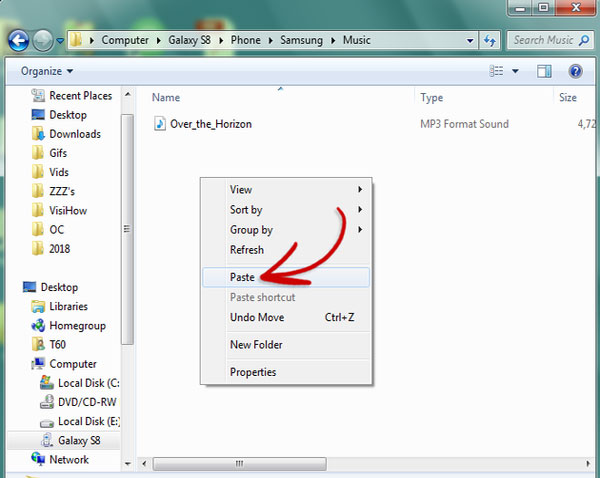
One major advantage of using this is that it will not cost you anything and every procedure is free.
Method 2: Transfer Music to Samsung S8 via Tunesgo Android Manager
This method of how to download music to Samsung S8 will help mostly those individuals who have switched from old phones or computers to Samsung Galaxy 8. If you are wondering how you could transfer all of your curated playlists on your new phone, then here is the way to do it quicker. See the complete steps below on how to do it.
- The two phones involved must both be connected to your computer via two compatible USB cables. Make sure that the TunesGo Android Manager app is opened on your device to proceed with the automatic scanning of devices as soon as the connection is established.
- From the initial window showing, you will be able to see the two devices involved as well as the contents of each. Just select the source of the tracks and hit the Phone-to-Phone button located at the main user interface.
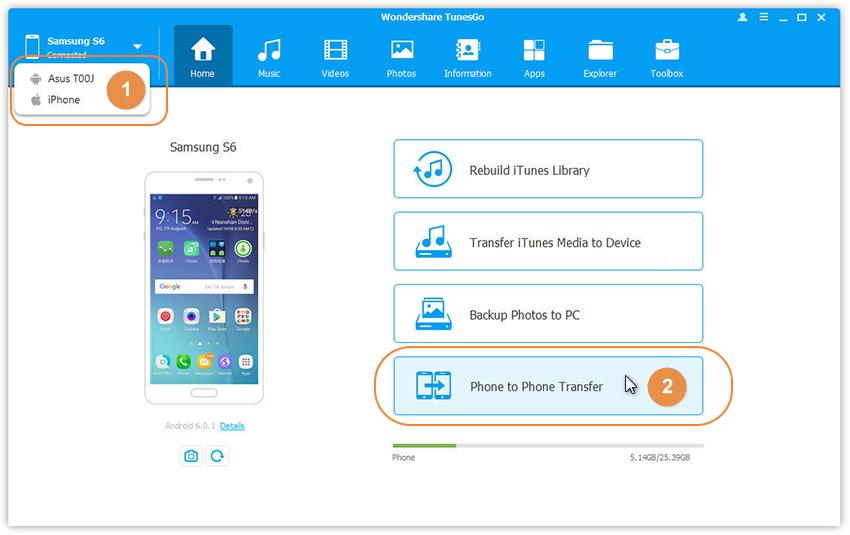
- Select the target Samsung Galaxy device and select Music to transfer from the old phone to Samsung Galaxy.
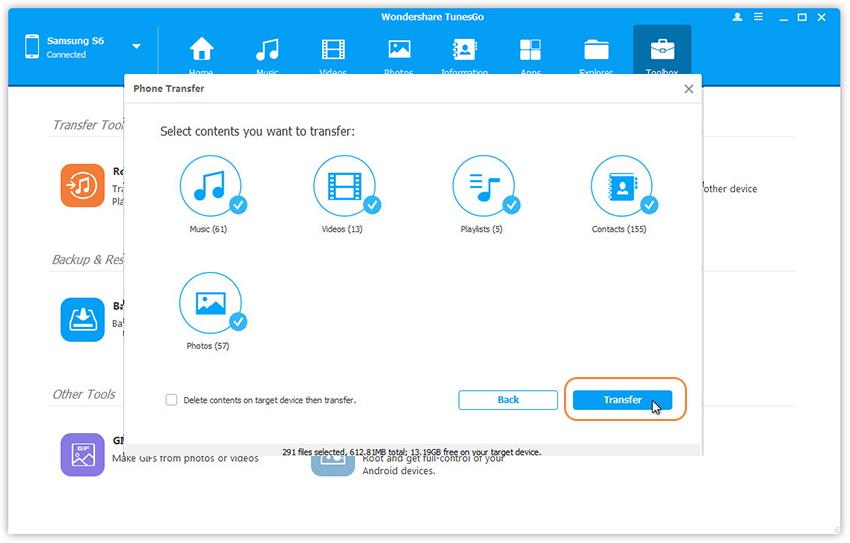
TunesGo for Android devices costs $39.95, while the one for iOS devices is $49.95. If you want a manager for both Android and iOS devices, you can get the TunesGo Suite for $59.95. There is no price difference between the PC and Mac versions.
Part 3. The Most Effective Way to Download and Manage Spotify Music on Samsung Galaxy
All of the methods discussed above regarding how to download music to Samsung S8 are recommended to use. You may utilize these ways in downloading any music track that you want from multiple streaming services such as Apple Music, iTunes and Spotify. Aside from these ways, let me introduce another perfect alternative to save music on your mobile phone.
With the help of AMusicSoft Spotify Music Converter, which is indeed the best alternative to enjoy music with others, you can download and convert Spotify playlists to MP3, it will now proceed with the conversion of music files into multiple formats such as WAV, AAC, FLAC, AC3, and M4A. They can all be easily played on any device and can be transferred from one user to another. Now you can also add song to TikTok from Spotify with these flexible music files, you can also add them to Kinemaster, Instagram Story, or other video editing app to edit your own background music. To add more, AMusicSoft can also remove the DRM protection from the tracks making them free and open for any other procedures.
With AMusicSof Spotify Music Converter, rest assured that you can have the best audio quality of the converted songs. You can even have the results in just a few minutes through the help of the tool’s working speed that is 16x faster. All of the important details related to the tracks and playlists are kept and the entire procedure for conversion and download is only simple. This was made possible through the user interface that is just easy to manage. Listed below is the complete and detailed guide on how to use AMusicSoft Spotify Music Converter in relation with how to download music to Samsung S8.
- On your used computer, open any browser available and navigate to the official page of AMusicSoft. From here, look for the Spotify Music Converter app and then hit the Download button right next to it. Wait until download is complete and proceed with installation next.
- Add all the songs through the copy and paste method or the drag and drop method.

- Specify the output format to use by choosing from the mentioned ones and select the end folder as well.

- Tap the Convert button.

- Save all the converted results on your computer and then transfer them to your Samsung S8 using a USB cable.
Part 4. Conclusion
With all the methods shared above, you can now proceed with how to download music to Samsung S8 procedure with ease. Any of the methods tackled above can guarantee you a hundred percent good quality of music to stream. Among them, the best method is AMusicSoft Spotify Music Converter. This tool will not only convert the songs for you, but can help you keep a local copy of each for unlimited streaming.
People Also Read
- How To Loop A Playlist On Spotify Without Premium?
- Where To Get Free Download Hindi Songs? [Top 7 Websites]
- Spotify Vs SiriusXM: Which Is Better?
- How To Hide And How To Unhide Songs On Spotify?
- How To Play Spotify On Firestick
- How To Post Spotify Song On Instagram With Simple Steps
- “Can You Play Spotify On Alexa” - The Complete Guide
- How To Download Spotify Songs Without WIFI?
Robert Fabry is an ardent blogger, and an enthusiast who is keen about technology, and maybe he can contaminate you by sharing some tips. He also has a passion for music and has written for AMusicSoft on these subjects.