How To Download Music From Spotify To iPhone Without Premium
Although Apple Music is the default music streaming service on Apple devices, such as iPhones, many iOS users prefer to use Spotify since it has the best music discovery algorithms and the slickest, snappiest user interface. Moreover, Spotify offers a free and paid tier to access its music library, while Apple Music requires a subscription plan.
Can you download music from Spotify onto your phone? How do I transfer my Spotify playlist to my iPhone? This article will tell you how to download music from Spotify to iPhone with/without Premium. Listen offline with our quick guide on downloading Spotify songs!
Contents Guide Part 1. How to Download Spotify Songs to iPhone with Premium?Part 2. How to Download Spotify Songs to iPhone Without Premium?Part 3. How to Download Spotify Songs to iPhone via Telegram Bot?Conclusion
Part 1. How to Download Spotify Songs to iPhone with Premium?
Can you download music from Spotify onto your phone? Yes. Those with Spotify Premium can download Spotify albums, playlists, and podcasts for offline listening. The Free accounts can only play Spotify music online. On the other hand, Spotify Premium accounts also get better services than the free accounts, such as high audio quality, shuffle, or ads-free listening. See the Difference Between Spotify Premium And Free Version.
If you're both a Spotify Premium subscriber and iOS user, then you need to know how to download music from Spotify to iPhone so that you can listen offline. To find out how just follow the steps below to start listening to Spotify tracks offline.
Download Music from Spotify on iPhone/iPad
Step 1. Download and install the Spotify app on your iPhone/iPad. Then run the application on your iPhone/iPad.
Step 2. Log in to your Premium account. Then find the albums, playlists, and podcasts you want to download.
Step 3. To download Spotify music to iPhone, tap on the "Download" button and the app will start downloading. Once the arrow turns green means the download is complete. How long it takes depends on your internet speed.
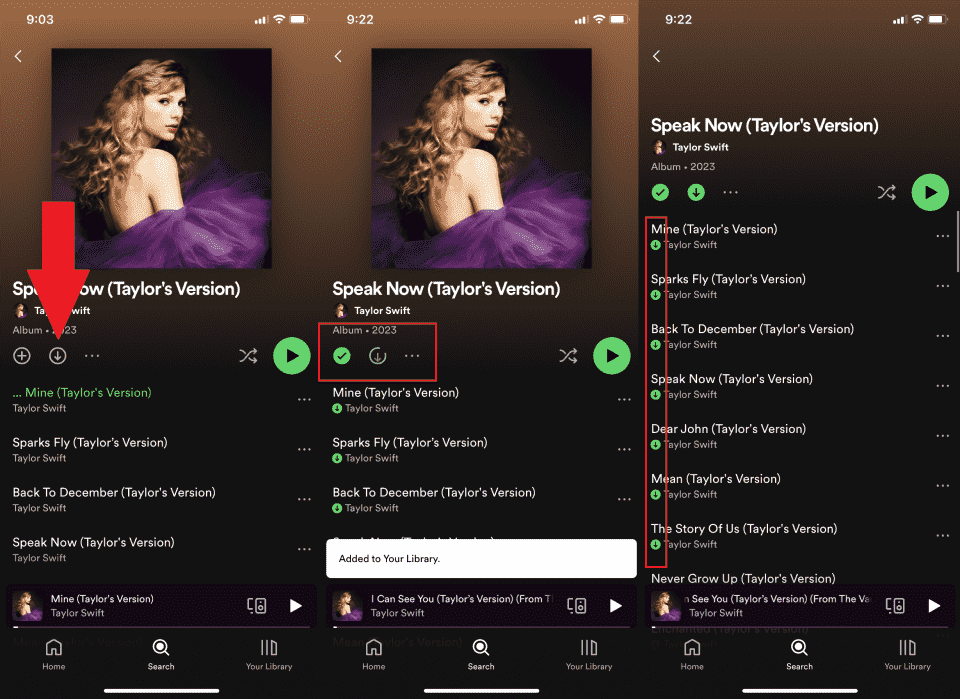
Step 4. To find downloaded songs, tap Your Library. Up top, tap playlists or albums. Tap Downloaded to see those that are saved to your iPhone and available to listen to offline.
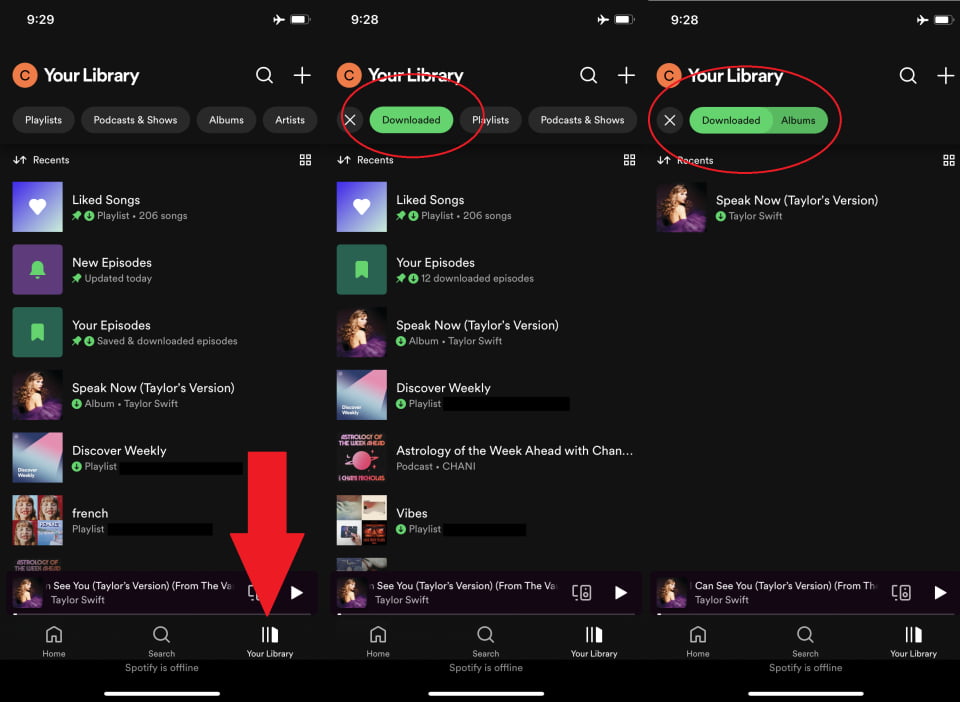
Step 5. To activate Offline Mode, tap Setting on Home (a gear icon) > Playback > Offline.

Now you have learned how to download music from Spotify to iPhone with Premium, you can listen to your favorite music in situations where Wi-Fi or cellular data isn’t always available, like on a plane or train commute. Note that you can download up to 10,000 songs on a maximum of 5 devices. And you need to go online at least once every 30 days to keep your downloads. This is so Spotify can collect play data to compensate artists.
Tips: If your iPhone says not enough storage, you can remove unneeded albums and playlists from downloads, see How To Remove Downloaded Songs From Spotify to free up space on your iPhone.
Part 2. How to Download Spotify Songs to iPhone Without Premium?
With a Premium account, you can download Spotify songs and play them offline. But the downloaded files are saved as cache files. This means that you only play them using the Spotify app. The DRM protection on Spotify Ogg audio files is what prevents you from saving songs on your external storage. How to download music from Spotify to iPhone for free and play using another music player? In such a case you need to have third-party tools that can remove the DRM protection from Spotify music files and save them locally. For such a purpose, AMusicSoft Spotify Music Converter is an ideal pick you should not miss.
Why We Need AMusicSoft Spotify Music Converter?
AMusicSoft Spotify Music Converter is the best Spotify DRM Music Converter to remove the DRM protection from Spotify music files, and then convert them into various mainstream formats like MP3, MP4, AAC, WAV, FLAC, and many more, enabling to increase audio compatibility so that you can play songs on any device you want.
This software has high conversion and download speeds that can reach 5X. It will give you a high-quality output file with no data loss. It will maintain all ID3 tags and metadata information that will help you easily identify an output file. AMusicSoft software has an integrated Spotify web player, you are only required to log in via your Spotify free or Premium account, then the music download functionality is equipped to help. Both beginners and experts will enjoy using this software because of the easy-to-use interface. The software is compatible with both Windows and Mac operating systems. Making it convenient for most users.
How to download music from Spotify to iPhones, Android devices, and computers for free? How to download Spotify to MP3? Both beginners and experts will enjoy using this software because of the easy-to-use interface. The software is compatible with both Windows and Mac operating systems. Below is how to download Spotify MP3 music with the help of AMusicSoft.
Download Music from Spotify for Free
Step 1. Download and install the AMusicSoft software on your computer. Try it free below! Then launch the software and log in to your Spotify account.
Step 2. Drag and drop the songs, playlists, or podcasts you want to download to your iPhone to the program.

Step 3. Select the output format you want. Also, select the folder that which the program will save output music files.

Step 4. Finally, click on the "Convert" button at the bottom of the page. You just need to wait for a while until the conversion is over.

Step 5. Once you download your Spotify songs, you should add them to iTunes, Apple Music, or Finder on your computer. Then turn on Sync Library to wait for your music library to sync. The last thing you need to do is to turn on Sync Library on your iPhone or iPad. After you turn on Sync Library on your Mac, PC, iPhone, or iPad, you can stream your downloaded music library on any device.

Part 3. How to Download Spotify Songs to iPhone via Telegram Bot?
Have you used a chat app called Telegram? Telegram is much fun, especially like the Telegram bots feature. The bots on Telegram can provide a wide range of services, such as language translation, news alerts, downloading music, etc. As we mentioned above, Spotify music has DRM protection, so it’s very complicated to download music from the Spotify server without Premium. With Telegram bots, you then can download Spotify on iPhone without Premium subscriptions at all.
This Spotify bot called SpotifySaveBot can download music from YouTube. How to download music from Spotify to iPhone via Telegram Bot? When you input a Spotify track link to SpotifySaveBot, this bot will find a match on YouTube and then download the audio in MP3.
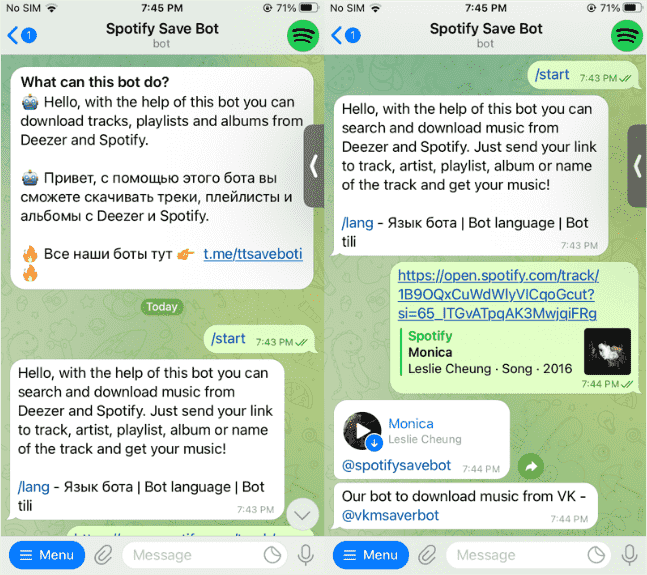
Although the audio quality is not as good as Spotify Premium can provide, it can still ensure a smooth and good music streaming experience offline. If you really love high-quality music from Spotify, I recommend you use AMusicSoft software, a dedicated tool for downloading lossless music from Spotify.
Conclusion
To sum up, how to download music from Spotify to iPhone is an easy task. With Spotify Premium, you can download music and listen to it offline. To do the same with Spotify free accounts, you can use AMusicSoft Spotify Music Converter or Telegram bots.
If you are considering getting rid of Spotify's music playback limitations and downloading high-quality Spotify music to any device for listening offline, the AMusicSoft program should be the best choice. Its stable conversion experience, high-quality audio outputs, mainstream format selections, and secure in-app performance, all make the software an out-performing software to bring free your music streaming on iPhone, Android phones, MP3 players, and more. Now, freely install the software and give it a try!
People Also Read
- Descargar Spotify Premium: Download Tracks For Offline
- How To Download Spotify Songs To Music Library
- Spotify Playlist Downloader Chrome Extension You Can Try
- Can You Keep Downloaded Music from Spotify After Canceling?
- [GUIDE] Resolved: Spotify Stopping When iPhone Locks
- Best Free Equalizer App For iPhone Spotify
- Tips To Enjoy Spotify For iPhone Free
- How To Use Spotify As Alarm iPhone Free
Robert Fabry is an ardent blogger, and an enthusiast who is keen about technology, and maybe he can contaminate you by sharing some tips. He also has a passion for music and has written for AMusicSoft on these subjects.