How To Delete Spotify History On Desktop/Mobile/Web
Spotify has a listening history feature that you can check to relive your most recent songs. Spotify keeps tabs on your activity while using the platform, and compiles your recently played tracks into one section. But other users who follow you can also view this playlist. You might need to clear your recently played list if you want to keep your music habits secret.
If you have been looking for ways how to delete Spotify history in the recent past, read on for this article. We will look at how you can clear your Spotify listening history on different devices. Lastly, we will also look at how to retrieve the recently played Spotify songs that are when you have accidentally from the list. We will share a solution that supports the download of Spotify songs for free.
Contents Guide Part 1. How to Delete Spotify Listening History on Desktop?Part 2. How to Delete Spotify Listening History on iPhone/Android?Part 3. How to Play Spotify Music More Privately?Conclusion
Part 1. How to Delete Spotify Listening History on Desktop?
Is it possible to clear Spotify listening history? As one of the best music streaming services in the world, Spotify’s desktop app has the option to remove songs from the recently played section. Here is the simple procedure on how to delete Spotify history on your Mac and Windows computer.
Delete Spotify Listening History on Desktop
- Open the Spotify Application on your computer.
- To clear Spotify history on desktop, scroll down to Recently Played, and click See All to have a view of all playlists.
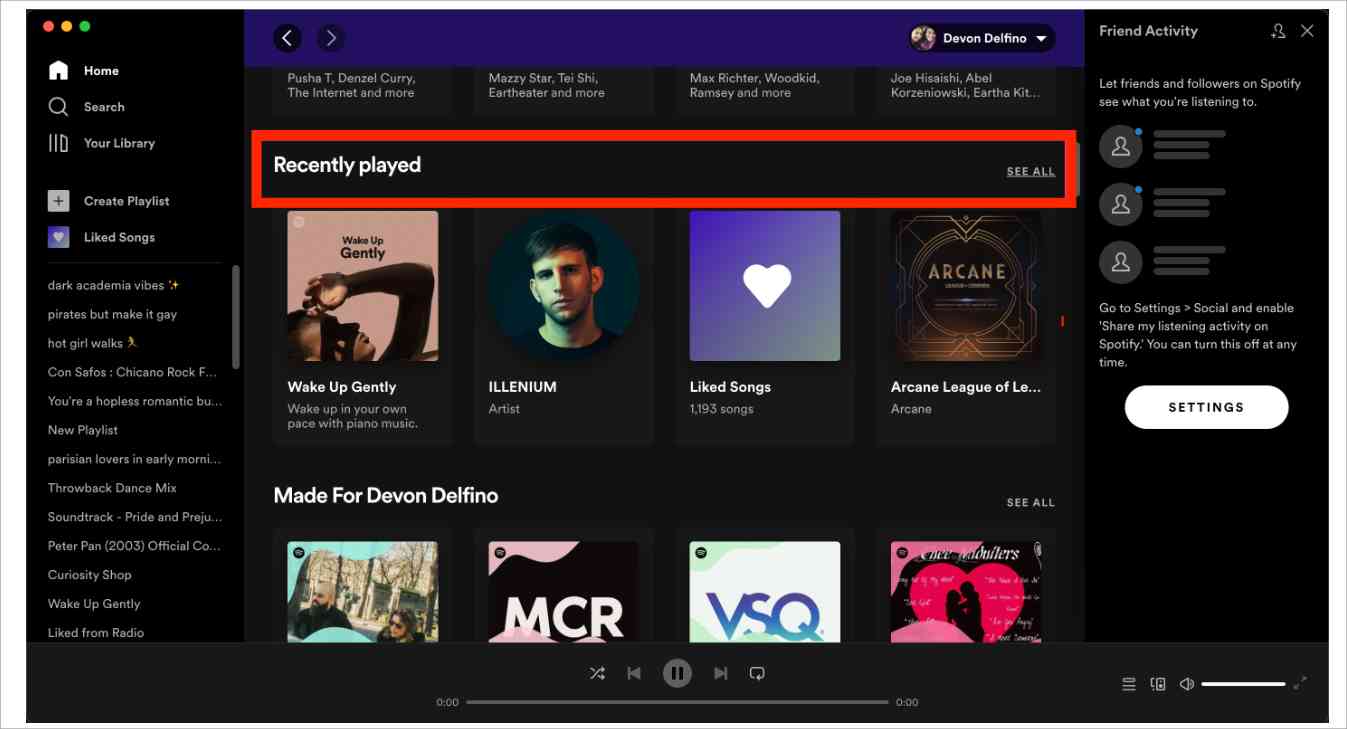
- Choose the song the Album or podcast or audiobook that you want to remove from the list in the section.
- Hover your cursor over the cover of the desired media and click the three dots icon or right-click on the cover.
- Choose the Remove from Recently Played option.
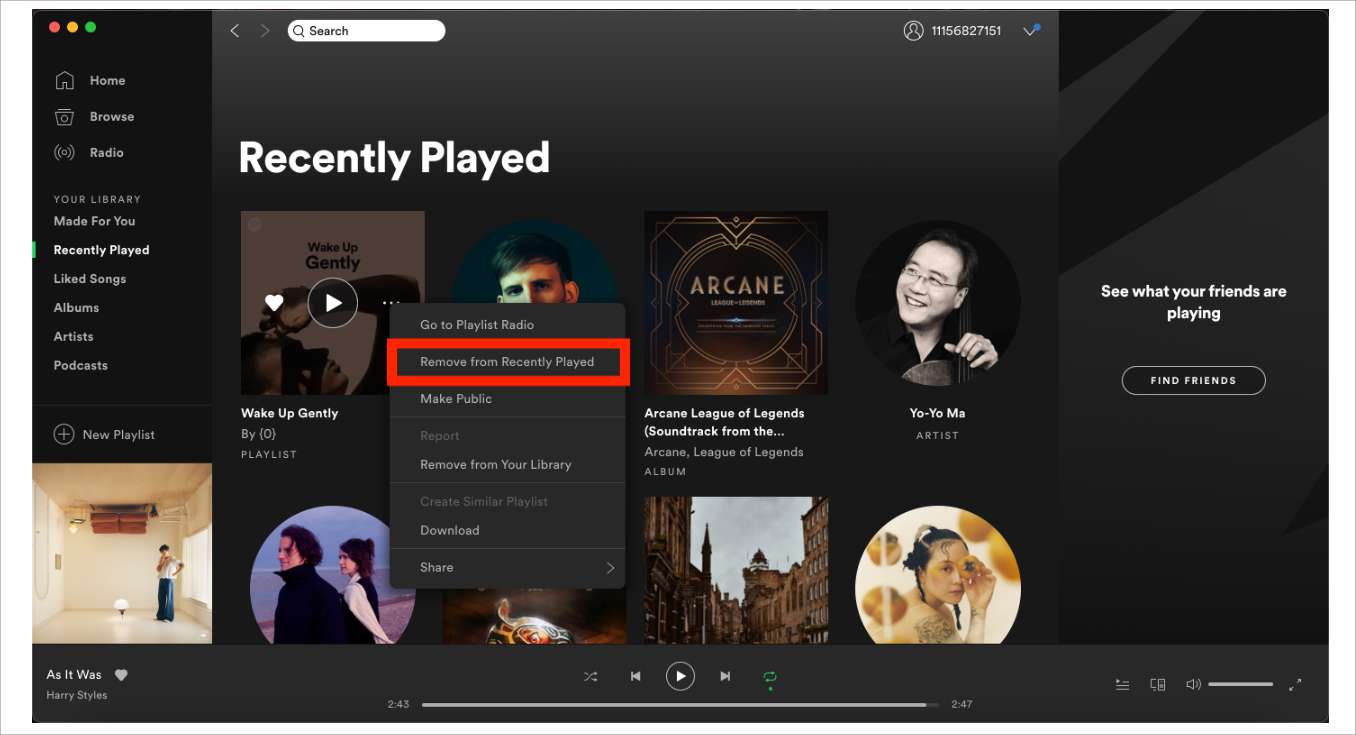
This action will remove all the music files on the list and all the devices associated with the Spotify account.
Download Spotify Listening History Data on Desktop
You have an idea on how to delete Spotify history, what if you accidentally remove them from the list? Or has your playlist disappeared from Spotify? Apart from deletion, Spotify songs may simply disappear from the library due to a technical glitch. At that point then you need to have the option to reverse the situation. This is only possible when you run the operation within 90 days. After which the action is invalid. Here is a simple procedure that you can use to run the operation with ease.
- Open the Spotify App on the desktop and log in your account using the right username and password.
- Click the Account menu and choose the Recover Playlists to start the retrieval process.
- Choose all the playlists or rather the songs or podcasts, or audio books that you want to have back on the Recently Played menu.
- Click Restore icon and within minutes all the selected files for retrieval will appear on the Recently Played icon.
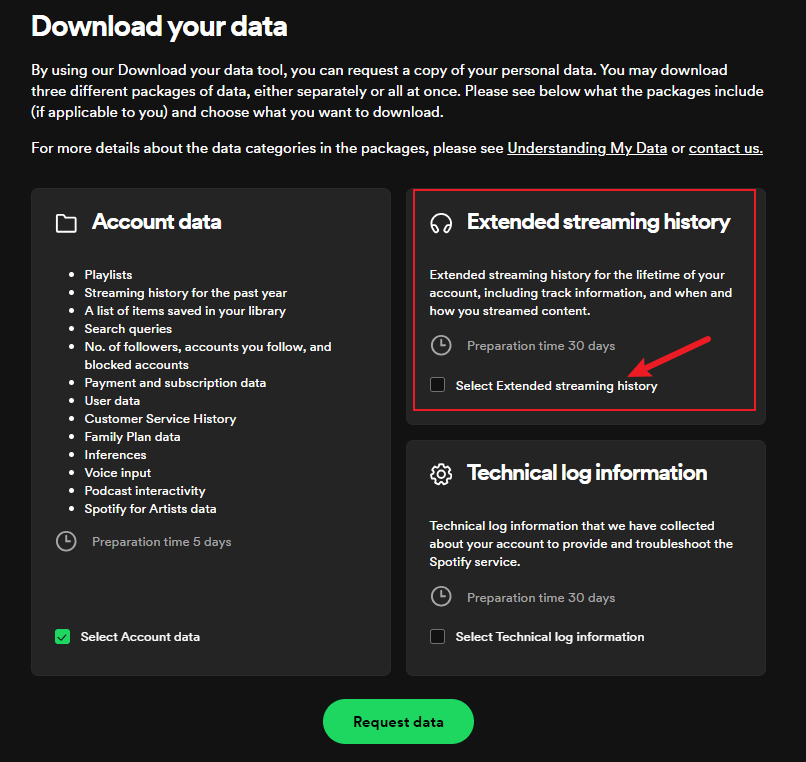
Part 2. How to Delete Spotify Listening History on iPhone/Android?
How to delete Spotify history using the phone app? Please follow the steps below:
Delete Spotify Listening History on iPhone/Android
- On the Spotify app on your iPhone/Android, tap the "Home" tab.
- On the home screen, tap the "History" icon (like a clock) at the upper right and it will take you to the recently played list.
- To clear Spotify history on iPhone/Android, select the Spotify song you want to delete from the list and swipe left to tap the “Delete” option.
Can you delete Spotify recently played now? Unfortunately, it's currently not possible to delete your recently played songs from your history. The Recently Played feature has been removed since 2022. If you haven't upgraded the Spotify program since 2022, you can follow the steps above.
Don't worry, there are ways to hide your activity from your followers if you don't want to share your listening history publicly. Follow the tutorial below to take measures to safeguard your privacy and prevent unauthorized access to it.
Part 3. How to Play Spotify Music More Privately?
Now you know how to delete Spotify history on desktop and mobile. Since Spotify has removed the Recently Played list, you can't erase your listening history. If you don't want your personal preferences, habits, or listening history to reveal too much through Spotify's social network, you can still play music privately via the methods here.
Method 1: Turn on the Private Session
The first way shared here is changing your account settings to enable private sessions and disable listening activity.
- On the Spotify app on your mobile device.
- Go to the Settings option (the gear icon in the top-right corner).
- Scroll down to the Social section.
- Disable the Private session and Listening activity sliders.
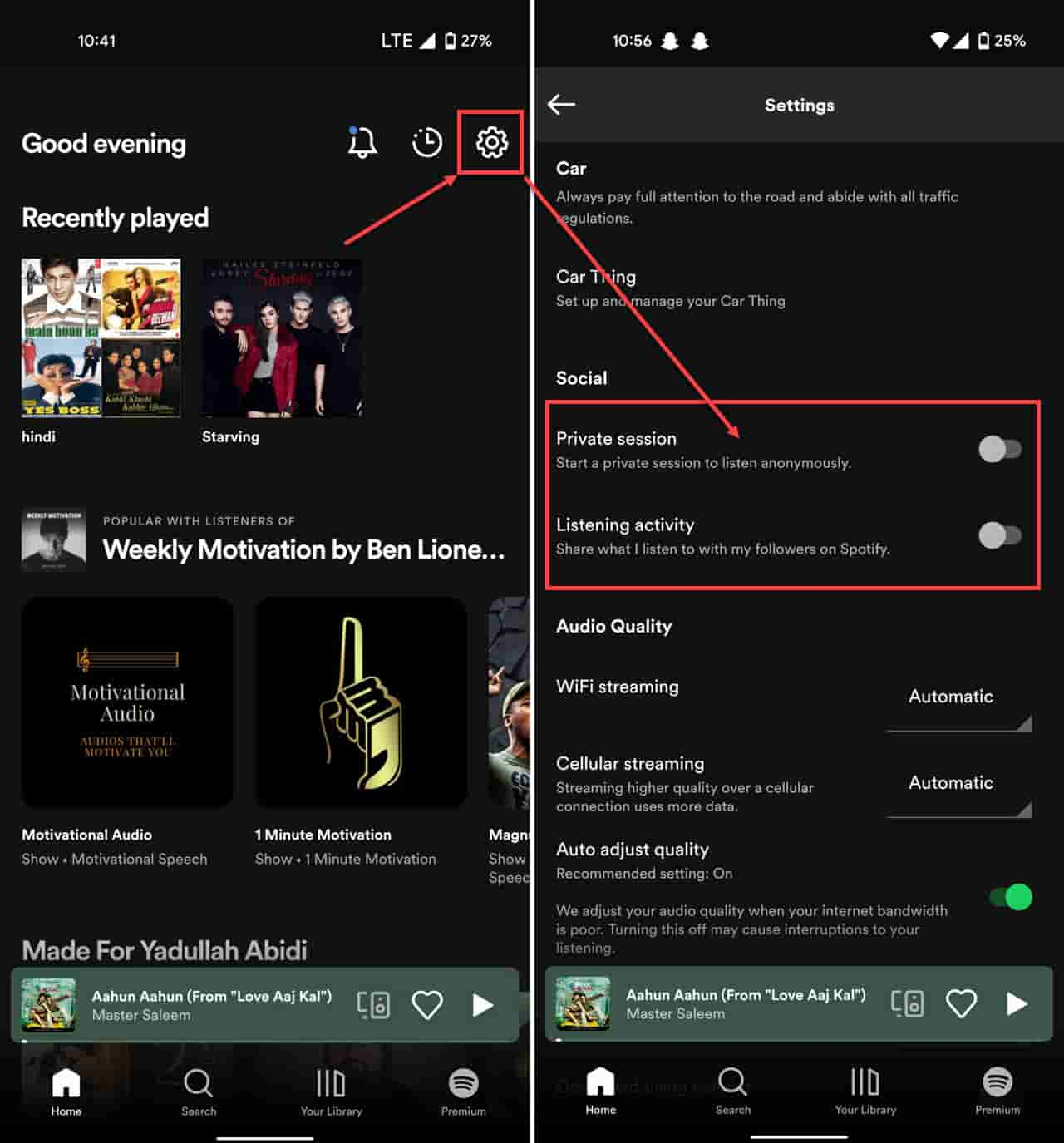
Method 2: Download Spotify Music as Local Files
The second way shared here is downloading all your Spotify songs on your computer so that anyone else can not peek at what you’re listening to. But only Spotify Premium users can download music. Free users can not enjoy downloading and offline playing features, that’s why you need AMusicSoft Spotify Music Converter. This part explains everything for you in detail.
With AmusicSoft, you can break the download limit. it removes the DRM protection such that it minimizes compatibility issues. Thus, you can download your favorite tracks or playlists from Spotify without Premium. Can you play Spotify songs on Alexa? Of course! AmusicSoft Spotify Music converter can handle the format conversion of Spotify so you can save Spotify music to several popular formats like MP3, WAV, and FLAC. Then you can stream Spotify music to any device or media player anytime.
With the help of this smart Spotify playlist downloader, you can truly possess Spotify music files. In this case, you can use them in your wanted way without limits. Now, let's see how to download music from Spotify to PC locally with 4 steps.
- Start with the download and installation of the application. Go to AMusicSoft's official website and then tap the Download button below Spotify Music Converter. Once finished, install and launch the application on your device.
- Now, add all the Spotify songs you want by copying and pasting their links into the Search space in the music converter. You may alternatively drag and drop the music files into the converter.

- Choose the Output format to give you options on the supported file formats on the drop-down list.

- If you are already done with that, click the Convert button and wait for a while until the process is done.

Conclusion
How to delete Spotify history if you don't want someone else to see the music you listen to? This article has already explained everything to you in detail. But the better way to hide your listening habits is by downloading songs to other devices for offline listening.
AMusicSoft Spotify Music Converter is definitely the best and the most reliable application that comes in handy to enable users to download Spotify songs for offline streaming. The software will also provide a customized quality feature, giving users the right to adjust the output parameters! AmusicSoft has helped you go through the limitations brought by Spotify and make high-quality offline music listening possible.
People Also Read
- How To Fix Spotify Error Code 17 On Mac (Quick and Easy)
- How To Get Siri To Play Spotify?
- How To Get Spotify Premium With Hulu And Showtime Bundle
- How Do I Upgrade To Spotify Premium?
- How To Download Spotify Songs To Music Library
- Spotify Playlist Downloader Chrome Extension You Can Try
- How To Stop Spotify From Opening On Startup On Your Device
Robert Fabry is an ardent blogger, and an enthusiast who is keen about technology, and maybe he can contaminate you by sharing some tips. He also has a passion for music and has written for AMusicSoft on these subjects.