How to Delete Liked Songs on Spotify (Easy Ways)
Spotify is your to-go app when it comes to streaming music irrespective of the genre. The app runs on a simple interface ideal for all users. Sometimes, you may find some of the songs in liked songs unneeded anymore. Not all songs are your caliber. You have a choice to customize your playlists based on the songs you like and your interests. So, you should know how to delete liked songs on Spotify.
You may have liked some songs and listened to them over and over again and now want to remove them from the playlist. This article will give you some ways to remove liked songs on Spotify. If you want to keep them forever after deleting liked songs, you are also at liberty to download the songs to use offline especially when you have a poor internet connection. We will also introduce a new tool in the last part to help you.
Contents Guide Part 1. Liked Songs on SpotifyPart 2. How to Remove Liked Songs on Spotify?Part 3. How to Download Liked Songs from Spotify without Premium?Part 4. Conclusion
Part 1. Liked Songs on Spotify
As one of the popular music streaming services, Spotify allows users to "like" an album or song by clicking the Heart icon. You can click a heart icon next to a song to add it to your “Liked Songs” list. Liked Songs on Spotify helps improve your experience within the music app, you'll get better songs, playlists, and artist suggestions by Spotify's algorithm. However, there are several reasons for users to unlike the songs from their "liked songs" list such as the songs sound terrible, a new version of the song is available to replace the old one, or the user accidentally added those songs to the playlist, or the songs are duplicated.
Releated: How To Remove Duplicates Spotify Songs
You train the algorithm and help it figure out your music preferences, getting a more personalized experience. That's why you should learn how to delete liked songs on Spotify too. If you decide you unlike a song or multiple songs, how you can do this process? Just keep reading the next part!
Part 2. How to Remove Liked Songs on Spotify?
You can like songs on any Spotify app. If it’s not your favorite anymore, you can delete liked songs easily. If you want to clear your “Liked Songs” playlist, you have two options. The first option is deleting a single liked song.
1. How to Remove Single Liked Song On Spotify
1.1 Delete Single Liked Song on iOS/Android
How to delete liked songs on Spotify if you are a mobile app user? The process for unliking songs is identical on Android and iOS apps. Follow the steps below to remove liked Spotify songs on mobile.
- To remove a song from Spotify liked songs, open the Spotify app on your iOS/Android device and log in to your account.
- Go to Your Library in the bottom-right corner of your screen.
- Tap Liked Songs playlist.
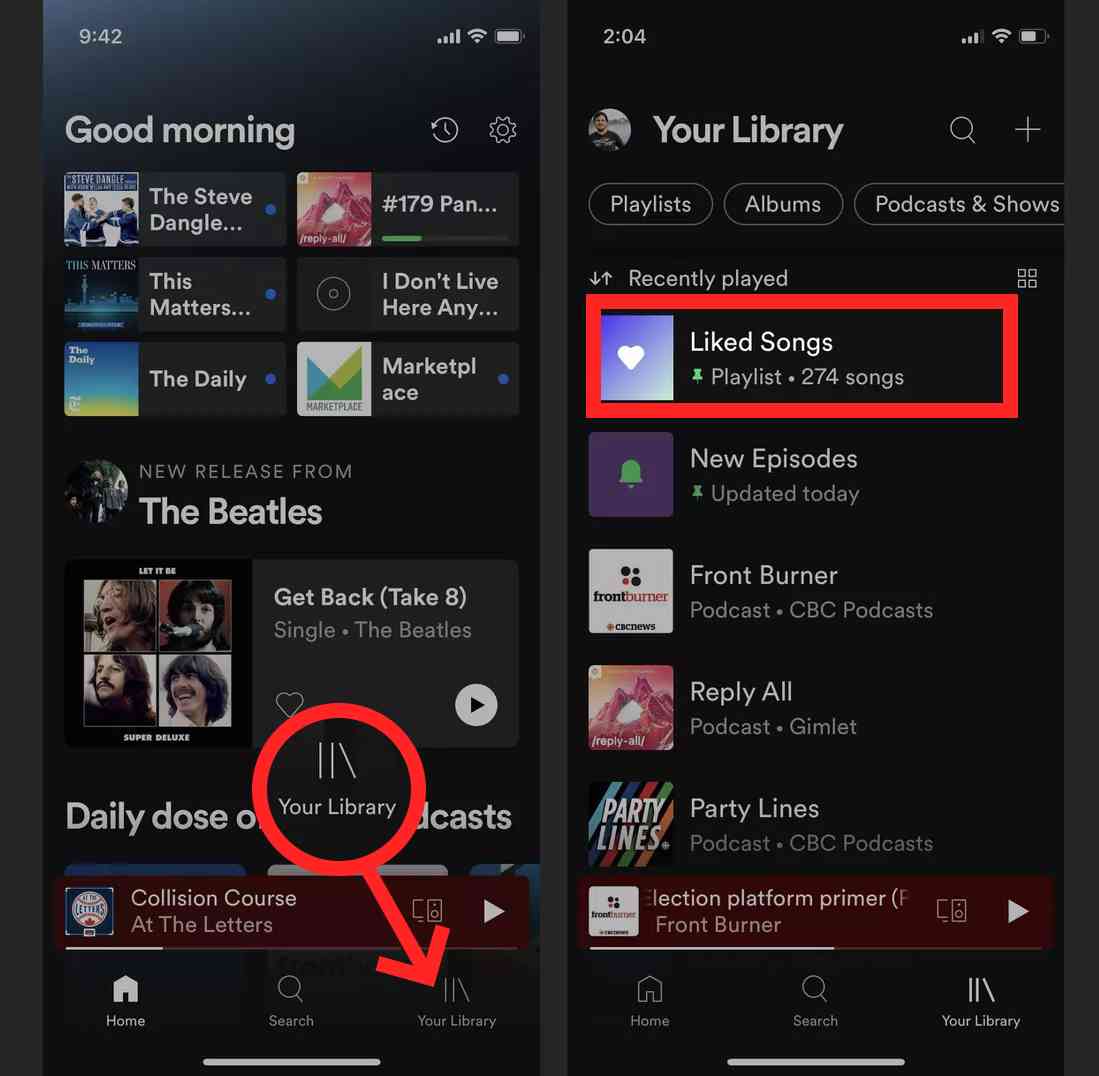
- Find the song you want to remove from this playlist. Tap on the green heart on the right side of the song’s title.
- Select Remove on the pop-up message. Done! Now a song has been removed from Liked Songs.
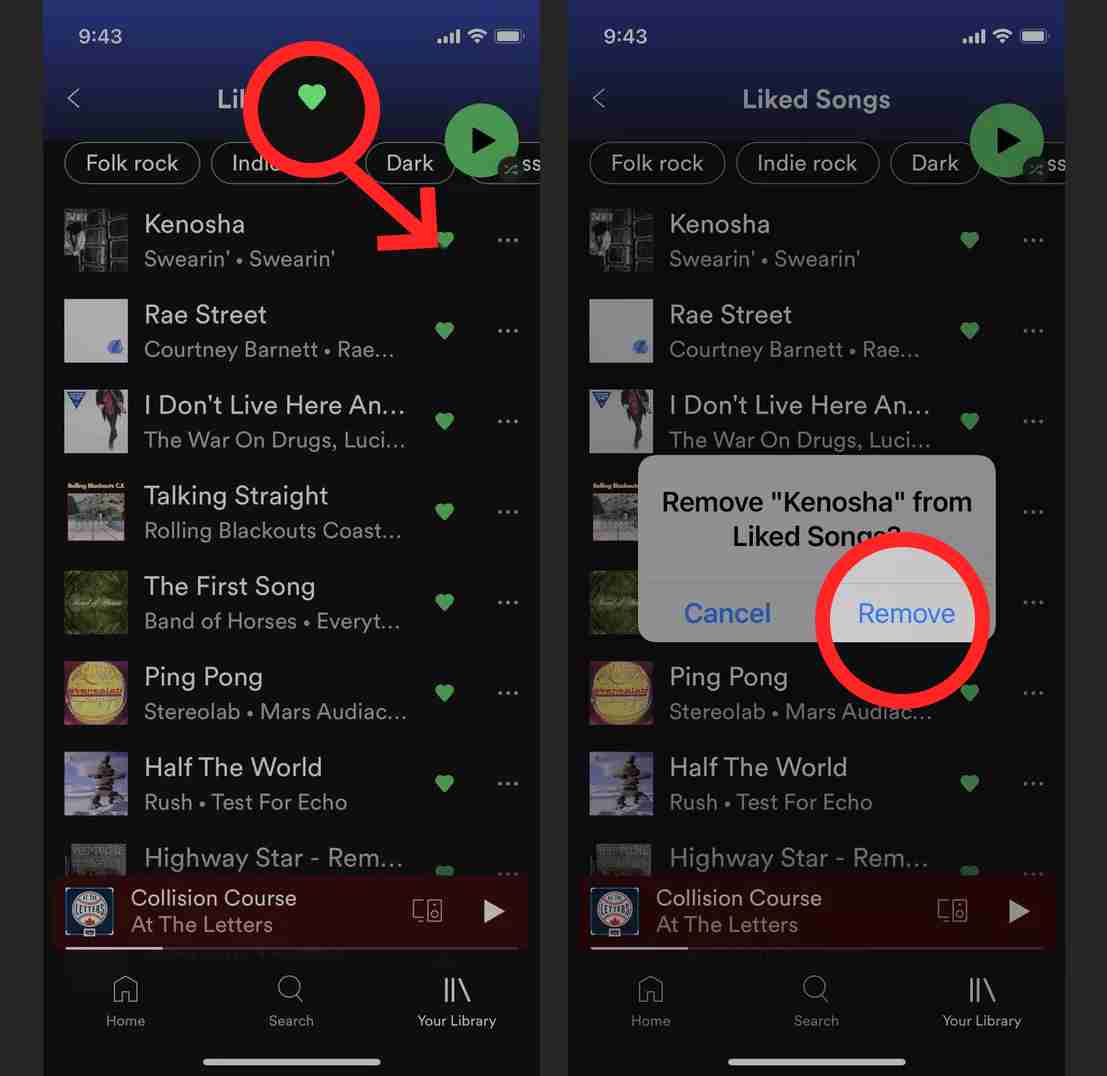
1.2 Delete a Single Liked Song on Desktop
How to delete liked songs on Spotify on desktop app? On PC, launch the Spotify desktop app and navigate to the “Liked Songs” playlist on the left sidebar. Search for the song you want to remove from this playlist and right-click on the song and choose the Remove from your Liked Songs option. You can also just click on the heart on the right side of the song. You can also use this method for the web app.
However, the first option doesn't offer a batch delete option, which means you’ll have to tap each song individually to remove it on the app. Delete one liked the song at a time, which can get very tedious and time-consuming. Can you mass-remove liked songs from the list on Spotify? The second option is to use the desktop app to delete all liked songs on Spotify.
2. How to Remove All Liked Songs On Spotify
How to delete liked songs on Spotify at once time? While deleting a single liked song from Spotify is a piece of cake, deleting all of them at once can present a real challenge. Instead of deleting each liked song manually, use the desktop app method, and you’ll be done in an instant.
- Open the Spotify desktop app on Mac or Windows computer and log in to your account.
- Choose the Likes Songs option from the menu on the left.
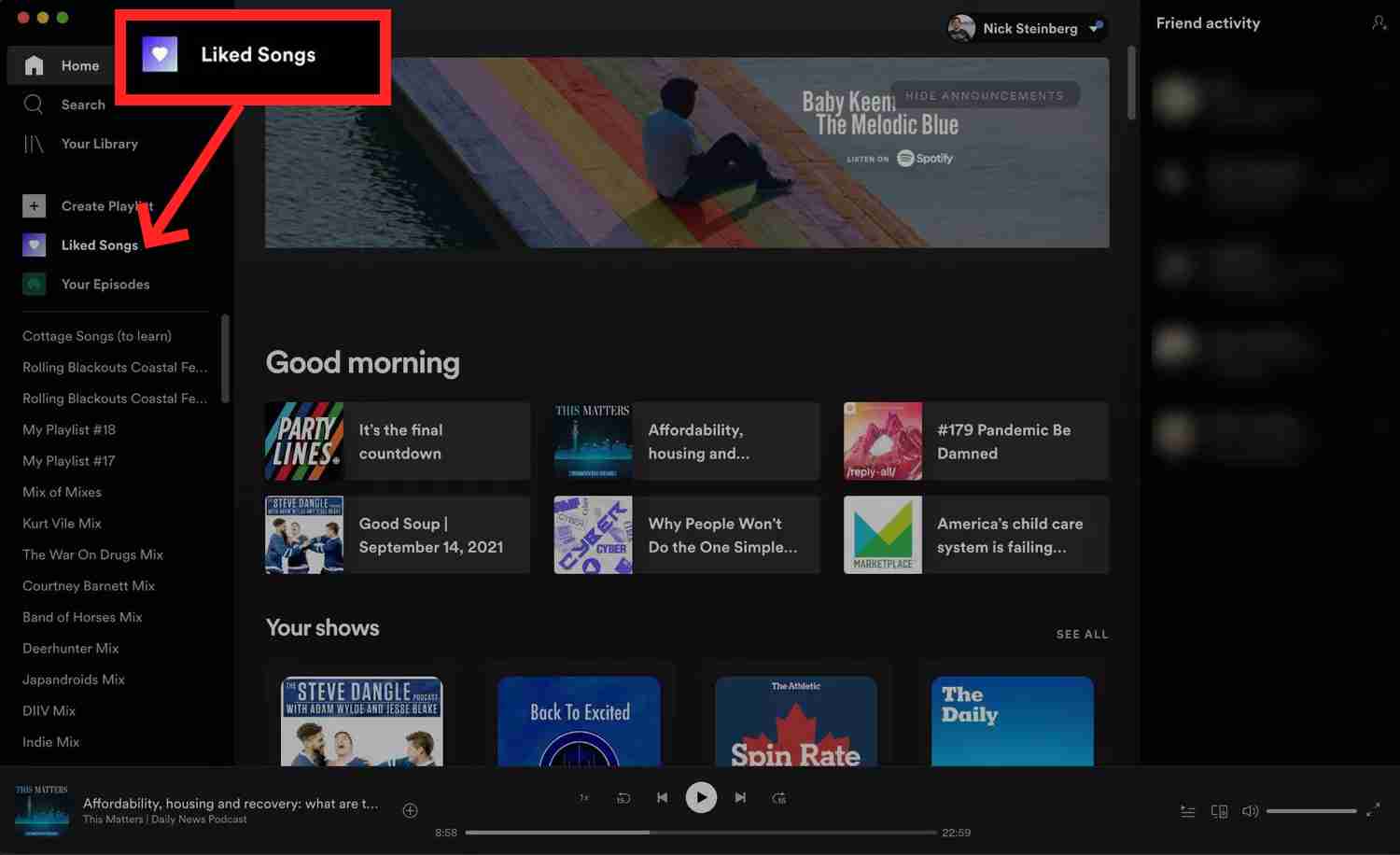
- Windows users press Ctrl + A at the same time on the keyboard to select all songs in the folder (macOS: Cmd + A).
- To remove all Liked Songs on Spotify, right-click when the highlight button is active and click Remove from your Liked Songs or rather press the Delete key on your keyboard.
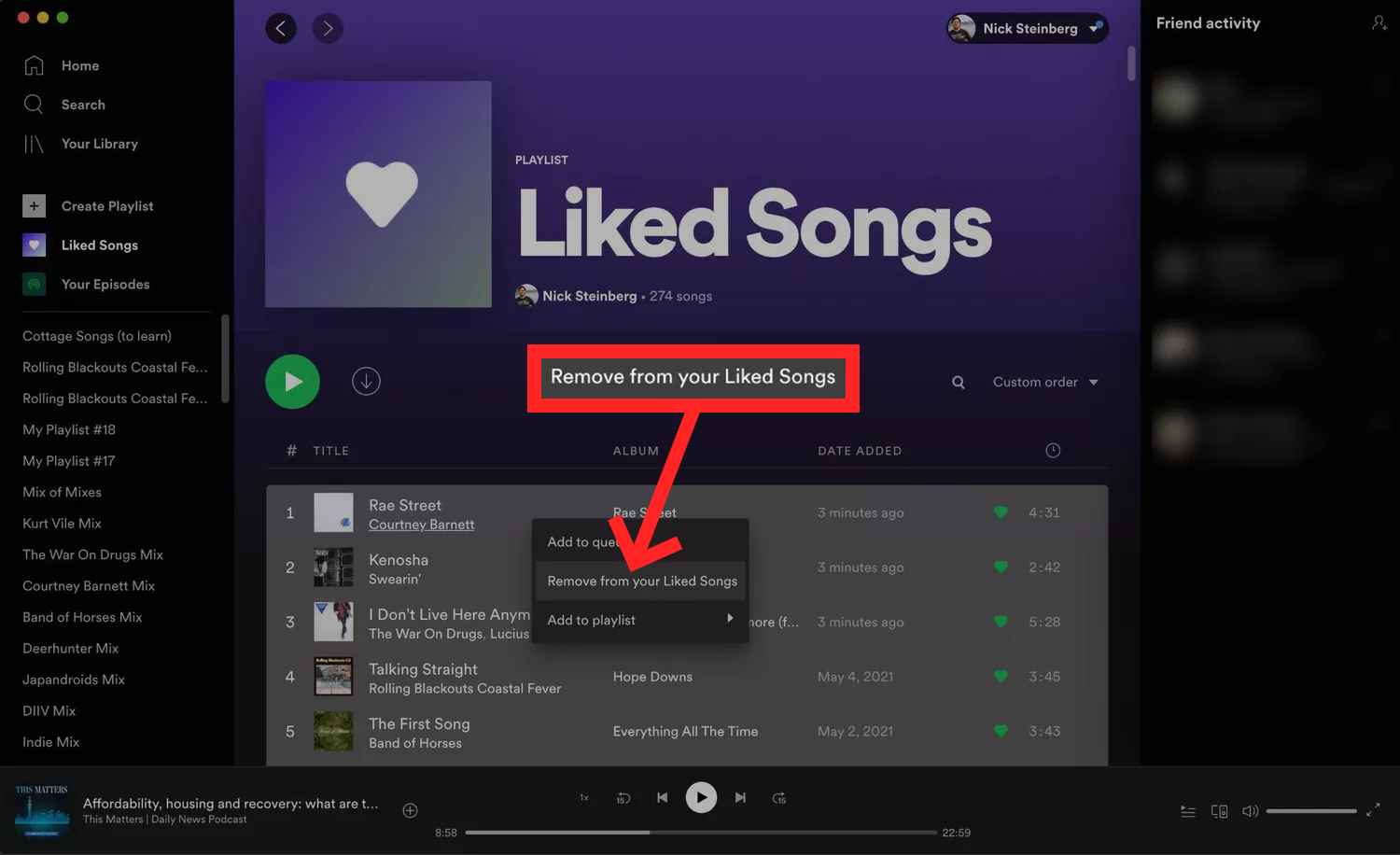
Part 3. How to Download Liked Songs from Spotify without Premium?
Sometimes, you may find that it is hard to curate your Liked Songs folder once it’s filled with hundreds or thousands of songs. Now you have knew how to delete liked songs on Spotify, but can I still keep Spotify songs after unliking songs?
To enjoy all songs, you need to download them from Spotify via a Premium account and save them to an external device with a big storage space. Is it possible to download Spotify songs without Premium and enjoy them offline? Yes, it is possible with tools like AMusicSoft Spotify Music Converter.
One of the unique advantages of this application is that it comes with an inbuilt DRM remover to get rid of the copyright issues. By making the tracks DRM-free and unprotected, every process to make would be possible. Now you can add your own music to Quik, Kinemaster, or other video editing software without limits. To cite its features, you can use AMusicSoft for conversion of tracks into the formats of MP3, FLAC, AAC, WAV, AC3 and M4A. All of these formats could be accessed on any media player with convenience and ease.
It also boasts a conversion speed of 5X and also maintains the quality of the music files. It’s also important to note that it maintains the ID tags and also the meta information that includes the artist name, name of the songs, song duration, and size among other details. AMusicSoft Spotify Music Converter program comes compatible with Windows and Mac. It automatically detects all your songs and playlists in its built-in Spotify web player. Try it for free here:
Download Songs from Spotify without Premium
- Drag and drop music files you want to convert from Spotify to the program. You can also copy & paste music links from Spotify.

- Select the output format you want. Also, select the folder where the program will save output files.

- Click “Convert” to start the conversion process until you are able to view the status of the music files from the portal.

That is a simple process that needs no external experience to run and manage it. Moreover, it also comes with an inbuilt functionality such that you don’t need any external integration of plugins to run and download Spotify songs. At this point, you are at liberty to have like songs in the same folder and you can easily curate your Liked Songs folder.
Part 4. Conclusion
There is no harm in liking songs on Spotify until you have them in a Liked playlist. You only need to know how to delete liked songs on Spotify when you want to empty the playlist. Moreover, the choice of the option is all at your discretion. AMusicSoft Spotify Music Converter comes in handy at this time to manage and run the tools with minimal effort. Are you now versed with how to like and also to unlike songs on Spotify?
People Also Read
- Top 4 Downloads For Music Apps In The World
- How To Change Bass On Spotify (Step-By-Step)
- How To Set Spotify Connections In Waze
- How To Delete Spotify History (Desktop/Web/Mobile)
- How To Get Spotify Premium With Hulu And Showtime Bundle
- How Do I Upgrade To Spotify Premium?
- How To Download Spotify Songs To Music Library
- Where Does Spotify Store Offline Music on Mac? (Answered)
Robert Fabry is an ardent blogger, and an enthusiast who is keen about technology, and maybe he can contaminate you by sharing some tips. He also has a passion for music and has written for AMusicSoft on these subjects.