How To Copy A Playlist On Spotify [3 Methods]
If you use Spotify a lot, you probably use playlists to organize your favorite songs. Playlists allow you to group together songs depending on your listening habit or flavor. They can be shuffled, liked, shared, and copied, That said, do you know how to copy a playlist on Spotify? Let’s address that right away.
Contents Guide Method 1. Copy Spotify Playlist to Another PlaylistMethod 2. Copy Spotify Playlists to Any Device/PlayerMethod 3. Copy Spotify Playlists to Other Music ServicesFrequently Asked QuestionsTo Summarize It All
Method 1. Copy Spotify Playlist to Another Playlist
How to copy a playlist on Spotify? Copying a playlist is one of the Spotify tricks worth knowing, especially if you need to mix a playlist for a party. Fortunately, the process is so easy to do. If you want to learn how to copy a Spotify playlist both on desktop and mobile, keep reading.
Duplicate a Spotify Playlist on Mobile
The Spotify mobile app is the primary way through which most people listen to music. So, in this part, we will walk you through how to copy playlists on the Spotify mobile app first, follow these steps:
Step 1. Log into your Spotify account via the Spotify mobile app.
Step 2. Find the playlist you want to copy. Tap the (…) icon located below that playlist name. Then, in the next window, select Add to other playlist.
Step 3. On the next page, tap the New playlist button at the very top to add the copied playlist. Or you can add the copied playlist to another playlist you already have created.

Duplicate a Spotify Playlist on Desktop
How to copy a playlist on Spotify on the computer? Spotify also can be accessed from the desktop app and web player. Here we will share some tips with you for copying a Spotify playlist using your computer. Please look at them in detail.
Step 1. Launch the Spotify desktop app on your computer.
Step 2. Navigate to the playlist you want to copy. On the playlist page, click the three-dot icon and select Add to other playlist.
Step 3. Then, you can select New playlist to add the copied song to your new playlist or choose an existing playlist.

You can also copy a playlist by dragging and dropping like copying any file on your computer. Follow these steps to do the job:
Step 1. Open a playlist, then hit Ctrl + A (Windows) or Command + A (Mac) on your keyboard to select all of the songs in that playlist. All songs will be highlighted.
Step 2. Drag and drop them into any playlist you want.

Method 2. Copy Spotify Playlists to Any Device/Player
Copying playlists is a great way to mix your favorite songs for some special events. You can also organize your playlist as you like. Most importantly, every free and Premium listener can duplicate a Playlist on Spotify. But, there are still advantages to having a Premium account. For example, Spotify Premium users will not need to deal with annoying ads while listening to any playlist. Additionally, they have the option to skip any song in a playlist. Spotify Premium also boasts an Offline Mode, allowing you to listen to downloaded playlists even without an internet connection.
However, the downloaded playlist can be played on the Spotify app or its platform only due to digital rights management (DRM). How to copy a Spotify playlist to other music players or devices for playing or saving? You have to use a professional music downloader tool that can remove DRM from Spotify, such as AMusicSoft Spotify Music Converter.
AMusicSoft Spotify Music Converter is capable of removing DRM from Spotify while keeping the original audio quality. So you can now easily transfer your songs and playlists to any device without thinking about any possible errors that DRM may bring. AMusicSoft Spotify Music Converter can also convert Spotify songs, albums, and playlists to MP3, AAC, WAV, FLAC, etc., which can be accessed on various devices and players. If you are worried about downloaded Spotify songs that have disappeared from the library after canceling Spotify Premium, you can back up them on a USB drive with AMusicSoft.
This application is loved by many people because it has high download and conversion speeds of up to 5X. With such speeds, you will not waste time waiting for the program to finish downloading music files. How to copy a playlist on Spotify and then transfer it to other devices? Follow the steps below to download the playlist as local file for free through AMusicSoft Spotify Music Converter.
Step 1. Click the Free Download button to download the AMusicSoft Spotify Music Converter on your Mac/Windows computer.
Step 2. Open AMusicSoft software, enter the built-in web player, and sign in to your Spotify free or Premium account. Then you can search for the playlist you want to copy. Simply by dragging them to the "+" button, the software will fetch data from Spotify.

Step 3. Next, you can now begin choosing the file formats that you wanted to convert your files into. Here we choose MP3. You also have to make sure that you have created a folder where you will be saving all the files that you have converted. Then name the folder how you wanted it to be named.

Step 4. Navigate down to the bottom of the window, click on the "Convert" button, and wait for the application to perform the magic.

Method 3. Copy Spotify Playlists to Other Music Services
When it comes to online music streaming services, Spotify is not the best one, especially since Spotify Premium plans are all getting price hikes but subscribers still don't have Spotify's HiFi feature. For many reasons, you might want to switch from Spotify to other better music-streaming services, like Apple Music, Tidal, and Deezer. On either platform, you’ll want to hang on to your curated lists. Unfortunately, playlist transferring isn’t a built-in feature on Spotify. You can't copy and move any playlist from Spotify to other music services due to DRM.
How to copy a playlist on Spotify and transfer it to another new platform? You can remove DRM from Spotify playlist first through AMusicSoft Spotify Music Converter and then upload it to the platform you like. To copy or transfer Spotify playlists to other music services quickly and easily, you can also try online tools like Soundiiz and Tune My Music. Online music transferring tools offer an in-browser experience for those who don't want to download an app. They will ask for the source you want to transfer from, which playlists you want to transfer, and where you want them to go. The process is quick and straightforward.
You may be interested: How To Transfer Spotify Playlist To Apple Music >>>>
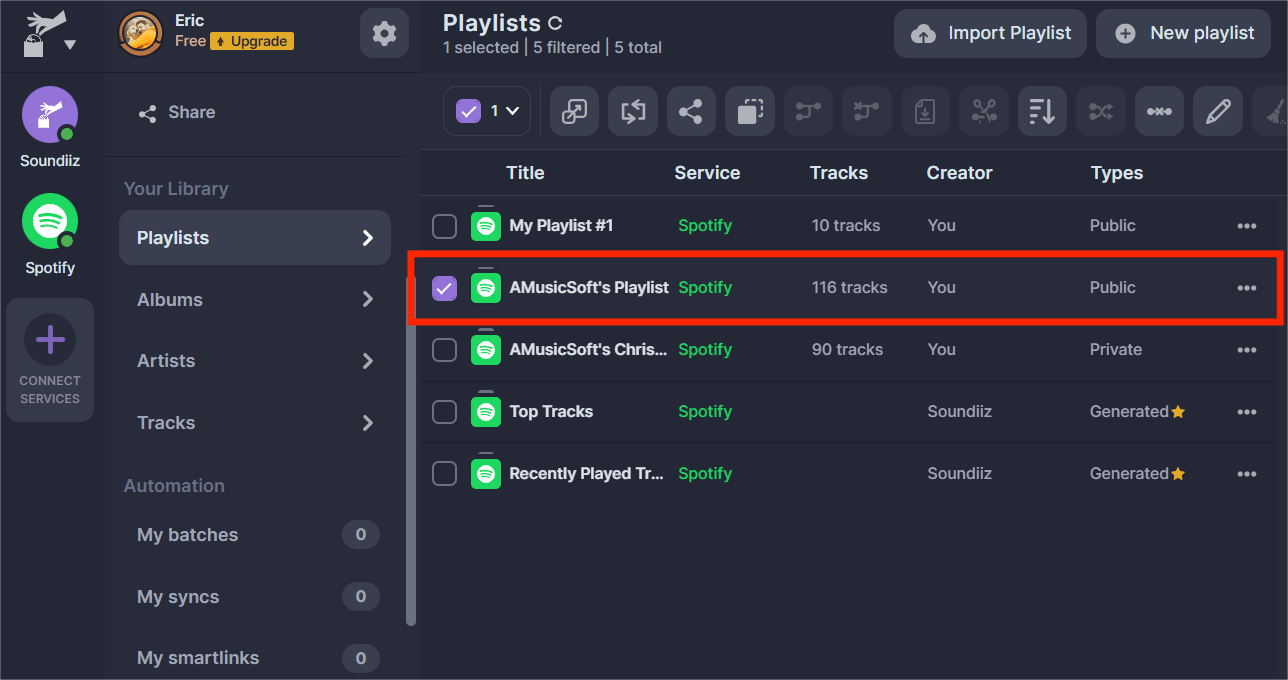
However, these services work by scanning the metadata from the tracks in your playlists, and matching it to music in the database of the streaming service you’re transferring them to. Because of this, errors can occur, especially with more obscure artists with very little or incorrect metadata.
Frequently Asked Questions
We have unveiled the proper process on how to copy a playlist on Spotify. If you want to know more about copying Spotify songs and playlists, you can check the frequently asked questions below.
Q1. How can I copy a song from a playlist to Liked Songs playlist?
In 2023, Spotify removed its heart button from the mobile and desktop app, and replaced it with a plus sign. Now, the plus button can be used to add songs to "Liked Songs," or to add them to a playlist, or something else.
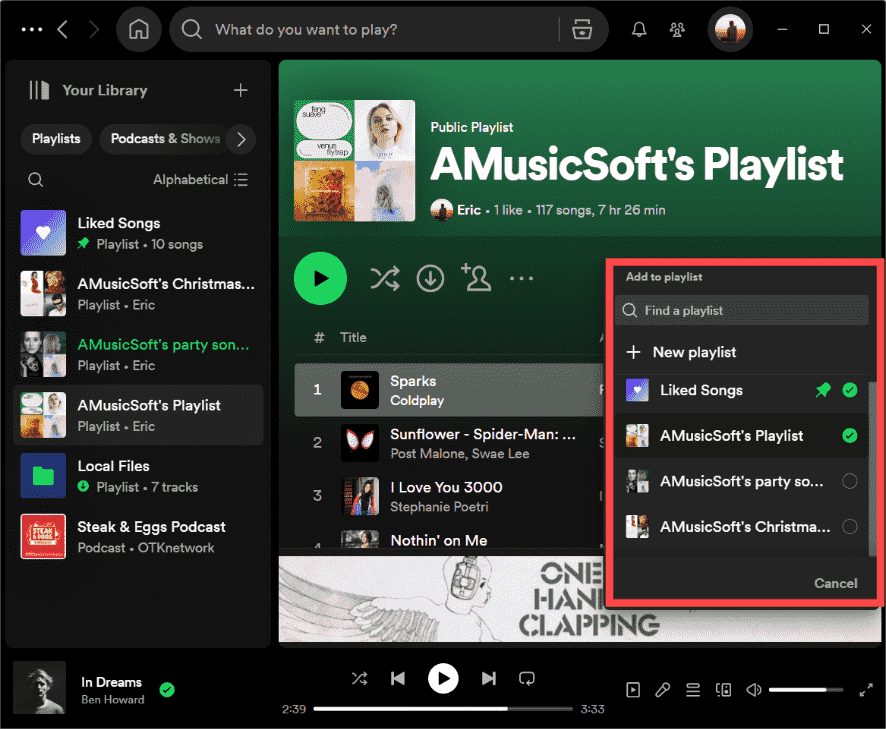
If you are using the desktop app, you can also drag and drop the song into the Liked Songs playlist. If you want to copy a whole playlist or several songs, press Ctrl + A on Windows or Command + A on Mac to select songs, drag and drop them into the Liked Songs playlist. Once done, all songs will then turn the plus sign into a green checkmark, which is there to indicate that you have added the song to your liked songs.
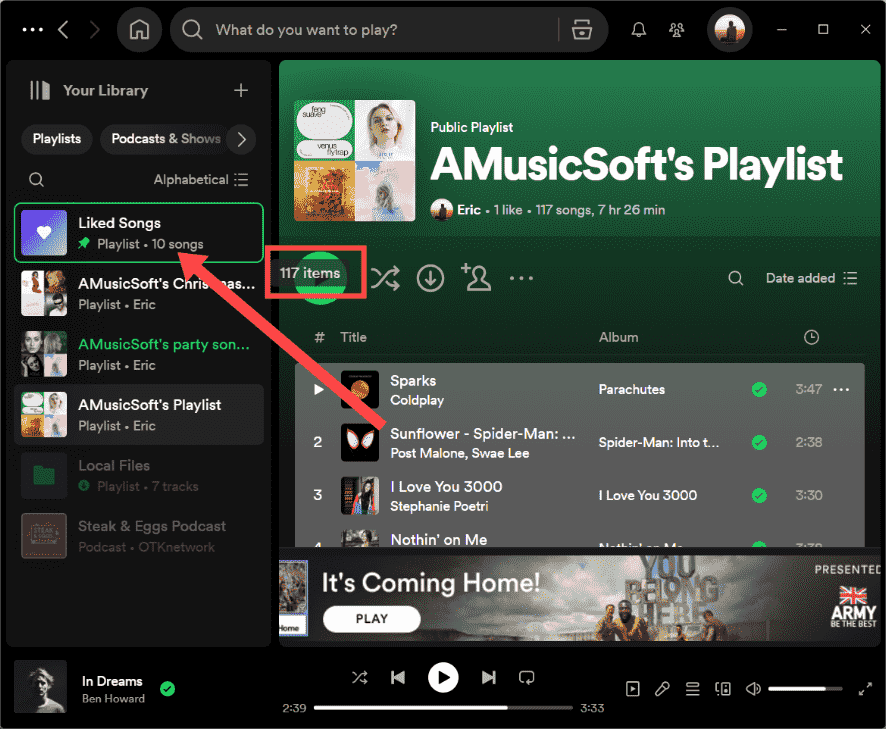
Q2. Can I copy playlists on the Spotify web player?
Unfortunately, you won't find the "Add to other playlist" option under the playlist's menu on its web player. But you can add a single song to another playlist by clicking the plus icon next to the song name.
To Summarize It All
We hope that we have helped you learn how to copy a playlist on Spotify, letting you enjoy life and music altogether. Copying your beloved Spotify playlists to mix a playlist or play on other devices is now easier than ever. Whether you choose Soundiiz, Tune My Music, or the ultimate tool AMusicSoft Spotify Music Converter, there is a method that suits your needs. With these tools at your disposal, you can effortlessly copy and keep your carefully curated playlists and continue enjoying your favorite tunes on any platform. Upgrade your music experience today and never miss a beat!
People Also Read
- 3 Free Ways To Transfer Spotify Playlist To Tidal
- How To Transfer And Install Spotify On Flash Drive
- 6 Methods To Transfer Spotify Playlist To Another Account
- Tools For Transferring Music From Spotify To Other Platforms
- Different Ways on How to Transfer Spotify Playlist to Tidal
- How To Transfer Spotify Playlist To Deezer [4 Ways]
- How To Transfer Spotify Music To iPad For Offline Playing
Robert Fabry is an ardent blogger, and an enthusiast who is keen about technology, and maybe he can contaminate you by sharing some tips. He also has a passion for music and has written for AMusicSoft on these subjects.