How To Clear a Queue On Spotify On Desktop and Mobile?
Have you ever opened your Spotify app and immediately Spotify will start playing the next song. This is the work of a tool called the Spotify queue. It schedules music and Spotify will play it in the background. You can manually add songs to your queue or Spotify will automatically select the next playlist from your library. It also uses your common searches to add songs to the queue. How to clear a queue on Spotify is different on all devices that support Spotify app. The first part of this article has information on how to clear your queue on Spotify on Mac, iPhone, iPad, and Android. The second part is bonus information on how you can play Spotify music offline and control over your music experience..
Contents Guide Part 1. How to Clear Your Queue on Spotify?Part 2. What to Do if Spotify Queue Button Missing?Part 3. Conclusion
Part 1. How to Clear Your Queue on Spotify?
Spotify has a feature called the queue, this is the option that shows which song is going to play next. This option is closely related to the history option which shows the immediate previous song. Spotify queue is an excellent way to line up the music you want to listen to. Spotify queue has the shuffle or repeat mode like any other media player. You can add tracks to the queue or clear the queue to be empty.
How to clear a queue on Spotify? It is somehow technical because the procedures are different for computers and smartphones. Below are some of the steps you can use to clear a queue on Spotify.
Clear Your Spotify Queue on Mobile
To clear the queue on Spotify using the mobile app, you will need to follow a few simple steps.
Step #1. Open the Spotify application on your smart device. Then navigate to the bottom on the song that is currently playing. Doing so will open the Spotify queue. If there is no song playing, click on any song to start playing then open the queue.
Step #2. A new interface will open with a checkmark next to every song. How to clear a queue on Spotify? Click on the checkmark if you want to remove a few songs from the queue. If you want to remove all songs then click on "Remove All".
Step #3. Navigate to the bottom left side of your screen and tap on “Remove” and all selected songs will be off the queue list.
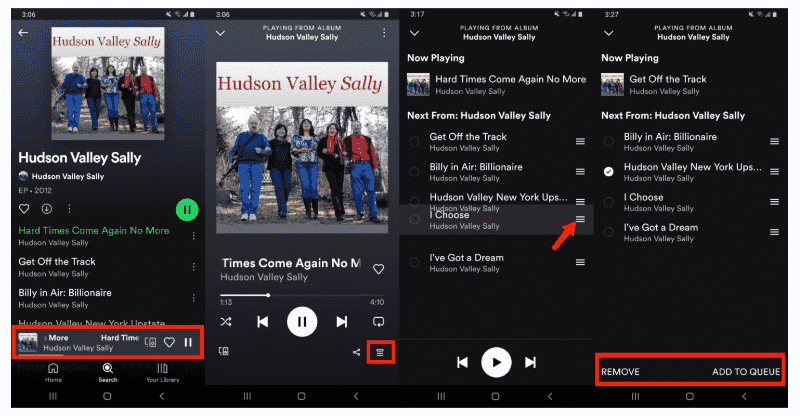
Clear Your Spotify Queue on Desktop
How to clear a queue on Spotify using desktop app? You can clear the Spotify queue at any time on your computer. Here's how to clear your queue on Spotify using the desktop app.
Step #1. Launch the Spotify application on your computer. Navigate to the bottom of the screen and click on the 3 horizontal lines in a triangle.
Step #2. A Spotify queue list will appear. Move to the top right corner and click on the “Clear” button and the whole queue list will disappear.
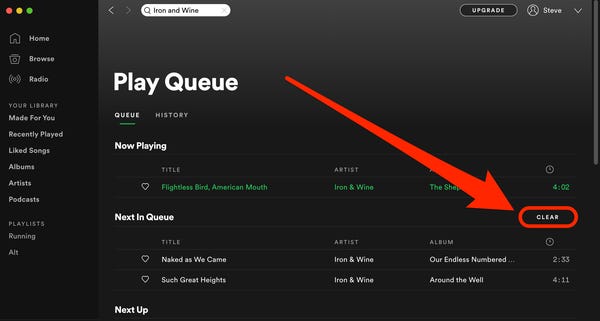
Part 2. What to Do if Spotify Queue Button Missing?
Once the queue is created Spotify will play music according to the queue list. At some point, you will get tired of your queue list and want to listen to fresh songs. This will force you to clear the list, how to clear a queue on Spotify provided above is a simple task on all devices.
But sometimes, there are some problems when using the methods above to delete the Spotify queue. For example, can't find the queue button, and so on. Please don't worry about it, here I would like to show you a practical solution to solve all problems.
Using a free downloader for Spotify music like AMusicSoft Spotify Music converter can convert Spotify music to MP3, AAC, WAV, FLAC, M4A, M4B, etc. All these output formats will be of high quality. You can listen to Spotify offline from your Spotify queue and enjoy converting your music files to many file formats available in the tool. No need to play Spotify songs in the Spotify app anymore.
Spotify premium account has a feature that allows you to download and listen to music offline. But the downside is that you cannot play these downloaded music files outside the Spotify app. Spotify has DRM protection on its music files hence the downloaded music is saved as a cache. So you need to use AMusicSoft Spotify Music Converter to remove the DRM protection. With these DRM- free converted music files, you can also add your own music to Kinemaster, Quik, or other video editing software to customize your video background music.
This software has a 5X conversion and downloading speed. This is a high speed if you compare it with other converter software. With AMusicSoft, you are free to select and download the tracks you like from the Spotify queue, then schedule and create your favorite Spotify playlist locally. Here we go!
Step 1. First, open the program and import files from Spotify by drag and drop.

Step 2. select the output format that favors you and the folder for the converted files.

Step 3. And finish up by clicking on the “Convert” button.

Part 3. Conclusion
How to clear a queue on Spotify PC/Mac/Android/iPhone? It is not a problem for you with the simple steps in part one. If you are planning to download songs from the Spotify queue to your device instead, you may utilize the tool AMusicSoft Spotify Music converter. This is a third-party program with excellent speeds and high-quality output files.
People Also Read
- Top Places To Listen To Albums For Free Online
- How Do Streamers Play Music On Twitch – The Best Way To Try!
- How To Log Into Spotify On PS4 With Facebook, PIN, And More
- Top 5 Solutions To Fix “Why Is My Spotify Stopping” Issue
- Spotify Cast To TV Process – Everything That You Must Know
- Best Tips On How To Get A Discount On Spotify
- How To Download Spanish Music For Free: An Easy Guide
- How To Download Linkin Park Albums: The Easiest Way
Robert Fabry is an ardent blogger, and an enthusiast who is keen about technology, and maybe he can contaminate you by sharing some tips. He also has a passion for music and has written for AMusicSoft on these subjects.