How To Change My Spotify Payment Method (PC/Mobile)
Given with its number of users, Spotify Music is indeed, the most popular music streaming service nowadays. In Spotify, users can choose between playing music for free and getting a subscription to enjoy the services offered to the fullest. Since the free version of Spotify has restrictions and limits for music playback, some people have decided to get the paid version instead.
At the end of the procedure when getting a subscription, users will have to choose the payment or billing method they prefer. If you happened to set your credit card for paying and you wish to change it to another way, here is the discussion about “how to change my Spotify payment method”. Fortunately, the steps are just pretty simple and it will be easier once the guide given below is followed correctly.
Contents Guide Part 1. How to Change Your Spotify Payment Method?Part 2. Enjoy Spotify Playlists and Albums on Different Devices Without RestrictionsPart 3. Summary
Part 1. How to Change Your Spotify Payment Method?
Apart from the mobile devices such as Android and iOS, Spotify has made it possible for users to enjoy music on computers, too. To do that, you may either download the desktop app or use your browser to select some music. Although music playback is possible through the desktop app, there is no way you can get done with “how to change my Spotify payment method” procedure on this alone. You must always use the web browser to successfully change your payment plan. For the mentioned process, see the list of steps below. Before you advance, make sure that your network connection is present and stable.
On Desktop
- Open any browser preferred and then navigate to the official website of Spotify.
- To start, you have to sig in with your account. Just provide your registered email and password and tap the Log in button to proceed.
- Once your account has opened already, see your profile icon at the upper right corner and select it.
- From the menu shown, choose the Account option.
- After that, a new window will be seen wherein you have to select Your Plan submenu next.
- As you can see, from the same window, particularly in the Payment section, there is an Update button at the right part.

- On the next page, enter the Card number, Expiry date, Security code, and Postal PIN code. Then click on the Change Payment Details button to change your payment method for Spotify Premium.
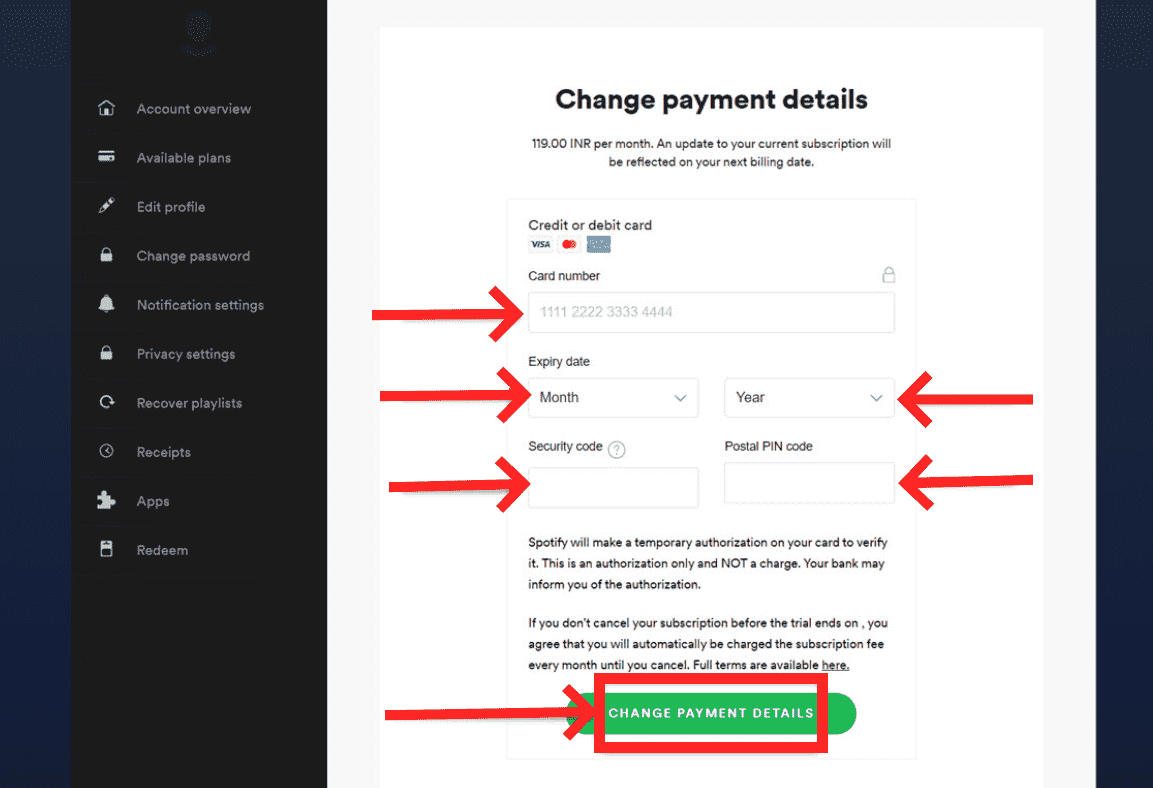
After following the complete steps regarding “how to change my Spotify payment method”, notice that on your next billing date, the new payment method set will be used. All of your payment charges will then enter on this method.
On Mobile Device (iOS and Android)
Most users prefer using mobile phones when streaming Spotify. This is very given as it can make music streaming portable and convenient to access. Aside from that, with the Spotify mobile app, users can enjoy much more features easily. Both iOS and Android users can download the Spotify mobile app from the App Store and Google Play Store, respectively.
The only problem here is that you cannot do the process of “how to change my Spotify payment method” on your Spotify mobile app. Even if you do have the application, you still need to use the web browser to change your payment method.
Just like the steps on how you do it on your computer, you have to open the browser on your mobile phone, Safari or Chrome on iPhone while on Firefox or Google Chrome on Android, and then head to the Spotify website. From here, sign in with your account, go to Account section, tap the Update button right under the Payment section and finally provide your preferred payment method to utilize on your next billing dates.

Part 2. Enjoy Spotify Playlists and Albums on Different Devices Without Restrictions
In the previous discussion, we tackled about how to change my Spotify payment method. Now, let me give you an alternative plan to use if you want to play Spotify on all music players you have without thinking about the restrictions.
If you have a subscription on Spotify, you may unlimitedly play music online and offline. This actively means that there are no limits on the track that may be selected and downloading offline is permitted. Online streaming is what free users can do but downloading music for offline playback is not possible. Apart from that, even if you were a Premium user, there is still no chance to keep Spotify music forever on your device and transfer the copies from one device to another. With that being said, the only solution is to utilize a third-party application that can convert and download Spotify songs into accessible audio formats. Also, the DRM protection must be removed from them in advance to proceed with the conversion process.
The best tool that may be used for such process is AMusicSoft Spotify Music Converter. As mentioned, you have to succeed with DRM removal, conversion and download processes, and fortunately, AMusicSoft can do that all. It can even produce a very good audio quality result in just a short span of time, made possible by its 5x faster working speed. The entire procedure that you have to follow is also very simple and can be done quickly because of the app’s neat interface.
To know about these steps, check them out below.
- Launch your browser and go straight to the website of AMusicSoft to download the Spotify Music Converter. Select the Download button and then install it on your device right after.
- Upload the tracks to convert by copying and pasting their links or by dragging and dropping them into the converter.

- The available format in AMusicSoft include MP3, WAV, FLAC, AAC, M4A and AC3. Select the one to use as well as the end folder to save the results.

- Get started with the conversion process by clicking the Convert button.

- Lastly, download the results on your computer by accessing them in the Converted menu.
Part 3. Summary
To sum up, everything that was tackled above, there is a procedure that must be followed to successfully do the process of “how to change my Spotify payment method”. Whether you wish to use your mobile phone or computer, you can do the process with ease by just simply following the steps given, and for sure by then, you won’t be asking about how to change the payment method on Spotify anymore. On the other hand, using AMusicSoft Spotify Music Converter will help you greatly to download your favorite music and stream them on any device you prefer without limit.
People Also Read
- Best Apps To Listen To Free Songs With No Wifi
- How To Stream Spotify Music At The Best Audio Quality
- Top 4 Downloads For Music Apps In The World
- How To Change Bass On Spotify (Step-By-Step)
- How To Set Spotify Connections In Waze [Updated]
- How To Get Spotify Premium With Hulu And Showtime Bundle
- Spotify For Linux: Things You Should Know
- Ultimate Reference On How To Add Music To Instagram Story
Robert Fabry is an ardent blogger, and an enthusiast who is keen about technology, and maybe he can contaminate you by sharing some tips. He also has a passion for music and has written for AMusicSoft on these subjects.