How to Add Spotify to Instagram Story: An Introduction
Spotify is a digital audio streaming provider that has millions of users globally. Its functions include access to its vast catalog of on-demand and classic music, a platform for popular and growing artists, and all sorts of podcast content. To tell you how to add Spotify to Instagram Story, you need to read below the following steps I have collected on how you can make your Instagram Stories awesome.
Contents Guide Part 1. How to Add Spotify Songs to Instagram Story?Part 2. The Most Convenient Way to Add Spotify Songs to Instagram StoryPart 3. Summary
Part 1. How to Add Spotify Songs to Instagram Story?
Social media plays a vital role in the media platform. This technological revolution is all about documentation. People of the new age are hooked to social media. From the younger generation to the older generation, almost everybody knows how to deal with the different online platforms.
When Instagram was first known, it was an app where people could only photo. Remember that time where there wasn’t a term such as “Instagrammable” or “Instagramming”? That was the golden age of Instagram.
Now, it has evolved into a more sophisticated app that everyone is crazy about. From celebrities, business tycoons, people carrying their titles, and regular citizens, the app has changed the game of how people utilize social media.
Surely, Instagram physiques different features that everyone relates to. From sharing a number of photos in one post, sharing video clips, a broad privacy setting, and customizable stories, Instagram earned its spot as the unbeatable photo-sharing app.
When Instagram launched Instagram Stories, Snapchat, the app where you can use really cool filters and post photos or videos, took its slow walk to the shadows. Instagram Stories changed the way people shared their activities. Stories are like sneak peeks to your life in 24 hours.
You might have even noticed, Instagram users are likely to post more Instagram stories than content for their feed. But that’s not only about it. Besides sharing your shenanigans on Instagram Stories, you can also share your music with your followers.
Give them a glimpse of your music tastes, and maybe, even invite them to listen to your songs directly on the app. And what better app to use on Instagram Stories than Spotify, right?
Instagram extracts sound directly from your smartphone. If you have a song playing from apps like YouTube Music, Google Music, iTunes, and Spotify, Instagram will capture it as you want to share a story. Here’s a simple but detailed method on how to add Spotify to Instagram Story directly from both apps.
Step 1. On your smartphone, launch the Spotify app. Play any song you want that you feel matches the story you want to share. Use the time bar in the music app to choose the section of the song you want to play, then tap on pause.
Step 2. Launch the Instagram app on your smartphone. In the upper-right corner of the app’s main interface, tap the “+” button within your profile icon.
Step 3. Play the song on Spotify, then touch and hold Instagram’s camera shutter to start recording the song playing on Spotify.
Step 4. Lastly, tap the “+” icon at the bottom of the interface to upload your Instagram Story.
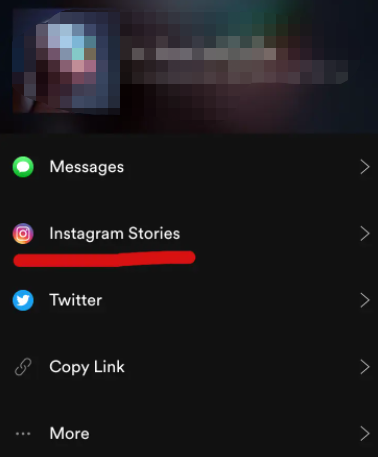
Part 2. The Most Convenient Way to Add Spotify Songs to Instagram Story
You may know how to add Spotify to Instagram Story in part 1. However, you should note that even when you are playing a song directly from Spotify, the quality of your story may be tainted with a lot of other noises in your surroundings.
And if that’s the case, your Instagram Story won’t be as fancy as you expected it to be. But I wouldn’t let that happen, so let me share with you a powerful third-party app that will remove the DRM protection in all Spotify songs you have.
AMusicSoft Spotify Music Converter is a program that helps you convert songs from Spotify for better quality Instagram Story. Take a look at the software’s features:
AMusicSoft Spotify Music Converter Exciting Features:
- Convert Spotify songs to MP3
- Enjoy Spotify songs on different devices playing at the same time
- Remove annoying DRM protection from Spotify tracks
- Listen offline anytime and anywhere
- Preserve important information in ID3 tags and metadata
- 5x faster speed than other converter tools
- Losslessly convert files to other commonly-used formats like AAC, FLAC, WAV, and more
- Keep important Spotify files information such as album cover, album title, artist name, etc
How To Convert Spotify Music with AMusicSoft Spotify Music Converter:
Step 1. Install and launch AMusicSoft Spotify Music Converter on your PC.
Step 2. Drag and drop songs from Spotify to AMusicSoft Spotify Music Converter’s interface.

Step 3. Select the new output format for Spotify songs you want to convert, and select the output folder you want to save your files.
Step 4. Then, click the “Convert” button to start the conversion of your Spotify songs to another format.

Step 5. Finally, using a USB cable, transfer all the converted Spotify songs to your smartphone. Find an Instagram video editor to add and edit Spotify songs with your photo or video.
Part 3. Summary
You must know how to add Spotify to Instagram Story now. Adding Spotify to Instagram Story is a great way to show your followers what you’ve been up to. Not only that music gives more character to your stories, but it also shows your followers how interesting your taste in music is.
Sure it is fun to play Spotify directly from your smartphone, but it means you and your followers also get to listen to unnecessary noises around. It spoils the fancy Instagram Story you’re expecting. If you don’t want that, start converting music from Spotify with AMusicSoft Spotify Music Converter. You never have to worry about low-quality audio for your Instagram Story again!
People Also Read
- How to Download Audiobooks on Spotify: A Guide for You
- How to Burn CD from Spotify: A Guide for You
- Amazon Prime Music vs Spotify: Which Is Better
- Spotify Discord Bot: What You Should Know
- [SOLVED + EXPLAINED] Why Is Spotify So Slow?
- Why Does Spotify Keep Pausing and How to Resolve It
- Spotify Local Files Not Showing: How to Fix It
- How To Play Spotify Music On Amazon Echo
- Play Spotify Music On Samsung Gear S3: Can I Do It?
Robert Fabry is an ardent blogger, and an enthusiast who is keen about technology, and maybe he can contaminate you by sharing some tips. He also has a passion for music and has written for AMusicSoft on these subjects.