How To Add Music To iMovie From Spotify On iPhone/iPad/Mac
iMovie is a free video editing application made by Apple that allows users to create funny movies and videos on iPhone, iPad, and Mac. To enhance the overall experience, you can use audio functions to add background music. iMovie also allows users to add songs from their device, iCloud Drive, or in another location.
Perhaps you have a mount of Spotify tracks that you want to add on iMovie video as your background music, but how do you add Spotify music to iMovie on iPhone, iPad, or Mac? Don’t worry because we will guide you on how to add music to iMovie from Spotify. Read and follow the methods below now!
Contents Guide Part 1. Can I Add Spotify Music to iMovie?Part 2. How to Get Spotify Music as iMovie BGM for Free?Part 3. How to Add Spotify Songs to iMovie on iPhone/iPad?Part 4. How to Add Spotify Songs to iMovie on Mac?Conclusion
Part 1. Can I Add Spotify Music to iMovie?
Can I put Spotify songs on iMovie? Unfortunately, the answer is no. There are a few reasons why you can’t add your Spotify music to iMovie. First, iMovie only accesses songs from your music library in the Apple Music app on iPhone, iPad, or Mac. There is no Spotify app integration on iMovie. So you can not add Spotify music to your iMovie video directly.
Secondly, the Spotify OGG files can not be played on iMovie even if you download music with a Spotify Premium subscription. These download Spotify tracks are protected by DRM, so they are only playable on the Spotify app which means it can’t be accessible in other applications including video editing tools like iMovie. In addition, the formats that iMovie supports are M4A, MP4, MP3, WAV, and AIFF.
Therefore, though iMovie allows users to add audio files stored on their iOS device, in iCloud Drive, or in another location, it seems impossible to import Spotify Music on iMovie because of format compatibility and DRM issues. In this case, how to add music to iMovie from Spotify on iPhone/iPad/Mac? Just continue reading so you will find out.
Part 2. How to Get Spotify Music as iMovie BGM for Free?
How to download Spotify songs as iMovie background music? To add Spotify music to iMovie, your first and foremost task is to remove DRM protection from music files and convert Spotify music to iMovie-supported audio files like MP3. Fortunately, a professional Spotify music downloader and converter called AMusicSoft Spotify Music Converter can help you finish all tasks in a few seconds! How to add music to iMovie from Spotify? Keep reading details about AMusicSoft Spotify Converter and the steps shared below!
Try it free! AMusicSoft Spotify Music Converter offers a free trial to download music from Spotify easily and safely, no matter whether you are a Spotify free or Premium user.
Key Features of AMusicSoft Program
- Download Spotify songs, playlists, and albums without Spotify's Premium plans
- Convert Spotify music to MP3, WAV, FLAC, and other audio formats
- Remove DRM protection from Spotify audio files
- Convert files at 5x faster speed and support batch conversion
- Retain the ID3 Tag and metadata of each song
- Download Spotify songs with lossless quality
- Works on Windows and Mac systems
How to Download Spotify to MP3 Compatible with iMovie
Strp 1. First, download and install the AMusicSoft Spotify Converter on your computer.
Step 2. Log in to your Spotify account in the built-in Spotify web player. Once it is verified, you may select the songs that you want to convert just by dragging or dropping them to the program’s interface.

Step 3. To add Spotify songs on iMovie, you can now choose the format that iMovie supports like MP3. Then choose the saving location on your computer where you want to see the converted music.

Step 4. Once you are done selecting the songs, you can click the “Convert” button to start the conversion process and after that, the tracks will be visible on the folder that you had set. Take note that the length of the time will depend on the number of tracks that you converted.

Once the downloading and conversion of Spotify MP3 music is completed, you can add music to any video app, like TikTok, VivaVideo, or iMovie. See How To Download Music To VivaVideo >>
Are you prepared to add Spotify songs to iMovie on iPhone/iPad/Mac to create a fun finished video? We will share the detailed steps in the next part!
Part 3. How to Add Spotify Songs to iMovie on iPhone/iPad?
Now that you have downloaded Spotify tracks and converted them using AMusicSOft Spotify converter to the format that is compatible with iMovie, I can say that the steps on how to add music to iMovie from Spotify will be easier for us. How do I add Spotify music to iMovie on my iPhone/iPad? If it is your first time using iMovie and to make it easier for you, I provided the simplest steps below.
Add Spotify Music to iMovie on iPhone/iPad
- First, transfer Spotify MP3 music to iCloud Drive on your iOS device.
- Next, launch the iMovie app and open your project.
- To add Spotify MP3 music to iMovie, click on the “Add Media” button.
- Then select Files > Browse > iCloud Drive.
- Find and select the Spotify song that you wish to add to iMovie.
- Finally, the song will be then visible on your iMovie project’s timeline for you to edit. Moreover, you can also have a chance to trim and position the audio clip on the part of the video that you like.

(Screenshot: Choose Spotify Music on iMovie)
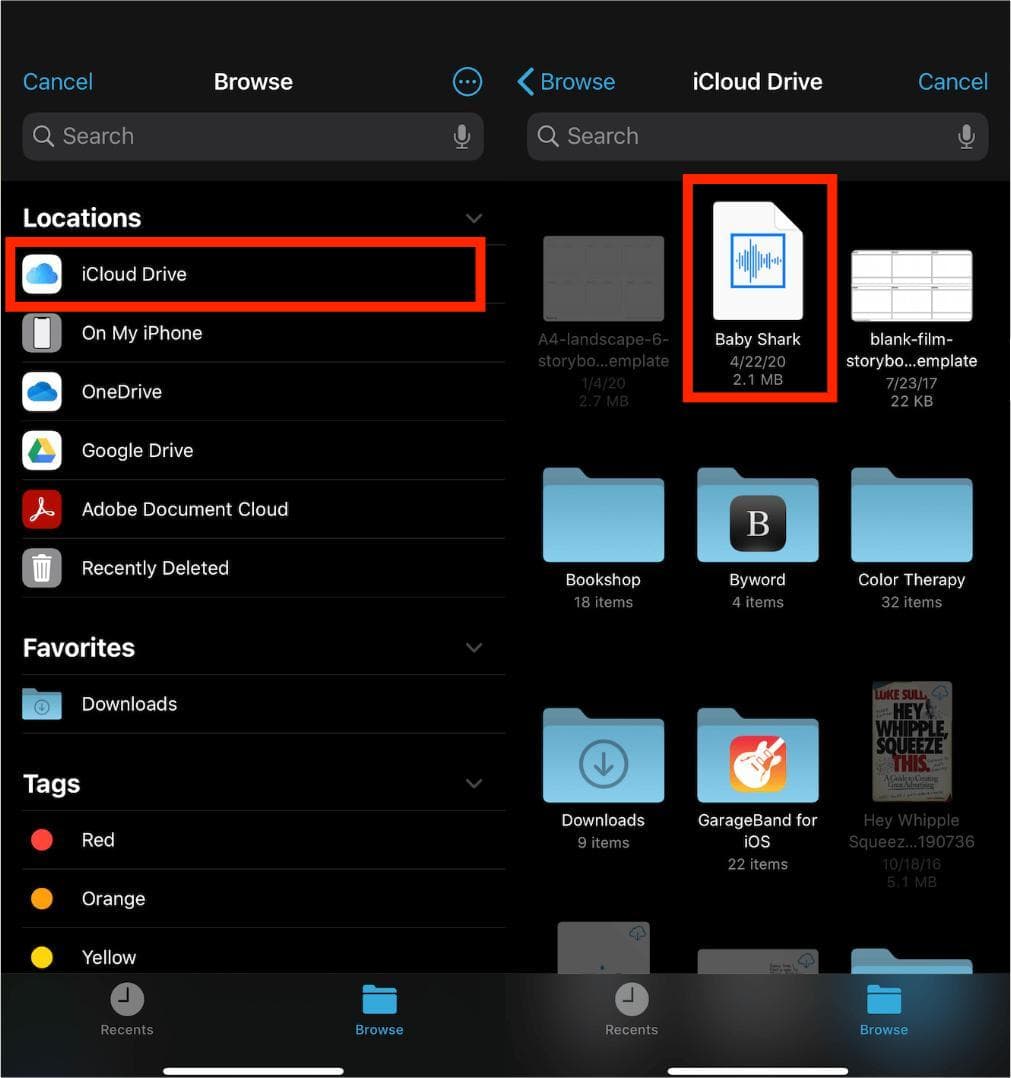
(Screenshot: Add Spotify Music on iMovie)
Part 4. How to Add Spotify Songs to iMovie on Mac?
How to add music to iMovie from Spotify on Mac? Although adding music on a Mac is still simple, the process is different than using a mobile device.
Add Spotify Music to iMovie on Mac
- First, you have to make sure the downloaded Spotify MP3 songs that you’ve saved to the music library on your Mac.
- Then launch the iMovie app on Mac and open your project.
- Select Audio, then click Music in the Libraries list, you can browse all converted Spotify music.
- To import Spotify songs to your iMovie project, drag the song you like from the media browser to the timeline
- Also, you can decide the placement of the audio, as well as if you want to trim or edit the music independently in the timeline.

(Screenshot: Add Spotify to iMovie on Mac)
Conclusion
Good background music is an essential part of videos. Limited in audio format and DRM protection, adding Spotify songs to iMovie video seems impossible. How to add music to iMovie from Spotify? With what we have shared above, it is not as hard as it seems it just needs AMusicSoft Spotify Music Converter to make it possible.
With AMusicSoft Spotify Converter, you can download and convert your Spotify tracks seamlessly to iMovie-supported audio format, and don’t have to worry about premium subscriptions. Sounds great right? Now, click on the free download button and give AMusicSoft a try!
People Also Read
- Ultimate Guide About “How To Add Your Own Music To Quik”
- How To Add Spotify Music To Video App: An Easy Guide
- Easy Way On How To Add A Song To TikTok From Spotify
- Three Best Methods On How To Add Spotify Music To Google Slides
- How to Add Spotify to Instagram Story: An Introduction
- Easy Guide: How To Add Music To KineMaster?
- A Guide on How to Add Music to Movie Maker
Robert Fabry is an ardent blogger, and an enthusiast who is keen about technology, and maybe he can contaminate you by sharing some tips. He also has a passion for music and has written for AMusicSoft on these subjects.