How To Add Friends On Spotify? Quick Guide To Follow Friends!
Being social is part of life. We love to hang out with friends, we want to know what they’re up to, and we also like to have music conversations with friends. One of the coolest features of Spotify is that you can add your friends and view their activities, including favorite artists, songs, and playlists. This article will explain how to add friends on Spotify with and without Facebook. In addition, we will also know more about how to share music without limitations.
Contents Guide Part 1. Find and Add Friends on Spotify with FacebookPart 2. Find and Add Friends on Spotify Without FacebookPart 3. Bonus Tip: Free Way to Share Spotify Music with Your FriendsPart 4. Conclusion
Part 1. Find and Add Friends on Spotify with Facebook
Spotify offers a richer social experience by allowing users to share tracks on social media platforms like Facebook and Instagram. When you connect your Spotify account with your Facebook account, you can easily log into Spotify with your Facebook account without recalling a separate password or needing to remember your Spotify username, and it will enable you to find and follow your friends. How to add friends on Spotify with Facebook? Follow the steps below:
Follow Facebook Friends on Mobile
Step 1. Open Spotify and go to Settings. View your profile.
Step 2. Tap the three-dot icon and select Find friends.
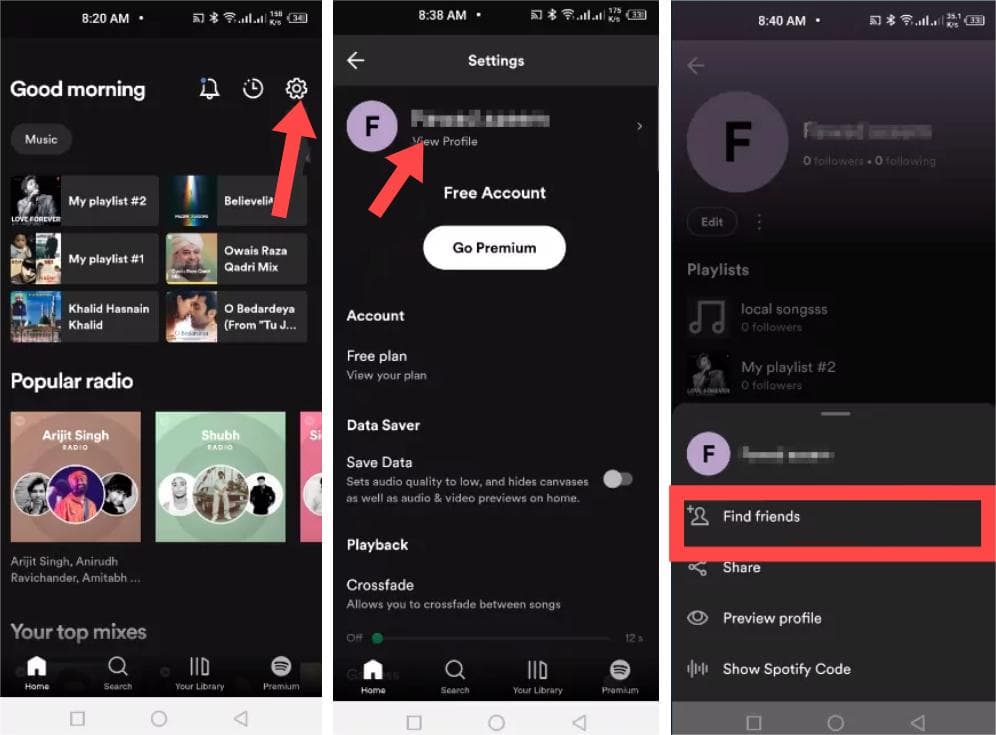
Step 3. Press the Connect to Facebook button. Tap Continue to give Spotify permission to access your Facebook app. Log into your Facebook account.
Step 4. Now when you return to the Spotify app, you'll see your Facebook friends on Spotify. Add them to your friends list.
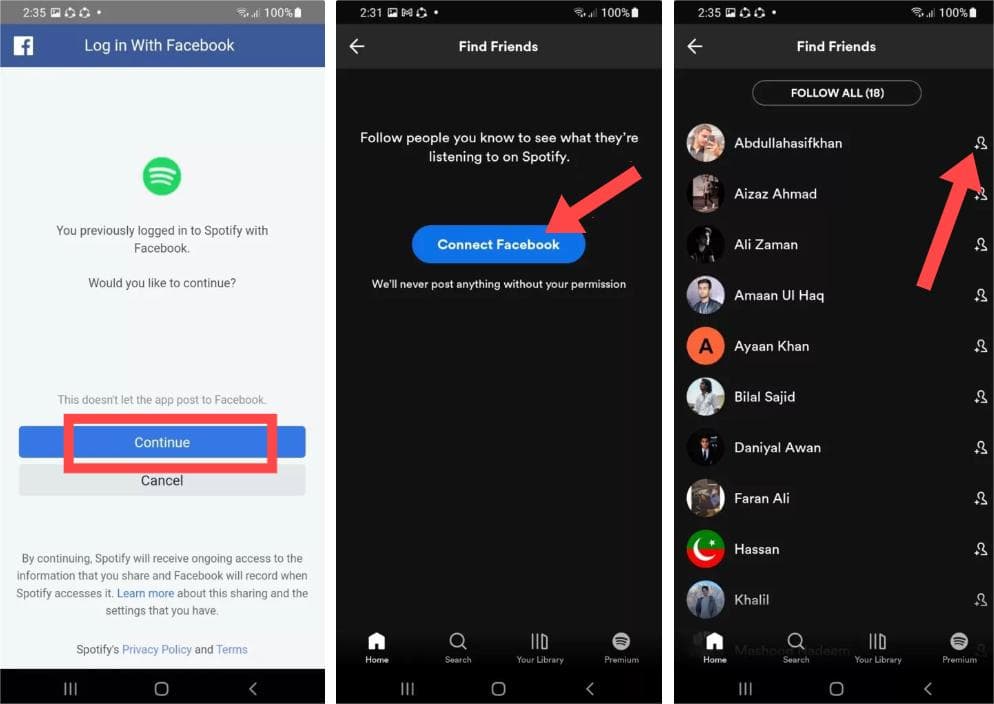
Follow Facebook Friends on Desktop
Step 1. How to add friends on Spotify with Facebook? Open the Spotify desktop app. Click on your name in the upper right corner and then Settings in the dropdown list.
Step 2. Scroll down to Social, then click Connect with Facebook button. A new window pop-ups in Spotify. Log into your Facebook account.
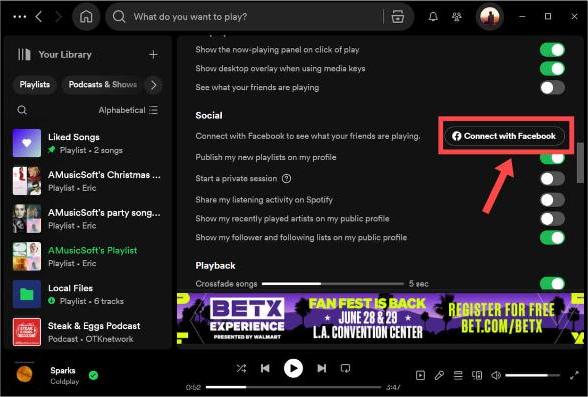
Step 3. Upon successful authentication, back to the Spotify app, select the friends icon at the right top. Your Facebook friends appear in the Friend Activity pane. Choose the ones you want to follow.
Part 2. Find and Add Friends on Spotify Without Facebook
In this section, we will talk about how to add friends on Spotify without the need for Facebook. This can be done if you or your friend don't have an account with FB. All you need is a username, whether it’s yours or your friend’s. The Spotify username is unique to each user, however, most users don’t know or remember their usernames since it’s a bunch of random letters and numbers. If you or your friends are not sure what the username is, here’s how to find the correct profile name before adding someone:
- Find Spotify Username on Mobile App: Open the Spotify mobile app. Go to Spotify Settings and click Account. On your account page you'll see your username.
- Find Spotify Username on Desktop App: Click your profile button in the top right corner. Click Account. You'll be directed to a webpage where you can find your Spotify username by clicking Edit profile.
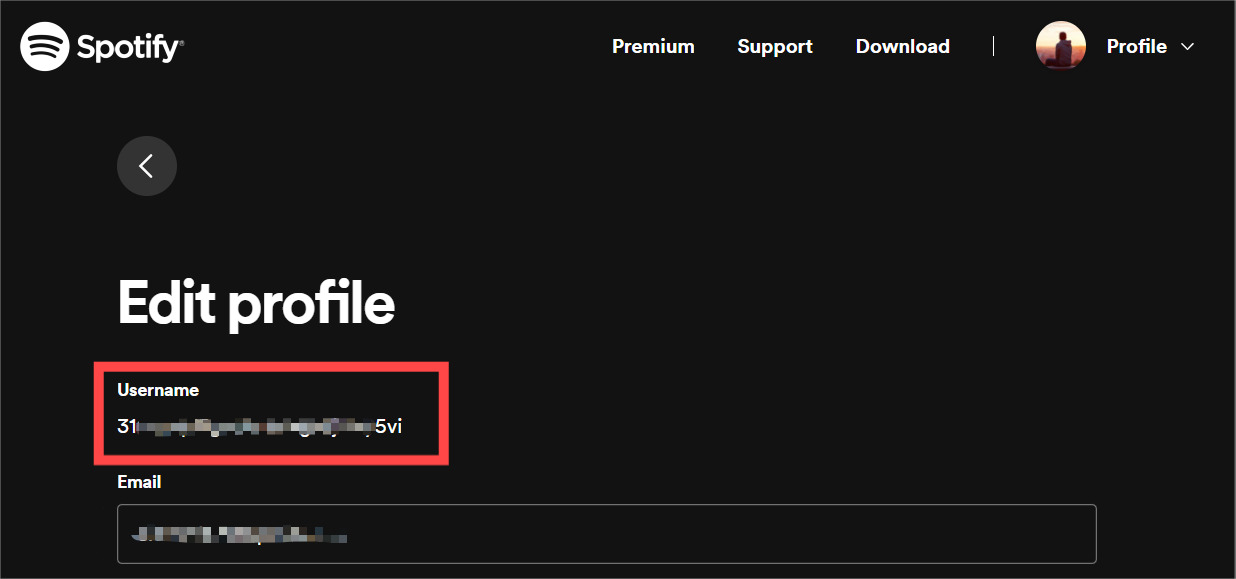
Adding someone on Spotify by searching username is the most direct method, and works on both Spotify mobile and desktop. Now you know how to check the username, here's how to add friends on Spotify:
Search and Add Friends on Mobile
Step 1. Open the Spotify mobile app. Go to the Search option.
Step 2. Tap the search bar and type in "spotify:user:username" and you will see your friend's profile page. Tap the Follow button. If you change your mind and want to unfollow a profile, tap Following.
Search and Add Friends on Desktop
Step 1. Open Spotify for Windows or Mac. Type in "spotify:user:username" in the search box at the top of the desktop app, then press Enter.
Step 2. Once you find your friend, open the profile. Tap the Follow button. In case you want to unfollow a Spotify user, click on the "Following" option. It will immediately switch to Follow, which means that you have successfully removed them.
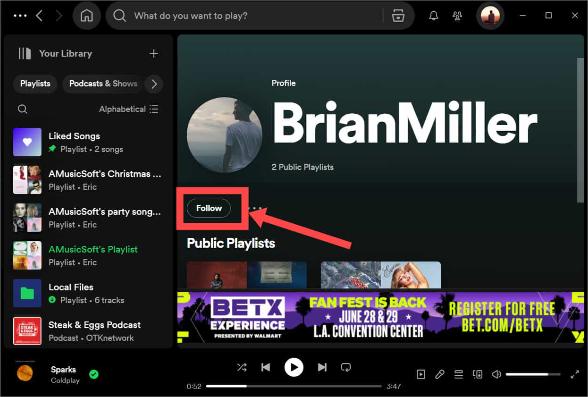
Part 3. Bonus Tip: Free Way to Share Spotify Music with Your Friends
As long as you have the correct steps followed, you will be able to learn how to add friends on Spotify, no matter the free or Premium account. This way, you can discover awesome new music and keep up with your friends’ interests. However, only Premium subscribers can download their favorite music for offline playing. Meanwhile, the downloads can be played on the Spotify app or its platform only due to digital rights management (DRM).
How can you share Spotify songs and play them without limit? To make this come true, here we recommend using AMusicSoft Spotify Music Converter, which is able to download and convert Spotify playlists, podcasts, or audiobooks to MP3, AAC, FLAC, WAV, AIFF, or ALAC format. This top-notch program allows you to remove DRM from Spotify with lossless quality preserved to be stored and played on any media device. The AMusicSoft Spotify Music Converter ensures a lossless conversion. You can still enjoy music in 100% original Spotify bitrate. And AMusicSoft Spotify Music Converter can still retain all ID3 tags of each Spotify music track.
Step 1. Launch your browser to search for the website of AMusicSoft. From the website, tap the Download button below Spotify Music Converter and then install it right after.
Step 2. Now, the next step is to add the tracks you wish to grab from Spotify. To do this, you can simply drag the albums, playlists, podcasts within the interface of Spotify.

Step 3. Choose the output format that you want. Some of the formats include MP3 and WAV. It is recommended that you go for the MP3 format because it is universal. Then, you choose a destination folder where you want the files to be saved.

Step 4. After that, click the Convert section or button in order to convert your Spotify tracks to the desired output format.

Part 4. Conclusion
Now, that’s it! Here, we have discussed how to add friends on Spotify. Then, we taught you how to grab tracks using AMusicSoft Spotify Music Converter, so you can share your songs with your friends, have a copy in the local drive, and listen to them offline. Give it a shot! If you find this article useful, then please let your friends know about it.
People Also Read
- How To Redeem Spotify Gift Card?
- Spotify Free vs Premium: Should You Pay To Upgrade?
- How To Get Spotify And Hulu Bundle Through Premium Student?
- Amazon Music Unlimited vs Spotify: Which Is Better
- How To Add Songs To A Collaborative Spotify Playlist?
- How To Make A Collaborative Playlist On Spotify With Friends?
- Deezer vs Spotify: Which Is The Better Music Platform
- How To Play Spotify On Discord Using Spotify Discord Bot
Robert Fabry is an ardent blogger, and an enthusiast who is keen about technology, and maybe he can contaminate you by sharing some tips. He also has a passion for music and has written for AMusicSoft on these subjects.