How To Fix Google Chrome Opens Black Screen Issue
Google Chrome is a free web browser developed by Google. Chrome is available on Windows, macOS, Linux, and Android. The desktop version of Chrome has been steadily updated. Although Google Chrome is one of the most stable web browsers out there, it’s not without its flaws. One frustrating issue that you may experience with Chrome is when the browser boot into a black screen on Windows.
The Google Chrome opens black screen is a common challenge with Windows 7/8/10. This is a known bug and fairly simple to fix. It has several causes that we will look into it in the subsequent parts of this article. Read this post for more information on the troubleshooting methods that can help resolve the black screen issue in Chrome.
Contents Guide Part 1. What Are the Causes of Google Chrome Black Screen IssuePart 2. Solutions to Black Screen when Opening Google ChromePart 3. How to Solve Google Chrome Black Screen when playing SpotifyPart 4. Conclusion
Part 1. What Are the Causes of Google Chrome Black Screen Issue
Google Chrome or a page in Chrome suddenly turns black without any error message or warning, which can be irritating at times and can affect your productivity. There are a number of potential reasons for the Chrome black screen issue.
Some of the latest release extensions may also have some incompatibility issues that may cause you to have a black screen on the Chrome Tab. However, when you have a black screen for all the Tabs and that also includes the offline Tabs then that is a hardware issue. Secondly, when you install Chrome and it's incompatible with the device, or you have downloaded a file that is also incompatible with Chrome for some reason, there is a high chance that you will also experience the issue.
When you run an experimental feature on your chrome, there is a possibility you will experience Google Chrome opens black screen. This is a sign that you have a system error. Moreover, it can be caused by specific things you do, such as opening a new tab or activating a new Chrome extension. Unfortunately, there isn’t an error code or log you can check to determine why your browser window is turning black, so diagnosing it can be tricky.
Fortunately, in most cases, the methods below can resolve a Chrome black screen problem. If you don't want to give up on your favorite browser just yet, the next part will walk you through some quick fixes for resolving the Google Chrome black screen issue.
Part 2. Solutions to Black Screen when Opening Google Chrome
Based on the above causes, here are some of the step-by-step solutions that you need to follow to solve the Google Chrome opens black screen issue once and for all.
Solution 1: Deactivate All Extensions
There’s a chance that one of your browser extensions is misbehaving and preventing Chrome from loading its interface correctly. Sometimes, extension developers are slow to update their products. The first solution is to disable all Chrome extensions to be sure that the problem doesn’t originate from them.
To access your Chrome extensions, press the three-dots menu icon in the top-right. From the menu, select More Tools > Extensions. A list of all extensions will now appear. Disable all extensions by clicking the switch icon next to the extension’s name. After disabling some or all of your Chrome extensions, close and restart your browser to see if you’ve resolved the problem.
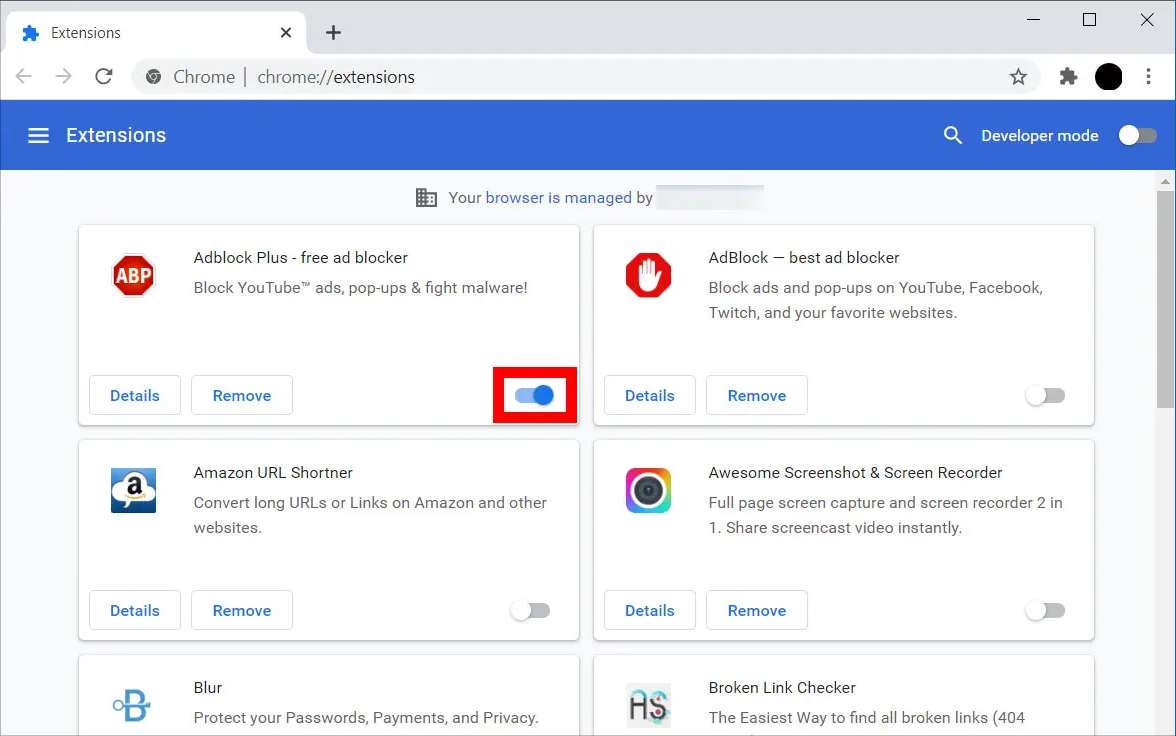
Solution 2: Deactivate All Chrome Flags
Do you know that Chrome Flags are experimental functions? These flags can change the way your Chrome behaves, which is a high chance to cause Google Chrome opens black screen problem. Therefore, disable all flags and check if you still have the problem. In Google Chrome, type chrome://flags in the address bar at the top and press Enter. Click the Reset all button in the top right corner. Restart Chrome after this and check if the black screen issue is resolved.
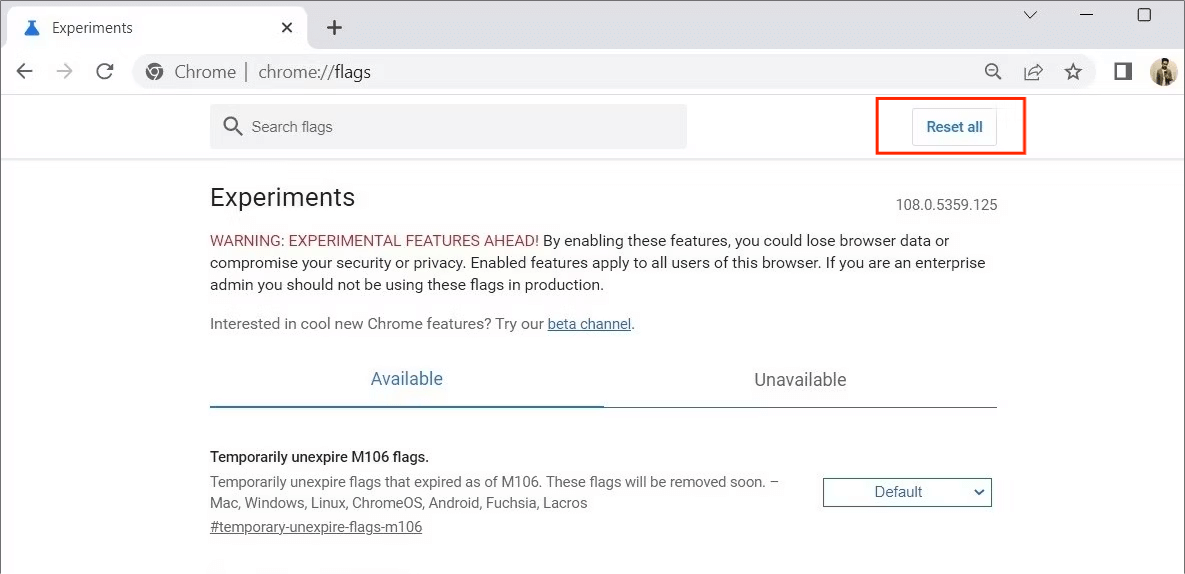
Solution 3: Test the Chrome Compatibility
You can run Google Chrome in compatibility mode. However, the program could fail to load properly on your computer if the compatibility mode settings are incorrect. If you suspect that to be the case, test the program compatibility by following the steps below.
Right-click on the Google Chrome desktop shortcut and select Properties. In the Properties window, select the Compatibility tab. Choose the OS you currently use from the dropdown box by ticking the checkbox “Run this program in compatibility mode for." Click Apply and OK to enable Chrome compatibility mode on your PC. Start Chrome again and check if the black screen problem is fixed.
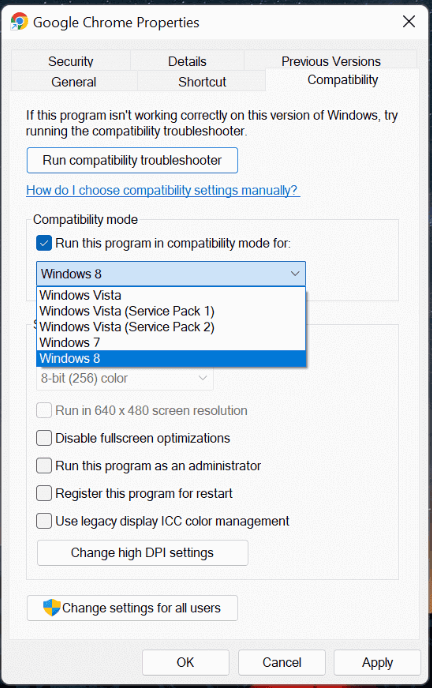
Solution 4: Switch off the Hardware Acceleration
When the issue originates from the hardware then you need to turn off the hardware acceleration to give the CPU some breather. The load on the CPU can also be a cause of the Google Chrome opens black screen. That setting comes in handy as an option to also solve the issue.
To disable hardware acceleration in Google Chrome, you need to select the three-dots menu icon in the top left to disable hardware acceleration in Chrome, then select Settings from the menu. In the Settings menu, select Advanced > System from the side menu. Select the Use hardware acceleration when possible slider, switching it from the on position (in blue) to the off position (in gray). Click the Relaunch button to apply the changes and restart Chrome.
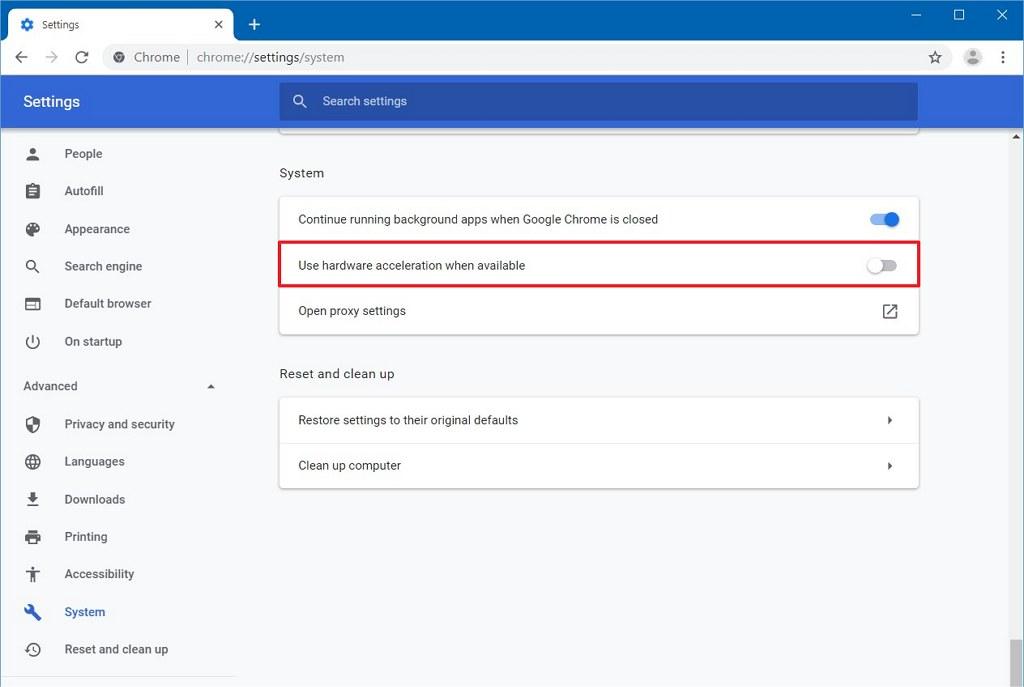
Solution 5: Resize the Chrome Window
Although this s a temporary fix to the issue, it come in handy while it lasts. Click the restore Down located next to the close symbol at the top right corner of the window. You can also use the mouse to hold the windows edges to your desired size
Solution 6: Set Chrome to Default Settings
Some of the settings, shortcuts, caches and other things that we put to make our browsing experience easy, may also be a cause to some of this challenges. Therefore, set the Chrome to default and see if the problem also eliminates from them.
With these, you have no reason why you should have the black screen again. It looks at both the software and the hardware component. At the end of the tests you get to have a workable Chrome and it even solves other challenges altogether.
Part 3. How to Solve Google Chrome Black Screen when playing Spotify
Many users prefer listening to Spotify music on their computers. Since Spotify is a music streaming service, it means you must work with a browser. The browser fails to load its interface on the computer and ends up displaying a black screen instead when you use Spotify web player online, which is a frustrating issue.
We believe you’ve tried the most common fixes. But if these efforts can’t help you solve the Google Chrome black screen problem when listening to Spotify music on your computer, you can try a toolkit like AMusicSoft Spotify Music Converter to download Spotify songs to your computer.
Key Features of AMusicSoft Spotify Music Converter
- Convert and download Spotify songs to MP3, WAV, AAC, M4A, FLAC, etc.
- Enjoy your Spotify songs offline on multiple devices without a Premium subscription
- Keep ID3 tags, chapters, and all other metadata info.
- Keep the 100% original audio quality of Spotify.
- 5X faster conversion speed.
4 Steps to use AMusicSoft Spotify Music Converter
- You should start with officially getting the application of AMusicSoft Spotify Music Converter and then install it on your computer right after downloading.
- Seconds after its installation, launch AMusicSoft and let it read your music library first so that adding tracks will proceed conveniently. Once finished, add your selected tracks by just copying and pasting them into the converter.

- Choose the Output Format and choose the file formats supported on the interface in the drop-down list. If you are already done choosing, select an end folder.

- Now, hit the Convert button placed at the bottom part of your screen and begin with the conversion process. Finally, save all the converted tracks by getting them from the Converted menu above.

Is that not a simple and interactive application ideal for all users irrespective of their level of experience? Once your selected files are converted, transferring them from one music player to another will be easy as they can be accessed on multiple devices due to their new encoded formats. Can you play Spotify on Amazon Alexa? Of course, you can also stream Spotify songs on other media services like Twitch, Facebook, and Instagram.
Part 4. Conclusion
You have no reason to have Google Chrome opens black screen. All these possible solutions fix it since it looks at all the possible causes. However, if you can go for the offline option especially when streaming music on Spotify then toolkits like AMusicSoft Spotify Music Converter also come in handy. It is also ideal when you aren’t in a stable internet-connected area. All in all, Chrome is a strong and reliable internet browser that you can’t stop using because of the black screen.
People Also Read
- How To Fix Spotify Error Code 17 On Mac (Quick and Easy)
- Best 5 Solutions To Fix When Spotify Shuffle Sucks
- [Fixed] Spotify Not On Lock Screen On Android And iPhone
- Tips On Solving Spotify Random Sign Out Error
- How to Delete Liked Songs on Spotify (Easy Ways)
- How To Change My Spotify Payment Method (PC/Mobile)
- Can I Use Spotify On 2 Devices At The Same Time? (Answered)
- Solved: Spotify Stops Playing In Background When Screen Is Off
Robert Fabry is an ardent blogger, and an enthusiast who is keen about technology, and maybe he can contaminate you by sharing some tips. He also has a passion for music and has written for AMusicSoft on these subjects.