Can You Use Fitbit Charge 4 To Play Spotify Without A Phone?
Are you tired of having to bring your phone with you on every workout or run just to listen to music? Look no further than the Fitbit Charge 4. In addition to tracking your fitness goals, this wearable device also allows you to actually control your Spotify account directly from your wrist. This feature provides a level of convenience and freedom that was previously impossible for fitness enthusiasts.
But can you use Fitbit Charge 4 to play Spotify without a phone? In this article, we'll dive into how to play Spotify music on Fitbit Charge 4, the benefits and limitations of this feature, and some troubleshooting tips to ensure a smooth experience. Whether you're a seasoned Fitbit user or a new owner, this guide will help you enjoy your favorite tunes when you go for an outdoor run.
Contents Guide Part 1. How to Play Spotify on Fitbit Charge 4Part 2. Benefits of Playing Spotify on Fitbit Charge 4Part 3. Limitations of Playing Spotify On Your Fitbit Charge 4Part 4. Troubleshooting Tips on Playing Spotify on Fitbit Charge 4Part 5. Best Way to Listen to Spotify Music on Any DevicePart 6. To Sum It All Up
Part 1. How to Play Spotify on Fitbit Charge 4
Can you use Fitbit Charge 4 to play Spotify without a phone? It's important to note that you'll need to have a premium Spotify account to use the app on your Fitbit Charge 4. Additionally, the Spotify app on your Fitbit device doesn’t support offline music playback, so your paired phone must remain nearby with the Fitbit app running in the background and connected to the internet. Here are the steps to install and set up the Spotify app on your Fitbit Charge 4:
- First, make sure your Fitbit Charge 4 is updated to the latest firmware version. You can check this by going to the Fitbit application on your phone and selecting your device.
- From the Fitbit app, select your profile icon from its top-right corner.
- Tap your Fitbit Charge 4 > Apps.
- Find Spotify under the list of supported apps. Press Install.
- Fitbit will ask you for permission to run the app in the background and for internet access.
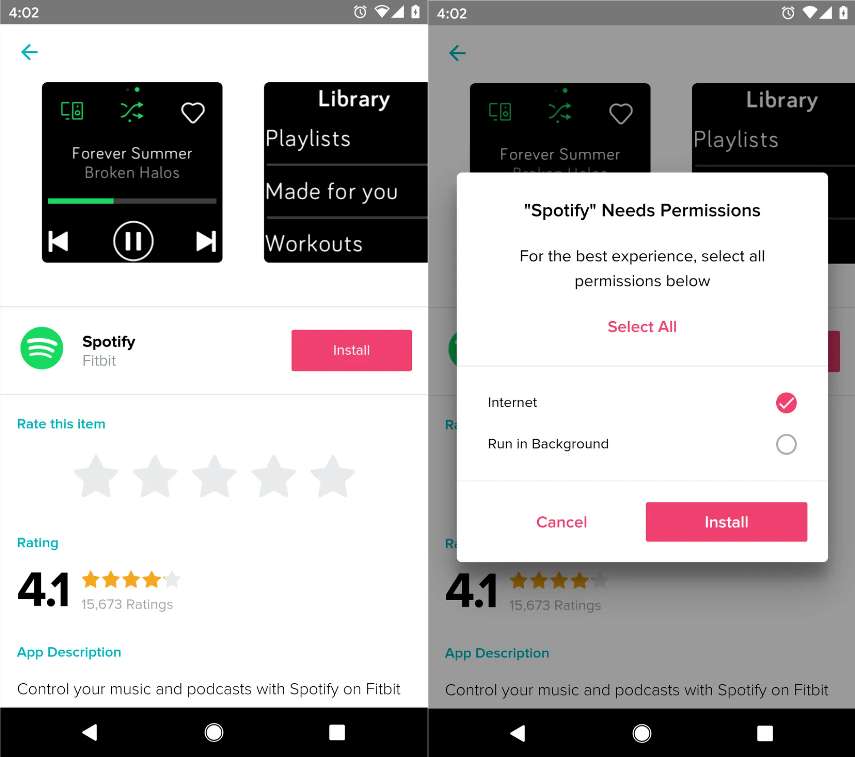
- Tap Log In and follow the on-screen instructions to log in to your Spotify Premium account.
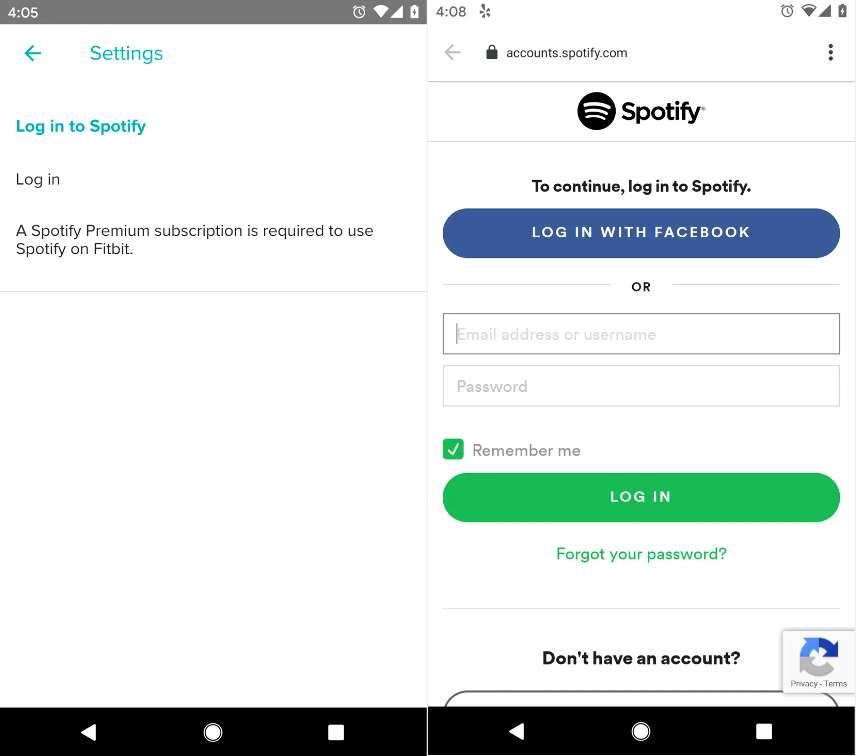
- Open the Spotify app on your phone and begin playing music or a podcast. You can browse and control your music from your wrist.
Now you’re ready to stream! While the Fitbit does have a built-in microphone, it does not have speakers, so in order to hear the music being played, you’ll still need to connect to external speakers. There are hundreds of Spotify Connect devices including your phone, laptop, TV, PlayStation, Google Home, Amazon Echo, smart speakers, wireless speakers (must be a Connect-enabled speaker), and more. On Charge 4, swipe left and right to access different settings.
- Tap the devices icon to switch between devices. Up to 8 devices are listed.
- Tap the shuffle icon to shuffle the tracks.
- Tap the heart icon to like a track.
- Use the controls to switch playlists and to play, pause, or skip to the next track or previous track.
- Swipe right to see your 8 most recently played playlists, or tap Library to find the playlists you created, the playlists created for you, and a selection of workout playlists. Tap a playlist to switch to it.
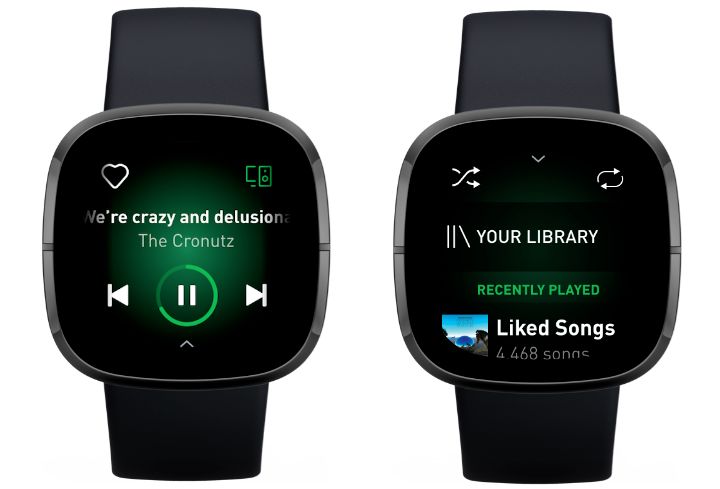
Part 2. Benefits of Playing Spotify on Fitbit Charge 4
There are several benefits of using Spotify on your Fitbit Charge 4. Here are some of the key advantages:
- Convenience: With the ability to control your music directly from your wrist, you don't need to fumble with your phone while working out or on-the-go. This provides a level of convenience that was previously impossible for fitness enthusiasts.
- Freedom: You can leave your phone at home and still have access to your favorite tunes. This can be especially useful for those who prefer to travel light or who don't want to risk damaging their phone during intense workouts.
- Variety: With access to over 70 million songs, podcasts, and playlists, Spotify offers a wide variety of music options to suit any mood or workout.
- Personalization: You can create your own playlists and favorite songs within the Spotify app on your Fitbit Charge 4, so you can listen to the music you love without the hassle of scrolling through your entire library.
- Motivation: Listening to music during workouts has been shown to increase motivation and enhance performance. By having your favorite tunes readily available on your wrist, you can stay motivated and push yourself to new heights.
Though on Fitbit Charge 4 to play Spotify without a phone is not yet available, users can manage music playback on their smartphone or other smart devices from their Fitbit. Overall, using Spotify on your Fitbit Charge 4 provides a level of convenience, freedom, and motivation that can enhance your fitness routine and make your workouts more enjoyable.
Part 3. Limitations of Playing Spotify On Your Fitbit Charge 4
While using Spotify on your Fitbit Charge 4 provides many benefits, there are also some limitations to be aware of. Now you can not use Fitbit Charge 4 to play Spotify without a phone. Here are a few limitations of using Spotify on your Fitbit Charge 4 with a phone:
- No Wi-Fi connection: In order to download music onto your Fitbit Charge 4, you need to have a Wi-Fi connection. If you're out and about and don't have access to Wi-Fi, you won't be able to download new music or podcasts onto your device.
- Limited storage: The Fitbit Charge 4 has a limited amount of storage, which means you can only store a certain number of songs and playlists on the device at a time. This can be a downside if you like to have a large library of music or frequently switch up your workout playlists.
- Premium account required: In order to utilize Spotify within your Fitbit Charge 4, you need to have a premium Spotify account. This means that if you don't already have a premium account, you'll need to sign up and pay a monthly subscription fee.
- No voice control: Unlike some other smartwatches and wearable devices, the Fitbit Charge 4 doesn't have voice control capabilities. This means that you need to manually select and control your music from your wrist, which can be a bit cumbersome during a workout.
Part 4. Troubleshooting Tips on Playing Spotify on Fitbit Charge 4
By following these troubleshooting tips, you can resolve common problems when using Spotify on your Fitbit Charge 4. If you're still experiencing issues after trying these solutions, you may want to contact Fitbit customer support or Spotify customer support for additional assistance. Here are some troubleshooting tips for common problems when using Spotify on the Fitbit Charge 4:
- Connectivity issues: You can not use Fitbit Charge 4 to play Spotify without a phone. If you're having trouble connecting to Wi-Fi or syncing music to your device, make sure that your Fitbit Charge 4 is within range of your Wi-Fi network and that your network is working properly. You can literally also try restarting your Fitbit and your Wi-Fi router to see if that helps.
- App crashes: If the Spotify app on your Fitbit Charge 4 keeps crashing, try uninstalling and reinstalling the app to see if that fixes the issue. Users can try restarting your device or resetting it to its factory settings.
- Login problems: If you're having trouble logging in to your Spotify account on your Fitbit Charge 4, make sure that you're using the correct login credentials and that your account is active and up-to-date. If you've recently changed your password or username, you'll need to update your login information on your Fitbit as well.
- Music playback issues: If you're having trouble playing music or controlling playback on your Fitbit Charge 4, make sure that you have a strong and stable Wi-Fi connection. Another thing you can do is to try restarting the Spotify app or resetting your device to see if that helps.
- Battery drain: If you're experiencing excessive battery drain on your Fitbit Charge 4 while using the Spotify app, try reducing the number of songs or playlists you have stored on your device. Users may also try turning off other features or apps that may be draining your battery, such as the always-on display or GPS.
Part 5. Best Way to Listen to Spotify Music on Any Device
As we mentioned above, you can not use Fitbit Charge 4 to play Spotify without a phone because Fitbit currently does not support offline playback of Spotify music. Even if you have a Spotify Premium account, you can only stream Spotify music on Fitbit devices with an internet connection. This means you will be unable to play any Spotify music on Fitbit while you’re away from your phone. Once you stop/cancel your Premium account, you will no longer be able to listen to any Spotify music on Fitbit.
Is it possible to listen to Spotify on Fitbit without a phone? Can you listen to Spotify on Fitbit Versa without Premium? Does Spotify work without WiFi? The best way to listen to Spotify songs on Fitbit offline is by transferring music from Spotify to Fitbit devices. However, all songs on Spotify are protected by Spotify’s DRM protection and special OGG Vorbis format songs, so you can't move Spotify songs to any device directly.
If you could remove DRM from Spotify music and save Spotify songs as MP3, AAC, or WMA files, then you will be able to listen to Spotify music offline on any Fitbit watch without Premium! AMusicSoft Spotify Music Converter is hands down one of the best and the most reliable Spotify music downloader and converters.
As a professional Spotify music converter, it can assure you permanent copies of your favorite songs that you can save on your device forever. Once this tool is utilized, transferring the files from one device to another is allowable. The good quality of the converted songs is also guaranteed. When it comes to making the files unprotected, AMusicSoft can also remove the DRM from the songs.
Even the formats that you’ll get from it are all very useful as they can be accessed effortlessly on any music player around. To name them, you can have MP3, WAV, FLAC, AAC, AC3, and M4A. You can add music to your mobile device and set a Spotify alarm on your iPhone or Android devices with these DRM-free and flexible format files. Here’s how to use AMusicSoft Spotify Music Converter:
- From the AMusicSoft website, download the Spotify Music Converter app. Just head to the Products section and select the Download button. Wait until it’s done, then follow it with installation.
- Open the application and load your collection. Copy the link of the tracks you selected and then paste them into the converter. You may also do the drag-and-drop method which is easier and faster.

- Choose the desired output format and select the destination folder for your converted Spotify music.

- Click the "Convert" button to initiate the process of converting your Spotify audio to your selected output format, such as MP3.

By following these steps, you can convert your favorite Spotify audio tracks into a compatible format for your Fitbit Charge 4 and enjoy your music on the go without needing to bring your phone. Apart from that, you can transfer the songs to other computers, mobile phones, and more. It’s a great way to enjoy your favorite tracks from Spotify, without the need for a Premium subscription.
Part 6. To Sum It All Up
This article explains how to set up and use Spotify on the Fitbit Charge 4 without a phone, and highlights the benefits and limitations of this feature. It outlines the steps to install and set up the Spotify app on the Fitbit Charge 4 and provides troubleshooting tips for common issues. The article also lists the benefits of using Spotify on the Fitbit Charge 4, such as the convenience of having music on your wrist during workouts. However, it also acknowledges some limitations, such as limited storage and the need for a premium account.
Although you can not use Fitbit Charge 4 to play spotify without a phone, you can use a third-party tool like AMusicSoft Spotify Music Converter to transfer your music files to any device. Via this tool, all of the songs that you want from Spotify can be saved in your preferred format and can be streamed offline without paying for a subscription.
People Also Read
- How To Find And Change Your Spotify File Location?
- How To Edit Songs On Spotify? (Windows And Mac)
- How To Contact Spotify By Email To Send Your Concerns
- How To Stream Spotify Music At The Best Audio Quality
- The Easiest Ways To Do A Samsung Sound Bar Setup
- The Best Samsung Music Player To Use In Streaming Music
Robert Fabry is an ardent blogger, and an enthusiast who is keen about technology, and maybe he can contaminate you by sharing some tips. He also has a passion for music and has written for AMusicSoft on these subjects.