How To Embed Spotify Playlist Into Your Website? (2025)
If you're looking for a way to attract fans to your website, music can be your answer, especially for artists or popular bands. How do you embed your music into your websites easily? In this case, Spotify's Embedded players can help you a lot!
Spotify's Embeds function lets you include interactive content from Spotify in any compatible website or web application. Users can listen to Spotify music, podcasts, or other audio content you added when they open your site. How do I embed a Spotify playlist into my website? If you are eager to learn how to embed Spotify playlist to your website, reading this article will help you a lot.
Contents Guide Part 1. What Does Embed a Spotify Playlist Mean?Part 2. How Do I Embed a Spotify Playlist into My Website?Part 3. How Do I Embed a Spotify Playlist in WordPress?Bonus: How to Download Spotify Playlist Without Premium?FAQs
Part 1. What Does Embed a Spotify Playlist Mean?
Spotify allows users to create and share their own playlists for a unique listening experience. You can also share your playlists or music links with friends and family via the Spotify app. Another great thing about Spotify is that its Embeds feature allows you to add Spotify playlists to your website. By curating your Spotify playlist, you build your brand further and offer an engaging and all-encompassing experience to your website visitors.
How can you embed Spotify playlist on your blog or website? You can get Embed codes from your playlists. Embed codes allow your playlist to be shared to blogs and websites through Spotify embedded players. Then you only need to copy and paste the embed code into your website. Once visitors enter your website, they can click the Play button you added to enjoy the track on your site, without going away from the page to the Spotify app.
Part 2. How Do I Embed a Spotify Playlist into My Website?
How to embed Spotify playlist into your blog or website? We can share the steps with you. Make sure that the playlist on Spotify you share is public and has at least two songs in it.
Step 1. Get Embed Codes from Spotify Playlist
- Sign into your account on the Spotify desktop app or web player.
- Find the album/playlist that you want to share or promote.
- Click the three dots next to the album or playlist name.
- To embed a Spotify playlist into a website, click the Share > Embed playlist.
- Then you can customize the look of the embed playlist using the options provided.
- Click on Copy. You will get the URL of this playlist.
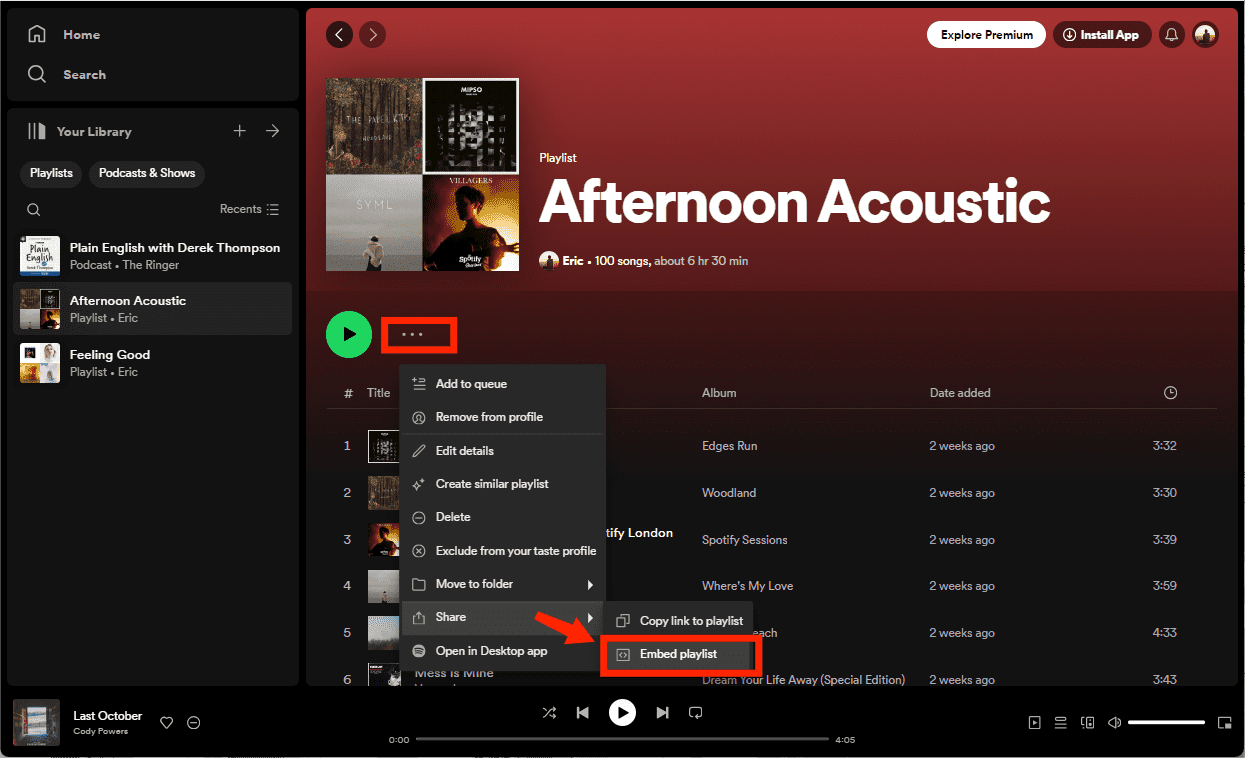
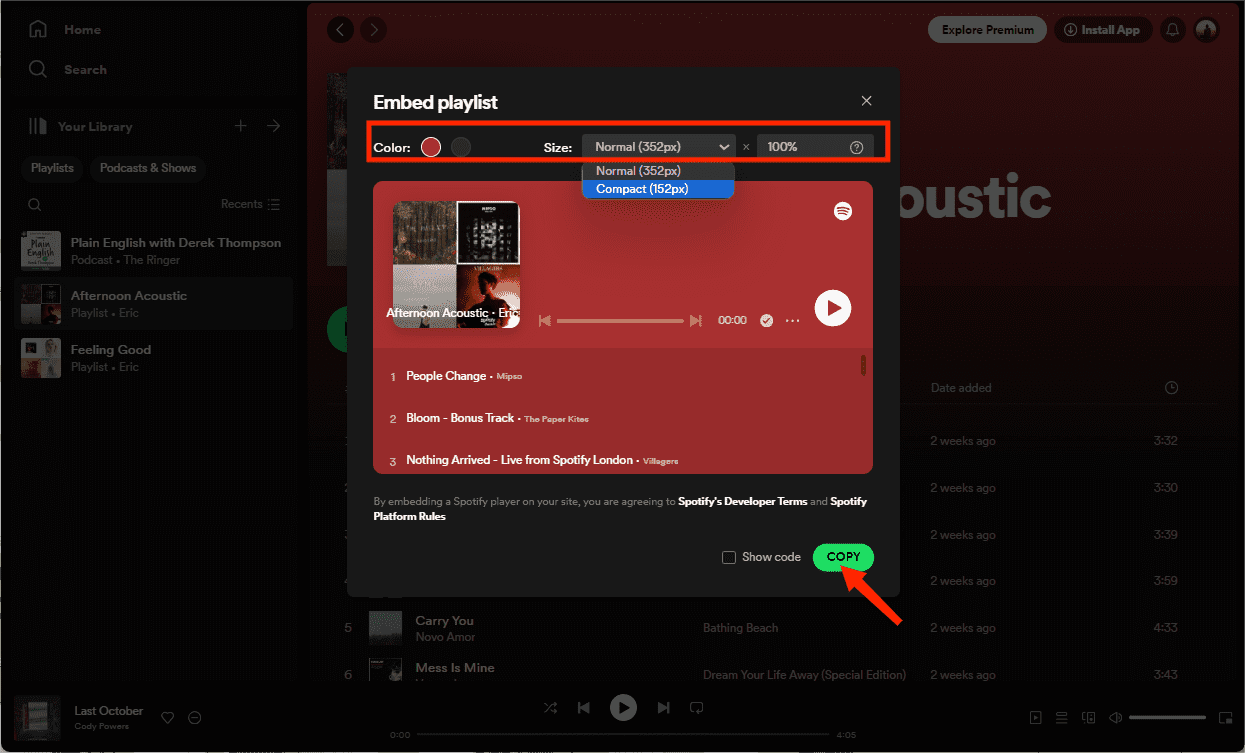
Hot Tips: Spotify users can also download music via Spotify playlist URL. See Download Spotify Music From URL >>
Step 2. Add the Embed Code to Your Website
- Copy the embed code and paste it into your website’s HTML code where you want the player to appear.
- Then click Save.
- The last step is for you to load your website to test the player. You should see the Spotify player with your playlist embedded on your website.
Part 3. How Do I Embed a Spotify Playlist in WordPress?
For this part, we will be discussing how to embed Spotify playlist into WordPress. If you are an avid blogger in WordPress and you want to make your website stand out by making your personal touch to it through music, this would be a good thing to try.
Embed A Spotify Playlist via the WordPress Block Editor
- Open WordPress Block Editor.
- To add the Spotify block, click on the + Block Inserter icon and search for Spotify. Click it to add the block to the post or page.
- Copy a Spotify album or playlist URL.
- Paste the link you copied from Spotify where it says “Enter URL to embed here”.
- Click Embed to embed the Spotify playlist or song.
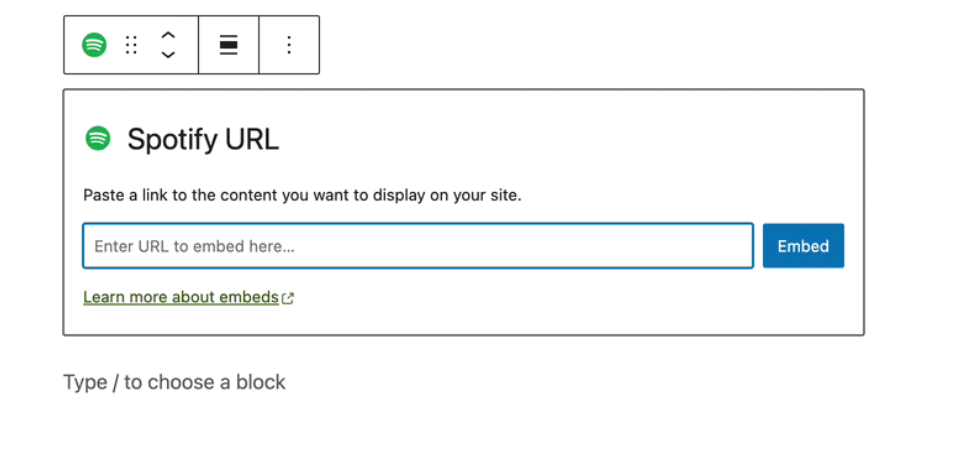
Knowing how to embed Spotify playlist on your WordPress website opens up a whole world of musical options. Now your website or blog can have songs, playlists, and any other kind of music content. However, it’s also important to note that all of the content in the Spotify library is protected by Digital Rights Management (DRM). Sometimes it’s virtually impossible to upload any copyrighted Spotify songs to unauthorized platforms or devices. Don't worry, there are many DRM converters to remove Spotify DRM now. We will share the best one in the next part.
Bonus: How to Download Spotify Playlist Without Premium?
The amazing tool that we are sharing here is the AMusicSoft Spotify Music Converter. With the AMusicSoft program, you can download music from Spotify, whether using a free or Premium account. The DRM of songs will be removed during conversion so that you can embed Spotify playlist to any website easily. Here are the other features that you should know about this amazing tool.
- Remove DRM from Spotify: DRM protection of your Spotify songs will be removed. Songs can be played on any device or platform.
- Multiple Formats: Convert Spotify songs to MP3, MP4, AAC, WAV, and other popular format losslessly.
- No Data Loss: Keep 100% original audio quality of Spotify songs. Keep ID3 tags and metadata to organize the music library.
- Save Time: Download Spotify content at a 5x fast speed. Support batch conversion.
- Save Money: No requirement for Spotify Premium subscriptions.
So, if you want to try this program and learn more about it just go to AMusicSoft's official website. Its installer is both available for Mac and Windows. Now AMusicSoft offers a free trial. Try it free!
Download Spotify DRM-free Playlist for Your Website
Step 1: Run the AMusicSoft program and select the songs from Spotify.

Step 2: After you selected the songs, you have the option to modify the output format or where you want the songs to be saved.

Step 3: Now that you finished selecting the songs that you want to convert and also set its parameter, you can start converting them by clicking the “Convert” button. The conversion time will depend on how many tracks you have converted once completed you can view it on the conversion tab and on the output folder that you have set.

Congratulations! You finally have your DRM-free Spotify playlists downloaded even if you don’t have a premium, you can now start adding the converted tracks to any of your websites. How easy it is to embed a Spotify playlist with AMusicsoft!
FAQs
1. Why my website can not play Spotify media?
Embeds work best in Firefox, Chrome, Edge, Opera, and Safari. If your or visitor's browser is not on this list then it may not be possible to listen to full episodes and songs through the Embed.
2. Why my playlist can not be embedded into WordPress?
Hyperlinked Spotify URLs cannot be embedded into WordPress. If the playlist you copied is hyperlinked, it’s necessary to remove it. To check the hyperlinked Spotify URL, see the link color of the text of the URL. Click the Remove Icon. If the URL’s text turns black, the hyperlink is gone.
3. Can you upload local music to your website?
If you have a lot of local music collections, you can also add them to your Spotify playlist for embedding music into your website. Please note that the audio format of local files should be compatible with Spotify. To convert music to a common format, you can try AMusicSoft Spotify Music Converter. AMusicSoft program is well-designed to download music from Spotify no matter you're a free or premium user. Meanwhile, it's able to convert and save Spotify music or local audio as more device-supported formats like MP3, AAC, WAV, etc. without quality loss.
People Also Read
- 5 Most Followed Spotify Playlists You Should Know (2024)
- How To Share A Spotify Playlist: Guides And Procedures
- How to Backup Spotify Playlists: A Guide for You
- How To Download Spotify Playlist With A Free Account: Is It Possible?
- 3 Free Ways To Transfer Spotify Playlist To Tidal [2024]
- How To Transfer Spotify Playlist To Apple Music? 3 Easy Ways
- How to Create A Spotify Playlist from Shazam Tracks
- How To Export Spotify Playlist To Text Or MP3 [2024 Updated]
Robert Fabry is an ardent blogger, and an enthusiast who is keen about technology, and maybe he can contaminate you by sharing some tips. He also has a passion for music and has written for AMusicSoft on these subjects.