Do I Keep Spotify Music After Family Upgrade In 2025?
Spotify Family Premium is one of the plans released by Spotify to let users enjoy it. The main aim of its release is to let people share a single account with multiple members included. This will basically cost lesser than the combined two individual Premium accounts. As time passed by, feature upgrade on the Spotify Family plan is continuous in order to beat those of the same streaming programs. This post will give you insights about Family Premium and answers to "do I keep Spotify Music after family upgrade".
Contents Guide Part 1. What is Spotify Family Premium?Part 2. How to Upgrade Your Current Plan to Family Premium?Part 3. Best Way to Stream SpotifyPart 4. Conclusion
Part 1. What is Spotify Family Premium?
One Family Premium account will cost only $15.99 monthly and includes a few extra features, including Family Mix and Spotify Kids. This total amount will be divided by all the members sharing the account. One single plan can be shared by a maximum of 6 members who must be living at the same location to be eligible for this. Each member is given equal rights to access the entire catalog and playlists on Spotify. The good thing here is that each member can have their own separate accounts. This means that every single member of a Family account can create and save their own playlists.
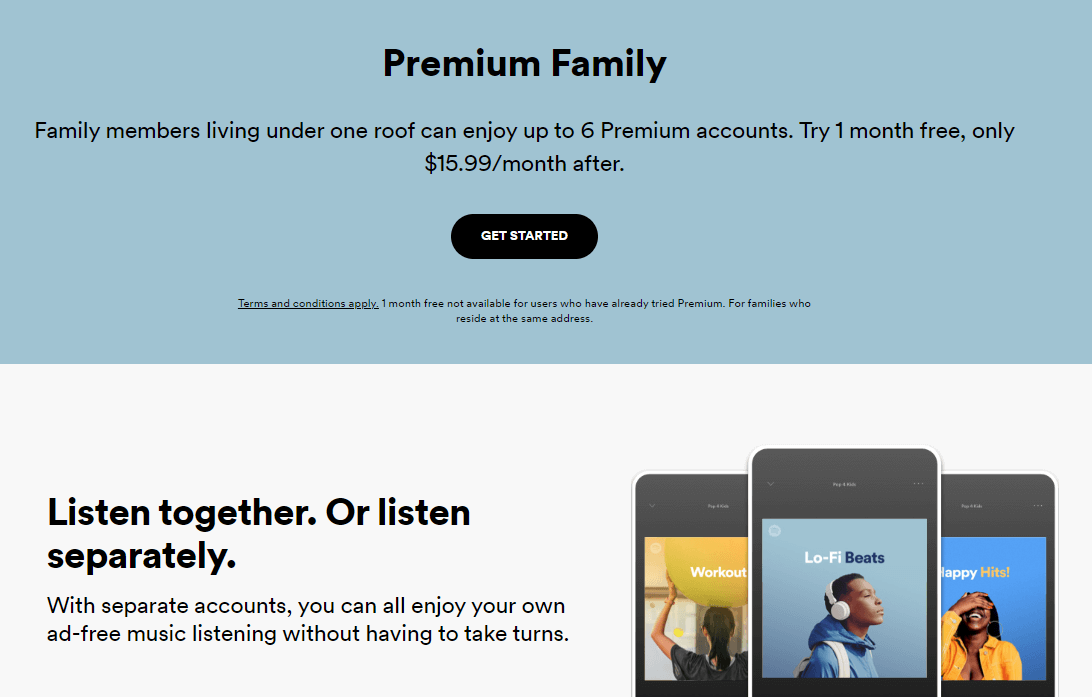
Apple Music, Deezer, Tidal, and Pandora also offer discounted family plans at $14.99, which undercuts Spotify’s current offering by a dollar. However, Spotify has its claws in many more social media platforms than the rest, including direct integration in things like Instagram and Discord.
Since Spotify Family Premium is one of the paid plans in Spotify, every member can play music offline and online. Of course, downloading of songs must come in advance in order to play albums offline. Now, there are users who are asking about do I keep Spotify Music after family upgrade. Let us see in the next section if there is a chance of losing them when such thing happens.
Part 2. How to Upgrade Your Current Plan to Family Premium?
“Do I keep Spotify Music after family upgrade?” If you are planning to upgrade your current account, you must be worried especially if you had everything saved manually for a long time. Actually, every time that you’ll upgrade your current account, there is no way that you will lose the saved playlists and albums you have before. Fortunately, there is no connection between your currently saved music files with your current Spotify account status. But in order to keep them, you must make sure that you are using the same account details when you upgrade your plan.
Follow the steps below about how to upgrade from your current plan to Spotify Family.
- Using your preferred web browser, visit Spotify Account Page and sign in to your account.
- Head to the Account Overview tab.
- Scroll down to the “Your plan” section and click the Change Plan button. Alternatively, you can directly click Available Plans on the left.
- Click "Change Plan," and you'll be brought to a page that explains all the different Spotify payment plans, select the Family plan.

- You'll be asked to confirm that you really want to switch.
- Once you do so, your payment plan will change. On your next billing day, you'll be charged for the new amount.
If you're a free user, the process for upgrading to Spotify Family can be followed by the steps below.
- Open the browser on your computer, then navigate to Spotify's plans page.
- Once landed on the site, scroll down the page, and you can directly compare each of the four plans Spotify offers.
- Select the Get Started button under the Family plan.
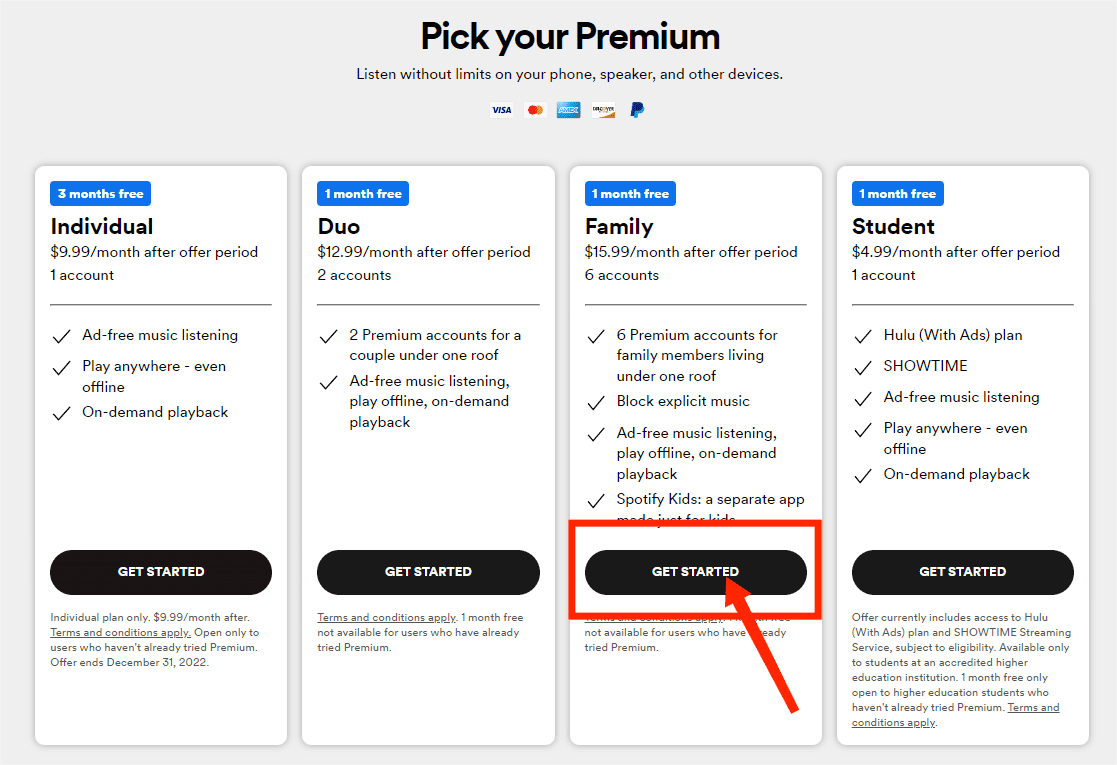
- Then log into your existing Spotify account and provide the payment details for your account including the billing address and the payment method that you prefer to utilize.
- Finally, you may start inviting five other members to join the Spotify Family account.
- On your Account Overview, there will be a box marked Spotify Family. You can select VIEW DETAILS or Premium for Family from the list of tabs on the left to continue.
- Now you can add new users to your plan by copying a link that you can send to whomever you would like to add, you can also send an email invitation.
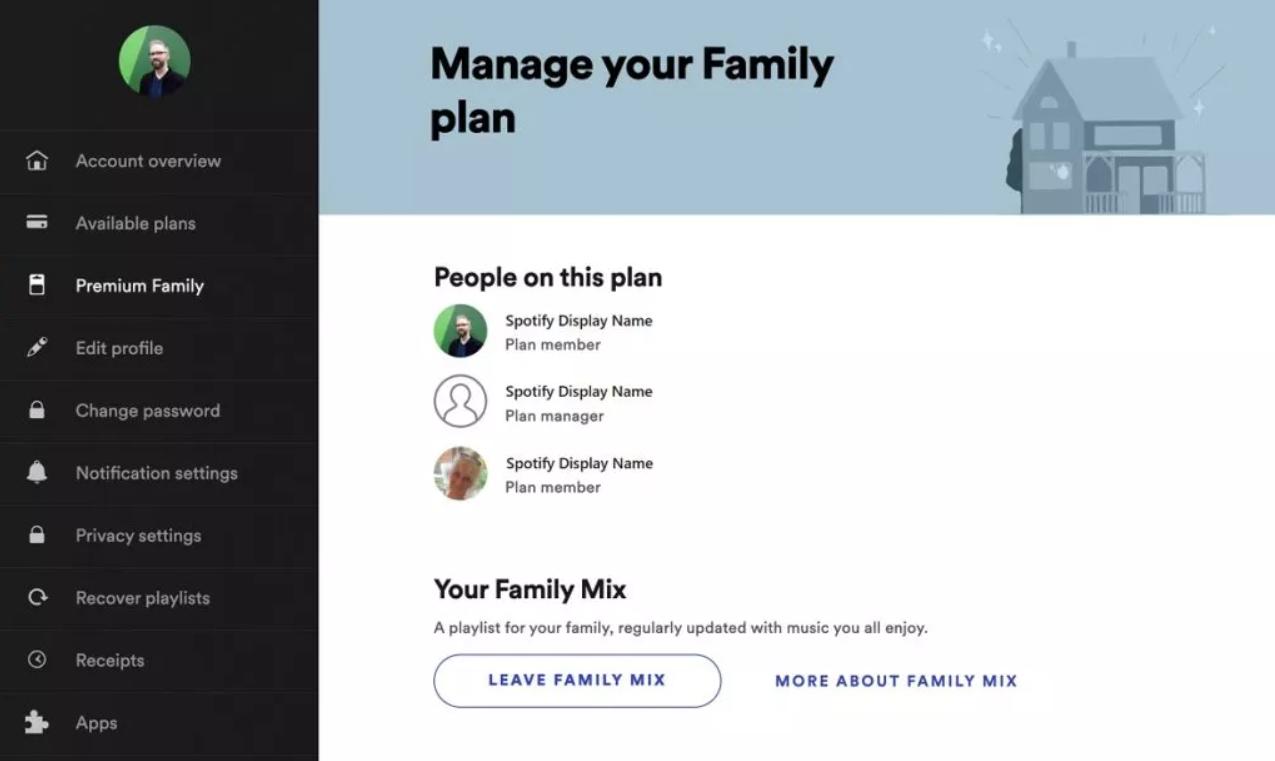
Part 3. Best Way to Play Spotify
If you could only learn about the best way to enjoy and play Spotify music Offline, you would surely not worry about do I keep Spotify Music after family upgrade. So, to help you lessen your worries, I will share with you the best method that you can use to save playlists and albums from Spotify.
Since the items that you can find from Spotify are all DRM-protected and encoded in a format that only Spotify-authorized devices can access, downloading them as local files on your device is surely impossible. But with the help of AMusicSoft Spotify Music Converter, everything could be made possible because it has the capability to download and convert Spotify music to MP3, and other formats like WAV, FLAC, AAC, M4A and AC3. All of these formats are playable not only on the authorized devices of Spotify but also on other music players around.
Let us know more about AMusicSoft Spotify Music Converter by listing all of its features.
- Converts and downloads Spotify Music playlists and albums into accessible formats.
- Allows users to use multiple devices in accessing the files.
- Guarantees a hundred percent good audio quality that is very pleasant to hear.
- Keeps important details from songs such as ID tags and Metadata info.
- Fast conversion and download speed that is 5x faster.
- Very user-friendly interface that can be understood by users faster.
How to Use AMusicSoft Spotify Music Converter?
- First, open your browser and then go to the official website of AMusicSoft. From here, select the Spotify Music Converter application and tap the Download button to proceed getting the app.
- Install the application and then launch it right after. Start adding the songs by pasting their copied links. You may also try using the drag and drop method if that seems easier for you.

- From the mentioned formats, choose one to use along with the output folder where to save the resulting songs.
- Get started with conversion by clicking the Convert button.

- After a few minutes of waiting, the converted songs will be available for download. Just tap the Converted menu to get them.

Just follow the guide above on how to use AMusicSoft to download all of your wanted Spotify items and to avoid worrying about do I keep Spotify Music after family upgrade.
Part 4. Conclusion
For whatever plan that you are using in streaming Spotify, with the help of AMusicSoft Spotify Music Converter, it wouldn’t be a problem for you now to look for your playlists. Basically speaking, downloading your favorites via AMusicSoft would be the best answer to “do I keep Spotify Music after family upgrade”.
People Also Read
- Two Ways On How To Move Songs In Spotify Playlist
- Tips About How To See Most Played Song On Spotify
- What Is The Most Streamed Song On Spotify? [Answered]
- Learning The Ways On How To See Friend Activity On Spotify
- All About Spotify Rainmeter And How To Make It Work
- Ultimate Reference On How To Add Music To Instagram Story
- “Can You Play Spotify On Alexa” - The Complete Guide
- How To Download Spotify Songs To Phone For Free? (2024)
Robert Fabry is an ardent blogger, and an enthusiast who is keen about technology, and maybe he can contaminate you by sharing some tips. He also has a passion for music and has written for AMusicSoft on these subjects.