How to Create A Spotify Playlist from Shazam Tracks
Isn’t it funny and at the same time a little frustrating when you happen to hear something, and it catches your attention in a snap? All you know is it sounded incredible; you just want to submerge yourself in it on your Spotify Playlist.
Well, you can do it. Shazam is an app that has been helping people find tracks they suddenly happen to hear. You can create a Spotify playlist from Shazam tracks and enjoy the playlist.
Contents Guide Part 1. Can You Make a Spotify Playlist from Shazam?Part 2. How to Connect Shazam to Spotify?Part 3. Bonus: How to Play a Spotify Playlist from Shazam Tracks without PremiumPart 4. Summary
Part 1. Can You Make a Spotify Playlist from Shazam?
Shazam is a great tool that conveniently helps you decipher any tracks that you don’t know. It has a long list of features, but connecting it to a second-party app is something greater. Subscribing to Spotify means you get to implement it with another program. And if the topic is on how to create a Spotify Playlist from Shazam Tracks, it's possible.
Both apps are clever enough to merge or interchange services for their users. I have gathered methods to import and create a Spotify Playlist from Shazam Tracks with straightforward instructions and steps. Since both apps support iOS and Android, it won’t be a challenge at all for you.
Part 2. How to Connect Shazam to Spotify?
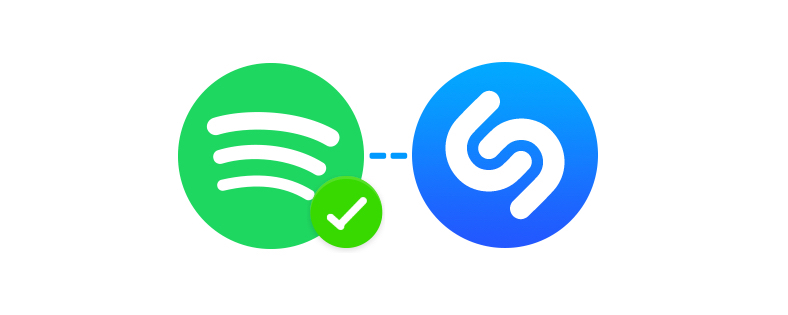
Apple already owns Shazam. The app was acquired back in 2018. It was a new toggle and was eventually integrated into Apple products as well. But it isn’t exclusive for you, Apple alone.
Android users can also download the app onto their Android smartphones. No matter what smartphone you’re using, you can find the steps below to create a Spotify Playlist from Shazam Tracks.
1. For iPhone Users:
- Download Shazam and Spotify on your iOS phone. Both apps are available on your Apple App Store. You can’t proceed to any step if you don’t have both apps installed on your device.
- Launch Shazam, then swipe up on the main Shazam interface to the “My Music” tab. Then, tap on the cog icon for “Settings,” located at the upper-left corner of the Settings window.
- In the Settings, look for Spotify and tap the option for “Connect.” This toggle will pop up Spotify’s interface. You need to read the Terms and Conditions first, then select “Agree” to proceed. Agreeing to the Terms and Conditions will authorize both apps to link.
- Once Shazam and Spotify are connected, you can start enjoying Shazam tracks on Spotify.
2. For Android Users:
- Launch Shazam on your Android phone, then swipe right to go to your Shazam “Library.”
- Next, tap on your user profile icon and go to “Settings.”
- Under Streaming, tap on “Connect” next to Spotify. You will be shown an Agreement page for you to read. Once done, click on the “Agree” button.
- Once both apps are connected, tap on the “Got it!” button.
- “My Shazam Tracks” playlist will be automatically exported to your Spotify account.
Part 3. Bonus: How to Play a Spotify Playlist from Shazam Tracks without Premium
Now you might be wondering, “What if I don’t want to pay for a Premium subscription? Will I still enjoy my Spotify Playlist from Shazam Tracks?” Don't fret. I know how to help you with that. Of all the possible ways to enjoy streaming your Spotify Playlist, this could be your best bud.
AMusicSoft Spotify Music Converter is a comprehensive tool to help you convert Spotify files for free unlimited offline streaming. Its hundreds of users have proven the app’s worth. So what is AMusicSoft Spotify Music Converter?
- Using this cool app, you get to download and convert any Spotify file, be it tracks, podcasts, albums, or playlists.
- It converts Spotify files to other formats like MP3
- It removes the DRM encryption of Spotify files
- After download and conversion, you can immediately listen to your tracks even without a network connection
- Features 5x faster download and convert speed
- 100% lossless Spotify audio quality
- Keeps original ID3 and metadata information tags
Download and Convert Spotify Files with this simple guide:
Step 1. Download, Install and Launch AMusicSoft Spotify Music Converter
Get the link from their website. Select an updated version for your device. Install the software by following the prompts shared on the screen. When it’s finished, launch the program.
Step 2. Import Spotify Files
On this step, you will now start to import files from Spotify by navigating to the box for “Copy URL or drag the file to the search bar:” Import songs, playlists, albums, or podcasts.

Step 3. Output Format and Output Folder
The next step is to set the outputs. Before you click convert, make sure you have selected an output format accordingly. Then proceed to choose a destination folder where you can find the converted Spotify files.

Step 4. Start Convert
When you’re all set, hit the “Convert” button. Wait for all media files to be converted and downloaded. Preview the files in the Output Folder you chose.

Part 4. Summary
Shazam works like magic. You hear an audio track, and you don’t know what it is, you have Shazam, you tap on the icon and bam! You have all the information you need for that good stuff. Then you know how to create a Spotify playlist from Shazam tracks. You even get a chance to sing along with your playlist with the lyrics running through your phone screen.
But let me tell you this, you can do better than that by converting your favorite audio files using AMusicSoft Spotify Music Converter. What more could you ask for when you get a fast download speed to spare you from waiting. You can play your songs on any device, even on your car’s media player. And most importantly, not worrying about the monthly payment for a premium subscription. AMusicSoft Spotify Music Converter is absolute magic!
People Also Read
- How To Share A Spotify Playlist: Guides And Procedures
- How to Backup Spotify Playlists: A Guide for You
- How to Recover Deleted Spotify Playlist: An Easy Guide
- How To Download Spotify Playlist With A Free Account: Is It Possible?
- Different Ways on How to Transfer Spotify Playlist to Tidal
- How To Transfer Spotify Playlist To Apple Music
- The Detailed Guide on How to Export Spotify Playlist
- How To Create A Spotify Playlist: The Simplified Guide
Robert Fabry is an ardent blogger, and an enthusiast who is keen about technology, and maybe he can contaminate you by sharing some tips. He also has a passion for music and has written for AMusicSoft on these subjects.